3 Configuring the Topology
This chapter describes how to configure the topology by using a practical example.
This project demonstrates how to extract data from the SAP BW data targets listed below:
-
ODS/DSO:
Source data target 0BBP_PO from SAP BW is the ODS containing vendor information.
Target W_PURCH_DS is a table in an Oracle database that needs to be loaded from the SAP BW Sources. This table contains purchase order info.
-
Info Object:
Source data target 0CREDITOR is the Info object from SAP BW containing Account number of supplier/vendor.
Target W_ACCNT_VENDR_DS is a table in an Oracle database that needs to be loaded from the SAP BW Sources. This table contains account number info of supplier/vendor.
-
Info Object Hierarchy:
Source data target 0GL_ACCOUNT is the Info object from SAP BW containing General Ledger Information.
Target W_GL_ACCOUNT_HIER_DS is a table in an Oracle database that needs to be loaded from the SAP BW Sources. This table contains account number info of supplier/vendor.
-
Info Cube:
Source data target 0FIAP_C20 is the Info cube from SAP BW containing vendor balances.
Target W_VENDR_BAL_DS is a table in an Oracle database that needs to be loaded from the SAP BW Sources. This table contains vendor balances.
-
Info Cube & related Info Objects:
Source data targets 0FIAP_C20 and 0CREDITOR are the Info Cube & Info Object respectively both containing the vendor related information.
Target W_VENDER_CUBE_OBJ_DS is a table in an Oracle database that needs to be loaded from the SAP BW Sources as per join condition.
-
Open Hub:
Source data target ZOHD_SALE is an Open Hub destination name and its associated table is /BIC/OHZOHD_SALE which contains the sales information.
Target W_OPENHUB_SALES_DS is a table in an Oracle database that needs to be loaded from the SAP BW Sources. This table contains sales information.
-
Delta Extraction:
For delta Extraction you need to pass the value for two KM options i.e. FIRST_REQ_ID and LAST_REQ_ID from any above said data targets except Info Object after full load. The FIRST_REQ_ID is the start point of Delta Extraction and LAST_REQ_ID is the end point of Delta Extraction.
This chapter includes the following sections:
Configuring the File Server for SAP ABAP
Perform the following operations after installing or upgrading your Oracle Data Integrator version:
-
Connect to Topology Manager.
-
If this SAP ABAP technology does not exist in your Master Repository, import the SAP ABAP technology in Synonym INSERT_UPDATE mode from the
/impexpfolder. -
Perform an upgrade of the Master Repository. Refer to the Installing and Configuring Oracle Data Integrator for more information on the Master Repository upgrade process.
-
In Topology Manager, open the JavaBeanShell technology and check on the Language tab that the JYTHON language is listed. If not, add it.
-
Create a File data server pointing to an existing FTP/file server into which the extraction file will be pushed from SAP and picked up for SQL*Loader. For use with FTP transfer, set the following parameters. For use with shared folder transfer, the settings on the data server do not matter.
-
Host (Data Server): FTP server IP host name or IP address.
-
User: Username to log into FTP server.
-
Password: Password for the user.
-
-
For use with "LKM SAP BW to SQL" these additional parameters must be configured:
-
JDBC driver class: com.sunopsis.jdbc.driver.file.FileDriver
-
JDBC URL: jdbc:snps:dbfile?ENCODING=UTF8
The above URL is for SAP UNICODE systems. For non-UNICODE systems, please see details on ENCODING parameter in "Creating a File Data Server" of Connectivity and Knowledge Modules Guide for Oracle Data Integrator. The encoding chosen on this URL must match the code page used by the SAP Application Server.
-
-
In this File data server create a Physical Schema representing the folder in the File server to which the extraction file will be pushed. For use with FTP transfer, see details below. For use with shared folder transfer and for more details, see "Transfer using a Shared Directory (recommended)" of Application Adapters Guide for Oracle Data Integrator:
-
Data Schema: Path on the FTP server to upload or download extraction files from the remote location. This path is used when uploading extraction files from the SAP BW system into the FTP server. It is also used by a remote agent to download the extraction files. Note that this path must use slashes and must end with a slash character.
-
Work Schema: Local path on the FTP server's machine. This path is used by an agent installed on this machine to access the extraction files without passing via the FTP server. This access method is used if the FTP_TRANSFER_METHOD parameter of the LKM SAP BW to Oracle (SQLLDR)/ LKM SAP BW to SQL is set to NONE. As Work Schema is an OS file name, slashes/ backslashes should be used according to OS.
Path names given on Data and Work schemas are not necessarily the same: the FTP service may provide access to a FTP directory named
/sapfileswhile the files can be stored locally inc:\inetpub\ftproot\sapfiles.
Refer to "File Transfer Considerations" of Application Adapters Guide for Oracle Data Integrator.
-
-
If the corresponding Logical Schema called
File Server for SAP ABAPdoes not exist yet, create it. This Logical Schema name is fixed and must be mapped to the Physical Schema created in the previous step.
Configuring the Target Data Server
This section describes how to setup an Oracle Data Server. Please use respective settings when configuring a non-Oracle Target Data Server for use with LKM SAP BW to SQL.
-
Connect to Topology Manager.
-
In the Physical Architecture tree view, expand the Technologies node and select the
Oracletechnology. -
Right-click and select New Data Server.
-
Enter the data server Definition as shown below:
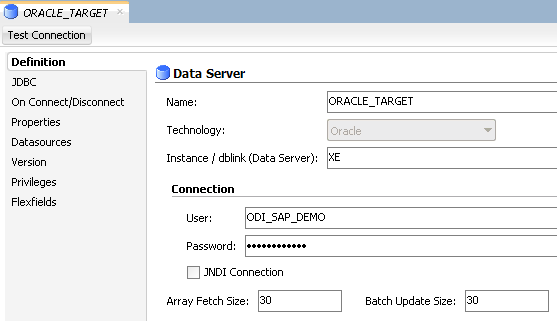
Description of the illustration image004.jpg
-
Select the JDBC tab, and enter the JDBC connection information to your data server as shown below:
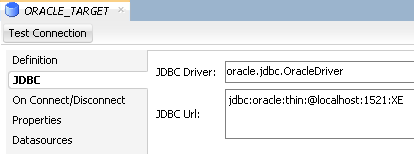
Description of the illustration image006.jpg
Make sure to change the URL to match your Oracle instance configuration.
-
Click Test Connection to test the connection to this data server.
-
From the File menu, click Save.
-
Right-click the data server you created and select New Physical Schema.
-
In the Physical Schema windows that appears, select the
ODI_SAP_DEMOfor both Schema and Work Schema.If you already have a Work Schema for ODI defined for this data server, you can use it instead of the
ODI_SAP_DEMOSchema. -
Go to the Context tab.
-
Click Add and enter in the Logical Schema field the value
ODI_SAP_DEMO. -
From the File menu, click Save.
Configuring the SAP Source Server
The following topics describe how to configure the SAP source server:
Configuring the Data Server
-
In the Physical Architecture tree view, expand the Technologies node, select the
SAP ABAPtechnology. -
Right-click and select New Data Server.
-
Enter the data server definition. Set the parameters for this data server as follows:
-
Name:
SAP_BW. The name of the data server as it will appear in ODI. -
Host (Data Server): SAP BW System IP Address or Hostname.
-
User: SAP User, as provided by the SAP Administrator.
-
Password: This user's SAP Password. This password is case-sensitive.
-
-
Set the Flexfield values for this data server in the Flexfields tab:
-
SAP Language: Code of the language used when logging in. For example
ENfor English,DEfor German. -
SAP Client Number: The three-digit number assigned to the self-contained unit which is called Client in SAP. A Client can be a training, development, testing or production client or represent different divisions in a large company.
-
SAP System Number: The two-digit number assigned to a SAP instance which is also called Web Application Server or WAS.
-
SAP System ID: The three-character, unique identifier of a SAP system in a landscape.
-
SAP Character Set: The character set is only required if your SAP system is not a UNICODE system. For a complete list of character sets, see "Locale Data" in the Oracle Database Globalization Support Guide. For example,
EE8ISO8859P2for Croatian Data. For UNICODE systems, useUTF8.Note:
This FlexField is only used with "LKM SAP BW to Oracle (SQLLDR)". For use with "LKM SAP BW to SQL" please define the character set using the ENCODING parameter in the file driver URL, as described in "Configuring the File Server for SAP ABAP" for non-UNICODE SAP systems. -
SAP BW Version: Enter the SAP BW Version as follows:
For SAP BW 7.0 and higher systems enter 700
For SAP BI 3.5 systems enter 350
-
SAP ERP Version & SAP ABAP Version: unused in SAP BW Connector.
-
SAP Transport Layer Name: This transport layer is used by ODI to create any new transport requests. The default transport layer name is SAP. If the SAP system uses a different transport layer, this FlexField must be updated accordingly. Otherwise, any TR creation will fail.
-
-
From the File menu, click Save.
Note:
The Test Connection button for validating SAP Connection definition is not supported for this connection.
Except for the data server name, all the parameters that you provide while defining the SAP Data server should be provided by the SAP Administrators. See "Setting Up the SAP System" for more information.
The SAP Adapter requires privileges to perform set up and execution operations. Please provide your administrators with the list of privileges listed in A1. SAP ABAP BW Required Privileges of Application Adapters Guide for Oracle Data Integrator. These privileges are required for the SAP user that they will provide you to login the SAP System.
See "Gathering SAP Connection Information" for more information about these parameters.
Configuring the Logical Schema
-
In the Physical Schema window, do not edit the Definition tab.
-
Select the Context tab, click Add and enter the Logical Schema name
LOGICAL_SAP_BW.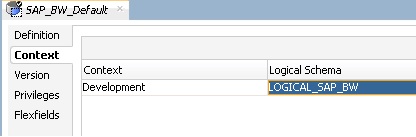
Description of the illustration image016.jpg
-
From the File menu, click Save.