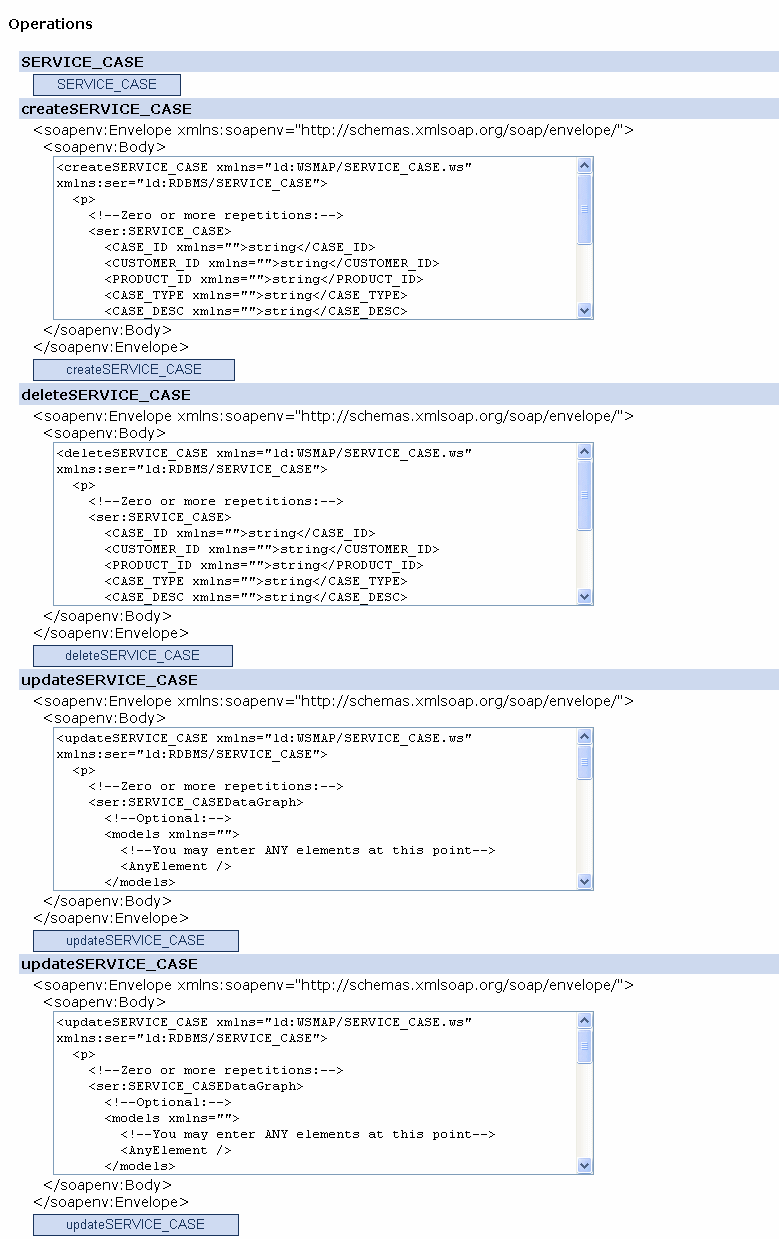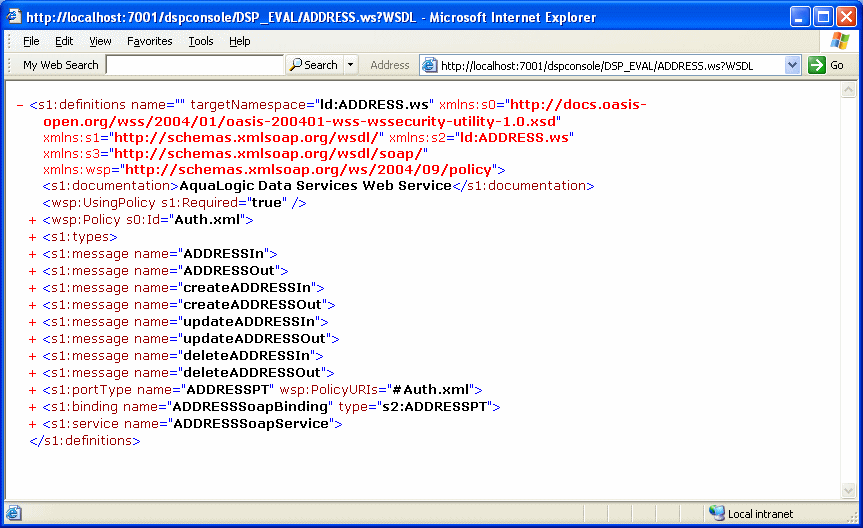6 Viewing Native Web Services
A native web service is a data service that is exposed as a web service through Oracle Data Service Integrator. It allows a direct mapping from the data service to the web service and updates configurations at runtime.
To generate a native web service the system requires a web service map file, which is used to generate the WSDL for the web service. A web service map file describes the mapping between the data services, functions, and WSDL operations.
-
For more information about creating a native web service, refer to "How To Generate a Web Service Map from a Data Service" in the Data Services Developer's Guide.
-
For information about consuming a native web service, refer to "Invoking Data Services Through Web Services" in the Application Developer's Guide.
Oracle Data Service Integrator Administration Console displays the web service map artifacts in the dataspace through the Service Explorer.
This chapter describes the steps to view the artifacts for the web service and the WSDL definition, and export it using Oracle Data Service Integrator Administration Console.
This chapter contains the following sections:
6.1 Viewing Native Web Service Artifacts
This section describes how to view native web service artifacts. It includes the following topics:
When you click the Service Explorer category for a web service, the following tabs are displayed in the workspace content area, as shown in Figure 6-1.
For more information about using the Service Explorer, refer to Chapter 7, "Viewing Metadata Using the Service Explorer."
6.1.1 Using the General Tab
This tab displays general configuration information about the web service, such as the target namespace, SOAP version, the status of the ADO.NET control. In addition, it provides the option to select basic authorization for the web service. Figure 6-1 displays the General tab page for the ADDRESS.ws.
Figure 6-1 Native Web Service: General Tab
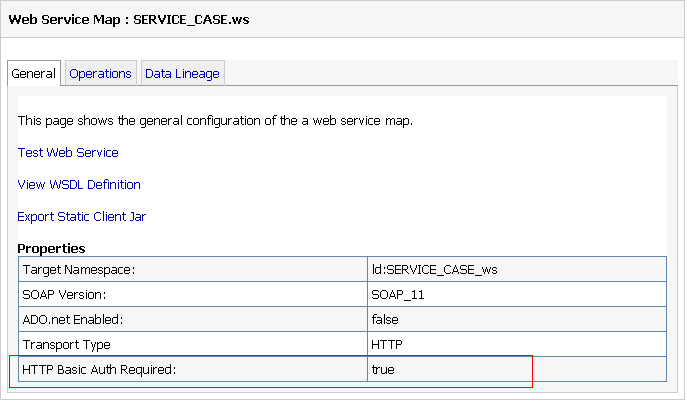
Description of ''Figure 6-1 Native Web Service: General Tab''
You can set security policies for a native web service using the Basic Auth Required property. For more information, refer to Section 5.5.5, "Securing Native Web Services" in Chapter 5, "Securing Oracle Data Service Integrator Resources."
Using the General tab, you can also perform the following functions:
6.1.1.1 Test the Generated Web Service
Click the Test Web Service link on the General tab. This displays the WebLogic Test Client, which allows you to test the web service as shown in Figure 6-2.
6.1.1.2 View the WSDL
Click the View WSDL Definition link to open the WSDL definition for the web service. A sample WSDL definition looks similar to the displayed in Figure 6-3.
6.1.1.3 Export the Static JAR File
Click the Export Static Client Jar link (Figure 6-1) to export the web service artifacts. This option is useful when a client needs to consume the data service as a static web service.
6.1.2 Using the Operations Tab
This tab displays information about underlying data service and data service functions associated with the web service as shown in Figure 6-4.
Figure 6-4 Native Web Service: Operations Tab
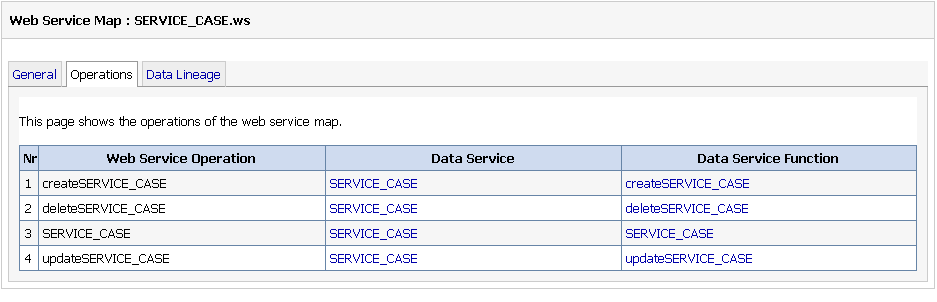
Description of ''Figure 6-4 Native Web Service: Operations Tab''
6.1.3 Using the Data Lineage Tab
This tab displays the dependencies and where used information for the web service. The information is same as the data lineage for the referenced data service as shown in Figure 6-5.
Figure 6-5 Native Web Service Data Lineage
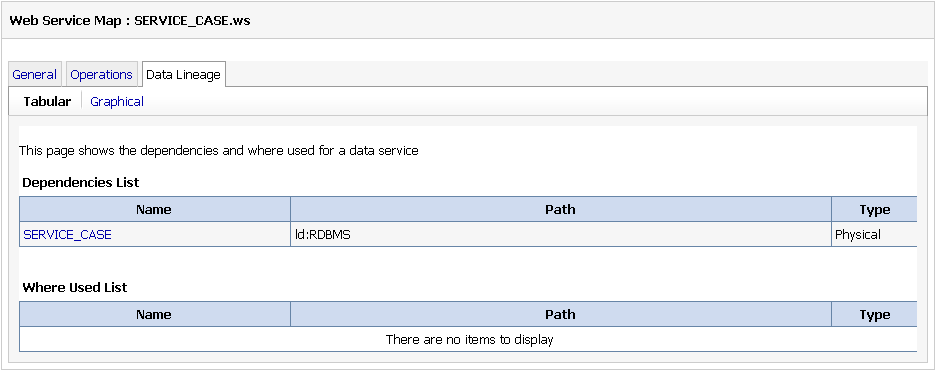
Description of ''Figure 6-5 Native Web Service Data Lineage''
6.2 Generating a Web Services Mediator Client JAR File
To use the Static Mediator API in a web services-enabled client application, you must generate a Web Services Mediator Client JAR file. This JAR file contains the Static Mediator API interfaces, plus all the necessary SDO-compiled schemas for a data space. This section explains how to generate a Web Services Mediator Client JAR file using the Administration Console.
For information on the Static Mediator API and on writing web services-enabled clients, see the Client Application Developer's Guide at http://download.oracle.com/docs/cd/E13162_01/odsi/docs10gr3/appdev/index.html.
-
Start the Oracle Data Service Integrator Administration Console. See the Oracle Data Service Integrator Administration Guide for instructions at
http://download.oracle.com/docs/cd/E13162_01/odsi/docs10gr3/admin/index.html. -
Select the Service Explorer category, as shown in Figure 6-6.
Figure 6-6 Selecting the Service Explorer Category
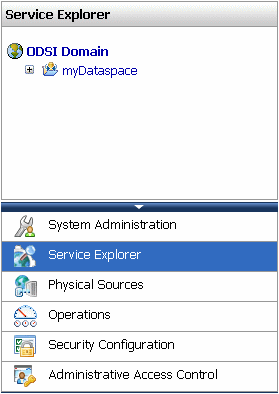
Description of ''Figure 6-6 Selecting the Service Explorer Category''
-
In the explorer, click the Data Space node that you wish to export. In Figure 6-6, the node is called myDataspace.
-
In the Data Space pane, select the General tab.
-
Select Export Webservice Map Static Mediator Client Jar, as shown in Figure 6-7. The mediator JAR file is saved to your local file system.
Figure 6-7 Exporting the Client JAR File
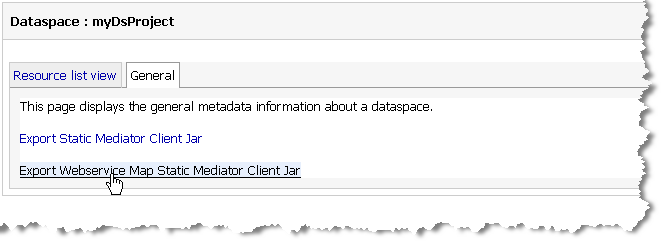
Description of ''Figure 6-7 Exporting the Client JAR File''
6.3 Generating a Mediator Client JAR File
To use the Static Mediator API in a web services-enabled client application, you must generate a Mediator Client JAR file. This JAR file contains the Static Mediator API interfaces, plus all the necessary SDO-compiled schemas for a data space. This section explains how to generate a Mediator Client JAR file using the Administration Console.
For information on the Static Mediator API and on writing web services-enabled clients, see the Client Application Developer's Guide at http://download.oracle.com/docs/cd/E13162_01/odsi/docs10gr3/appdev/index.html.
-
Start the Oracle Data Service Integrator Administration Console. See the Oracle Data Service Integrator Administration Guide for instructions at
http://download.oracle.com/docs/cd/E13162_01/odsi/docs10gr3/admin/index.html. -
Select the Service Explorer category, as shown in Figure 6-8.
Figure 6-8 Selecting the Service Explorer Category
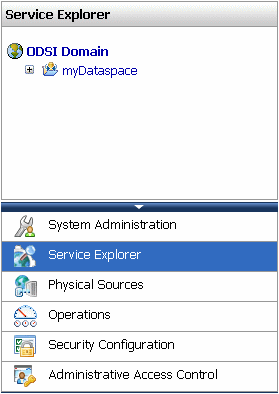
Description of ''Figure 6-8 Selecting the Service Explorer Category''
-
In the explorer, click the Data Space node that you wish to export. In Figure 6-8, the node is called myDataSpace.
-
In the Data Space pane, select the General tab.
-
Select Export Static Mediator Client Jar, as shown in Figure 6-9.
Figure 6-9 Exporting the Client JAR File
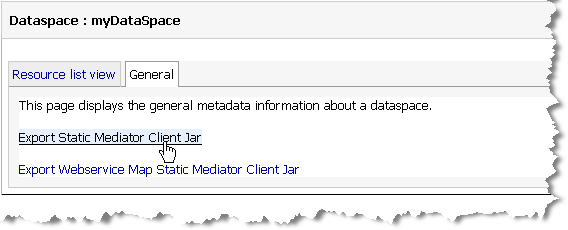
Description of ''Figure 6-9 Exporting the Client JAR File''