2 Managing Oracle Business Intelligence Processes
This chapter describes managing Oracle Business Intelligence processes and includes the following sections:
-
Conditions for Starting the Oracle Business Intelligence System
-
Using Commands to Stop, Start, and View Status of Oracle Business Intelligence Processes
-
Using Fusion Middleware Control to Start and Stop BI System Component Processes
-
Using Fusion Middleware Control to Start and Stop Java Components
-
Using Oracle WebLogic Server Administration Console to Start and Stop Java Components
2.1 About Managing Oracle Business Intelligence Processes
System administrators start and stop the Oracle Business Intelligence system and component processes to perform a range of maintenance operations that require process downtime. Understanding the state (that is, up, down, starting, and stopping) of each component in the Oracle Business Intelligence system is an essential activity when diagnosing and resolving availability and performance issues, and when performing life-cycle and management operations. For further information, see Chapter 6, "Diagnosing and Resolving Issues in Oracle Business Intelligence".
Oracle Business Intelligence runs within Oracle WebLogic Server, and therefore Oracle WebLogic Server must be started before Oracle Business Intelligence components can be started and maintained.
To make changes to server configuration settings, the Oracle BI Presentation Catalog, the repository (.rpd file offline), and other settings, you must restart the appropriate Oracle Business Intelligence components before those changes can take effect.
When you stop Oracle Business Intelligence, end users are logged out, and when ready, the system prompts you to log in again, ensuring session state consistency.
Note:
For information about the Oracle Business Intelligence installed components, see Section 1.3.2, "Oracle Business Intelligence Components".2.2 Conditions for Starting the Oracle Business Intelligence System
Starting the Oracle Business Intelligence system begins with the Administration Server, then the Managed Servers, and the system components.
If the computer that hosts the Administration Server is not running or has been rebooted, then you must ensure that the computer is running and you must start the Oracle Business Intelligence system.
The following condition must be met to start the Oracle Business Intelligence system:
-
The repository database (which contains Scheduler schemas) that was specified during installation must be running, and a network connection to it must be available. Otherwise, error messages are displayed.
The procedure for starting the system differs slightly depending on the platform, as described in the following sections.
2.3 Using Commands to Stop, Start, and View Status of Oracle Business Intelligence Processes
You use script commands to stop, start, and view status of Oracle Business Intelligence components.
-
Section 2.3.1, "Stopping Oracle Business Intelligence Component Processes in a Domain"
-
Section 2.3.2, "Starting Oracle Business Intelligence Component Processes in a Domain"
-
Section 2.3.3, "Viewing the Status of Oracle Business Intelligence Components in a Domain"
2.3.1 Stopping Oracle Business Intelligence Component Processes in a Domain
This section describes how to stop running component processes within a domain.
-
The stop command does not stop remote Node Manager processes, unless you specify
–rin the command. -
The stop command runs only from the master host.
-
The stop command continues until all specified component processes are shutdown.
-
The stop command initially prompts for credentials and automatically creates a boot identity file, so that subsequent runs do not require credentials.
-
Stopping specific process may cause failover, so please familiarize yourself with Chapter 3, "Scaling Your Deployment".
-
Node Manager must be running.
-
You must have file system permissions, and know the system administrator identity credentials to boot WebLogic Server.
To stop component processes running in a domain using a command:
-
Enter an appropriate command to run the stop script located in:
DOMAIN_HOME/bitools/bin
On UNIX | Windows:
./stop.sh | stop.cmd {-i <list of instances>} {-r} For example, ./stop.sh -i obis1,obips1Table 2-1 Stop Component Processes Arguments
Argument Description -r
(optional) Stops the remote Node Managers.
-i <list of instances>
(optional) Enables you to specify instances to shut down in a comma-separated list. An instance can be the administration server, a managed server or a system component instance name.
If no instances are specified as arguments in the command, the administration server, managed server and all system components are shutdown by default.
-
Component(s) are shut down.
2.3.2 Starting Oracle Business Intelligence Component Processes in a Domain
This section describes how to start all component processes within a domain.
-
The start command does not start remote Node Managers (on a clustered server), but starts the local Node Manager if not already running.
-
The start command runs only from the master host.
-
The start command does not complete until component processes are either started or fail consecutively to start three times.
-
Component processes start in order.
-
The command initially prompts for credentials and automatically creates a boot.properties file, so that subsequent runs do not require credentials.
-
Remote Node Managers must be running.
-
You must have file system permissions, and know the boot identity credentials.
To start component processes running in a domain using a command:
-
Enter an appropriate command to run the start script located in:
DOMAIN_HOME/bitools/bin
On UNIX | Windows:
./start.sh | start.cmd {-noprompt} {-i <list of instances>} {-r} For example, ./start.sh -i obis1,obips1Table 2-2 Start Command Arguments
Argument Description -r
(optional) Starts the remote Node Managers.
-i <list of instances>
(optional) Enables you to specify instances to start up in a comma-separated list. An instance can be the administration server, a managed server or a system component instance name.
If no instances are specified as arguments in the command, the administration server, managed server, all system components, and local node manager are started by default.
-
A list of the inactive components to be started is displayed.
-
Component(s) are started.
If you don't specify -i, then start will start all inactive processes. It does not fail if something is already running.
The administration server, managed server(s), local node manager, and system components are started.
The number of started components is displayed.
The status of all components is displayed.
2.3.3 Viewing the Status of Oracle Business Intelligence Components in a Domain
The status command displays a status report for components within a domain.
-
The status command reports node manager status.
-
The status command only runs from the Master Host.
-
The status command requires the local node manager process to be running.
-
The first run prompts you for credentials, and automatically creates a boot identity file so that subsequent runs do not require credentials.
-
You must have file system permissions, and know the boot identity credentials.
To view the status of Oracle Business Intelligence components in a domain using a command:
-
Enter an appropriate command to run the status script located in:
DOMAIN_HOME/bitools/bin
On UNIX | Windows:
./status.sh | status.cmd {-v} where {-v} is verbose -
The command displays component name, type, status, and machine name.
2.4 Using Fusion Middleware Control to Start and Stop BI System Component Processes
If the Oracle Business Intelligence system has been started, then you can start, stop, and restart the Oracle Business Intelligence system component processes, using Fusion Middleware Control.
If Fusion Middleware Control is not available, then see Section 2.3, "Using Commands to Stop, Start, and View Status of Oracle Business Intelligence Processes."
To start and stop system component processes using Fusion Middleware Control:
-
Go to the Overview page, as described in Section 8.2.2, "Displaying Oracle Business Intelligence Pages in Fusion Middleware Control".
-
Display the Processes tab of the Availability page, then either click Start All, or Stop All, Restart All buttons for all processes, or select a process row and use the appropriate button to start, stop, or restart an individual process as appropriate, as shown in Figure 2-1.
You also use this page to view the status of system components.
Figure 2-1 Starting and Stopping System Component Processes
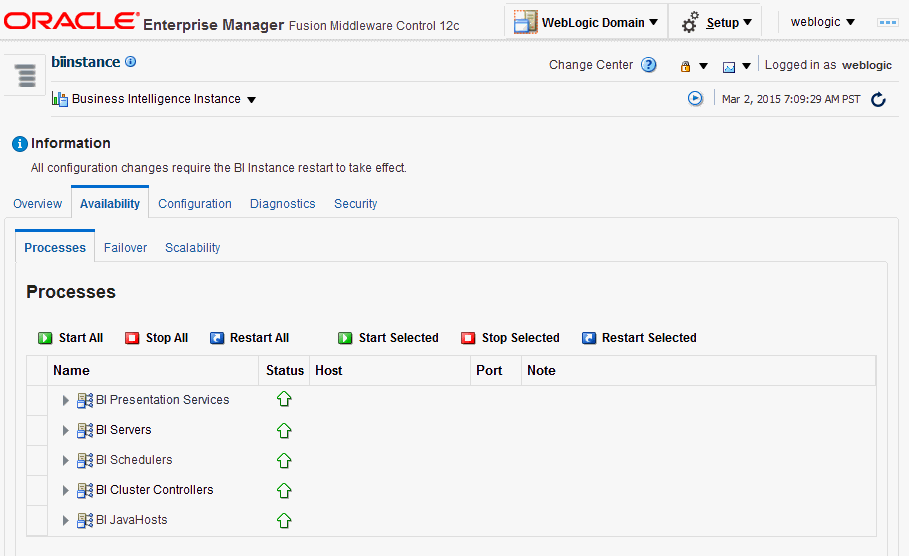
Description of ''Figure 2-1 Starting and Stopping System Component Processes''
You can use other methods to start and stop Oracle Business Intelligence processes. For more information, see:
2.5 Using Fusion Middleware Control to Start and Stop Java Components
Use this topic to monitor status and start and stop Oracle Business Intelligence Java components (Administration Server and Managed Servers) using Fusion Middleware Control.
You can also display the WebLogic Server Administration Console to manage Java components by choosing a menu option on the WebLogic Domain menu.
To monitor status and start and stop Java components using Fusion Middleware Control:
-
Log in to Fusion Middleware Control.
For more information, see Section 8.2.1, "Logging into Fusion Middleware Control."
-
Expand the WebLogic Domain folder and select the bi node.
Fusion Middleware Control displays the WebLogic Domain home page, as shown in Figure 2-2.
Figure 2-2 The BI WebLogic Domain Home Page
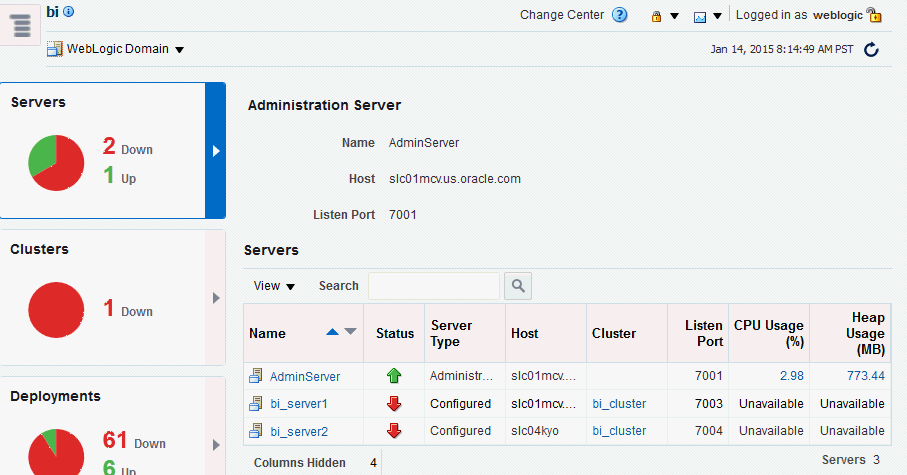
Description of ''Figure 2-2 The BI WebLogic Domain Home Page''
The WebLogic Domain home page is the starting point for monitoring status of servers, clusters, deployments, and partitions and for starting and stopping Oracle Business Intelligence Java components using Fusion Middleware Control. You can also click a menu option to display the WebLogic Server Administration Console, where you can manage and configure Oracle Business Intelligence Java components. For more information, see Section 8.4, "Managing Oracle Business Intelligence Java Components Using the Oracle WebLogic Server Administration Console."
-
Using the WebLogic Domain home page, you can perform the following Oracle Business Intelligence management tasks:
-
View the status of Administration Server (AdminServer) and Managed Servers (for example, bi_server1).
-
Start and stop selected Java components (for example, AdminServer or bi_server1) using the WebLogic Domain menu Control option.
For information, see, Section 2.5, "Using Fusion Middleware Control to Start and Stop Java Components."
-
Manage or configure the WebLogic server domain using the WebLogic Server Administration Console by clicking a link on the WebLogic Domain menu.
For information about using WebLogic Server Administration Console, see Section 8.4, "Managing Oracle Business Intelligence Java Components Using the Oracle WebLogic Server Administration Console."
-
2.6 Using Oracle WebLogic Server Administration Console to Start and Stop Java Components
It is not recommended to use Oracle WebLogic Server Administration Console to start and stop Java components. You can also use or Fusion Middleware Control to start and stop Java components (see Section 2.4, "Using Fusion Middleware Control to Start and Stop BI System Component Processes.").
To start and stop Java components using the Oracle WebLogic Server Administration Console:
-
Start the Oracle WebLogic Server Administration Console.
For more information, see Section 8.4, "Managing Oracle Business Intelligence Java Components Using the Oracle WebLogic Server Administration Console."
-
In the Domain Structure region, click Deployments.
-
The Oracle WebLogic Server Administration Console displays the Summary of Deployments page.
-
Display the Control tab.
-
Select a check box for each component to start or stop.
-
Click Start or Stop to start or stop the selected components as required, as shown in Figure 2-3.
Figure 2-3 Starting and Stopping in Administration Console
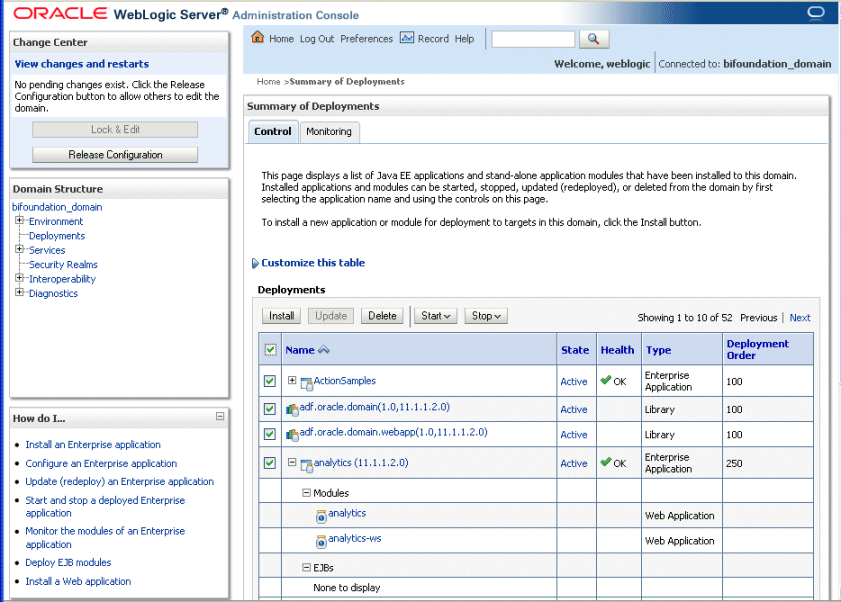
Description of ''Figure 2-3 Starting and Stopping in Administration Console''