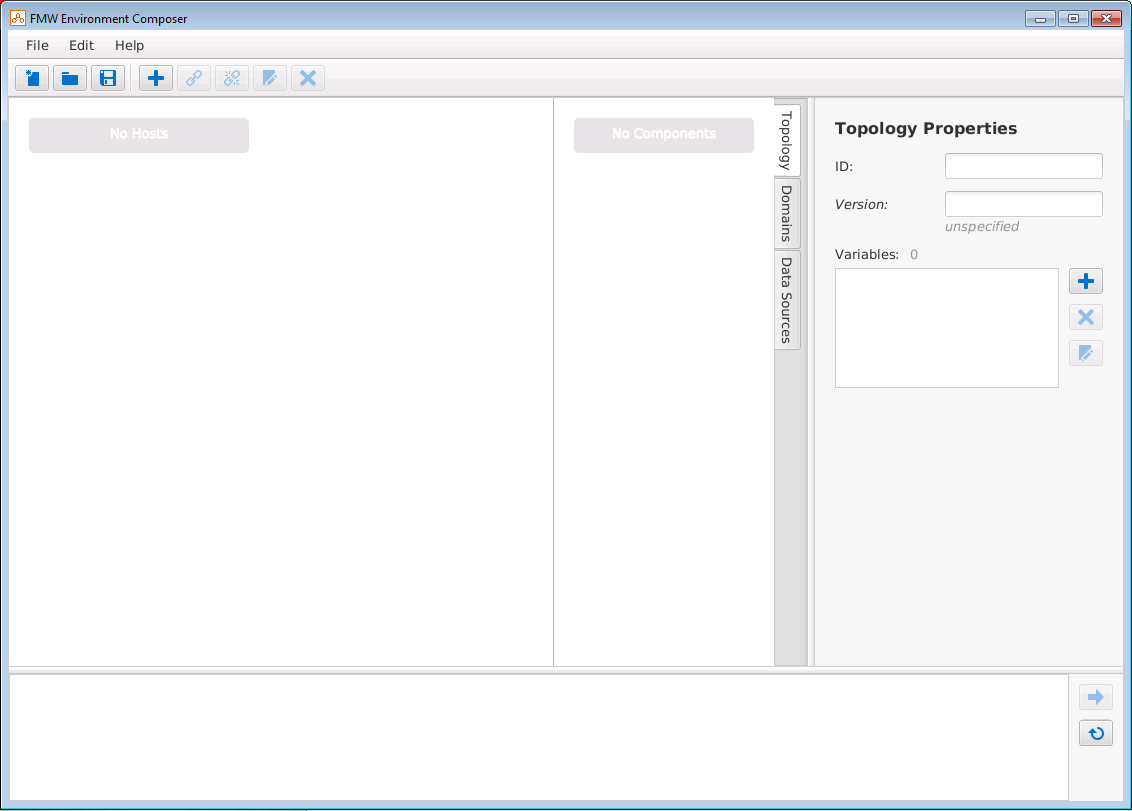To start adding and defining items in the workspace, create a new topology file where you will save configuration information about your environment. Every time you make changes in the workspace, make sure to save your work to this file.
To create a new topology:
- Select .
You can also create a new topology by selecting the New Topology icon

on the toolbar.
- Click anywhere in the workspace in the Topology tab to display the Topology Properties pane on the right.
- In the Topology Properties pane, define the following properties:
These properties are used to refer to this topology from other files or from tools that use the topology.
- Select to save the file in any directory. The name of the file should match the ID attribute. For example, my-topology.xml.