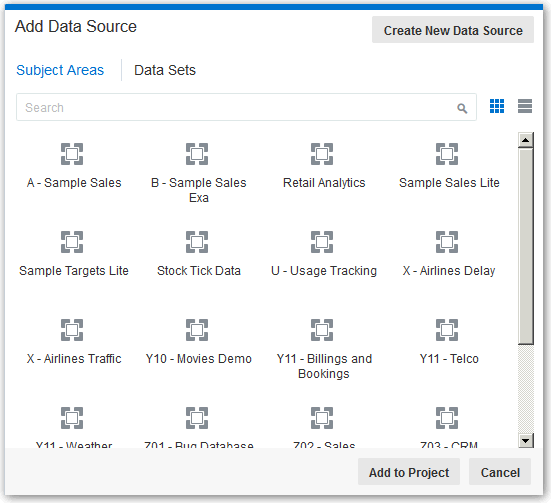Choosing Data Sources
Before you can begin to explore data in a project, you must select a data source for that information. You can select subject areas, Oracle applications, or uploaded data files (Microsoft Excel spreadsheets) as your data sources.
For example, if you want to explore product sales by region, you can select Sample Sales as the data source.
To choose data sources in a project: