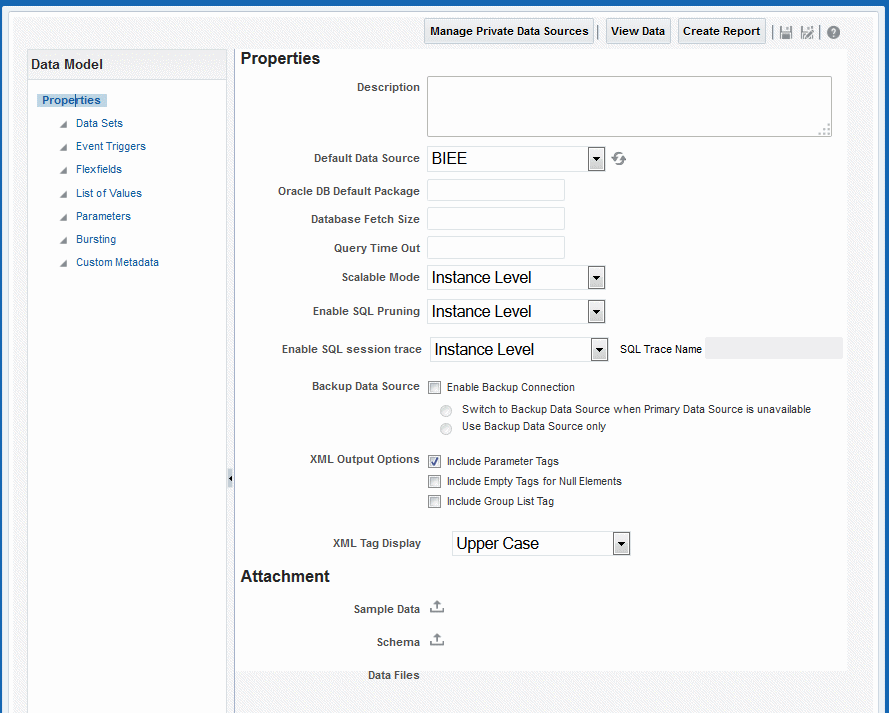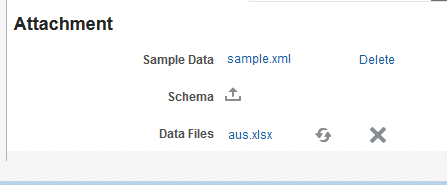Setting Data Model Properties
To access the Data Model Properties page, as shown below, click the Data Model node in the components pane.
For more information about server settings, see Setting Data Engine Properties in Administrator's Guide for Oracle Business Intelligence Publisher.
Enter the following properties for the data model:
| Property | Description |
|---|---|
|
Description |
The description that you enter here displays in the catalog. This description is translatable. |
|
Default Data Source |
Select the data source from the list. Data models can include multiple data sets from one or more data sources. The default data source you select here is presented as the default for each new SQL data set you define. Select Refresh Data Source List to see any new data sources added since your session was initiated. |
|
Oracle DB Default Package |
If you define a query against an Oracle Database, then you can include before or after data triggers (event triggers) in your data model. Event triggers make use of PL/SQL packages to execute RDBMS level functions. For data models that include event triggers or a PL/SQL group filter, you must enter a default PL/SQL package here. The package must exist on the default data source. |
|
Database Fetch Size |
Sets the number of rows fetched at a time through the JDBC connection. This value overrides the value set in the system properties. If neither this value nor the server setting is defined, then the server default value of 20 is used. If the server property Enable Auto DB fetch size mode is set to True, this value is ignored. |
|
Query Time Out |
Applies to SQL query-based data models. If the SQL query is still processing when the time out value is met, the error Failed to retrieve data xml. is returned. Enter a value in seconds. If you do not enter a value for this data model, the server property value is used. |
|
Scalable Mode |
Processing large data sets requires the use of large amounts of RAM. To prevent running out of memory, activate scalable mode for the data engine. In scalable mode, the data engine takes advantage of disk space when it processes the data. Setting this to On will impact performance, but guard against out of memory errors. Note that Enable Data Model Scalable Mode is also a server-level property therefore by default the data model-level property is set to Instance Level to inherit the server or instance level setting. To turn scalable mode on or off for this particular data model, select On or Off from the list. |
|
Enable SQL Pruning |
Applies to Oracle Database queries only that use Standard SQL. If your query returns many columns but only a subset are used by your report template, SQL pruning returns only those columns required by the template. Setting this property enhances processing time and reduces memory usage. Note that Enable SQL Pruning is also a server-level property therefore by default the data model-level property is set to Instance Level to inherit the server or instance level setting. To turn SQL pruning on or off for this particular data model, select On or Off from the list. SQL pruning is not applicable for PDF, Excel, and E-text template types. |
|
Backup Data Source |
If you have set up a backup database for this data source, select Enable Backup Connection to enable the option; then select it when you want Oracle BI Publisher to use the backup.
You must enable a backup for the data source, for more information, see About Backup Databases in Administrator's Guide for Oracle Business Intelligence Publisher. |
XML Output Options
These options define characteristics of the XML data structure. Note that any changes to these options can impact layouts that are built on the data model.
-
Include Parameter Tags — If you define parameters for your data model, select this check box to include the parameter values in the XML output file. See Adding Parameters and Lists of Values for information on adding parameters to your data model. Enable this option when you want to use the parameter value in the report.
-
Include Empty Tags for Null Elements — Select this check box to include elements with null values in your output XML data. When you include a null element, then a requested element that contains no data in your data source is included in your XML output as an empty XML tag as follows: <ELEMENT_ID\>. For example, if the element MANAGER_ID contained no data and you chose to include null elements, it would appear in your data as follows: <MANAGER_ID />. If you do not select this option, no entry appears for MANAGER_ID.
-
Include Group List Tag — (This property is for 10g backward compatibility and Oracle Report migration.) Select this check box to include the rowset tags in your output XML data. If you include the group list tags, then the group list appears as another hierarchy within your data.
-
XML Tag Display — Select this check box to generate the XML data tags in upper case, in lower case, or to preserve the definition you supplied in the data structure.
Adding Attachments to the Data Model
The Attachment region of the page displays data files that you have uploaded or attached to the data model.
Attaching Sample Data
After you build your data model, you must attach a small, but representative set of sample data generated from your data model. The sample data is used by BI Publisher's layout editing tools. Using a small sample file helps improve performance during the layout design phase.
The data model editor provides an option to generate and attach the sample data. For more information, see Testing Data Models and Generating Sample Data.
The administrator can set a limit to the size of the sample data file. For more information, see Setting Data Engine Properties in Administrator's Guide for Oracle Business Intelligence Publisher.
Attaching Schema
The data model editor enables you to attach sample schema to the data model definition.
Oracle BI Publisher does not use the schema file. However, you can attach the schema for developer reference. The data model editor does not support schema generation.
Data Files
If you have uploaded a local Microsoft Excel, CSV, or XML file as a data source for this report, the file displays here
Use the refresh button to refresh this file from the local source. For information on uploading files to use as data sources, see Creating Data Sets.
The figure below shows the Attachments region with sample data and data files attached: