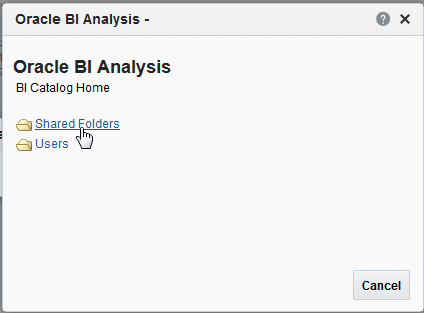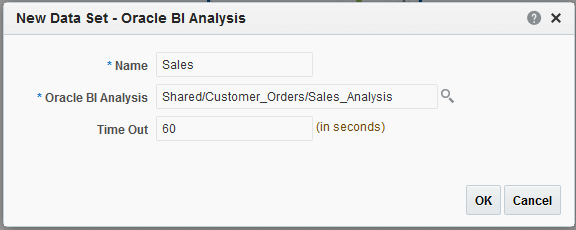Creating a Data Set Using an Oracle BI Analysis
If you have enabled integration with Oracle Business Intelligence, then you can access the Oracle Business Intelligence Presentation catalog to select an Oracle BI analysis as a data source.
An analysis is a query against an organization's data that provides answers to business questions. A query contains the underlying SQL statements that are issued to the Oracle BI Server.
For more information about creating analyses, see User's Guide for Oracle Business Intelligence Publisher.
Note:
Hierarchical columns are not supported in BI Publisher data models.
Additional Notes on Oracle BI Analysis Data Sets
Parameters and list of values are inherited from the BI analysis and they display at run time.
The BI Analysis must have default values defined for filter variables. If the analysis contains presentation variables with no default values, it is not supported as a data source by BI Publisher.
If you want to structure the data based on Oracle BI Analysis Data Sets, the group breaks, group filters, data links and group-level functions are not supported.
The following are supported:
-
Global level functions
-
Setting the value for elements if null
For more information about the above supported features, see Structuring Data.