11.5 Format a Field
In the Paper Design view, notice the Amount field. The values are neither aligned nor displayed as monetary amounts. You can quickly rectify this in the Paper Design view.
To assign a format mask to monetary values:
-
In the Paper Design view, select the first number value underneath the Amount label. Notice that all of the values are immediately selected, indicating that you can change their properties simultaneously.
Tip:
If you are familiar with format mask syntax, you could now right-click the field values, choose Property Inspector, and choose or manually enter a value for the Format Mask property. -
Click the Currency button in the toolbar. A currency symbol immediately appears next to all of the values.
-
Click the Add Decimal Place button twice. Two decimal places are added to the right of the decimal point.
-
Resize the field by clicking and dragging the right most handle of the field approximately a 0.5 inches (1.5 centimeters) to the left.
-
Click the Align Right button. All of the values are immediately right aligned.
-
Select the Amount label.
-
Click the Align Right button.
-
Save the report as
grp_above_your_initials.rdf.
The final report output should look something like this:
Figure 11-6 Group above report output with monetary values formatted
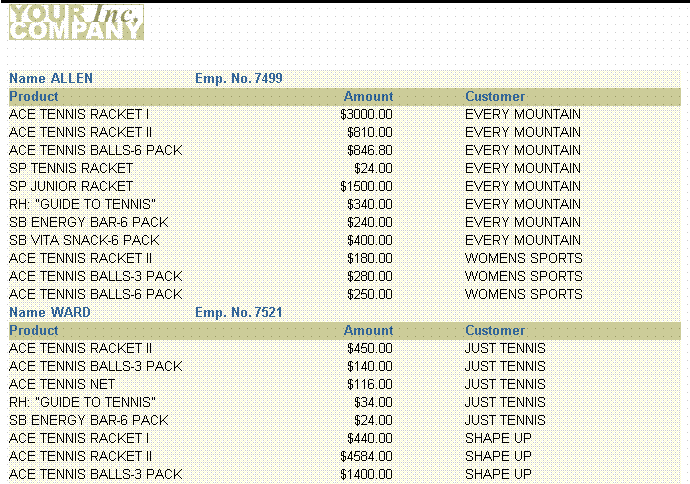
Description of ''Figure 11-6 Group above report output with monetary values formatted''