25.5 Format Monetary Values
To make your report easier to read, you can add formatting to the monetary values.
-
On the first page of the report, click one of the cell values. Notice that all of the values are immediately selected, indicating that you can change their properties simultaneously.
-
Shift-click one of the summary values at the bottom of a column of the matrix.
-
Click the Currency button in the toolbar. A currency symbol immediately appears next to all of the values.
-
Click the Add Decimal Place button in the toolbar twice. Two decimal places are added to the right of the decimal point.
-
Resize the fields. Click and drag the right most handle of the cell value under the SALESMAN label about 0.5 inches (1.5 centimeters) to the left. After you complete this operation, the department summaries from the second page should move onto the first page.
-
Shift-click the SALESMAN label.
-
Click the Align Right button in the toolbar.
-
Click in an open area of the Paper Design view to deselect all of the objects.
-
Click one of the department summaries at the end of a row in the matrix. All of the department summaries are immediately selected.
-
Shift-click the report summary underneath the department summaries.
-
Use the left arrow key to move these summaries to the left until they are approximately flush with the SALESMAN column in the matrix.
-
Click the Currency button in the toolbar. A currency symbol immediately appears next to all of the values.
-
Click the Add Decimal Place button in the toolbar twice. Two decimal places are added to the right of the decimal point.
-
Resize the fields. Click and drag the right most handle of one of the selected fields about 0.5 inches (1.5 centimeters) to the left.
-
Click the Align Right button in the toolbar.
Figure 25-9 Matrix report in Paper Design view with monetary values formatted
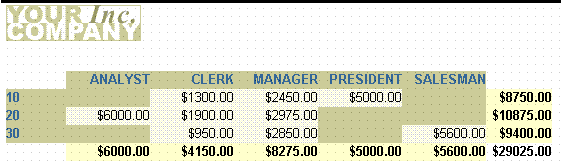
Description of ''Figure 25-9 Matrix report in Paper Design view with monetary values formatted''