36.4 Create a Second Query in the Data Model
The steps in this section will show you how to create a second query in the data model that retrieves the information stored in the table you created in Section 36.2, "Create a table in the database to hold the TOC data". This query will fetch the data necessary for generating the table of contents in the Header section of your report.
-
In the Data Model view, click the SQL Query tool in the tool palette then click in an open area of the Data Model view, somewhere to the right of query Q_1, to display the SQL Query Statement dialog box.
-
In the SQL Query Statement field, enter the following
SELECTstatement:SELECT * FROM TOC_MULTILEVEL
Note:
You can enter this query in any of the following ways:-
Copy and paste the code from the provided text file called
multilevel_code.txtinto the SQL Query Statement field. -
Click Query Builder to build the query without entering any code manually.
-
Type the code in the SQL Query Statement field.
-
-
Click OK.
-
In the new query, click and drag the MAIN_TOPIC column to a separate group above the rest of the query.
-
Click the Summary Column tool in the tool palette, then click in the new group object to create a summary column.
-
Double-click the new summary column object to display the Property Inspector, and set the following properties:
-
Under General Information, set the Name property to
Subcategory_Page -
Under Summary, set the Function property to Minimum and set the Source property to PAGE
Your data model should now look like this:
Figure 36-3 Data model for the multilevel TOC report
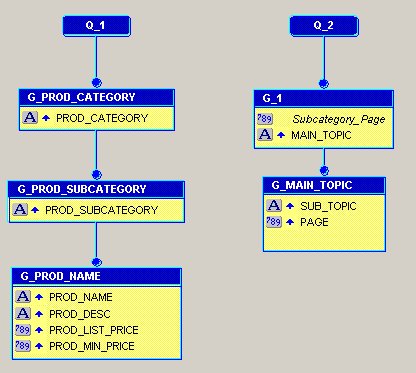
Description of ''Figure 36-3 Data model for the multilevel TOC report''
-
-
Save your report.