36.6 Run Your Multilevel Table of Contents Report to Paper
The steps in this section will show you how to make a few modifications in the Paper Layout view and run your report.
To modify and run your report to paper:
-
In the Paper Layout view, change the font of the field (F_1) to Arial, Bold.
-
Change the Fill color to any color (for example, Beige), and the Line Color to No Line Color.
-
Click the Run Paper Layout button in the toolbar.
Note:
To generate the table of contents (TOC), you must click the Run Paper Layout button. If you click the Paper Design view button, the change of format order will not take effect, thus the TOC will not be generated.The table of contents displays on the first page of the report, and looks something like the following:
Figure 36-5 Table of contents page of the report
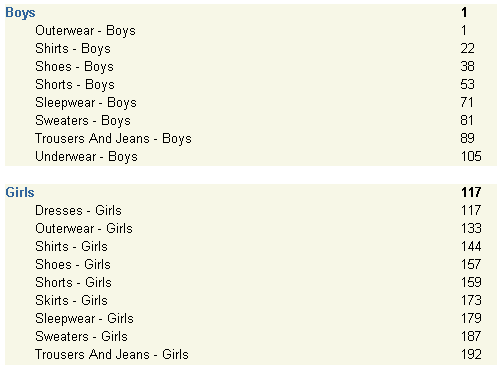
Description of ''Figure 36-5 Table of contents page of the report''
In this example, under the BOYS product department, the SHIRTS sub-category starts at page 22 and the next sub-category, SHOES, starts at page 38. If you move to any page between page 22 and 38 in the report, you will see the SHIRTS sub-category.
Note:
The page numbers may differ depending upon the data used in your report.Figure 36-6 Results for the BOYS product department and SHIRTS sub-category
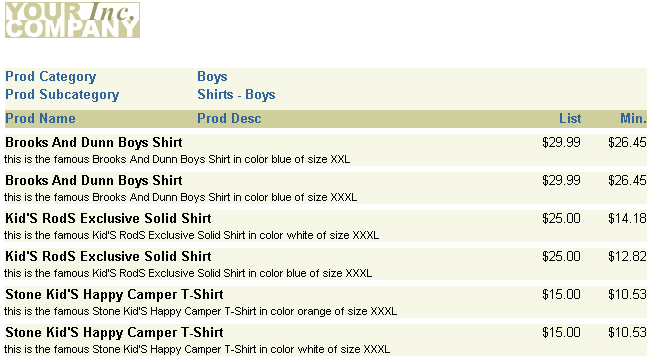
Description of ''Figure 36-6 Results for the BOYS product department and SHIRTS sub-category''
You can navigate to various pages in your report to view the data for each department and sub-category.
Note:
At this point, you can compare your report against the example file we have provided,multilevel_toc.rdf. First, compile the PL/SQL by choosing Program > Compile > All, then run the report to paper.