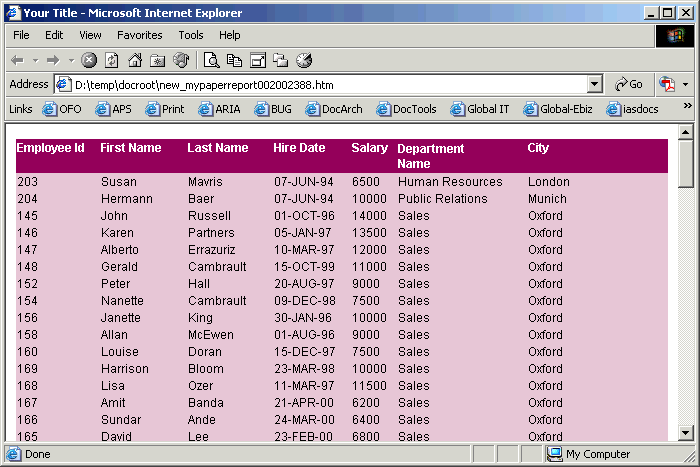29.3 Modify the Web source of Your JSP Report
Now that you have created your paper report layout, you will learn how to take the same report and generate a JSP-based Web report that looks the same as your paper report.
To modify your JSP-based Web report:
-
In the Report Editor, click the Web Source button in the toolbar to display the Web Source view.
In the Web Source view, you need to change the dummy JSP code created by Oracle Reports Builder.
-
In the Web Source view, find the text:
<rw:dataArea id="yourDataArea"> <!-- Report Wizard inserts the default jsp here --> </rw:dataArea>
Tip:
Choose Edit > Find and Replace, then typedataAreain the Find what text box. -
Ensure that you place the cursor in between the opening and closing
<rw:dataArea>tags, and choose Insert > Frame. This inserts the following code in your Web Source view:<rw:include id="include" src="..."> </rw:include>
Note:
Therw:includetag enables you to include the outer frame of your paper layout in the Web Source view as JSP code. Adding arw:includetag to therw:dataAreatag enables you to include and reuse the existing paper layout in a Web layout. -
In the Object Navigator, locate the top level layout object frame of your paper layout. Specify its name in the
srcattribute ofrw:includetag. The line should look like this:<rw:dataArea id="yourDataArea"> <!-- Report Wizard inserts the default jsp here --> <rw:include id="mypaperreport_id" src="M_G_EMPLOYEE_ID_GRPFR"> </rw:include> </rw:dataArea>
-
Click the Run Web Layout button in the toolbar to display your new JSP-based Web report in your browser. The report should look something like this:
The report displays, in Web format, the employee data you specified. Here, you can see employee details, such as their name, email, hire date, salary, department to which they belong and their location.
-
Save your report as
myexcelreport_your_initials.jsp.