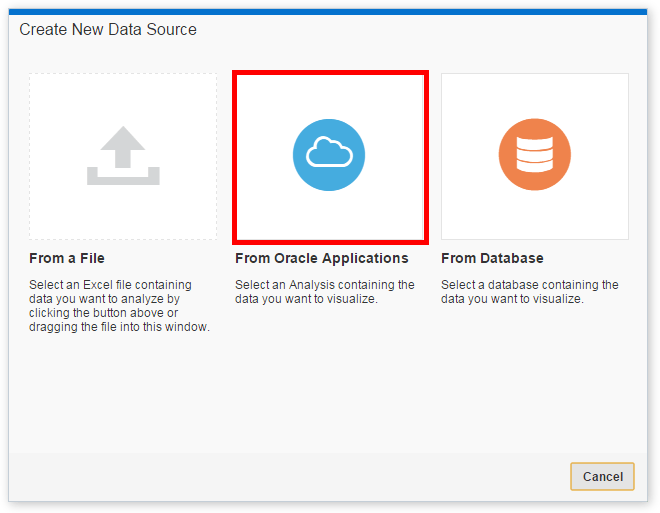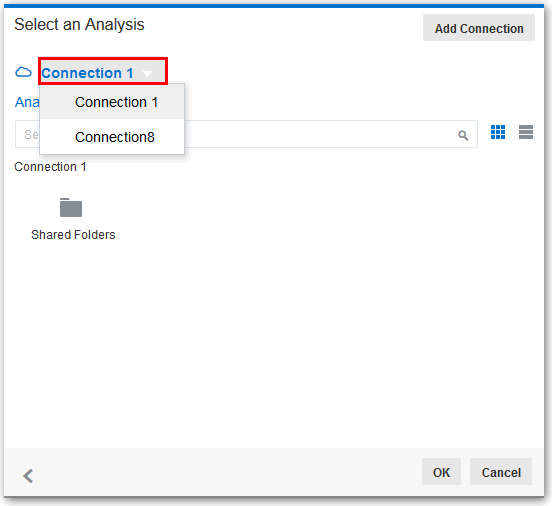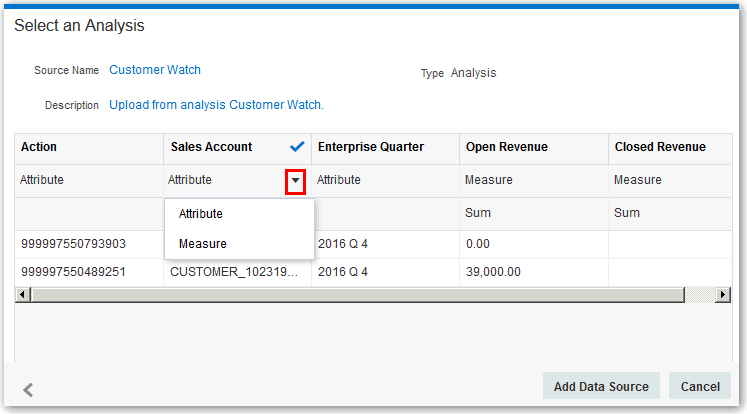59/95
Composing Data Sources From Oracle Applications Connections
After you create Oracle Applications connections, you can begin creating data sources for those connections to use in projects.
To create data sources from Oracle Applications connections:
- Launch the Select an Analysis dialog using one of these actions:
- On the Data Sources page, click Add Data Source, and then From Oracle Applications.
- In the project Data Sources pane, click the Add Data Source link, then Create a New Source, and then From Oracle Applications.
- In the project Data Elements pane, right-click the pane, select Add Data Source, then Create a New Source, and then From Oracle Applications.
Note:
You must create the Oracle Applications connection before you can create a data source for it. For more information, see Creating Connections. - From the connection drop-down list, select the Oracle Applications connection that you want to use.
- Perform one of these actions:
- On the Analysis tab, browse catalog folders to search for and select the analysis that you want to use. You only see catalog folders that contain analyses from the connection you picked. The data in the data source will reflect any filters or selection steps included on the analysis you choose.
- Click Logical SQL to display the Logical SQL Statement box. Typically, users compose the SQL statement in the Oracle Applications catalog, and then copy and paste it here.
Note:
If you need take a step back to pick a different analysis or look at the logical SQL again, click the “back” button at the bottom of the dialog. For example, you can go back to remove an extra 0 column from the logical SQL statement. - Click OK.
- Preview the data, update column characteristics, or exclude columns from the data source, and then click Add Data Source.
A cached copy of the data source is created, and you can refresh the data and metadata from that data source, as needed.