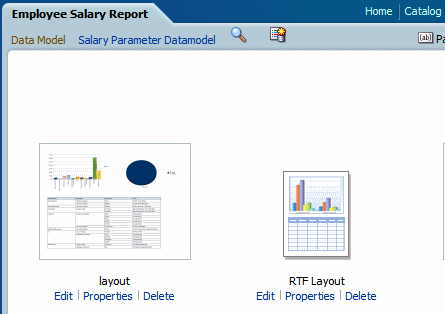Template Translation
RTF and BI Publisher (.xpt) templates can be translated from the Properties page.
Template translation includes:
-
RTF templates
-
RTF sub templates
-
Style templates
-
BI Publisher templates (.xpt)
To access the Properties page, click the Properties link for the layout in the Report Editor, as shown below.
From the Properties page you can generate an XLIFF file for a single template. Click Extract Translation to generate the XLIFF file.
Generating the XLIFF File from the Layout Properties Page
Generate the XLIFF file for report layout templates, style templates, and sub templates.
To generate the XLIFF file for report layout templates:
-
Navigate to the report in the catalog and click Edit to open it for editing.
-
From the thumbnail view of the report layouts, click the Properties link of the layout (RTF or XPT) to open the Layout Properties page.
-
In the Translations region, click Extract Translation.
BI Publisher extracts the translatable strings from the template and exports them to an XLIFF (.xlf file).
-
Save the XLIFF to a local directory.
To generate the XLIFF file for style templates and sub templates:
Translating the XLIFF File
When you have downloaded the XLIFF file, it can be sent to a translation provider, or using a text editor, you can enter the translation for each string.
See Structure of the XLIFF File inReport Designer's Guide for Oracle Business Intelligence Publisher for instructions on how to edit the XLIFF file.
A "translatable string" is any text in the template that is intended for display in the published report, such as table headers and field labels. Text supplied at runtime from the data is not translatable, nor is any text that you supply in the Microsoft Word form fields.
You can translate the template XLIFF file into as many languages as desired and then associate these translations to the original template.