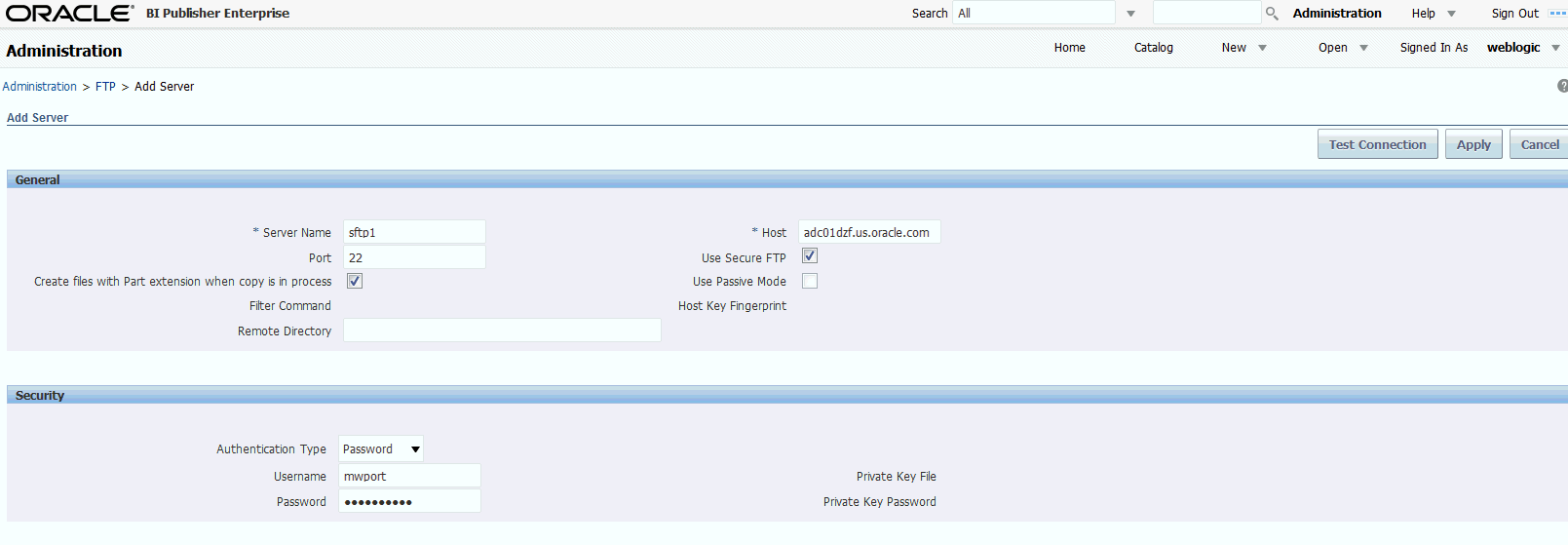-
Server Name — example: myFTPserver
-
Host — example: myhost.company.com
-
Port — the default for FTP is 21.
The default for Secure FTP (SFTP), is 22.
If you wish to use the defaults at run time, you can leave this field empty, BI Publisher automatically uses 21 for FTP and 22 for SFTP.
However, if you wish to use the Test Connection option from the UI, you must supply the correct port number in this field 21 for FTP or 22 for SFTP.
-
Use Secure FTP — Select this box to enable Secure FTP (SFTP). Ensure to set the correct Port as described above.
-
Use Passive Mode — Passive mode is recommended when the FTP server is behind a firewall.
-
Host Key Fingerprint — Host key verification is a key security feature. If <hostKeyFingerprint> value is set, the value must match the fingerprint calculated from server's host key at runtime. If it does not match, an exception error is thrown. When you connect the first time, the Delivery Manager API allows you to retrieve the server key fingerprint.
-
Filter Command (optional) — You can use a custom filter to apply file conversion such as encryption. To specify a custom filter, pass the native Operating System command string with the two placeholders for the input and output filename, {infile} and {outfile}.
For example, to set up PGP encryption of the file using a Filter Command, enter the following:
gpg -e -r myKey -o {outfile} {infile}
where
myKey is the ID to gpg key (such as real name, email address, or fingerprint).
The Filter command field does not support quotes. Therefore you cannot use certain valid gpg formats that include spaces, for example: "myname <myemail@company.com>"). You must specify the ID in a single string with no spaces.
-
Create files with Part extension when copy is in process — select this box if you want BI Publisher to create the file on the FTP sever with a .part extension while the file is transferring. The .part extension indicates that the file transfer is not complete. When the file transfer is complete, the file is renamed without the .part extension. If the file transfer does not complete, the file with the .part extension remains on the server.