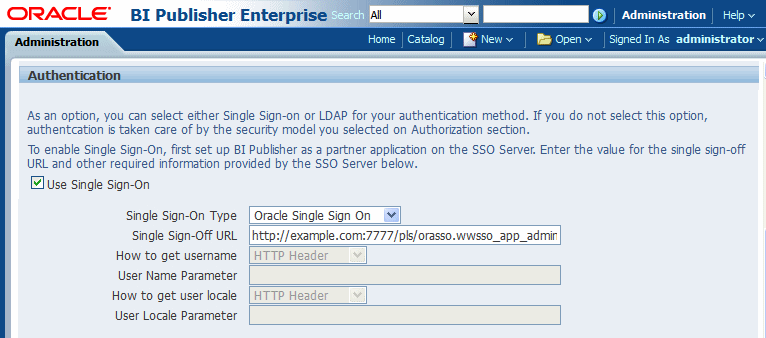Setting Up Oracle Single Sign-On
Set up Oracle Single Sign-On in the Identity Store Configuration page.
To set up Oracle Single Sign-On, first configure WebLogic Server using the instructions in Administering Security for Oracle WebLogic Server 12c (12.2.1). BI Publisher must be configured to use Oracle Internet Directory as the default LDAP server.
Note:
When using Oracle SSO, BI Publisher assumes that a login user name can be derived from Osso-User-Dn, which is HTTP Header value. For example, if the Osso-User-Dn on HTTP Header looks like this:
cn=admin,cn=users, dc=us,dc=oracle,dc=com
Then BI Publisher assumes the value of first cn= is the login user name (that is, "admin" in this case).
Therefore if your Osso-User-Dn does not contain a login user name as the first cn value, then select "Other SSO Type" to configure the settings (even if you use Oracle SSO).