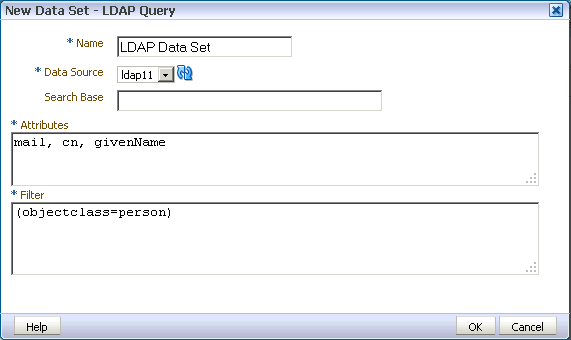Creating a Data Set Using an LDAP Query
BI Publisher supports queries against Lightweight Directory Access protocol (LDAP) data sources.
You can query user information stored in LDAP directories and then use the data model editor to link the user information with data retrieved from other data sources.
For example, to generate a report that lists employee salary information that is stored in the database application and also include employee e-mail addresses that are stored in the LDAP directory in the report, you can create a query against each and then link the two in the data model editor to display the information in a single report. The figure below shows a sample LDAP query.