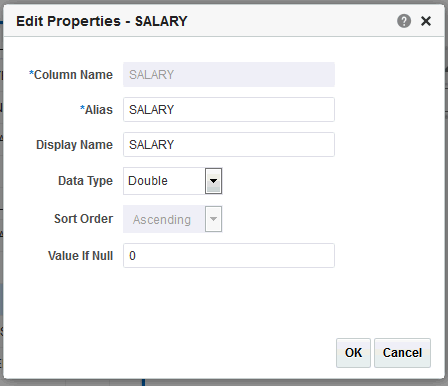Setting Element Properties
You can set properties for individual elements.
Note that these properties are also editable from the Structure View. If you need to update multiple element properties, it may be more efficient to use the Structure View. See Using the Structure View to Edit Your Data Structure.
To set element-level properties using the element dialog: