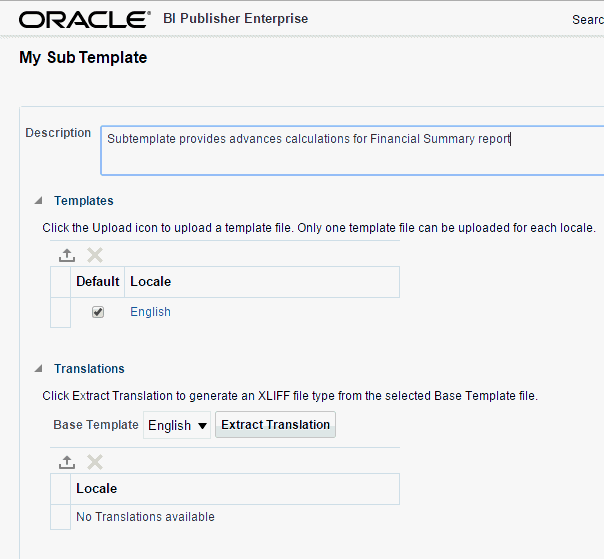Uploading a Sub Template
You can upload one or more sub templates for use with BI Publisher.
To upload a subtemplate file:
Note that the Sub Template object is saved with the extension ".xsb". You use the Name that you choose here with the .xsb extension when you import the Sub Template object (for example: MySubtemplate.xsb).