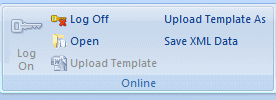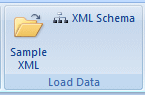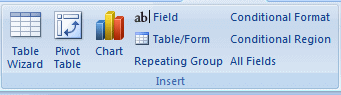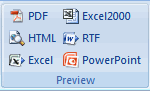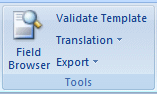BI Publisher Menu Reference
When you install the Template Builder the next time you open Microsoft Word, you see the Oracle BI Publisher menu.
Note:
If you are using Microsoft Word 2007, then you might have to modify the Add-In settings. Click the Office button, click Word options, then click Add-Ins.
About the Online Group
The Online group of commands enable you to initiate interaction with the BI Publisher application.
For more information about working with the online commands, see Working in Connected Mode.
The following figure shows the Online group of commands.
The following table describes the commands available for the Online group.
| Command | Description |
|---|---|
|
Log on |
Enables you to log in to BI Publisher. Enter your user name and password. Select or enter the URL for the BI Publisher Report Server (see your Administrator if you do not know the URL). When you log on, the Open Template dialog is displayed. You must log in directly to the BI Publisher server. For example:http://www.example.com:7001/xmlpserver. |
|
Open |
After you log on, this command becomes available to enable you to open a report in the BI Publisher catalog. |
|
Upload Template |
If you used the Open Template dialog to download a template from the BI Publisher catalog, use this option to upload the updated layout back to the report definition in the catalog. |
|
Upload Template As |
If you used the Open Template dialog to download a template or to open a report from the catalog, use this option to upload the layout to the report definition in the catalog. Also use this option to upload modifications to an existing template under a different name. |
|
Save XML Data |
If you are working in connected mode, then use this command to save the data to a local directory if you also need access to the data in disconnected mode. |
About the Load Data Group
The Load Data group of commands enables you to load a saved sample data file or sample schema to the Template Builder.
You must load data to use most of the Template Builder functionality. See Accessing Data for Building Templates for more options for loading data to the Template Builder.
The following figure shows the Load Data group of commands.
The Load Data Group options table below describes the commands available for the Load Data group.
| Command | Description |
|---|---|
|
Sample XML |
This command enables you to load a previously saved sample XML file from the report data source. If you are not connected to the BI Publisher server, use this method to load the data. |
|
XML Schema |
This command enables you to load an XML Schema file (.xsd) that contains the fields available in the report XML data. The XML schema has the advantage of being complete (a sample xml file may not contain all the fields from the data source). For the preview, the Template Builder can generate dummy sample data for an XML Schema. However, the preview works better if you also upload real sample data. |
About the Insert Group
Use the Insert group of commands to insert the layout components to the template.
For more information, see Inserting Components to the Template.
The following figure shows the Insert group of commands.
| Command | Description |
|---|---|
|
Table Wizard |
This function provides a wizard that guides you through the creation of tables used in typical reports. |
|
Pivot Table |
The Pivot Table function enables you to drag and drop the data elements to a pivot table structure. |
|
Chart |
BI Publisher does not recognize native Microsoft Word charts. The Insert Chart function allows you to insert a chart that is understood by Oracle BI Publisher. |
|
Field |
This function allows you to select fields from the data source and insert them into the template. As a beginner, you should use Insert Fields only for data fields that are unique - none repeating - in the document. See Inserting a Table Using the Table Wizard for additional information on how to insert repetitive fields. |
|
Table/Form |
Use this function to insert data fields to be organized as a simple or nested table or as a form that is repeated with different data. You may even organize all the data fields for the whole document before inserting them. |
|
Repeating Group |
Enables you to select or define a group of elements that you want repeated for each occurrence of an element in the data. |
|
Conditional Format |
Enables you to define simple conditional formats to apply to table rows or cells. |
|
Conditional Region |
Enables you to insert a conditional statement around a region of the template. |
|
All Fields |
This function inserts all fields found in the XML data into the document. It also inserts processing instructions into the document that repeats a section - such as a table row - when the associated XML element is repeated. XML documents often contain a large number of fields in a deeply nested hierarchy. For example, an Oracle Purchasing purchase order contains purchase order lines, which contain shipments, which contain distributions. The purchase order line alone contains more than 150 data fields. In these cases, you should use the Insert Table/Form function to have more control over which fields are inserted. |
About the Preview Group
The Preview group of commands enables you to preview the RTF template with the sample XML data. The preview menu offers PDF, HTML, RTF, PowerPoint, Excel (MHTML format) and EXCEL2000 as output formats.
When you select any of these output formats, the Template Builder merges the data into the template and creates the output document.
The following figure shows the Preview group of commands.
Note:
You must have Adobe Acrobat Reader version 5.0 or higher installed to preview documents in PDF format.
About the Tools Group
The section describes the commands available for a the Tools group.
For more information about using the commands in the Tools group refer to Template Editing Tools and Using the Template Builder Translation Tools.
The following figure shows the Tools group of commands.
The table below describes the commands available for the Tools group.
| Command | Description |
|---|---|
|
Field Browser |
The field browser is a tool for advanced users who must change the BI Publisher commands that are hidden in the form fields. It shows the commands behind each form field and allows you to change them. Use this tool to correct flawed RTF templates or to update multiple fields efficiently. |
|
Validate Template |
The validation function checks the template for incorrect use of BI Publisher commands and unsupported elements in the Word file. |
|
Translation |
Includes the following subcommands:
|
|
Export |
Includes the following functions:
|