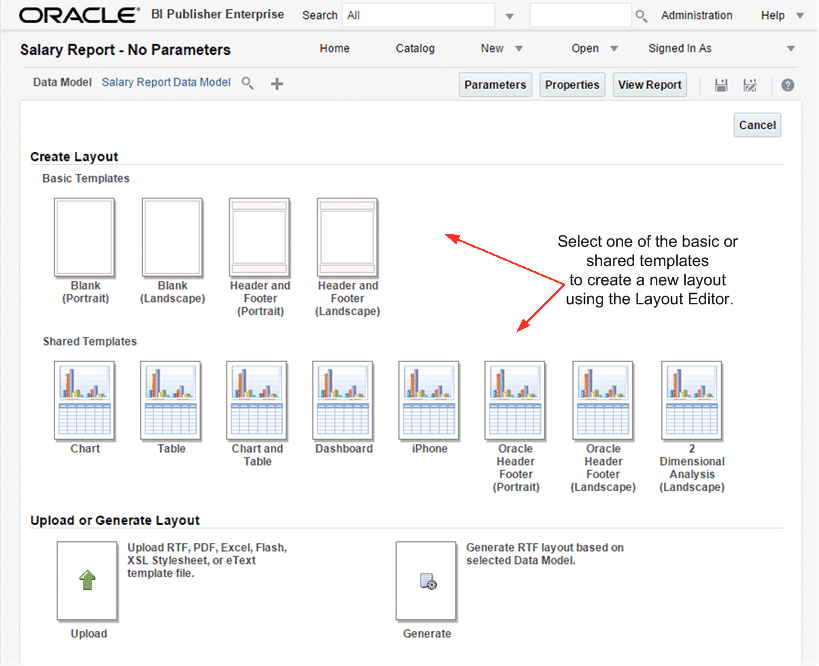Adding Layouts to the Report Definition
You can add a layout to a report by any of the three options.
To add a new layout, from the report editor, click Add New Layout. The Add Layout page is shown in the following figure.
There are three options for adding a layout to a report:
-
Create Layout - Select one of the basic or shared templates to launch the Layout Editor.
-
Upload Layout - Upload a template file layout that you have designed in one of the supported file types.
-
Generate Layout - Automatically generate a simple RTF layout.
Adding a Layout Using the Layout Editor
Follow these steps to add a layout using the Layout Editor.
To add a layout using the Layout Editor:
- Under the Create Layout region, click one of the basic or shared templates to launch the Layout Editor. The shared templates are preformatted layouts with common report components already inserted.
- Design the template. For information on using the Layout Editor, see Creating BI Publisher Layout Templates.
- When finished, click Save. In the Save Template dialog enter a name for this layout and select a locale. Click Save.
- Click Return to return to the Report Editor.
- Configure the settings for the layout. See Configuring Layouts Using the List View.
Adding a Layout by Uploading a Template File
Uploading a template file assumes that you have followed the instructions in this guide for creating a template file (RTF, PDF, Excel, Flash, or eText).
To add a layout by uploading a template file:
If you are connected to BI Publisher through the Template Builder you can upload the layout file directly from the client tool.
For more information, see Creating RTF Templates Using the Template Builder for Word.
Adding a Layout by Generating a Template File
Follow these steps to add a layout by generating a template file.
To add a layout by generating a template file:
The autogenerate feature creates a simple table-based RTF layout that includes all the fields in the data model.
Note:
The autogenerate layout feature can only be used with data sets for which metadata is available. Therefore this feature cannot be used with data sets generated from stored XML files, HTTP feeds, Web services, or migrated data templates.