2.7 Using the Properties Inspector
The Properties Inspector is used to view and edit the attributes of the selected artifacts in the solution diagram, deployment profile diagram, and mapping editor. You can view a tool tip with a description of that particular parameter with a right-click in Properties Inspector of the Deployment Profile. The Properties Inspector is dynamic and the attributes correspond to the different types of items selected in the editor.
Figure 2-10 Properties Inspector
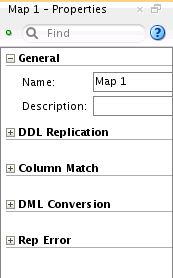
Relating Properties Inspector Options to Oracle GoldenGate Commands and Parameters contains a list of all of the options that can appear in the Properties Inspector of the Deployment View.
2.7.1 How to Use the Properties Inspector
To use the Properties Inspector, do as follows:
- In Oracle GoldenGate Studio, navigate to Window menu and select Properties to display the Properties Inspector.
- In the Solution Editor, Mapping Editor, or Deployment View select an item for which you want to change the property.
- In the Properties Inspector, change the corresponding properties for that particular item. Some items, such as conflict resolution in the mapping editor, requires clicking a dynamic gear icon
 that appears to the far right when you mouse over the attribute.
that appears to the far right when you mouse over the attribute. - Save the changes using the Save button on the toolbar or using the Save under File menu. The changes in process parameters are available only after redeployment or after regeneration of parameter files.