6.2 Using the Security Navigator
The Security Navigator is available only for user with SUPERVISOR privilege which is the account created during repository creation. Non supervisor accounts can only change their own password using Change Password menu option under OGG menu.
You can do the following tasks using the Security Navigator:
6.2.1 Adding a New User
To add a new user, do as follows:
The change password dialog looks like:
Figure 6-2 Change Password Dialog
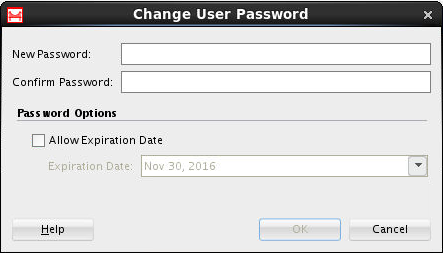
Note:
You can set the Allow Expiration Date under Account Expiration to prevent the user from using the product after the expiry date. This is different from the Allow Expiration Date under Change User Password dialog.Note:
Care should be taken when setting the expiry date for the SUPERVISOR user. Once expired, the SUPERVISOR user account cannot be enabled again.6.2.2 Modifying an Existing User
To modify an existing user, do as follows:
- Right click on the user and select Open.
- Modify the user name under Name.
- Click the Change Password, type the new password and expiration date (optional).
- Click the Save button in the toolbar.
Note:
This option is available only for users with SUPERVISOR privilege. It is identified by a red icon. Non-supervisor users are identified with a green icon.