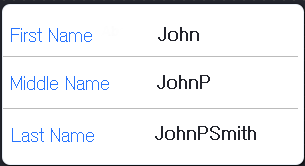A Troubleshooting
This appendix describes problems with various aspects of mobile applications, as well as how to diagnose and resolve them.
This appendix includes the following sections:
A.1 Problems with Input Components on iOS Simulators
On mobile applications deployed to iOS simulators, text entered into one <amx:inputText> component field becomes attached to the beginning of the text entered in subsequent field when navigating from one field to another using a mouse. For example, on a page with First Name, Middle Name, and Last Name input text fields, if you enter John in the First Name field, then click the Middle Name field, and enter P, the text displays as JohnP. Likewise, when you click the Last Name field, and enter Smith, the text in that field displays as JohnPSmith, as shown in Figure A-1.
Note:
This behavior only occurs on iOS simulators and in web pages, not on actual devices.Use the keyboard on the simulator to traverse the input text fields rather than the mouse.
A.2 Code Signing Issues Prevent Deployment
In some iOS development environments, mobile application deployment fails because of code signing errors.
To ensure that the mobile application is signed, add code signing data to the Mach-O (Mach object) file by configuring the environment with CODESIGN_ALLOCATE. For example, enter the following from the Terminal:
export CODESIGN_ALLOCATE="/Applications/Xcode.app/Contents/Developer/usr/bin/codesign_allocate"
For more information, see codesign_allocate(1) OS X Manual Page and OS X ABI Mach-O File Format Reference, both available from the iOS Developer Library (http://developer.apple.com/library/ios/navigation/).