Examples of Employer Configuration for VETS Reporting
Here's how to set up the different types of reporting location and proxy structures and which settings you would use.
These examples cover:
-
Configuring Multiple Locations to Report as a Single Entity
-
Defining Different Headquarters Establishments
-
Defining Different Names for Reports
-
Configuring Multiple Employers to Consolidate their Headcounts
-
Generating a Single VETS-4212 File for a Single Establishment Employer
-
Generating a Single VETS-4212 File for Multiple Establishment Employers
-
Generating Multiple VETS-4212 Files for Multiple Establishment Employers
Configure Multiple Locations to Report as a Single Entity
Your organization includes a campus of four separate buildings (A, B, C, and D) with a fifth building (E) some blocks away. Despite having different addresses, you consider all five locations to be part of the same entity. You want them to appear on your VETS-4212 report together.

To do this, you must configure an HR reporting proxy.
-
In the Locations task for the primary location, set HR Reporting Location to Yes.
-
For the other four locations on campus, set that value to No and select the primary location from the HR Reporting Proxy list.
This creates a report with a single record for the campus that summarizes the details of all five locations in one record.
Define Different Headquarters Establishments
Your organization has separate headquarters in Salt Lake City and San Francisco, and you want to create a report for each location. In Oracle Fusion Human Capital Management, you can define only one location as the headquarters for each legal employer.
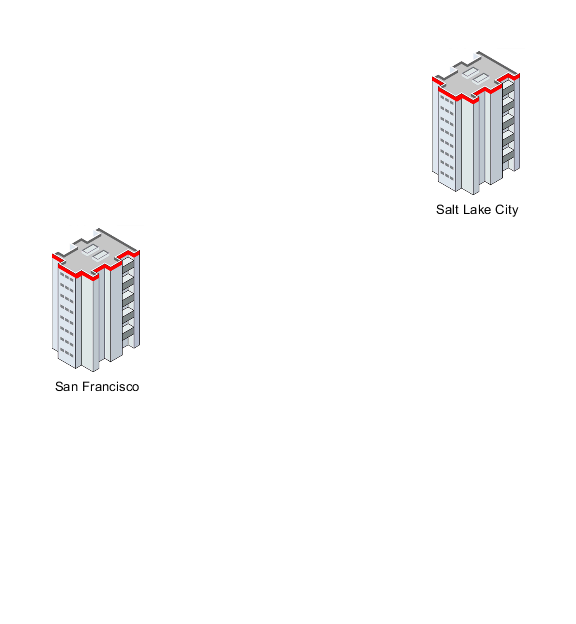
To create a report for each location, you must define each headquarters as a legal employer and identify them as parent companies:
-
Using the Legal Entities task, create separate legal employers for your San Francisco and Salt Lake City organizations.
-
Use the Locations task to identify the location of each organization as a reporting location.
-
In the Manage Legal Entity HCM Information task for each legal employer.
-
Set Establishment Employer Type to Multiple.
-
Identify each as a Parent Legal Employer. This setting means the legal employers aren't grouped for reporting purposes.
-
Use Parent Company to specify the location of each legal employer's headquarters. The MHQ (headquarters) record in the report is populated with data for the reporting location that has been marked as a headquarters establishment.
-
-
Optionally, use Reporting Name in the Locations task to identify the name to be used in this report for the reporting location.
You must run the VETS 4212 Report process separately for each legal employer.
Define Different Names for Reports
Here's several methods you can use to define the names of companies and locations used in US HR reports:
-
To identify the parent company of the legal employer, use the Manage Legal Entity HCM Information task. This value automatically applies to all subordinate TRUs and identifies the headquarters.
-
To identify the parent company of the tax reporting unit (TRU), use the Manage Legal Reporting Unit HCM Information task. This value overrides any value set at the legal employer level. If there isn't a value in this field, then the TRU FEIN name is used as the parent company name.
-
To identify the headquarters for a TRU separately from the parent company value, use Headquarters Establishment. Set this value in EEO and VETS Reporting Rules on the Manage Legal Reporting Unit HCM Information task. It displays the list of locations you have identified as HR reporting locations.
-
To set an HR reporting location, use the Locations task.
-
To identify a hiring location for a TRU, use Reporting Name. Use VETS Reporting Rules on the Manage Legal Entity HCM Information task.
Configure Multiple Employers to Consolidate Their Headcounts
Your organization has three legal employers, California, Texas, and New York. You want to group them such that the VETS 4212 report consolidates their headcounts into a single report. In this example, the California legal employer is the parent and the other two locations are children.
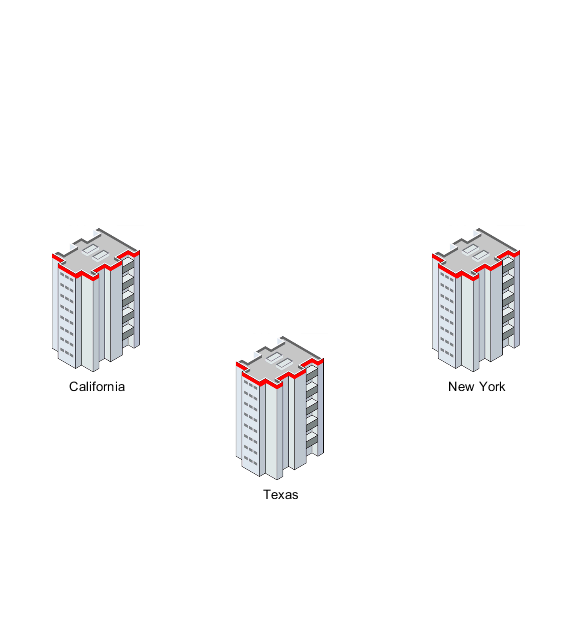
To group legal employers, you must configure one legal employer as the parent legal employer first and configure the other legal employers as children:
-
Define each location as a separate legal employer using the Legal Entities task.
-
Use the Locations task to identify the location of each establishment as a reporting location.
-
Identify California as the headquarters establishment in EEO and VETS Reporting Rules on the Manage Legal Reporting Unit HCM Information task.
-
In the Manage Legal Entity HCM Information task for each legal employer:
-
Set Establishment Employer Type to Multiple.
-
Identify California as a Parent Legal Employer by choosing Yes.
-
For Texas and New York, set Parent Legal Employer to No and use Proxy Legal Employer to identify California as their parent.
-
Generate a Single VETS-4212 File for a Single Establishment Employer
To configure a business for single establishment VETS reporting:
-
Use the Locations task to identify the location of the establishment as a reporting location.
-
Set up this reporting location as a separate legal employer using the Legal Entities task.
-
In the Manage Legal Entity HCM Information task, set Establishment Employer Type to Single.
-
Set the location to be a Parent Legal Employer by choosing Yes.
Running the VETS-4212 report generates a report that has a single entry.
Generate a Single VETS-4212 File for Multiple Establishment Employers
Your organization has a presence in three states, California, Texas, and New York. You want them combined into a single report with New York as the headquarters. Your organization has one legal employer, and each location is a TRU.
To configure the New York headquarters:
-
Define New York as a legal employer using the Legal Entities task.
-
Set up New York as a reporting location using United States EEO and Veteran Reporting Information on the Locations task.
-
Identify New York as the headquarters establishment in EEO and VETS Reporting Rules of the Manage Legal Reporting Unit HCM Information task.
-
In the Manage Legal Entity HCM Information task:
-
Set Establishment Employer Type to Multiple.
-
Set New York as a Parent Legal Employer by choosing Yes.
-
Select New York as the Headquarters Establishment.
-
To configure the California and Texas TRUs:
-
Set up California and Texas as reporting locations using United States EEO and Veteran Reporting Information on the Locations task.
-
Set up California and Texas using the Manage Legal Reporting Unit HCM Information task.
-
Set the Establishment Employer Type to Multiple.
-
Select New York as the Headquarters Establishment.
-
When you run the VETS-4212 report, it lists New York first. New York is followed by separate records for locations employing 50 or more persons, and then separate records for locations employing fewer than 50 persons.
Generate Multiple VETS-4212 Files for Multiple Establishment Employers
To configure a business with more than one location to create a separate VETS report for each location:
-
Set up each location as a reporting location using United States EEO and Veteran Reporting Information on the Locations task.
-
Define each location as a separate legal employer using the Legal Entities task.
-
Identify one location as the headquarters establishment in EEO and VETS Reporting Rules on the Manage Legal Reporting Unit HCM Information task.
-
In the Manage Legal Entity HCM Information task for each legal employer.
-
Set Establishment Employer Type to Multiple.
-
Set each as a Parent Legal Employer by choosing Yes.
-
- How can I identify my headquarters for VETS and EEO reporting?
- How can I report multiple VETS establishments when they have the same unit number?
- How can I set my organization's establishment type for VETS reporting?
- Veterans' Employment and Training Service Reporting
- Run VETS-4212 Establishment Electronic Report