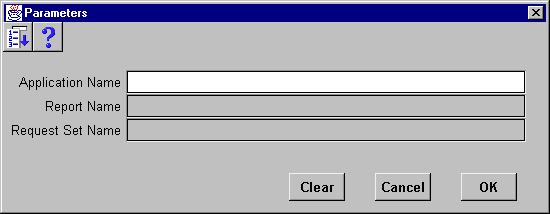Submitting a Request
Standard Request Submission gives you control over how you run your requests and request sets. This section describes how you customize and submit a request using the Submit Request window.
There are three elements to submitting a request. Selecting the request or request set to be submitted, defining a submission schedule, and providing completion options.
- Selecting the request or request set may require you to provide request parameters and the output language.
- Defining a schedule can be as simple as submitting as soon as possible or using a more complex schedule that you define when you first submit your request and may be used for other requests in the future.
- Completion options allow you to deliver request output to others and specify which printers and how many copies of the output you want to produce for each request.
You can submit as many requests as you like from the Submit Request window. You can even submit a request more than once if you want to run the same request with different parameter values.
Refer to the user's guide of your Oracle Applications product to learn how to access the Submit Request window from your application.
Attention: Some applications provide access to the Submit Request window from multiple menu choices. However, the list of requests that you can run and the name of the window itself may vary depending on the navigation path you use to access the window.
The following flow diagram outlines the steps required to submit a request.

 To submit a request:
To submit a request:
1. Navigate to the Submit a New Request window.
2. Check the Request option to submit single requests, or choose to submit a predefined group of requests by checking Request Set.
Submitting requests
4. Use the Copy a Prior Request... button to take advantage of previously entered request submissions.
5. Select the Name of the request (report or program) you want to run from the list of available requests.
Note: Your responsibility's request group determines which requests appear in the list.
Defining Parameters
Figure 1 - 58.
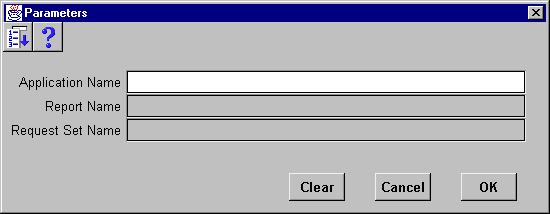
Note: Default values may be predefined for one or more of the parameters associated with your request. The default values are automatically applied to these parameters when the parameters window is opened. However; if you do not open the parameters window, default values are only applied to required parameters.
7. Once you enter the values in the required parameter fields and choose OK, the Parameters window closes, and your parameter values are concatenated and displayed in the Parameters field.
Determining Output Language
8. If your site supports multiple languages, you can select which language is used for your request output.
Defining a Submission Schedule
The scheduling window provides you with several scheduling options. You can choose to re-use a schedule you previously defined and saved, or define a new schedule. You can define your schedule to run a request as soon as possible, at a specific time, or repeatedly at specific intervals, on specific days of the week or month.
9. Choose Schedule... to open the Scheduling window.
10. Choose a type of schedule from the following:
| Apply a Saved Schedule
| Allows you to re-use a previously defined and saved schedule. You may modify the saved schedule for this one submission or save the modified schedule with a new name for future use.
|
Note: If you intend to use the saved schedule as defined, you can proceed to step 13.
| As Soon as Possible
| Submits your request as soon as possible. If you choose this schedule type, proceed to step 13.
|
| Once
| Submits your request once at the time and date you specify.
|
| Periodically
| Submits your request repeatedly at the interval you specify.
|
| On Specific Days
| Submits your request repeatedly on specific days of the week or month.
|
| Advanced
| This option is reserved for future releases.
|
11. Many schedule types require additional information to complete the schedule. Use the steps associated with your selected schedule type:
| Once
| When you choose Once, a special time field appears that lets you specify the time of day you want to submit your request. Use the calendar by selecting the List of Values icon in the toolbar to select a date and time to submit your request.
|
| Periodically
| When you choose Periodically, several new fields appear that let you specify the interval of minutes, hours, days, or months that you want to wait before resubmitting a request. You can also specify whether to count your interval from the requested start time of the request or from the completion time of the request.
|
- Use the List of Values calendar to select start and end dates to define the period in which you want to submit your request.
Note: If you do not specify a start time, Oracle Applications uses the value from your user profile option Concurrent:Request Start Time or the current time as the default.
Note: Whether a request completes successfully or in error, Oracle Applications immediately submits the next run only if the next requested start date and time is on or before the end date and time you specify. If you do not specify an end date, the request or request set repeats indefinitely until you cancel it. See: Cancelling Requests.
- Select the interval from the poplist and enter the number of intervals between each submission of your request.
- Choose to count your interval from the beginning or completion of the prior run.
- If your request contains date parameters, you can choose "Increment date parameters each run" to have the value for that parameter be adjusted to match the resubmission interval. For example, if the value for the parameter is 25-JUL-1997 07:00:00 and your interval is monthly, the parameter is adjusted to 25-AUG-1997 07:00:00 for the next submission.
| On Specific Days
| When you choose On specific days, new fields and calendars appear that let you specify which day of the week and/or month to submit your request.
|
- Use the List of Values calendar to select start and end dates to define the period in which you want to submit your request.
Note: If you do not specify a start time, Oracle Applications uses the value from your user profile option Concurrent:Request Start Time or the current time as the default.
Note: Whether a request completes successfully or in error, Oracle Applications immediately submits the next run only if the next requested start date and time is on or before the end date and time you specify. If you do not specify an end date, the request or request set repeats indefinitely until you cancel it. See: Cancelling Requests.
- Use the monthly calendar template to specify dates during the month to submit your request. You can choose the date by clicking it. When you select a date such as the 5th, your request is resubmitted on the 5th of each month until the end date is reached.
- Use the weekly template to specify which day of the week to schedule your request.
Attention: You can select as many dates as you require.
12. To save your schedule, check the Save this schedule for use again later checkbox. You must also provide a unique name for each schedule you save. Optionally, enter a description of your schedule.
Defining Completion Options
14. In the Upon Completion... region, use the Save all Output Files to write your request output to a file. If you wish to view your output online, you must use this check box.
15. Choose Completion Options...
Note: Oracle Applications automatically uses the default values determined by your logon and profile options as listed in the following table:
| Logon
| Used as the default for the notification field.
|
| Printer
| Determines the default printer
|
| Concurrent:Report Copies
| Used as the default for the number of copies for the printer defined in the Printer profile option.
|
| Concurrent:Save Output
| Determines whether to save your report output by default.
|
In some cases the defaults are determined by the program definition.
16. Specify additional people to notify, or replace your name if you do not want to be notified.
17. Select a print style from the poplist.
18. Use the LOV to select the printers you want used to produce a hard copy of your report. Each printer will produce at least one copy of the report. If you need more than one copy for a particular printer, use the Copies field to enter the number of copies you want printed.
Note: Some requests may have a required Style or Printer that you cannot change.
20. When you are done specifying scheduling and completion options, choose Submit Request.
Once you submit your request, the Requests window opens and provides you with the current status of your request and the request ID number.
21. If you wish to submit another request, simply repeat Steps 1 through 20. All the requests that you submit for the current session appear in the Requests window.
See Also
Using Standard Request Submission
Rerun a Prior Request
Defining Request Sets
Who Can Use a Request Set
Submitting a Request Set
Using the Requests windows
Rerun a Prior Request