A Troubleshooting Customizations
This appendix contains the following topics:
A.1 Introduction to Troubleshooting Customizations
Use the following guidelines and process within this appendix to help focus and minimize the time you spend resolving problems.
Guidelines
When using the information in this appendix, consider the following guidelines:
-
After performing any of the solution procedures in this appendix, immediately retry the failed task that led you to this troubleshooting information. If the task still fails when you retry it, perform a different solution procedure in this appendix and then try the failed task again. Repeat this process until you resolve the problem.
-
Make notes about the solution procedures you perform, symptoms you see, and data you collect while troubleshooting. If you cannot resolve the problem using the information in this appendix and you must log a service request, the notes will expedite the process of solving the problem.
Process
Follow the process outlined in Table A-1 when using the information in this appendix. If the information in a particular section does not resolve your problem, proceed to the next step in this process.
Table A-1 Process for Using the Information in this Appendix
| Step | Section to Use | Purpose |
|---|---|---|
|
1 |
Getting Started with Troubleshooting and Logging Basics for Customizations |
Get started troubleshooting customizations. The procedures in this section quickly address a wide variety of problems. |
|
2 |
Perform problem-specific troubleshooting procedures for customizations. This section describes:
|
|
|
3 |
About Using My Oracle Support for Additional Troubleshooting Information |
Use My Oracle Support to get additional troubleshooting information about Oracle Fusion Applications or Oracle Business Intelligence. My Oracle Support provides access to several useful troubleshooting resources, including Knowledge Base articles and Community Forums and Discussions. |
|
4 |
About Using My Oracle Support for Additional Troubleshooting Information |
Log a service request if the information in this appendix and My Oracle Support does not resolve your problem. You can log a service request using My Oracle Support at |
A.2 Getting Started with Troubleshooting and Logging Basics for Customizations
This section provides the following general approaches for managing and diagnosing customization issues:
A.2.1 About Exporting Customizations
Customizations are stored in XML files. You can export the customizations for diagnosing issues in a number of ways, as described in About Exporting and Moving Customizations.
A.2.2 About Backing Up and Restoring Customizations
Before you make customizations, you can create a backup of a known good state by creating a label. If an issue occurs after creating the label, you can revert back to that label by promoting it to the tip as described in the "Creating Metadata Labels" and "Promoting Metadata Labels" sections of the Administering Oracle Fusion Middleware.
Another way to back up and restore customizations is by exporting and importing customization files, as described in About Exporting Customizations.
A.2.3 About Choosing the Right Customization Layer
When you make customizations, be careful to choose the correct layer:
-
Use the site layer for customizations that affect all end users.
-
Use the global layer for ADF Business Components customizations.
-
Use product-specific layers appropriately as documented.
A.2.4 Determining the Full Path for a Customizations Document
The following string shows the structure of the full document path for a customization document:
/package/mdssys/cust/layer-name/layer-value/document-name.suffix.xml
For example, the full document path for the Visa Work Permit Expiration region is /oracle/apps/hcm/dashboard/hrSpecialist/publicUI/page/mdssys/Site/SITE/VisaWorkPermitExpirationRegion.jsf.xml.
You can obtain the full document path of a customized region on a page by completing the following steps:
- Go to the page that contains the customized region and choose Customize page_name Pages from the Administration group in the Settings and Actions menu to open Page Composer.
- If you have more than one layer available for customization, the Layer Picker dialog is displayed. In the Edit column, select the desired layer.
- Choose Source from the View menu.
- In the hierarchical list, drill down to and hover over the customized region to display the full document path of the JSF fragment that contains the customization, such as
/oracle/apps/hcm/dashboard/hrSpecialist/publicUI/page/mdssys/Site/SITE/VisaWorkPermitExpirationRegion.jsf.xml. Make a note of this path.
For descriptive flexfield configurations, you can use the Register Descriptive Flexfields task to find the name of the flexfield's package.
A.2.5 About Determining Whether a Customization Layer is Active
Customizations do not appear if the customization layer is not active in an application. To determine if a customization layer is active, open the adf-config.xml file for the application and look for the <cust-config> tag, as shown in Example A-1. The nested <customization-class> tags show the active layers.
Example A-1 Active Customization Layers
<adf-mds-config xmlns="http://xmlns.oracle.com/adf/mds/config">
<mds-config xmlns="http://xmlns.oracle.com/mds/config" version="11.1.1.000">
<cust-config>
<match path="/">
<customization-class name ="oracle.apps.fnd.applcore.customization.GlobalCC"/>
<customization-class name ="oracle.apps.fnd.applcore.customization.SiteCC"/>
<customization-class name ="oracle.apps.fnd.applcore.customization.UserCC"/>
</match>
</cust-config>
</mds-config>
</adf-mds-config>
A.2.6 About Logging Customizations that Are Applied to a Page
To turn on runtime logging for customizations that are applied to a page, set the log level for the oracle.mds.custmerge module to FINEST. You can set the application's log level by choosing Troubleshooting from the Help menu. You might need to ask your administrator to give you privilege to set the log level.
If you have administration privileges, you can also use Fusion Applications Control to set the log level.
A.3 About Resolving Common Problems
The following are common problems and solutions:
A.3.1 User Interface is not Displaying the Active Sandbox Customizations
Problem
The customizations that were made in the active sandbox are not appearing in the user interface.
Solution
Sign out and sign back in.
To ensure that the sandbox customization cache is cleared, log out and log back in before you enter a sandbox and after you perform any of the following sandbox-related actions:
-
Exit a sandbox
-
Publish a sandbox
-
Delete a sandbox
A.3.2 Customizations Context Table Is Empty in Oracle JDeveloper
Problem
You are using JDeveloper in the Oracle Fusion Applications Administrator Customization role. The Customization Context table does not display the customization classes, as shown in the following figure, and the messages log displays an error message similar to the following text:
Error initializing MDS configuration for application
"file:/somepath/TestCustomHR.jws". Customizations disabled for this application.
MDS-00035: cannot load the class: oracle.apps.hcm.common.core.HcmCountryCC
Figure A-1 Empty Customization Context Table
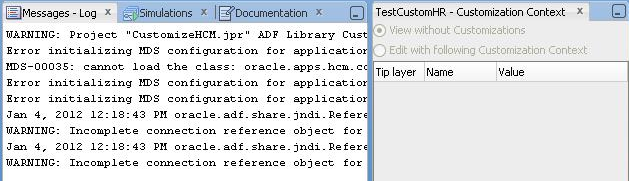
Solution
Enable JDeveloper to see the customization classes that define the customization layers as described in About Using for Customization.
A.3.3 Application Is Not Displayed Correctly After Applying a Customized Skin
Problem
After applying a customized skin that is based on the Oracle Fusion Applications Skin Extension (fusionFx-simple), the application does not show the expected customizations. For example, one or more of the following might occur:
-
The background is not in the expected color.
-
The user interface pages have a simple, minimal appearance instead of the expected skin.
-
Expected images do not appear.
Solution
Verify that you used the correct target application version when you created the custom skin. Try repackaging and redeploying the JAR file and ensure that no problems occur during the packaging process.
Ensure that you copied the necessary JAR files to all the Oracle Fusion applications and that you spelled the name of the skin correctly in the profile option.
A.3.4 Finding the EAR File for an Application
Use Oracle WebLogic Server Administration Console to locate a deployed application's enterprise archive (EAR) file.
To find the EAR file for a deployed application:
- Make a note of the string that follows the host name in the URL of the deployed application. For example, if the URL is
http://myhost.mycompany.com:7401/myProd/faces/MyPage, make a note ofmyProd. - Open Oracle WebLogic Server Administration Console.
- Select Deployments.
- In the Overview tab, click the entry with a name similar to the text that you noted in Step 1, such as
MyProdApp (V2.0), to display the settings for that deployed application. - In the Overview tab, find the Path setting to see the path to the EAR file.
A.4 About Using My Oracle Support for Additional Troubleshooting Information
You can use My Oracle Support (formerly MetaLink) to help resolve Oracle Fusion Applications problems. My Oracle Support contains several useful troubleshooting resources, such as:
-
Knowledge base articles
-
Community forums and discussions
-
Patches and upgrades
-
Certification information
Note:
You can also use My Oracle Support to log a service request.
You can access My Oracle Support at https://support.oracle.com.