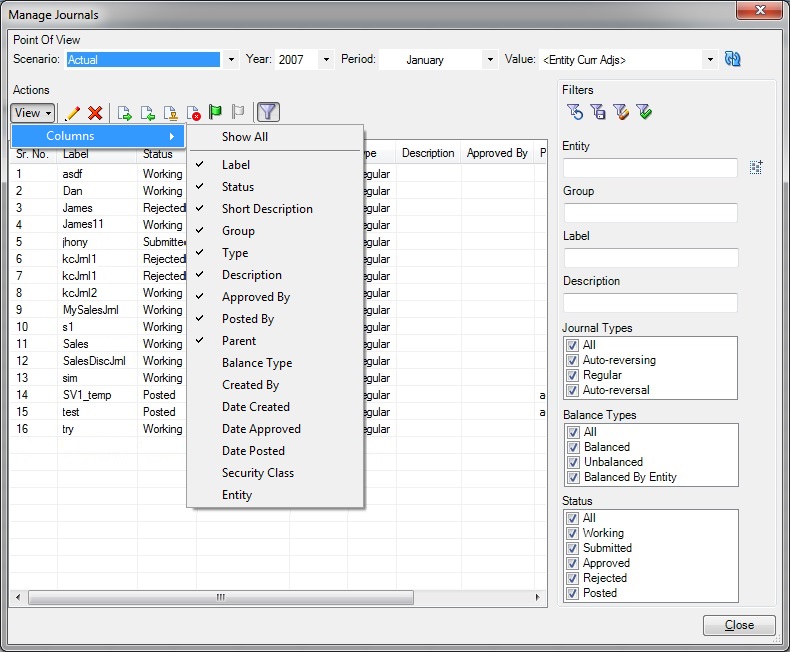Modifying List Display in Manage Journals Window
In the Manage Journals dialog box, the journals list displays the label, status, entity, short description, and group of all of the journals in the system. You can sort the list of journals. You can select which columns to display, and sort the list alphabetically in ascending or descending order by any single displayed column. If the Entity or Parent column is selected for display, and if any journals have multiple values in the Entity or Parent column, then for each individual value, a separate journal row is displayed.
Before you begin this procedure, in the Smart View Panel, ensure that you are connected to a Oracle Hyperion Financial Management data source.
To select journal columns to display on the list: