Release 9.0.2
Part Number A95410-01
Home |
Solution Area |
Contents |
Index |
| Oracle Enterprise Manager Configuration Guide Release 9.0.2 Part Number A95410-01 |
|
With Oracle9iAS Release 2, Oracle introduces the Oracle Enterprise Manager Web site, which provides Web-based management tools designed specifically to help you manage the Oracle9i Application Server.
Using this Web site, you can monitor and configure the components of your Oracle9i Application Server installations. You can deploy applications, manage security, and create and manage Oracle9i Application Server clusters.
The Oracle Enterprise Manager Web site consists of:
For detailed instructions on administering the Oracle9i Application Server, refer to the Oracle9i Application Server Administrator's Guide.
Oracle9iAS represents a wide variety of software solutions designed to help you run all aspects of your business. As a result, you'll want to manage Oracle9iAS from many different points of view. At times, you may want to manage a set of Oracle9iAS instances to compare their performance. You may find it efficient to combine multiple instances into an Oracle9iAS cluster.
Other times, you'll want to manage an individual Oracle9iAS instance or a specific component--or even a specific Web application used to run your business or support your customers.
Further, different administrators may specialize in managing specific aspects of our Oracle9iAS environment. One administrator may monitor your J2EE application deployments. Another may be responsible for managing your implementation of Oracle Portal.
To support these multiple levels of management, Oracle introduces the Oracle Enterprise Manager Home Pages. Each Home Page provides the information you need to monitor the performance and availability of Oracle9iAS from a particular point of view or level of management detail. Selected Home Pages also provides tools for configuring your Oracle9iAS components.
The following Home Pages are available when you use the Oracle Enterprise Manager Web site:
Use the Oracle9iAS Farm Home Page to view a set of related Oracle9i Application Server instances on your network and to create clusters that speed up the configuration and deployment of your Web applications. For more information, see Using the Oracle9iAS Farm Home Page.
Use the Oracle9iAS Instance Home Page to manage all aspects of an individual Oracle9iAS instance.
Drill down to a component Home Page to monitor or configure an individual component of the application server. For example, use the Oracle HTTP Server Home Page to monitor the performance of your Web server, or use the OC4J Home Page to deploy a custom Web-based application.
For detailed instructions on administering the Oracle9i Application Server, refer to the Oracle9i Application Server Administrator's Guide.
The easiest way to view the Oracle Enterprise Manager Web site is immediately after you install Oracle9iAS. At the end of the installation, Oracle Universal Installer displays the Oracle9iAS Welcome Page.
From the Welcome Page, click Oracle Enterprise Manager to start the Oracle Enterprise Manager Web site and display the appropriate Home Page for your installation.
To view the Oracle Enterprise Manager Web site in all other cases:
http://<hostname>:<port_number>/
For example, if you installed Oracle9i Application Server on a host called SYS12, you would enter the following address in your Web browser:
http://SYS12:1810
|
Note: Experienced administrators can modify the default port, but in most cases, the port specified for the Oracle Enterprise Manager Web site is 1810 |
The default username for administrator user is ias_admin. The default password is defined during the installation of Oracle9iAS.
Depending upon the components you configured during the Oracle9i Application Server installation, Enterprise Manager does one of the following:
If you configured one or more applications that require the Oracle9iAS Infrastructure, your start page for the Oracle Enterprise Manager Web site displays the Oracle9iAS Farm Home Page.
The Farm Home Page displays a list of the application server instances associated with your Oracle9i Application Server Infrastructure.
You can add a particular Oracle9iAS instance to the Infrastructure using the Use Infrastructure link on the Oracle9iAS Instance Home Page. For more information, see Using the Oracle9iAS Instance Home Page.
There are several advantages to using the Farm Home Page. First, you can view, compare, and easily monitor multiple Oracle9i Application Server instances on multiple hosts.
Second, and more importantly, you can create and manage Oracle9i Application Server clusters. For more information about how clusters can speed up and reduce the complexity of configuring and deploying your Web applications, see "Managing Clusters" in the Oracle9i Application Server Administrator's Guide.
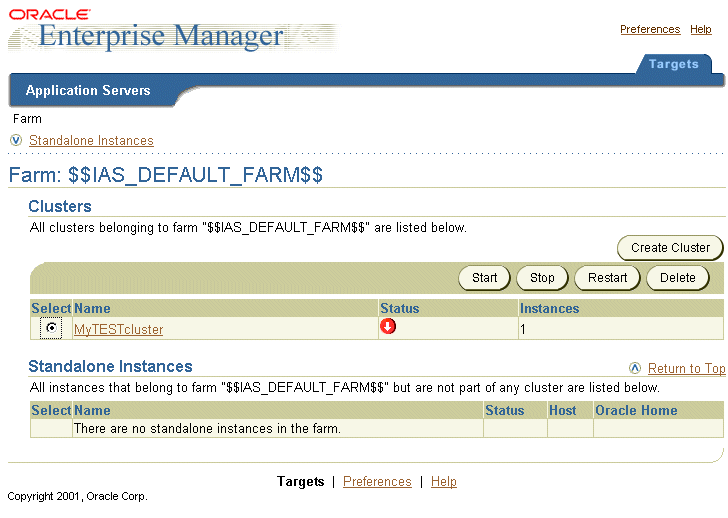
From the Enterprise Manager Home Page you can start and stop the application server, monitor the overall performance of the server, and review the components of the server.
You can also drill down and examine the performance of a particular component and configure the component. The Home Page provides controls for starting and restarting the server, as well as the high-level metrics that tell you how the server is currently performing.
The Home Page is divided into several sections:
This section allows you to start and stop the application server and to monitor the overall performance of the server.
To start or stop the server, click on the appropriate button in the General area of Application Server section.
To monitor various aspects of server, including its status, check the information displayed in the Application Server section.
The table below details the information displayed in the Application Server section.
If you scroll down the page, the Home Page provides a table that lists the components of the application server. From this table, you can also get a snapshot of how each individual component is performing.
From the System Components table, you can display a Home Page for each component of the application server. Home Pages are provided for all the standard application server components, such as:
Each component of Oracle9i Application Server can be started or stopped or restarted from either the System Components table on the Enterprise Manager Home Page or the component's home page.
Under the Administration section of the Oracle9iAS Instance Home Page, the Use Infrastructure link allows you to add this particular instance to an existing Oracle9iAS Infrastructure. For more information, click Help at the top of the page.
Oracle9iAS component Home Pages vary from one component to another since each component has different monitoring and configuration requirements.
However, each of the component Home Pages has the following common elements:
|
|
 Copyright © 2002 Oracle Corporation. All Rights Reserved. |
|