Release 1.1
A81197-05
Library |
Solution Area |
Contents |
Index |
| Oracle Internet File System Setup and Administration Guide Release 1.1 A81197-05 |
|
Oracle iFS provides a mechanism for creating, storing, and managing various types of information in a common repository for users to access and update. This chapter gives you a brief look at Oracle iFS, how it is used out-of-the-box, customization features, the various administration tools, and the tasks an administrator needs to perform to set up, customize, and maintain Oracle iFS. Topics include:
Oracle iFS is a file system running on top of a database. In essence, Oracle iFS provides the paradigm translation between file systems and databases. These two separate worlds of data storage meet in Oracle iFS. For file system users, Oracle iFS behaves as if it were a standard file server, organizing files into hierarchies of folders. Users may not realize that the data is stored in a database, since Oracle iFS behaves just like any file, web, or e-mail server and the end user does not have to interact directly with the database.
Oracle iFS actually stores files in a relational database, rather than on a local hard drive. Administrators can perform many tasks using Oracle iFS that are not possible using standard file systems.
The following definitions of Oracle iFS components may help you to better understand Oracle iFS.
The benefits of using Oracle iFS include simplified administration, universal access to information for end users, application development, and National Language Support. Each section below describes these benefits.
For administrators, Oracle iFS has several advantages, resulting from storing data and running services within the Oracle8i database and supporting standards:
End users get the following benefits from Oracle iFS:
Users can also lock or unlock files. Locking a file prevents anyone from modifying the same file.
To customize the system to meet specific needs, developers can extend the Oracle iFS classes to add custom attributes.
This structured format is entirely composed of attributes. The SimpleXMLParser, which comes with Oracle iFS, enables developers to create documents with custom attributes without writing Java code.
Oracle iFS supports storing documents of different character sets. For example, an international company can store German and Japanese documents in a single file system. More importantly, you will be able to search on these multi-lingual documents.
A file in Oracle iFS is any type of electronic data that end users store in Oracle iFS, including all types of word processing files, presentations, graphic images, HTML web pages, spreadsheets, e-mail messages, and so on. Files may be complex in nature, consisting of both structured data components, such as attributes, and unstructured data components, such as document content. Files loaded into Oracle iFS are parsed without customization. Files are also parsed to extract attributes.
An Oracle iFS process runs in a single Java Virtual Machine (JVM). An example of an Oracle iFS process is an File Transfer Protocol (FTP) server or the Server Message Block (SMB) server. Each Oracle iFS process has an Oracle iFS service which manages the interaction with the database.
An Oracle iFS service is configured by a service properties file which contains information such as connection pool sizes and cache sizes. Multiple Oracle iFS services can share the same properties file.
If you use Oracle iFS out of the box:
The Oracle HTTP Server is a component of Oracle8i, Release 3 (8.1.7) and the Oracle Internet Application Server (iAS). This HTTP server provides an Oracle implementation of the Apache Web Server, version 1.3.12 that works in conjunction with Jserv 1.0. In addition, Oracle HTTP Server also includes the Oracle Java Server Pages (JSP) engine.
Although Oracle iFS ships the Java Web Server (JWS), version 2. 0, and is the default Web server, Oracle iFS has also been certified to work with the Oracle Apache Web Server. The Oracle Apache Web Server is an additional service provided to facilitate customers who want to use Apache as their Web server.
Apache JServ is a 100% pure Java servlet engine fully compliant with the 2.0 specification of the JavaSoft Java Servlet API.
See AlsoFor more information on service properties files, see Appendix B, "Secondary Properties".
The Oracle iFS system is divided into three layers. Figure 1-1 demonstrates these concepts.
Protocols--The protocols are the familiar interfaces with which the end user interacts. Because these are standard protocols, users are not even aware that their files are being stored in a database.
Services--This layer provides actions on the repository, such as parsing and rendering. Developers can extend the repository's behavior by adding their custom business logic. For example, a developer may write his or her own custom agent or override.
Storage--The repository is the Oracle iFS foundation, storing both relational data and file information.

Oracle iFS is based on three main objects. Users will be aware of these objects; however, as the administrator, you will see the underlying ways in which Oracle iFS actually classifies and stores files, folders, and other file system components. Oracle iFS uses a combination of relational and object-oriented concepts in defining the repository.
For more information on the folder hierarchy, see Chapter 10, "Using Oracle iFS Manager for Development Tasks".
To set up Oracle iFS, you must complete four steps:
|
Note: It is recommended that you change the system user's password because it is published in this guide. Anyone can access the administrator account if the password is not changed. For information on changing the password, see Chapter 5, "Task 2: Add Users and Groups". |
The folder hierarchy is a very important component of Oracle iFS. It is a representation of how the files in the repository are organized. It is familiar to all users and makes organizing and browsing information easy. An important prerequisite is to model how you want to organize the file hierarchy. For example:
MyHome Correspondence Conferences Oracle Open World Oracle Applications Users Group Plans Presentations Partners Program Partner Information Program Plan Technical Whitepapers Public Product Information Oracle iFS Manuals Software Downloads Oracle JDeveloper Oracle8i Server Standards and Procedures Company Policies Procedure Manuals home/ public/ root/
When constructing your folder hierarchy, answer these questions:
After setting up the folder hierarchy, create users and groups. Oracle iFS users are the end users who use Oracle iFS as a file management system. Groups are composed of users that are related in some way. For example, the Marketing group could contain all of the members of the corporate marketing organization.
There are no groups provided with a new Oracle iFS installation.
It may be necessary to migrate your data from your legacy systems. This process requires you to manually transfer the data to the new environment.
There are four different ways to load files into Oracle iFS:
Now that you have established the folder hierarchy, created users and groups, and loaded files into Oracle iFS, you can set up security for these items in Oracle iFS. Security in Oracle iFS is defined using Access Control Lists (ACLs). An ACL is a list of users and groups with a set of access permissions. The ACL is applied to a file or folder to grant the defined access settings for the users and groups in the list.
The following ACLs are supplied out-of-the-box:
Oracle iFS provides administrative capabilities in four tools:
Oracle iFS Manager is the tool to use for most administration tasks. The Web interface is the easiest tool to use, though limited in its administrative functionality. The Command Line Utilities are used for administrators familiar with the command line. XML configuration files can be used to streamline the creation of large numbers of repository objects. You use Server Manager to manage and monitor the servers and agents for Oracle iFS.
Oracle iFS Manager uses the OEM toolkit and framework to provide a single-point administration tool. For an illustration of the Oracle iFS Manager interface as it looks after logging in, see Figure 1-2, Oracle iFS Manager.
Using Oracle iFS Manager, you can perform both administrative tasks and development tasks. Oracle iFS Manager also contains a built-in file system browser to navigate the folder hierarchy of Oracle iFS and includes access to the Server Manager interface.

Administrative tasks include creating and modifying:
Development tasks include creating and modifying:
The advantage to using the Web interface to administer Oracle iFS is that it can be used on any platform and is accessible from any machine that has a browser. For an illustration of the Web interface as it looks after logging in, see Figure 1-3, Web Interface.
The Web interface is the best tool available when completing the following simple tasks:
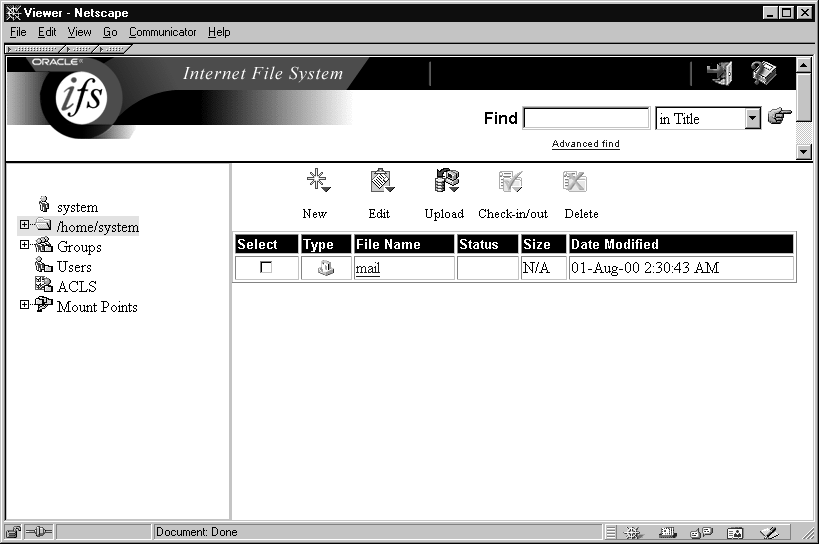
The XML configuration files provide a convenient shortcut for creating users, ACLs, and other repository components. Using XML, you can create the same Oracle iFS setup on another server.
For example, this XML file creates a new user:
<SimpleUser> <UserName>gking</UserName> <Password>ifs</Password> <DistinguishedNameSuffix>.yourcompany.com</DistinguishedNameSuffix> <AdminEnabled>true</AdminEnabled> <HomeFolderRoot>/home</HomeFolderRoot> <EmailAddressSuffix>@yourcompany.com</EmailAddressSuffix> </SimpleUser>
When you create objects using XML, you can use the Windows or Web interfaces, or FTP to load the file into Oracle iFS. When you load the file, it must be parsed in order to create the objects specified in the XML file. Parsing occurs automatically, as necessary.
The Command Line Utilities allow you to access and manipulate the Oracle iFS objects at a very detailed level. The Command Line Utilities provide functionality and commands that are similar to UNIX commands with additional capabilities specific to Oracle iFS. Usually, you would use the Command Line Utility if you have Oracle iFS Manager installed on the client-side, but do not have it installed on the server-side.
Using the Command Line Utilities, you can browse Oracle iFS, list and modify an object's attributes, create new folders and files, and perform simple searches.
In addition, you can write any operating system script, such as Perl, and incorporate the Command Line Utilities commands. You can also write a batch script, comprised entirely of Command Line Utilities commands, to be executed regularly.
Using Server Manager, you can start, stop, suspend, resume, and list information for the various servers and agents. You can also use Server Manager to manage the servers and agents remotely from other machines from which the agents and servers may be running. In this way, it is possible to have protocol servers running on different machines, yet managed from a single Server Manager. Server Manager itself is a server, so one Server Manager can manage any other Server Managers in the system.
See Also
|
|
 Copyright © 2000 Oracle Corporation. All Rights Reserved. |
|