Release 1.1
Part Number A86699-01
Library |
Solution Area |
Contents |
Index |
| Oracle9i Application Server Wireless Edition Implementation Guide Release 1.1 Part Number A86699-01 |
|
This appendix describes the Mail Adapter. Each section of this appendix presents a different topic. These sections include:
The Mail adapter is based on the JavaSoft's Java Mail API and provides mail services to both POP3 and IMAP4 mail servers. It provides basic authentication and mail session management. The Mail adapter enables users to browse, create, delete, reply, and forward mail and folders from their wireless devices. The Mail adapter also provides user interfaces for these tasks.
The email adapter enables the following message management functions:
The Mail adapter can perform the following folder management tasks:
The Mail adapter includes an interface that provides users with a sequence of pages for executing messaging functions. The pages are as follows:
The Login page prompts the user name and password. The Read Inbox Folder page appears after a user has successfully logged in.
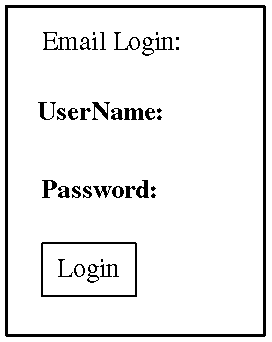
The Inbox page displays the users current email inbox and enables users to access their messages or navigate to other pages using the Previous and Next options.
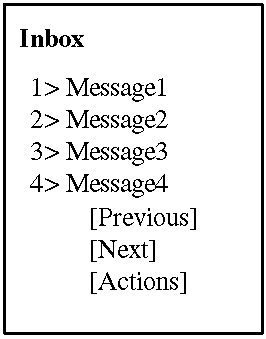
When users select the Actions option, they go to the Actions Screen.
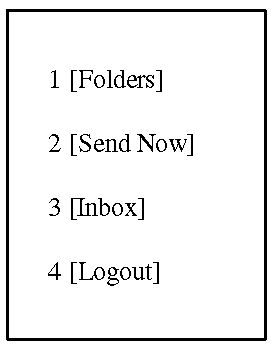
The Actions page presents users with the following options:
Table A-1 Options in the Actions Page
Users create messages by selecting the Send New option from the Action page. The Compose Message page presents users with a form that requests the recipient of the message, the subject of the message and the message itself. After users complete this form, they select the Submit option to transmit the message.
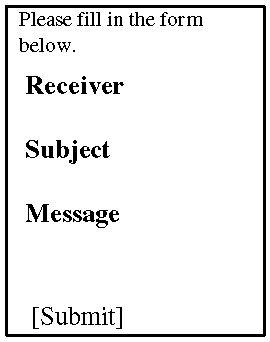
When users select the Folders option from the Action screen, they move to the Folder Listing screen. Clicking one of the folders listed in this screen displays a corresponding Folder screen, which lists messages contained within that folder. Selecting the Back option takes users back to the Action screen. Selecting the Create Fold option takes users to the Create Folder Screen.
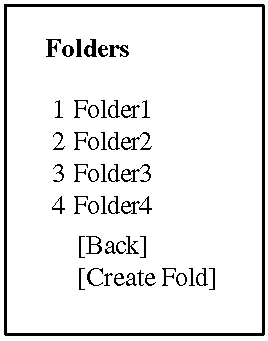
From the Folder page, users can then access their messages by selecting the listed message items. Selecting any of the listed message items moves users to the Read Message page. The Folder Listing page also enables users to delete the folder by selecting the Delete Fold option, or to navigate to the Action screen using the Actions option.
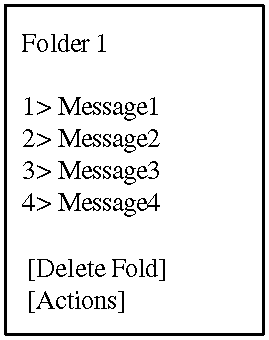
|
Note: Developers specify the number of messages displayed in this screen in mailadapter.properties. For more information, see the Oracle9i Application Server Wireless Edition Configuration Guide. |
When users select the Create Fold option in the Folder Listing page, they move to the Create Folder page. This page enables user to create a new folder by entering a folder name and then by selecting the Create option. The folder created using this page is at the same level as the inbox folder.
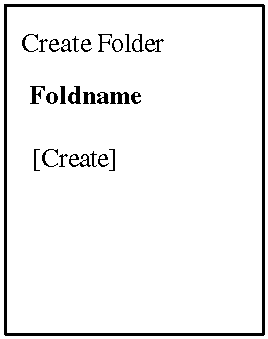
Selecting from among the listed messages in the Folder page moves users to the Read Message page. This page displays the sender, date, and subject of the message, as well as the message itself. The Read message page enables users to navigate back to the Action page by selecting the Back option, reply to the message by selecting the Reply option, or forward the message by selecting the Forward option. In addition, users can move the message to another folder using the Move option, and can delete the message by selecting the Delete option. When users chose to delete a message, a confirmation page appears asking them if they want to proceed with the deletion.
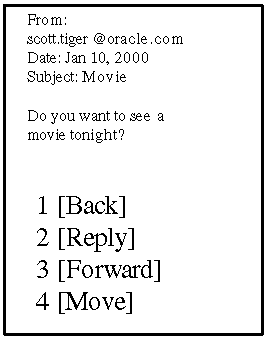
Users invoke the Reply page when they select the Reply option in the Read Message page. To reply to a message, users enter their message and the select the Submit option to transmit the message.
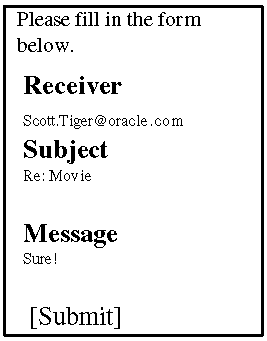
Users invoke the Forward Message page when the select the Forward option in the Read Message page. To forward a message, users enter the recipient of the forwarded message, and text of the message. Users then select the Submit option to transmit the message.
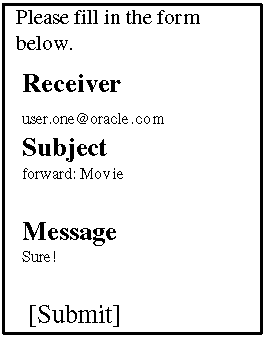
Users invoke the Move Message page when they select the Move option in the Read Message page. To move the message displayed in the Read Message screen to another folder, users first select the Move option. The Move Message page appears, displaying a list of folders. Users then select a folder.
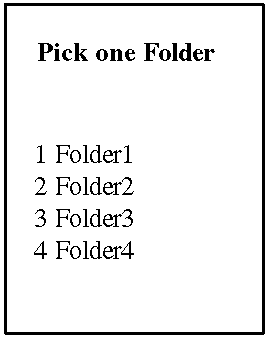
Because mobile devices have limited display and memory, the following configuration parameters are used to control how many messages and how much content each message can display at a one time on a mobile device. The configuration parameters are defined in mailadapter.properties in oracle\panama\adapter\mailadapter\.
JavaMail.User_DISPLAY_NUM=6
JavaMail.EMAIL_CONTENT_NUM=100
|
|
 Copyright © 2001 Oracle Corporation. All Rights Reserved. |
|