10g (9.0.4)
Part Number B10470-01
Home |
Contents |
Index |
| Oracle Application Server Forms Services Deployment Guide 10g (9.0.4) Part Number B10470-01 |
|
This chapter describes the tuning considerations that arise when you deploy Oracle Forms applications to Oracle Application Server Forms Services. This chapter looks at the network and resources on the application server and includes the following sections:
Tuning the connection between Oracle Application Server Forms Services and the Oracle9i Database Server is beyond the scope of this chapter.
The Oracle Application Server Forms Services and Java client include several optimizations that fit broadly into the following categories:
Use Oracle Enterprise Manager Application Server Control to monitor Oracle Application Server Forms Services and review metrics information, including:
Use the Overview page to monitor metrics for a Forms Services instance.
The Overview page for the Forms Services instance displays the following: Current Forms Services instance status (up, down)
Additionally, you can jump to the following detail pages:
Use the Enterprise Manager Application Server Control to enable tracing for all events or specific ones.
This page shows the following information about each user session for the Forms Services instance: PID: The process ID of the the Forms runtime process for the user session.
You can sort (in ascending order) on Process ID, CPU, Memory Usage, IP, User Name and Connect Time by clicking the link in the column header.
Use Search to locate specific metric information.
Forms Runtime Pooling enables the startup of a configurable number of application runtime engines prior to their usage. Runtime Pooling provides quick connections at server peak times, which shortens the server-side application startup time. Runtime pooling is useful for situataions where server configurations have a small window in which many users connect to a Forms application. All prestarted runtime engines run in the same environment serving the same application.
Use Enterprise Manager Application Server Control to configure runtime pooling for Forms Services with the following parameters:
Each configuration section can specify values for these parameters. If the prestartRuntimes = true entry is found, but there is no associating prestart parameter, then default values are used.
In a load balanced system that has multiple instances of OC4J, the various values provided for the above parameters are on a per JVM basis, and not the total for the application.
An administrator has the capability to pre-start the specified number of executables for a particular application from the Enterprise Manager Application Server Control. The administrator selects the required application, which alerts Forms Services. The Forms Servlet will be loaded on the start of the Web server (OC4J).
During initialization of the Forms Servlet, the formsweb.cfg file is read and the server prestarts the applications which has the prestartRuntimes parameter enabled.
The Forms Utility page provides a simple user interface to call a set of operations on the middle tier. These features will be enhanced in future releases.
Presently, only ps (to obtain process information) and a number of arguments are available.
The Java client is primarily responsible for rendering the application display. It has no embedded application logic. Once loaded, a Java client can display multiple forms simultaneously. Using a generic Java client for all Oracle Forms applications requires fewer resources on the client when compared to having a customized Java client for each application.
The Java client is structured around many Java classes. These classes are grouped into functional subcomponents, such as displaying the splash screen, communicating with the network, and changing the look-and-feel. Functional subcomponents allow the Forms Developer and the Java Virtual Machine (JVM) to load functionality as it is needed, rather than downloading all of the functionality classes at once.
When a form definition is loaded from an FMX file, the profile of the executing process can be summarized as:
Of these, only the Data Segments section is unique to a given instance of an application. The Encoded Program Units and Boilerplate Objects/Images are common to all application users. Forms Services maps the shared components into physical memory, and then shares them between all processes accessing the same FMX file.
The first user to load a given FMX file will use the full memory requirement for that form. However, subsequent users will have a greatly reduced memory requirement, which is dependent only on the extent of local data. This method of mapping shared components reduces the average memory required per user for a given application.
Bandwidth is a valuable resource, and the general growth of Internet computing puts an ever increasing strain on the infrastructure. Therefore, it is critical that applications use the network's capacity sparingly.
Oracle Application Server Forms Services communicates with the Java client using meta data messages. Meta data messages are a collection of name-value pairs that tell the client which object to act upon and how. By sending only parameters to generic objects on the Java client, there is approximately 90-percent less traffic (when compared to sending new code to achieve the same effect).
Oracle Application Server Forms Services intelligently condenses the data stream in three ways:
Latency can be the most significant factor that influences the responsiveness of an application. One of the best ways to reduce the effects of latency is to minimize the number of network packets sent during a conversation between the Java client and the Forms Server.
The extensive use of triggers within the Forms Developer model is a strength, but they can increase the effect of latency by requiring a network round trip for each trigger. One way to avoid the latency concerns adhering to triggers is by grouping them together through Event Bundling. For example, when a user navigates from item A to item B (such as when tabbing from one entry field to another), a range of pre- and post-triggers may fire, each of which requires processing on the Forms Server.
Event Bundling gathers all of the events triggered while navigating between the two objects, and delivers them as a single packet to Oracle Application Server Forms Services for processing. When navigation involves traversing many objects (such as when a mouse click is on a distant object), Event Bundling gathers all events from all of the objects that were traversed, and delivers the group to Oracle Application Server Forms Services as a single network message.
All boilerplate objects in a given form are part of a Virtual Graphics System (VGS) tree. VGS is the graphical subcomponent that is common to all Forms Developer products. VGS tree objects are described using attributes such as coordinates, colors, line width, and font. When sending a VGS tree for an object to the Java client, the only attributes that are sent are those that differ from the defaults for the given object type.
Images are transmitted and stored as compressed JPEG images. This reduces both network overhead and client memory requirements.
Minimizing resources includes minimizing the memory overhead of the client and server processes. Optimal use of the network requires that bandwidth be kept to a minimum and that the number of packets used to communicate between the client and Oracle Application Server Forms Services be minimized in order to contain the latency effects of the network.
An application developer can take steps to ensure that maximum benefits are gained from Forms Server's built-in architectural optimizations. The remainder of this chapter discusses key performance issues that affect many applications and how developers can improve performance by tuning applications to exploit Forms Server features.
Issues discussed are:
The Forms Java client is only responsible to display the GUI objects. All of the Oracle Forms logic runs in Oracle Application Server Forms Services, on the middle tier. This includes inserting or updating the data to the database, querying data from the database, executing stored procedures on the database, and so on. Therefore, it is important to have a high-speed connection between the application server and the database server.
All of this interaction takes place without any communication to the Forms Java client. Only when there is a change on the screen is there any traffic between the client and Oracle Application Server Forms Services. This allows Oracle Forms applications to run across slower networks, such as with modems or satellites.
The configuration in Figure 8-1, displays how Oracle Application Server Forms Services and the database server are co-located in a data center.
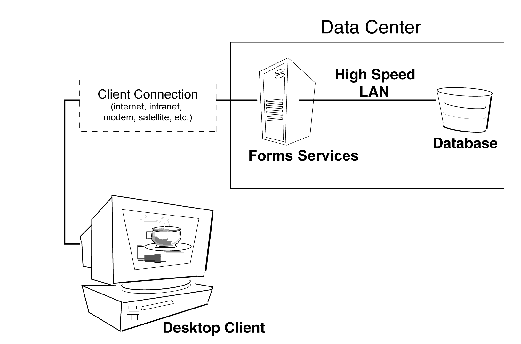
First impressions are important, and a key criterion for any user is the time it takes to load an application. Startup time is regarded as overhead. It also sets an expectation of future performance. When a business uses thin-client technologies, the required additional overhead of loading client code may have a negative impact on users. Therefore, it is important to minimize load time wherever possible.
After requesting an Oracle Forms application, several steps must be completed before the application is ready for use:
An application developer has little influence on the time it takes to launch the JVM. However, the Java deployment model and the structure of the Oracle Forms Developer Java client allow the developer to decide which Java classes to load and how. This, in turn, minimizes the load time required for Java classes.
The Java client requires a core set of classes for basic functionality (such as opening a window) and additional classes for specific display objects (such as LOV items). These classes must initially reside on the server, but the following techniques can be used to improve the time it takes to load these classes into the client's JVM:
Java provides the Java Archive (Jar) mechanism to create files that allow classes to be grouped together and then compressed (zipped) for efficient delivery across the network to the client. Once used on the client, the files are cached for future use.
Oracle Application Server Forms Services provides the following pre-configured Jar files to support typical deployment scenarios.
The following are the Jar files provided for use with Oracle JInitiator:
To specify one or more Jar files, use the archive_jini setting in the named configuration section of the Forms Configuration file (formsweb.cfg). For example,
[MyApp] archive_jini=f90all_jinit.jar, icons.jar
Your archive_jini setting must use only one of the three Jar files listed, above. It may also contain any additional custom Jar files that your application uses (for example, icons.jar, as shown in the previous example). Each application can use its own archive_jini setting.
The following Jar files contain the deferred classes that are missing from f90main.jar. They will be downloaded automatically as they are needed, so there is no need to reference them in the archive_jini setting. They are already present in f90all.jar and f90all_jinit.jar, so they are only used if you use f90main.jar.
f90oracle_laf.jar - classes for the Oracle Look-And-Feel
f90generic_laf.jar - classes for the generic (standard) Look-And-Feel
f90resources.jar - resource classes for languages other than US English.
The English resource classes are contained in f90all.jar, f90all_jinit.jar, and f90main.jar. f90resources.jar will be loaded if a language other than US English is used. Note that this Jar file contains the resources for all languages other than English. Therefore you will have either the US English resource classes, or all of the language resource classes.
For more information about Oracle JInitiator, see Appendix A, "JInitiator".
Since IE does not support Jar signing, you will need to use a CAB file. The following CAB file is provided for use with IE:
While f90all.cab is the only file provided for use with IE, it is significantly smaller than f90all.jar.
To specify one or more Jar files, use the archive_ie setting in the named configuration section of the Forms Configuration file (formsweb.cfg). For example,
[MyApp] archive_ie=f90all.cab
The following Jar file is provided for Java Virtual Machines (JVMs) other than Jinitiator or the IE native JVM:
To specify one or more Jar files, use the archive setting in the named configuration section of the Forms Configuration file (formsweb.cfg). For example,
[MyApp] archive=f90all.jar
Both of the supported JVMs for Oracle Application Server Forms Services (Oracle JInitiator and Oracle JDK) support the caching of Jar files. When the JVM references a class, it first checks the local client cache to see if the class exists in a pre-cached Jar file. If the class exists in cache, JVM checks the server to see if there is a more current version of the Jar file. If there isn't, the class is loaded from the local cache rather than from across the network.
Be sure that the cache is of proper size to maximize its effectiveness. Too small a cache size may cause valid Jar files to be overwritten, thereby requiring that another Jar file be downloaded when the application is run again. The default cache size is 20MB. This size should be compared with the size of the cache contents after successfully running the application.
Jar files are cached relative to the host from which they were loaded. This has implications in a load-balancing architecture where identical Jar files from different servers can fill the cache. By having Jar files in a central location and by having them referenced for each server in the load-balancing configuration, the developer can ensure that only one copy of each Jar file is maintained in the client's cache. A consequence of this technique is that certain classes within the Jar file must be signed to enable connections back to servers other than the one from which they were loaded. The Oracle-supplied Jar files already pre-sign the classes.
The developer can design the application to maximize data stream compression by using message diff-ing, which sends along only the information that differs from one message to another. The following steps can be taken to reduce the differences between messages:
set_item_property(text_item1_id, FONT_WEIGHT, FONT_BOLD); set_item_property(text_item2_id, FONT_WEIGHT, FONT_BOLD); set_item_property(text_item3_id, FONT_WEIGHT, FONT_BOLD); set_item_property(button_item1_id, LABEL, 'Exit'); ...
RAISE ON ENTRY = YES (Canvas only)
VISIBLE = NO
RAISE ON ENTRY = YES and VISIBLE = NO for all the canvases not displayed in the first screen.
Set_Application_Property (MENU_BUFFERING, 'false');
The following techniques may further reduce the resources required to execute an application:
Oracle Web Cache can be used as a load balancer with Oracle Forms applications. The following setup instructions assume the following:
Note that there could be more OHS/OC4J instances, but only two instance pairs will be described here for purposes of simplification. The OHS/OC4J instances are not clustered because Oracle Forms applications cannot take advantage of iAS clustering.
Also note that a Web Cache 9.0.2.x cluster cannot be used. An Oracle Application Server Web Cache cluster can be used to load balance Oracle Forms starting with Oracle Application Server.
Since Forms applications are stateful, Web Cache must be configured for stateful load balancing using its session binding feature.
Configure Web Cache on Host A with the appropriate Site information for the Forms application, as well as Origin Server and Site-to-Server Mapping information for the OHS instances running on Hosts B and C. When configuring Origin Server info for Hosts B and C, be sure to configure a ping URL that will detect whether Forms application D is running, for example, /forms90/f90servlet?ifcmd=status.
For additional information about Web Cache, see OracleAS Web Cache Administration and Deployment Guide.
|
|
 Copyright © 2003 Oracle Corporation. All Rights Reserved. |
|