| Oracle® Collaboration Suite Administrator's Guide 10g Release 1 (10.1.1) for Windows or UNIX Part Number B14476-03 |
|
|
View PDF |
| Oracle® Collaboration Suite Administrator's Guide 10g Release 1 (10.1.1) for Windows or UNIX Part Number B14476-03 |
|
|
View PDF |
This chapter introduces the Oracle Collaboration Suite backup and recovery strategy and some of its implementation, and then proceeds with specifics of backup and recovery operations with the Oracle Collaboration Suite Recovery Manager.
This chapter contains the following topics:
Understanding the Oracle Collaboration Suite Recovery Manager
Downloading and Configuring the Oracle Collaboration Suite Recovery Manager
Backup Procedures with Oracle Collaboration Suite Recovery Manager
Recovery Procedures with Oracle Collaboration Suite Recovery Manager
Centralized Control of the Oracle Collaboration Suite Recovery Manager
See Also:
Because all organizations need to protect themselves from potential disaster resulting from data loss, backup and recovery is one of the most important aspects of administration.Your Oracle Collaboration Suite environment is the framework within which you perform backup and recovery, and contains two tiers: the Oracle Collaboration Suite Infrastructure and the Applications tier. Each Oracle Collaboration Suite Infrastructure contains (at least) one Oracle Collaboration Suite Database. In this chapter, we generally discuss the default installation of the Oracle Collaboration Suite Database as a single database that includes both Infrastructure and Applications tier schemas. Optionally, the Oracle Collaboration Suite Database can be split into multiple databases, such as by deploying one database with Oracle Identity Management and the Oracle Internet Directory, and another containing application data. Each database and its associated configuration files should be backed up.
These installations contain interdependent configuration information, applications, and data. During normal operation, the Oracle Collaboration Suite automatically synchronizes this information. However, in the event of system failure or data loss, the administrator has to restore the Oracle Collaboration Suite to a consistent state.
For this reason, it is important to visualize the Oracle Collaboration Suite environment as a single entity when performing backup and recovery, instead of approaching it as a set of independent installations. Because of interdependencies, you must back up data across all installations at the same time. If you back up the Oracle Collaboration Suite Database on Mondays and the Applications tier on Tuesdays, in the event of data loss you would only be able to restore your separate tiers of the Oracle Collaboration Suite to the state they had on the days when they were last saved. This would create consistency issues between the different components in the Oracle Collaboration Suite. If you backup data from all tiers at the same time, you can restore and recover all tiers to a consistent state.
The backup and recovery strategies and procedures in this document involve backing up Oracle Collaboration Suite environment as a whole, and restoring it so that its state remains consistent.
This section provides an overview of Oracle's backup and recovery strategy in an enterprise environment, and assumptions and restrictions necessary to implementing this strategy.
For the purposes of backup and recovery, you can view the Oracle Collaboration Suite environment as consisting of different file types on the Applications tier and the Infrastructure tier, as illustrated in Figure 11-1.
Figure 11-1 Types of Files for Oracle Collaboration Suite Backup and Recovery
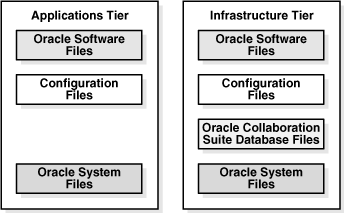
The types of files for backup and recovery are:
Oracle software files are static files, such as binaries and libraries. They reside in the Applications tier and the Infrastructure tier, and are created during installation.
Configuration files contain configuration information and deployed applications. They reside in the Applications tier and the Infrastructure tier, are created during installation, and are updated during the normal operation of the Oracle Collaboration Suite. Configuration files managed by Distributed Configuration Management (DCM) are included in this group. These files contain configuration information for OHS, OC4J, Oracle Process Manager Notification (OPMN), Logloader, JAZN and the Applications tier.
Notes:
The Oracle Collaboration Suite Recovery Manager creates archives for these components. These archives are stored in the same directory as the configuration file archive for components not managed by DCM. In order to maintain synchronicity, the configuration files archive and the DCM-managed configuration files archives are paired by a unique timestamp. During restores, you must specify the timestamp so that the Oracle Collaboration Suite Recovery Manager can identify and restore both archives.
Oracle Calendar Server files are stored in the ORACLE_HOME/ocal/db and ORACLE_HOME/misc directories on the Applications tier.
Oracle Collaboration Suite Database files contain the datafiles and control files. They resides in the Oracle Collaboration Suite Database Oracle home, are created during installation, and are updated during the normal operation of the Oracle Collaboration Suite. Every Oracle Collaboration Suite Infrastructure contains at least one Oracle Collaboration Suite Database; additional Oracle Collaboration Suite Database instances may exist in the deployment.
Oracle system files may be in the /var/opt/oracle directory, the /etc directory, or the oraInventory directory, and they exist on each host of the Oracle Collaboration Suite environment. System files typically reside outside the Oracle Collaboration Suite Oracle homes, although the oraInventory directory may be in an ORACLE_HOME. Oracle system files are created and updated by the Oracle Universal Installer and contain information about your installations.
Note:
Your Oracle Collaboration Suite environment contains additional files to those mentioned in this section, such as log files; database configuration files, includingorapwd, and spfile/pfile; and additional files you may deploy in the Oracle home, such as static HTML files and CGI scripts. You can add any of these files to the backup list.
The tools and procedures in this book do not cover these files. Oracle recommends you protect yourself from loss of these files using your routine file system backup procedures.
This section contains the following topics
This section describes the overall strategy for backup of the Oracle Collaboration Suite. The overall backup strategy should be comprised of a complete cold backup and partial online backups.
You should perform an initial complete cold backup, which includes everything necessary to restore your initial installation of your Oracle Collaboration Suite environment, and includes configuration and repository files:
Back up all Applications tier ORACLE_HOMEs
Back up all Oracle Collaboration Suite Infrastructure ORACLE_HOMEs
Back up any additional Oracle Collaboration Suite Database ORACLE_HOMEs
Back up the Oracle Calendar Server and its associated files
Back up all Oracle Collaboration Suite Databases
Back up Oracle system files on each host in the environment
The complete Oracle Collaboration Suite environment backup includes everything necessary to restore the initial installation of your Oracle Collaboration Suite environment.
You should also perform regular partial online backups of your Oracle Collaboration Suite environment, which involves saving the configuration information across your entire Oracle Collaboration Suite environment at the same time:
Back up the configuration files in each Applications tier ORACLE_HOME
Back up the configuration files in each Oracle Collaboration Suite Infrastructure ORACLE_HOME
Back up the configuration files in each Oracle Collaboration Suite Database ORACLE_HOME
Perform an online backup of all Oracle Collaboration Suite Databases
During configuration and database backup, the configuration and Infrastructure information across your entire Oracle Collaboration Suite environment must be saved at the same time.
Notes:
To avoid an inconsistent backup, do not make any configuration changes until the backup is completed for all Oracle Collaboration SuiteORACLE_HOMEs.Oracle recommends that you implement the following backup strategy, designed to work with the recommended recovery strategy (see "Oracle Collaboration Suite Recovery Strategy").
This section contains the following topics:
Perform a Complete Oracle Collaboration Suite Environment Backup
Perform a Complete New Oracle Collaboration Suite Environment Backup
Immediately after you install Oracle Collaboration Suite, you should perform a complete Oracle Collaboration Suite environment backup. This backup contains everything you need in order to restore your environment to its initial state. It serves as a baseline for all subsequent online backups.
Regularly and after every administrative change, perform a configuration and database backup of your Oracle Collaboration Suite environment. This enables you to restore your environment and keep all administrative changes.
See Also:
Part III, "Reconfiguring Oracle Collaboration Suite" to learn more about administrative changesPerform a complete new Oracle Collaboration Suite environment backup after every major change to replace your existing complete Oracle Collaboration Suite environment backup. An example of a major change includes:
An operating system software upgrade
An Oracle Collaboration Suite software upgrade or patch application
This backup will serve as the basis for subsequent online backups.
If you decide to back out an upgrade or patch, revert back to your last complete Oracle Collaboration Suite environment backup. You can then apply any configuration and database backups that occurred between the software upgrade or patch and the last complete Oracle Collaboration Suite environment backup. Restoring a configuration and database backup without restoring the last complete environment backup might mix old configuration files with newly upgraded software that might not be compatible.
Restore and recovery procedures for data loss, host failure, or media failure enable you to recover from failures that involve actual data loss. Depending on the type of loss, they can involve a variety of steps. In all cases, care must be taken to ensure that state is consistent across all existing ORACLE_HOMEs:
Restore Oracle static binaries or libraries from a complete cold backup
Restore configuration files from the partial online backup
Restore and recover the Oracle Collaboration Suite Databases to the latest state
Restore the Oracle system files from a complete cold backup
Recovery strategies for process or system outages and crashes involve restarting processes that have stopped or failed. They do not involve data recovery.
See Also:
Chapter 2, "Starting and Stopping Oracle Collaboration Suite" for instructions on re-starting Oracle Collaboration Suite and its processes.More specifically, Oracle recommends that you use one of the following general strategies to implement backup and recovery within your organization.
These strategies enable you to recover from critical failures that involve actual data loss. These strategies use complete recovery for the Oracle Collaboration Suite Database. Specifically, they restore the backup and then apply all online and archived redo logs generated after the restored backup. This recovers the database to the state it had at the time of the failure.
These strategies also use same-point-in-time recovery of the Applications tier and the Oracle Collaboration Suite Infrastructure. Regardless of where the failure occurred, the tiers are always restored together so they are synchronized as they were at the time of the most recent backup.
Depending on the type of loss, they can involve recovering any combination of the following types of files:
Oracle software files
Configuration files
Oracle Database files
Oracle system files
In all cases, these strategies involve making sure your state is consistent across all ORACLE_HOMEs.
Prerequisites to backup and recovery of the Oracle Collaboration Suite include:
When restoring the Oracle Collaboration Suite, you should restore to the same host. When this is not possible, you can restore to a new host provided you first initialize it with the same system configuration as the original host, such as hostname, IP address, user names, directory paths, and operating system levels.
You should turn on database archive logging since point-in-time recovery is a requirement.
To perform backup or recovery, ensure that the following conditions are met for each tier:
Log in as the user that installed Oracle Collaboration Suite
Set the ORACLE_HOME environment variables.
Set the ORACLE_SID environment variable if you are performing a database backup or recovery.
The procedures described here assume that the Oracle Collaboration Suite Database is a single instance database.
Ensure that the Oracle Internet Directory is up for all backups of the Applications tier.
This section includes the following topics:
To increase performance on incremental database backups, enable block change tracking using the following command:
alter database enable block change tracking using file file_name;
If the db_create_file_dest parameter is set in the spfile or init.ora file of the database, the following command can be used:
alter database enable block change tracking;
Note:
For RAC the block change tracking file specified (file_name) must be on shared storage. Each separate database instance has to update the file to reflect the changes made by that instance.See Also:
Oracle Database Backup and Recovery Basics in the Oracle Database documentation libraryBy default, the Oracle Collaboration Suite Database does not have ARCHIVELOG mode enabled. You must enable ARCHIVELOG mode, which enables the archiving of online redo logs. This will allow you to perform the recovery strategies in this book.
See Also:
Oracle Database Administrator's Guide in the Oracle Database documentation library for more detailed information on the parameters in this section, and setting up archive logging in generalTo enable ARCHIVELOG mode:
Run the following SQL query to check if the flashback_recovery_area is setup:
SQL> show parameters db_recovery
If the flashback_recovery_area is setup, the query returns:
Name Type Value
db_recovery_file_dest string /private2/AS1012Installs/AS1012Infra/
flash_recovery_area
db_recovery_file_dest_size big integer 2G
If the flashback_recovery_area is setup, then the destination specified by the db_recovery_file_dest parameter is used as the archivelog destination, skip the next step.
Specify the destination directory for your archives by including the initialization parameter LOG_ARCHIVE_DEST_n in the initialization file. If spfile is used, then the following command can be issued:
alter system set log_archive_dest_n="LOCATION=backup directory" scope=spfile;
In the log_archive_dest_n parameter, n is a number 1 through 10.
If pfile is used, the following initialization file must be edited:
On UNIX or Linux,
INFRA_ORACLE_HOME/dbs/initSID.ora
On Windows,
INFRA_ORACLE_HOME\database\initSID.ora
Change the LOG_ARCHIVE_DEST_n parameter. For example:
LOG_ARCHIVE_DEST_1="LOCATION=/private/archivelogs"
(Optional) The default filename format for archive logs is:
On UNIX or Linux,
%t_%s_%r.dbf
On Windows,
ARC%S_%R.%T
If you would like to use a different format, include the initialization parameter LOG_ARCHIVE_FORMAT in the initialization file, for example:
LOG_ARCHIVE_FORMAT = 'log%t_%r_%s.arc'
In the above example, t represents the thread number, r represents the reset log ID, and s represents the log sequence number.
Make sure that the ORACLE_HOME and ORACLE_SID (the default is orcl) environment variables are properly set.
Make sure that no one is using the database.
Perform a clean, normal shutdown of the database instance.
ORACLE_HOME/bin/sqlplus /nolog SQL> connect sys/password as sysdba SQL> shutdown
Start up the instance and mount, but do not open the database.
SQL> startup mount;
Enable database ARCHIVELOG mode.
SQL> alter database archivelog;
Shut down and restart the database instance.
SQL> shutdown SQL> startup
Verify the database is now in ARCHIVELOG mode.
Execute the following command and verify that Database log mode is Archive Mode and Automatic archival is Enabled.
SQL> archive log list; Database log mode Archive Mode Automatic archival Enabled Archive destination /private/archivelogs Oldest on-line log sequence 997 Next log sequence to archive 999 Current log sequence 999
If you want or plan to use the flashback_repos (see "flashback_repos") command option, then you must enable flashback for the database first. By default, the Oracle Collaboration Suite Database does not have flashback database enabled. Oracle Flashback Database allows you to quickly recover an Oracle database to the state it was in at a previous time, to correct problems caused by logical data corruptions or user errors. Flashback Database is not true media recovery, because it does not involve restoring physical files. However, Flashback is preferable to using conventional recovery commands in some cases, because it is faster and easier, and does not require restoring the whole database.
The requirements for enabling Flashback Database are:
Your database must be running in ARCHIVELOG mode, because archived logs are used in the Flashback Database operation.
You must have a flash recovery area (db_recovery_file_dest) enabled, because flashback logs can only be stored in the flash recovery area.
For Real Application Clusters databases, the flash recovery area must be stored in a clustered file system or in ASM.
Size the flashback recovery area correctly and set the database db_recovery_file_dest_size and db_flashback_retention_target parameters correctly. See Oracle Database Backup and Recovery Advanced User's Guide for details.
See Also:
Oracle Database Backup and Recovery Advanced User's Guide, especially Chapter 9, "Flashback Technology: Recovering from Logical Corruptions"
After reviewing the referenced documentation, you can turn on flashback database with the following SQL commands, in a mounted database instance:
ALTER SYSTEM SET DB_RECOVERY_FILE_DEST_SIZE = <size> SCOPE=BOTH SID='*'; ALTER SYSTEM SET DB_RECOVERY_FILE_DEST = <directory_path> SCOPE=BOTH SID='*'; ALTER SYSTEM SET DB_FLASHBACK_RETENTION_TARGET = <upper limit in minutes on how far back one can flashback the database> SCOPE=BOTH SID='*'; ALTER DATABASE FLASHBACK ON;
In the event you need to restore and recover your Oracle Collaboration Suite environment, it is important to have all the necessary information at your disposal. This is especially true in the event of a hardware loss that requires you to reconstruct all or part of your Oracle Collaboration Suite environment on a new disk or host.
You should maintain an up-to-date record of your Oracle Collaboration Suite environment that includes the information listed in this section. Oracle recommends that you keep this information both in hardcopy and electronic form. The electronic form should be stored on a host or e-mail system that is completely separate from your Oracle Collaboration Suite environment.
Your Oracle Collaboration Suite hardware and software configuration record should include host information, Oracle Collaboration Suite instance information, and Oracle Collaboration Suite Database information.
Host Information The record should include the following information for each host in your environment:
hostname
virtual hostname, if any
domain name
IP address
hardware platform
operating system release level with patch set information
Oracle Collaboration Suite Instance Information The record should include the following information for each Oracle Collaboration Suite installation in your environment:
Installation type (Oracle Collaboration Suite Infrastructure tier with an Oracle Collaboration Suite Database, or an Oracle Collaboration Suite Applications tier)
Host where the installation resides
User name, user ID number, group name, group ID number, environment profile, and type of shell for the operating system user that owns the Oracle home (/etc/passwd and /etc/group entries)
Directory structure, mount points, and full path for ORACLE_HOME
Amount of disk space used by the installation
Port numbers used by the installation
Note:
ORACLE_HOME/install/portlist.ini contains the port numbers assigned during installation. However, this file is not updated if you change port numbers after installation, so you need to keep track of those changes manually.Oracle Collaboration Suite Database Information The record should include the following information for the Oracle Collaboration Suite Database:
Database version and patch level
Base language
Character set
Global database name
SID
This section discusses how to back up the Oracle Collaboration Suite without using the Oracle Collaboration Suite Recovery Manager.
This section contains the following topic:
The Oracle Collaboration Suite environment includes at least one Oracle Collaboration Suite Database—an Oracle Database 10g database. Performing backup and recovery on Oracle Collaboration Suite includes performing backup and recovery of all such databases. It is, therefore, important for Oracle Collaboration Suite administrators to understand database backup and recovery.
See Also:
Oracle Backup and Recovery Basics in the Oracle Database 10g documentation libraryIn particular, the following topics apply to Oracle Collaboration Suite backup and recovery:
Using ARCHIVELOG mode
Performing cold database backups
Performing online database backups
Using the RMAN backup and recovery utility
If your organization is using customized backup and recovery scripts, use them in conjunction with RMAN and Oracle Calendar utilities to back up Oracle Collaboration Suite. The general steps in that case are as follows:
Use RMAN and/or customized scripts to back up and restore the Oracle Collaboration Suite Database.
Use customized scripts to backup and restore the Applications tier and its components.
Use Oracle Calendar backup and recovery utilities.
The Oracle Calendar Server component provides command line utilities for backing up and restoring the Oracle Calendar Server file system based database. The Oracle Collaboration Suite Recovery Manager encapsulates the Oracle Calendar Server utilities, so you do not need to run them separately.
Note:
Oracle Collaboration Suite Recovery Manager does not support performing an Oracle Calendar-only database restore operation. If you need to restore the Oracle Calendar database only, you must use the Oracle Calendar Server command line utilities. See "unidbrestore" in Chapter 6 of Oracle Calendar Reference Manual for details.Oracle recommends that you follow a regular schedule of node and server maintenance because it provides the best protection against unscheduled down time and loss of data.
This section contains the following topics:
To copy the Oracle Calendar database to a specified location, use the online backup utility unidbbackup. This operation creates a backup of a single Oracle Calendar Server node and its related configuration information. More specifically, it backs up the ORACLE_HOME/ocal/misc and ORACLE_HOME/ocal/db directories. Because the data in these two directories is interdependent, it is important to ensure they are backed up at the same time. As its last step, unidbbackup rotates the saved database to a tape backup.
By default, the unidbbackup utility performs a copy of the source to the destination. If you require something other than a straight copy, alternative external backup choices can be invoked through the unidbbackup utility.
You should note that unidbbackup backs up the Oracle Calendar Server internal database. If you are using a directory server, its database should also be backed up at the same time.
Note:
Theunidbbackup utility can be used when the Oracle Calendar Server is either up or down. The unidbbackup utility does not have support for incremental backup, and performs a full backup of the Oracle Calendar Server database each time; consider this when determining your backup space requirements.The Oracle Calendar Server can be restored by using a complement to unidbbackup, the unidbrestore utility. This operation restores a single node and related configuration information of an Oracle Calendar Server from a backup made earlier by unidbbackup. By default, the destination directory for the restore is ORACLE_HOME/ocal, which means that the restore utility overwrites the existing files of the Oracle Calendar Server database. Therefore, you should use unidbrestore with extreme care and ensure that the Oracle Calendar Server database is not inadvertently corrupted. You may chose to use the -d option to specify a different directory for the restore, and then copy the individual files from the restored directory into the ORACLE_HOME/ocal directory.
Because unidbrestore restores the Oracle Calendar Server's internal database, if the directory server is used in your deployment, its database is not backed up. Therefore, if an Oracle Calendar Server node is restored after some users have been deleted, these users must be added back into the directory server. Similarly, if a single node is restored after its network information is changed, the database may encounter conflicts between the current network configuration and the restored node's old network information, which results in errors.
Note that unlike unidbbackup, the unidbrestore utility can only be used when the Oracle Calendar Server is down.
Some of the components of Oracle Collaboration Suite, such as Oracle Calendar and Oracle Mail, support user-level recovery of information.
This section contains the following topics:
While the Oracle Collaboration Suite Recovery Manager restores the entire Oracle Calendar, if you only need to restore a single user account you should run the unidbrestore utility to extract this information from a backup previously made by the unidbbackup utility.
See Also:
"Server backup and restore" and "User backup and restore" in Chapter 14 of Oracle Calendar Administrator's Guide, and Chapter 6, "Calendar Server Utilities" in Oracle Calendar Reference Manual.While the Oracle Collaboration Suite Recovery Manager restores the entire Oracle Mail, if you only need to restore a single user account you should run the oesbkp utility to extract this information.
See Also:
"Backing Up and Restoring User Data with oesbkp" in Chapter 10 of Oracle Mail Administrator's Guide.The Oracle Collaboration Suite Recovery Manager consists of a Perl script, a shell script, and associated configuration files. You can use the Oracle Collaboration Suite Recovery Manager to backup and recover the following types of files:
Configuration files in the Applications tier
Infrastructure configuration files, Identity Management files, and any Oracle Collaboration Suite Databases in the Oracle Collaboration Suite Database tier.
The Oracle Collaboration Suite Recovery Manager is installed as an Oracle MetaLink patch, in the following directory:
ORACLE_HOME/backup_restore
You can use the Oracle Collaboration Suite Recovery Managerto perform backup and recovery of configuration files, the Oracle Collaboration Suite Infrastructure, and the Applications tier. Note that the Applications tier includes the Oracle Calendar Server, which is automatically detected and included in each backup and recovery operation.
This section contains the following topics:
When you run the Oracle Collaboration Suite Recovery Manager, it performs the following steps:
Backup Instance Flow
Oracle Collaboration Suite Recovery Manager calls the Application Server Backup/Recovery tool, which performs the following steps:
If this is a cold backup, stops OPMN and the Oracle Collaboration Suite Database, and then starts necessary processes (Oracle Internet Directory and DCM)
If this is an Infrastructure with a database, performs a Oracle Collaboration Suite Database backup (RMAN)
Calls DCM archiving
Backs up configuration files
Starts the database and OPMN
Performs a non-DCM files backup
If this installation hosts Oracle Calendar, performs an Oracle Calendar backup (unidbbackup)
Sends notification
Restore Instance Flow
Oracle Collaboration Suite Recovery Manager calls the Application Server Backup/Recovery tool:
Stops OPMN
If there is a database installed in this ORACLE_HOME, performs an Oracle Collaboration Suite Database restore (RMAN)
Restores configuration files
Calls DCM to apply the archive
Starts OPMN
Perform a non-DCM files restore
Calendar process stopped using OPMN
If this is an Oracle Calendar installation, performs an Oracle Calendar restore (unidbrestore)
Restarts OPMN (stop and start)
Sends notification
The syntax for the Oracle Collaboration Suite Recovery Manager is:
On UNIX or Linux,
ocs_bkp_restore.sh [-defnsv] -m mode [args]
On Windows,
ocs_bkp_restore.bat [-defnsv] -m mode [args]
The syntax supports the following options:
-d Print a trace without executing.
-e Specify an environment file; (default environment file is config.inp.)
-f Force log file, database backup, and configuration file directories to be created if they do not exist.
-n Suppress prompts to enable Oracle Collaboration Suite Recovery Manager to run in batched mode.
-s Run in silent mode.
-v Run in verbose mode.
-m Specify which mode to run; some modes take arguments.
The rest of this section describes the modes, their optional arguments, and their function. The following modes are available:
See Also:
Appendix D, "Configuration Files for Oracle Collaboration Suite Recovery Manager" and Appendix E, "Oracle Collaboration Suite Recovery Manager Usage Examples"Syntax
backup_cold [-e env_file]
Description
Performs a complete cold backup of the Oracle Collaboration Suite Database. The command performs the following operations:
Opens config.inp (or the alternate file specified with the -e option) and retrieves log_path.
Shuts down the database, starts it in mounted mode, but does not open it.
Performs a backup of the datafiles and control files using RMAN. The commands are in backup_cold.dat.
Stores the backup in the directory specified in backup_cold.dat. (This is usually set to the database_backup_path in config.inp.)
Stores a log file in the directory specified by the log_path parameter.
Opens the database.
Note:
Ensure that your Oracle Collaboration Suite tiers are kept consistent by shutting down the Applications tiers before beginning this operation.Syntax
backup_cold_incr [-e env_file] -l incr_backup_level
Description
Performs an incremental backup of the Oracle Collaboration Suite Database.
Works the same as backup_cold, except:
The -l option specifies the increment level (0 - 4).
Uses the backup_cold_incrlevel.dat file
Since the Oracle Calendar Server does not support incremental backups, all Oracle Calendar data will be backed up.
There are two types of incremental backups, cumulative and differential. The Oracle Collaboration Suite Recovery Manager uses the default type, which is differential.
Note:
Ensure that your Oracle Collaboration Suite tiers are kept consistent by shutting down the Applications tiers before beginning this operation.See Also:
Oracle Database Backup and Recovery Basics in the Oracle Database 10g Documentation LibrarySyntax
backup_config [-e env_file]
Description
Performs a full configuration backup. This backup includes the configurations for DCM managed components and non-DCM managed components. The command performs the following operations:
Opens config.inp (or the alternate file specified with the -e option) and retrieves config_files_list, config_backup_path, and log_path.
Creates an archive for configuration of DCM managed components:
dcmctl createarchive -archive archive_name dcmctl exportarchive -archive archive_name -f unique_name_in_config_backup_path dcmctl removearchive -archive archive_name
If Oracle Calendar is installed, it will be backed up with the Applications tier, and the backup will be called calendar_timestamp.jar.
Attempts to open each file in config_files_list and plugin_config_files_list. Exits with an error if it cannot open all the files.
For each file in config_files_list and plugin_config_files_list, checks if the first entry (the key file) exists. If the key file does not exist, it is treated as a fatal error. Otherwise, backs up all files in the list. If any other files do not exist, logs an error and continues.
Excludes files listed in config_exclude_files.inp.
Stores a log file in the directory specified by the log_path parameter.
When finished, stores the backup in config_backup_path/config_bkp_timestamp.jar and config_backup_path/dcm_archive_timestamp.jar for DCM-managed components.
Process Prerequisites
The following processes should be up:
The Oracle Internet Directory process must to be up. Use the following command to start this process:
opmnctl startproc ias-component=OID
Before starting the Oracle Internet Directory process, the OPMN process must be up. Use the following command to start this process:
opmnctl start
The database must be up and running.
The listener process must be up.
Syntax
backup_config_incr
Description
Performs an incremental configuration file backup.
Works the same as backup_config, except:
Backs up all configuration files that have changed since the last full or incremental configuration file backup.
For process prerequisites, refer to the backup_config option.
Syntax
backup_instance_cold
Description
Performs a complete cold backup of the Oracle Collaboration Suite instance. The command performs the following operations:
Stops all OPMN managed processes.
Starts the OPMN administrative process.
Checks all of the OPMN managed processes to ensure that the processes are stopped. If not, tries to stop them one more time. If the processes still cannot be stopped, issues a fatal error.
Performs Oracle Collaboration Suite Database backup. Shuts down the database for the duration of the backup.
Starts Oracle Internet Directory and DCM-daemon processes for database repositories.
Performs configuration backup.
If Oracle Calendar is installed, it will be backed up with the Applications tier, and the backup will be called calendar_timestamp.jar.
Starts all OPMN managed processes.
Checks to ensure that all OPMN processes are running. If not, issues a warning message.
Note:
Ensure that your Oracle Collaboration Suite tiers are kept consistent by shutting down the Applications tiers before beginning this operation.Stores a log file in the directory specified by the log_path parameter.
Syntax
backup_instance_cold_incr -l level_number
Description
Performs an incremental cold backup of the Oracle Collaboration Suite instance. The command performs the following operations:
Stops all OPMN managed processes.
Starts the OPMN administrative process.
Checks all of the OPMN managed processes to ensure that the processes are stopped. If not, tries to stop them one more time. If the processes still cannot be stopped, issues a fatal error.
Performs Oracle Collaboration Suite Database backup. Shuts down the database for the duration of the backup. The level option applies to database only. Backup is performed to the specified level. The default level is 1.
Starts Oracle Internet Directory and DCM-daemon processes for database repositories.
Performs configuration backup.
If Oracle Calendar is installed, it will be backed up with the Applications tier, and the backup will be called calendar_timestamp.jar.
Since the Oracle Calendar Server does not support incremental backups, all Oracle Calendar data will be backed up.
Starts all OPMN managed processes.
Checks to ensure that all OPMN processes are running. If not, issues a warning message.
Note:
Ensure that your Oracle Collaboration Suite tiers are kept consistent by shutting down the Applications tiers before beginning this operation.Stores a log file in the directory specified by the log_path parameter.
Syntax
backup_instance_online
Description
Performs an online backup of the Oracle Collaboration Suite instance. The command performs the following operations:
Performs Oracle Collaboration Suite Database backup. Shuts down the database for the duration of the backup.
Performs configuration backup.
If Oracle Calendar is installed, it will be backed up with the Applications tier, and the backup will be called calendar_timestamp.jar.
Stores a log file in the directory specified by the log_path parameter.
Syntax
backup_instance_online_incr -l level_number
Description
Performs an incremental online backup of the Oracle Collaboration Suite instance. The command performs the following operations:
Performs Oracle Collaboration Suite Database backup. Shuts down the database for the duration of the backup. The level option applies to database only. Backup is performed to the specified level. The default level is 1.
Performs an incremental configuration backup.
If Oracle Calendar is installed, it will be backed up with the Applications tier, and the backup will be called calendar_timestamp.jar. Since the Oracle Calendar Server does not support incremental backups, all Oracle Calendar data will be backed up.
Stores a log file in the directory specified by the log_path parameter.
Syntax
backup_online [-e env_file]
Description
Performs an online backup of the Oracle Collaboration Suite Database. If you are running this command on an Oracle Collaboration Suite Database, ensure that the Oracle Collaboration Suite Database is up before running this command. The command performs the following operations:
Opens config.inp (or the alternate file specified with the -e option) and retrieves log_path.
Assumes the database is open.
Performs a backup of the datafiles and control files using RMAN. The commands are in backup_online.dat.
Stores the backup in the directory specified in backup_online.dat. (This is usually set to the database_backup_path in config.inp.)
Stores a log file in the directory specified by the log_path parameter.
Leaves the database open.
Syntax
backup_online_incr -l incr_backup_level
Description
Performs an incremental online backup of the Oracle Collaboration Suite Database.
Similar to backup_online, but with these exceptions:
The -l option specifies the increment level (0-4).
The commands are in backup_online_incrlevel.dat.
Since the Oracle Calendar Server does not support incremental backups, all Oracle Calendar data will be backed up.
There are two types of incremental backups, cumulative and differential. The Oracle Collaboration Suite Recovery Manager uses the default type, which is differential.
See Also:
Oracle Database Backup and Recovery Basics in the Oracle Database 10g Documentation Library.Syntax
configure [-e env_file] [-i dbid]
Description
Configures the Oracle Collaboration Suite Recovery Manager.
If this is an Infrastructure, make sure the Oracle Collaboration Suite Database is running before you run this command.
Reads the parameters specified in the default environment file (config.inp). With the -e option, uses the specified environment file instead.
Updates config_files_list and install_type in config.inp with the appropriate files for your installation.
If configuring an Infrstructure installation, updates the configuration file with the database id (dbid) and creates customized *.dat files from the database backup *.tmpl files. By default, it queries the Oracle Collaboration Suite Database for the dbid.
If you use the -i option, you can supply the dbid (this is used for migrating the Oracle Collaboration Suite Database from one node to another, such as for Disaster Recovery).
Syntax
configure_nodb
Description
Same as configure, but does not perform the Oracle Collaboration Suite Database configuration.
You should use configure for all Applications tiers and Infrastructure tier installations. The configure_nodb applies to disaster recovery strategies.
Syntax
flashback_repos -u timestamp | -b timestamp [-n]
Description
Rewinds the Oracle Collaboration Suite Database to a specified time by using the before images of changed data blocks to back out changes made to the database since the specified time. To perform Flashback, the Oracle Collaboration Suite Database must be started and open (see "Enabling the Flashback Database Feature"). To perform Flashback, the Oracle Collaboration Suite Database must be started and open. The command performs the following operations:
Opens the config.inp file (or an alternate file specified with the -e option) and retrieves log_path
Recovers the database to or before a specified time by performing Flashback. The commands are located in:
flashback_repos_to.tmpl
flashback_repos_to_before.tmpl
Stores a log file in log_path
Leaves the database open
Flashback can recover the Oracle Collaboration Suite Database back to the point in time where resetlogs occur. Once resetlogs occur, Flashback cannot recover any change blocks that occurred before the resetlogs.
You do not need to perform a cold backup before running Flashback. Flashback does not require restoring previous backups in order to recover the database. This means the flashback_repos operation is faster than the restore_repos operation. Flashback can undo any logical data corruption or user error, such as deleting an Oracle Collaboration Suite schema or undeploying an application by mistake.
To perform Flashback, the database must be configured with a Flash Recovery Area, and ARCHIVELOG mode and Flashback must be enabled. Use the following SQL statements to configure and enable Flashback:
ALTER SYSTEM SET DB_RECOVERY_FILE_DEST_SIZE = size SCOPE=BOTH SID='*'; ALTER SYSTEM SET DB_RECOVERY_FILE_DEST = directory_path SCOPE=BOTH SID='*'; ALTER DATABASE ARCHIVELOG; ALTER DATABASE FLASHBACK ON;
See Also:
"Enabling ARCHIVELOG Mode" and""Oracle Flashback Database: Alternative to Point-In-Time Recovery" in Oracle Database Backup and Recovery Advanced User's Guide in the Oracle Database 10g Documentation Library.Either the -u or -b option must be specified. The -u option returns the database to its state at the specified time. The -b option returns the database to its state prior to the specified time. The format for the timestamp is MM/DD/YYYY_HR24:MIN:SEC.
On UNIX or Linux,
ocs_bkp_restore.sh -m flashback_repos -u 07/26/2003_13:45:06
On Windows,
ocs_bkp_restore.bat -m flashback_repos -u 07/26/2003_13:45:06
The -n option suppresses prompts so the Oracle Collaboration Suite Recovery Manager can be run in batch mode.
After running flashback_repos, do a full backup immediately because all past backups are invalidated.
See Also:
"Restoring and Recovering the Oracle Collaboration Suite Database" and Oracle Database Backup and Recovery Advanced User's Guide for more information about Flashback technologySyntax
list_changed_config
Description
Lists any configuration files that have changed since the last full or incremental backup. This command checks the modification date of each file; it does not check the actual contents of the file. It writes the list of files to a log file and prints the name of the log file. Deleted files or deleted directories are not listed in list_changed_config. Only modified files or directories containing modified files are listed.
Syntax
restore_calendar -t timestamp
Description
Restores the Oracle Calendar Server only. You can use this command when the normal restore operation fails before it restores Oracle Calendar Server, due to problems described in Appendix F, "Troubleshooting the Oracle Collaboration Suite Recovery Manager". If the timestamp argument is not specified, then a list of backup timestamps is displayed.
Syntax
restore_config [-e env_file] [-t config_bkp_timestamp] [-n]
Description
Restores configuration files.
Opens config.inp (or the alternate file specified with the -e option) and retrieves config_backup_path and log_path.
If the -t option is supplied and it is the timestamp from a full backup, it restores that full backup.
If the -t option is supplied and it is the timestamp from an incremental backup, it restores the full backup and all incremental backups up to and including the specified incremental backup.
If the -t option is not supplied, displays a list of configuration file backups in config_backup_path and exits. You can then rerun the command and supply one of these files with the -t option.
Restores all files from the configuration file backup to the Oracle home, preserving owner, group, permissions, and timestamp.
If any errors are encountered, creates a log file in log_path/config_rst_timestamp.
Restores configuration for DCM managed components to synchronize the DCM-related configuration files with the DCM repository.
dcmctl importarchive -f config_backup_path_location_of_dcm_archive dcmctl applyarchiveto -archive archive name [-cluster cluster_name> dcmctl removearchive -archive archive name
The -n option suppresses prompts so you can use the Oracle Collaboration Suite Recovery Manager in batch mode.
Do not run restore_config on multiple nodes in a J2EE cluster in parallel. Doing so will cause restore_config failures. Run restore_config on one node at a time.
Stores a log file in the directory specified by the log_path parameter.
Process Prerequisites
The following processes should be up:
The Oracle Internet Directory process must to be up. The command:
opmnctl startproc ias-component=OID
can be used to start this process. Before starting the Oracle Internet Directory process, bring up the OPMN process with the following command:
opmnctl start
The database must be up and running.
The listener process must be up.
Syntax
restore_instance -t timestamp -c
Description
Restores an instance of Oracle Collaboration Suite. If the timestamp argument is not specified, then a list of backup timestamps is displayed to the user. The command performs the following operations:
Stops all OPMN managed processes.
Checks to verify that the OPMN processes have stopped. If OPMN processes cannot be stopped (maybe an opmn.xml file is missing), a file system restore is performed. Then tries to stop the OPMN processes again. If the OPMN processes still cannot be stopped, issues a fatal error.
Starts the OPMN administration process.
Performs repository restore. The -c option is applicable for database repositories only. If the -c option is specified, the control file is restored also.
Starts Oracle Internet Directory and DCM-Daemon processes (applicable to database repositories only).
Performs configuration restore.
Starts all OPMN managed processes.
Checks to ensure that all OPMN managed processes are up. If not, issues a warning message.
Stores a log file in the directory specified by the log_path parameter.
Syntax
restore_nondcm -t timestamp
Description
This command is used to restore only the non-DCM files. The files that will be restored are listed in config_infra_nondcm_files.inp for the Infrastructure tier, and in config_apps_nondcm_files.inp for the Applications tier. These .inp files are located in the plugin_config directory.]
There are few files in the ORACLE_HOME which are not managed by DCM, but are deleted when you perform a DCM restore (DCM apply archive). To handle this issue the Oracle Collaboration Suite Recovery Manager backs up non-DCM files seperately and restores those files after performing a DCM restore. Doing this preserves the non-DCM files after the restore.
Syntax
restore_repos [-u timestamp] [-c] [-n]
Description
Restores and recovers the Oracle Collaboration Suite Database from the available cold and online backups. To perform restore_repos, the Oracle Collaboration Suite Database must be started and open. The command performs the following operations:
Opens config.inp (or the alternate file specified with the -e option) and retrieves log_path.
Restores the control files and datafiles, and performs recovery using RMAN. The commands are in restore_repos.dat.
Stores a log file in the directory specified by the log_path parameter.
Leaves the database open.
By default, this command restores and recovers the database to its most recent state. You can use the -u option to restore and recover the database to its state at a particular point in time. The format for the timestamp is MM/DD/YYYY_HR24:MIN:SEC, for example:
On UNIX or Linux,
ocs_bkp_restore.sh -m restore_repos -u 07/26/2003_13:45:06
On Windows,
ocs_bkp_restore.bat -m restore_repos -u 07/26/2003_13:45:06
where 07/26/2003_13:45:06 is the timestamp of the backup archive, and is used to generate the correct log files.
By default, this command does not restore the control file. You can use the -c option to restore the control file.
If you use the -u or -c option, be sure to do a full backup right away because all past backups are invalidated.
The -n option suppresses prompts so you can use the Oracle Collaboration Suite Recovery Manager in batch mode.
Oracle Collaboration Suite Recovery Manager places dynamic plug-in input files into your ORACLE_HOME/backup_restore/plugin_config directory for all supported Oracle Collaboration Suite components. Each dynamic plug-in input file specifies the list of files that must be backed up for its Oracle Collaboration Suite component. These files are already pre-configured for you.
You should note that your Oracle Collaboration Suite installation may not contain all Oracle Collaboration Suite components. The Oracle Collaboration Suite Recovery Manager automatically detects installed Oracle Collaboration Suite components.
Because of expected interdependencies between data referenced in the dynamic plug-in input file and other component configuration files in the same ORACLE_HOME directory, all files must be combined into a single JAR archive for subsequent restore operations.
Typically, you do not need to make any changes to the plug-in configuration files. The information in the rest of this section should only be used if you must back up other custom files that are not part of normal Oracle Collaboration Suite Recovery Manager operations.
Caution:
You must never remove the existing files as this would make the Oracle Collaboration Suite Recovery Manager unstable.This section contains the following topics:
These naming conventions are used in the dynamic plug-in input files, config_component_name_plugin.inp, which is automatically installed by Oracle Collaboration Suite Recovery Manager.
A dynamic plug-in input file would look like: config_ocs_email_plugin.inp.
The contents of a dynamic plug-in input file follow these formatting rules:
To specify a single file, use this syntax:
$ORACLE_HOME/directory_path/file_name
To specify an entire directory, use this syntax:
$ORACLE_HOME/directory_path/
To specify files with a specific extension, use a wildcard * as in this syntax:
$ORACLE_HOME/directory_path/*.conf
The first (or key) file listed in a dynamic plug-in input file must already exist, be accessible to the Oracle Collaboration Suite Recovery Manager, and cannot be listed using a wildcard. If the key file cannot be backed up, the backup configuration for that Oracle Collaboration Suite component will log an error message and continue to the next Oracle Collaboration Suite component:
Key file key_file_name in plug_in_input_file_name does not exist
A dynamic plug-in input file must be enabled before it can be used by the Oracle Collaboration Suite Recovery Manager. This enabling mode has the following syntax; you must specify the value of component_name, such as ocs_email.
On UNIX or Linux,
./ocs_bkp_restore.sh [-dsv] -m enable_component_inp -y "component_name[[, ]component_name]"
On Windows,
ocs_bkp_restore.bat [-dsv] -m enable_component_inp -y "component_name[[, ]component_name]"
The names of all enabled dynamic plug-in input files are appended to the plugin_config_files_list in the main configuration file of the Oracle Collaboration Suite Recovery Manager, config.inp.
To clear the entire plugin_config_files_list in the main configuration file, config.inp, you must re-configure the Oracle Collaboration Suite Recovery Manager.
After enabling dynamic plug-in input files, you must perform a new backup configuration, backup_config, followed by a restore configuration, restore_config.
Unix and Linux platforms of Oracle Collaboration Suite 10g version 10.1.1 shipped without the Oracle Collaboration Suite Recovery Manager. The Windows release of Oracle Collaboration Suite 10g version 10.1.1 includes the Oracle Collaboration Suite Recovery Manager.
The following steps will lead you through download and configuration of the Oracle Collaboration Suite Recovery Manager.
If you are using the Windows release, you do not need to download the Oracle Collaboration Suite Recovery Manager, but you must still complete all of the other steps to properly configure it for your deployment.
This section contains the following steps:
Step 1: Obtain the Oracle Collaboration Suite Recovery Manager
Step 3: Install the Oracle Collaboration Suite Recovery Manager
Step 4: Learn about Oracle Collaboration Suite Recovery Manager Files
Step 6: Configuring the Oracle Collaboration Suite Recovery Manager
If you have the Oracle Collaboration Suite 10g Release 1 (10.1.1) for Linux or Solaris, download patch ID# 4423036 from the Oracle Metalink website:
http://www.metalink.oracle.com
If you have any other platform distribution, or any later distribution (greater than 10.1.1) of Oracle Collaboration Suite 10g, you can skip this step. The Oracle Collaboration Suite Recovery Manager is included with your distribution.
You must configure the Oracle Collaboration Suite Recovery Manager for each ORACLE_HOME.
You must install the Oracle Collaboration Suite Recovery Manager in the ORACLE_HOME/backup_restore directory.
If you are downloading the patch from the Oracle Metalink website, when you run the patch, it will automatically install the Oracle Collaboration Suite Recovery Manager in the ORACLE_HOME/backup_restore directory.
Oracle Collaboration Suite Recovery Manager is deployed as a Perl script that requires a Perl 5.6.1 interpreter. Perl 5.6.1 ships with the Oracle Collaboration Suite by default, but you may have conflicts with earlier versions of Perl that are already installed.
The Perl interpreter ships with the Oracle Collaboration Suite in the following directory:
On UNIX or Linux,
ORACLE_HOME/perl/bin/perl
On Windows:
ORACLE_HOME\perl\5.6.2\bin\MSWin-32-x86\perl.exe
Ensure that your Perl installation contains the Getopt module. If this module is not present, you will get an error of the following type when attempting to run the Oracle Collaboration Suite Recovery Manager:
Can't locate Getopt.pm in @INC
If your Perl installation does not contain the Getopt module, you can download the module separately from the Comprehensive Perl Archive Network (CPAN):
For Windows only, install the latest version of Active Perl:
http://www.activestate.com/Products/ActivePerl
You should also ensure that the Oracle Collaboration Suite Recovery Manager is able to locate your Perl interpreter.
On UNIX or Linux,
Locate the Perl executable on your host:
which perl
Edit the ocs_bkp_restore.pl file. In the first line, supply the full path to the Perl executable on your host:
#!/usr/bin/perl -w
After you finish the installation, you can run the Oracle Collaboration Suite Recovery Manager as follows:
cd BACKUP_TOOL_DIRECTORY
./ocs_bkp_restore.pl options
On Windows,
Insert the Perl executable directory into your PATH environment variable. This directory is the same on infrastructure and middle tier installations:
ORACLE_HOME\perl\5.6.1\bin\MSwin32-x86
You can then run the Oracle Collaboration Suite Recovery Manager as follows:
cd BACKUP_TOOL_DIRECTORY
perl ocs_bkp_restore.pl options
Review the README.txt file supplied with the patch. The README.txt file contains installation instructions for your platform. Follow these instructions and then continue to the next step.
The Oracle Collaboration Suite Recovery Manager files include:
ocs_bkp_restore.sh
Shell script used to run the Perl script on a Unix platform.
ocs_bkp_restore.bat
Batch command file used to run the Perl script on a Windows platform.
ocs_bkp_restore.pl
The Perl script called by the previously described script to perform backup and recovery operations.
config/config.inp
The main configuration file that contains parameters for customizing the Oracle Collaboration Suite Recovery Manager to your environment.
config/notification.conf
The configuration file that contains notification parameters.
plugin_config/config_component_name_plugin.inp
Oracle Collaboration Suite component configuration files. Each of these files contains a list of configuration files for a particular component. These specify which files to back up when performing a configuration file backup.
oracle/ocs/backup/notification/Notification.class
The Java class file used to support notifications for the Oracle Collaboration Suite administrator regarding the status of the Oracle Collaboration Suite backup and recovery procedures.
Create directories to hold the various types of backup files:
Log files: Log files for database backups and configuration file backups. Create this directory for Applications tier and Infrastructure tier installations.
Database backup files: Datafile and control file backups of the database. Create this directory only if this is an Infrastructure tier installation (containing an Oracle Collaboration Suite Database).
Configuration backup files: These are file backups of the configuration files in the Oracle home. Create this directory for Applications tier and Infrastructure tier installations.
Oracle recommends that you create backup directories as follows:
Create your backup directories on a filesystem that is on a separate disk and, if possible, a separate disk controller, than your Oracle Collaboration Suite Oracle home. This will give you the best chance of recovering data in the event of a hardware failure.
Allow enough disk space for your backups. Configuration file backups can use several hundred megabytes of space; database backups can use 1 or 2 gigabytes of space.
Make sure your backup directories are writable by the user that installed Oracle Collaboration Suite.
For example, to create directories on /private for log files, database backup files, and configuration backup files:
On UNIX or Linux,
mkdir -p /private/backups/log_files mkdir -p /private/backups/db_files mkdir -p /private/backups/config_files cd /private/backups chmod 755 log_files db_files config_files chown ocs10g_owner log_files db_files config_files
On Windows,
mkdir C:\backups\log_files mkdir C:\backups\db_files mkdir C:\backups\config_files
Alternatively, you can force the Oracle Collaboration Suite Recovery Manager to create the backup directories by using the -f option.
You should create your backup directories on a file system on a separate disk and, if possible, a separate disk controller, than your Oracle Collaboration Suite Oracle home. This will give you the best chance of recovering data in the event of a hardware failure.
Ensure that your backup directories have write permissions for the user who installed the Oracle Collaboration Suite.
Configure the Oracle Collaboration Suite Recovery Manager:
On UNIX or Linux,
ORACLE_HOME/backup_restore/ocs_bkp_restore.sh -m configure
On Windows,
ORACLE_HOME/backup_restore/ocs_bkp_restore.bat -m configure
At the "Configure the backup environment file" prompt, choose if you wish to configure the backup environment file (yes or no).
If you answer yes (default), the configuration process will prompt for following information:
Enter ORACLE_HOME: Enter the config backup path: Enter the database backup path: Enter the log path: Enter the ORACLE_SID:
If you answer no, ensure that these parameters are already populated in the configuration file prior to configuration, and that no additional change are required for the current configuration.
At the "Enable Email notification" prompt, choose if you wish to enable e-mail notification (yes or no).
If you answer yes, you will receive an e-mail notification of success or failure of each Oracle Collaboration Suite Recovery Manager operation. Be aware that if the SMTP server you select (the SMTP host and port combination) is part of the Oracle Collaboration Suite application you're backing up or recovering, then notifications will normally fail because the Oracle Collaboration Suite Mail application SMTP server is shut down during these operations. To avoid these notification failures you can use a separate SMTP server. The configuration process will prompt for the following information:
Enter the SMTP host: Enter the SMTP port: Enter the from address: Enter the to addresses:
The command line option -e specifies the configuration file. If the file is not specified, Oracle Collaboration Suite Recovery Manager will use the default configuration file.
Alternatively, you can manually populate the configuration file before starting the configuration, and also suppress prompts by specifying using command line option -n.
This section describes the recommended backup strategy and its component procedures for Oracle Collaboration Suite.
This section contains the following topics:
Using this strategy ensures that you can perform Oracle Collaboration Suite Recovery Manager recovery procedures.
This section contains the following topics:
Perform a Complete Oracle Collaboration Suite Environment Cold Backup
Perform a Complete New Oracle Collaboration Suite Environment Backup
The first backup you perform should be a complete Oracle Collaboration Suite environment backup, which includes all of the files in your environment. Therefore, the entire environment should be shut down before beginning a cold backup. Before you perform your first backup, make sure ARCHIVELOG mode is enabled in the Oracle Collaboration Suite Database. You should also create a record of your environment.
Enable ARCHIVELOG mode in the Oracle Collaboration Suite Database.
See Also:
Procedure for "Enabling ARCHIVELOG Mode"By default, the Oracle Collaboration Suite Database does not have ARCHIVELOG mode enabled. You should enable it immediately so your online redo logs are archived. You should enable ARCHIVELOG mode before you perform your first complete cold backup. Otherwise, your backup control files will contain the NOARCHIVELOG mode setting. You cannot use the Oracle Collaboration Suite Recovery Manager in the NOARCHIVELOG mode.
Perform a complete Oracle Collaboration Suite environment backup. This will serve as the baseline for all subsequent non-environmental backups.
See Also:
Procedure for "Performing a Complete Oracle Collaboration Suite Environment Backup"Create a record of your Oracle Collaboration Suite environment. If you ever need to reconstruct your environment, you can refer to this record.
See Also:
Procedure for "Creating a Record of Your Oracle Collaboration Suite Configuration"After every administrative change, or, if this is not possible, regularly, perform a configuration and database backup of your Oracle Collaboration Suite environment.
See Also:
"Performing a Configuration and Database Backup" and Part III, "Reconfiguring Oracle Collaboration Suite" to learn more about administrative changesIf you make a major change to your Oracle Collaboration Suite environment, you must perform a complete new Oracle Collaboration Suite environment backup. This backup will serve as the basis for subsequent non-environmental backups. You should also update the record of your environment with the new configuration information.
Perform a new complete Oracle Collaboration Suite environment backup after:
An operating system software upgrade
An Oracle Collaboration Suite software upgrade or patch application
To do so:
Update the record of your Oracle Collaboration Suite environment.
Perform a complete Oracle Collaboration Suite environment backup. Refer to "Performing a Complete Oracle Collaboration Suite Environment Backup".
There is data interdependency between the configuration files in your Applications tier and Infrastructure tier. In order to maintain configuration data consistency, use the Oracle Collaboration Suite Recovery Manager to backup each Oracle Collaboration Suite ORACLE_HOME, Applications tier and Infrastructure tier, at the same time. While taking a backup of one Oracle Collaboration Suite ORACLE_HOME, ensure that no configuration changes are made in the other ORACLE_HOMEs.
The rest of this section describes the backup procedures in detail.
Note:
If you have a RAC database, whenever you are instructed to start or stop the Oracle Collaboration Suite Database, ensure that all RAC instances are started or stopped. See "Starting and Stopping in High Availability Environments".This section contains the following topics:
This section describes how to perform various Oracle Collaboration Suite instance backups. An instance level backup backs up all the required components in an Oracle Collaboration Suite instance: the Infrastructure tier, configuration files, repositories for the Oracle Collaboration Suite Database and the Applications tier.
The Instance Backup procedure contains the following steps:
Note:
Before using the Oracle Collaboration Suite Recovery Manager to perform any sort of backup, you must first configure it. See "Downloading and Configuring the Oracle Collaboration Suite Recovery Manager".Use the following command to perform a cold backup of an Oracle Collaboration Suite instance:
On UNIX or Linux,
ocs_bkp_restore.sh -m backup_instance_cold
On Windows,
ocs_bkp_restore.bat -m backup_instance_cold
Use the following command to perform an incremental cold backup of an Oracle Collaboration Suite instance:
On UNIX or Linux,
ocs_bkp_restore.sh -m backup_instance_cold_incr -l level
On Windows,
ocs_bkp_restore.bat -m backup_instance_cold_incr -l level
Use the following command to perform an online backup of an Oracle Collaboration Suite instance:
On UNIX or Linux,
ocs_bkp_restore.sh -m backup_instance_online
On Windows,
ocs_bkp_restore.bat -m backup_instance_online
Use the following command to perform an incremental online backup of an Oracle Collaboration Suite instance:
On UNIX or Linux,
ocs_bkp_restore.sh -m backup_instance_online_incr -l level
On Windows,
ocs_bkp_restore.bat -m backup_instance_online_incr -l level
This section describes how to perform a complete Oracle Collaboration Suite environment backup, which includes everything necessary to restore the initial installation of your Oracle Collaboration Suite environment:
An operating system backup of each ORACLE_HOME directory tree
An operating system backup of the Oracle System Files on each host in the environment
An Oracle Collaboration Suite Recovery Manager cold instance backup for each ORACLE_HOME
Notes:
Backups of ORACLE_HOME and Oracle System Files can be done in parallel.
You should perform a configuration file backup immediately after backing up the entire ORACLE_HOME directory because it provides a snapshot of your initial configuration files. You can reuse this snapshot if you begin to reconfigure your system, and then would like to restore the configuration files to their original state.
Oracle recommends that you perform the following tasks in order:
Task 2: Shut down the Infrastructure Tier and other Databases
Task 5: Perform a Cold Instance Backup of the Oracle Collaboration Suite Database
Task 6: Perform a Cold Backup on All Other Oracle Collaboration Suite Databases
Task 7: Perform a Cold Instance Backup of each Applications Tier
Stop all instances of Applications tiers.
See Also:
"Stopping an Applications Tier"Shut down any databases that are not part of the Infrastructure tier.
Stop the Infrastructure tier. Ensure that the listener for the Oracle Collaboration Suite Database is still running.
On each installed ORACLE_HOME, perform the following steps as the root user. This example uses the tar utility, but other operating system backup utilities will work as well.
On UNIX or Linux,
cd $ORACLE_HOME tar cvf full_path_of_backup_file *
On Windows, use any Windows operating system backup utility.
Note:
If you have a RAC installation, make sure that you also back up your RAC Cluster Ready Services (CRS)ORACLE_HOME.Note:
For Tasks 4 through 7, you must use the same login ID that you used to install Oracle Collaboration Suite.Perform the following steps on each host:
Identify the location of oraInventory.
On Linux and some UNIX systems, the oraInst.loc file is located in the /etc directory:
cat /etc/oraInst.loc
On other UNIX systems, the oraInst.loc file is in the /var/opt/oracle directory:
cat /var/opt/oracle/oraInst.loc
Backup the Oracle system files. This example uses the tar utility, but other operating system backup utilities will work as well.
In a Linux example that uses an OraInventory location of /app/oracle/oraInventory:
tar cvf full_path_of_backup_file /etc/oratab /etc/oraInst.loc /etc/oracle /app/oracle/oraInventory
Note:
if this host contains RAC database(s) then refer to "Administering Oracle Cluster Registry Backup Files in Real Application Clusters" in the Oracle Database Oracle Clusterware and Oracle Real Application Clusters Administration and Deployment Guide for steps for backing up the Oracle Cluster Registry. By default it will be backed up with the CRSORACLE_HOME, but the automatic CRS backup location can be changed.Follow these steps:
Perform a cold instance backup.
On UNIX or Linux,
ocs_bkp_restore.sh -m backup_instance_cold
On Windows,
ocs_bkp_resore.bat -m backup_instance_cold
Note:
For RAC databases, you only need to perform this step from one of the database instance nodes.Start the Oracle Collaboration Suite Infrastructure, including the Oracle Collaboration Suite Database.
If you have additional Oracle Collaboration Suite Databases aside from the default database installed in your Oracle Collaboration Suite Infrastructure, follow these steps:
Perform a cold backup.
On UNIX or Linux,
ocs_bkp_restore.sh -m backup_cold
On Windows,
ocs_bkp_restore.bat -m backup_cold
Note:
For RAC databases, you only need to perform this step from one of the database instance nodes.Start the Oracle Collaboration Suite Database.
Make sure that the Infrastructure and Oracle Collaboration Suite Database are up, and then perform a cold instance backup of each Applications tier:
On UNIX or Linux,
ocs_bkp_restore.sh -m backup_instance_cold
On Windows,
ocs_bkp_restore.bat -m backup_instance_cold
Once you have performed a complete Oracle Collaboration Suite environment backup, you should perform subsequent configuration and database backups after every administrative change, or, if this is not possible, regularly.
See Also:
Part III, "Reconfiguring Oracle Collaboration Suite" to learn more about administrative changesThese backups can be performed online (while Oracle Collaboration Suite is up and running), and only contain configuration files, Identity Management metadata and the Oracle Collaboration Suite Database.
Perform the following tasks in order:
Perform a full or incremental backup of the Infrastructure configuration files.
You can perform this step using your own procedure or the Oracle Collaboration Suite Recovery Manager. For example, to do this using the Oracle Collaboration Suite Recovery Manager:
On UNIX or Linux,
ocs_bkp_restore.sh -m backup_instance_config
or
ocs_bkp_restore.sh -m backup_instance_config_incr
On Windows,
ocs_bkp_restore.bat -m backup_config
or
ocs_bkp_restore.bat -m backup_config_incr
Perform an online database backup of the Oracle Collaboration Suite Database. It can be a full or incremental online backup.
You can perform this step using your own procedure or the Oracle Collaboration Suite Recovery Manager. For example, to do this using the Oracle Collaboration Suite Recovery Manager:
On UNIX or Linux,
ocs_bkp_restore.sh -m backup_instance_online
or
ocs_bkp_restore.sh -m backup_instance_online_incr -l 2
On Windows,
ocs_bkp_restore.bat -m backup_online
or
ocs_bkp_restore.bat -m backup_online_incr -l 2
For each Applications tier installation in your environment, perform a full or incremental backup of configuration files. You can perform this step using your own procedure or the Oracle Collaboration Suite Recovery Manager. For example, to do this using the Oracle Collaboration Suite Recovery Manager:
On UNIX or Linux,
ocs_bkp_restore.sh -m backup_instance_config
or
ocs_bkp_restore.sh -m backup_instance_config_incr
For Windows,
ocs_bkp_restore.sh -m backup_config
or
ocs_bkp_restore.bat -m backup_config_incr
This section describes Oracle Collaboration Suite recovery strategies and procedures for different types of failures and outages.
This section contains the following topics:
This section describes recovery strategies for outages that involve actual data loss or corruption, host failure, or media failure where the host or disk cannot be restarted and are permanently lost. This type of failure requires some type of data restoration before the Oracle Collaboration Suite environment (Applications tier, Infrastructure tier, or both) can be restarted and continue with normal processing.
The strategies in this section use point-in-time recovery of the Applications tier and Infrastructure. This means that, no matter where the loss occurred, the Infrastructure and the Applications tiers are always restored together so they are in sync as they were at the time of the last backup. Notice that in an Oracle Collaboration Suite environment recovery, the Infrastructure is always restored before the Applications tier.
The following assumptions apply to the recovery strategies in this section:
ARCHIVELOG mode was enabled for all Oracle Collaboration Suite Database backups.
Complete recovery of the database can be performed, that is, no redo log files have been lost.
No administrative changes were made since the last backup. If administrative changes were made since the last backup, they will need to be reapplied after recovery is complete.
See Also:
Part III, "Reconfiguring Oracle Collaboration Suite" to learn more about administrative changesTo determine which recovery strategy is best for a specific situation, recovery strategies are grouped by type. If the loss occurred in both the Infrastructure and Applications tier, follow the Infrastructure recovery strategy first, then the recovery strategy for the Applications tier.
The following topics describe each type of failure and the appropriate response:
When the loss happens in the Infrastructure,
Loss of host
You can restore to a new host that has the same hostname and IP address.
See Also:
Procedure "Restoring the Infrastructure to a New Host"Oracle software (binary) loss or corruption
If any Oracle binaries have been lost or corrupted, you must recover the affected files from the ORACLE_HOME backup taken as part of the complete environment backup. If you cannot determine which files have been affected, then restore all the Infrastructure configuration files.
See Also:
Procedure "Restoring Infrastructure Configuration Files"Database or data failure of the Oracle Collaboration Suite Database (datafile loss, control file loss, media failure, disk corruption)
If the Oracle Collaboration Suite Database is corrupted due to data loss or media failure, you can restore and recover it.
Deletion or corruption of configuration files
If you lose any configuration files in the Infrastructure Oracle home, you can restore them.
See Also:
Procedure for "Restoring Infrastructure Configuration Files"Deletion or corruption of configuration files and data failure of the Oracle Collaboration Suite Database
If you lose configuration files and the Oracle Collaboration Suite Database is corrupted, you can restore and recover both.
See Also:
Procedures for "Restoring Infrastructure Configuration Files" and "Restoring and Recovering the Oracle Collaboration Suite Database"When the loss happens in the Applications tier,
Loss of host
If the host has been lost, you have two options:
You can restore to a new host that has the same hostname and IP address.
You can restore to a new host that has a different hostname and IP address.
Note:
If the original host had both an Applications tier installation and an Infrastructure, you cannot restore the Applications tier to a host with a different hostname or IP address.See Also:
Procedure for "Restoring an Applications Tier Installation to the Same Host"Oracle software (binary) deletion or corruption
If any Oracle binaries have been lost or corrupted, you must restore the entire Applications tier to the same host.
See Also:
Procedure for "Restoring an Applications Tier Installation to the Same Host"Deletion or corruption of configuration files
If you lose any configuration files in the Applications tier Oracle home, you can restore them.
See Also:
Procedure for "Restoring Applications Tier Configuration Files"This section contains the procedures for performing different types of recovery. The following types of recovery are included:
Restoring an Identity Management Infrastructure Instance to a New Host
Restoring and Recovering the Oracle Collaboration Suite Database
Restoring an Applications Tier Installation to the Same Host
Note:
If you have a RAC database, whenever you are instructed to start or stop the Oracle Collaboration Suite Database, ensure that all RAC instances are started or stopped. See "Starting and Stopping in High Availability Environments".This section describes how to restore an Infrastructure to the same host. You can use this procedure when you have lost some or all of your Oracle binaries. Perform the following tasks in order:
Restore the backup (tar, cpio) of the Infrastructure Oracle home from your complete Oracle Collaboration Suite environment backup. Be sure your method of restoring the files preserves the original owner, group, permissions, and timestamps.
Note:
If your Infrastructure is split and has Identity Management in one Oracle home, and the Oracle Collaboration Suite Database in another Oracle home, perform this task on both Oracle homes.Restore all configuration files from your most recent backup. You can perform this task using your own procedure or the Oracle Collaboration Suite Recovery Manager. For example, to do this using the Oracle Collaboration Suite Recovery Manager:
On UNIX or Linux,
ocs_bkp_restore.sh -m restore_config -t timestamp
For Windows,
ocs_bkp_restore.bat -m restore_config -t timestamp
Note:
If your Infrastructure is split and has Identity Management in one Oracle home, and the Oracle Collaboration Suite Database in another Oracle home, perform this step on both Oracle homes.Restore and recover the Oracle Collaboration Suite Database from your latest backup. You can perform this task using your own procedure or the Oracle Collaboration Suite Recovery Manager.
This section describes how to restore an Oracle Collaboration Suite Database to a host with the same hostname and IP address as the original host. You can use this procedure to:
Restore an Infrastructure to the same host after the operating system has been reinstalled. The hostname and IP address must remain the same on the host.
Restore an Infrastructure to a new host that has the same hostname and IP address as the original host.
Perform the following tasks in order:
If you are restoring to a new host, make sure it has an identical system configuration to the original host.
See Also:
The record you created in Section "Creating a Record of Your Oracle Collaboration Suite Configuration"On the new host, make sure the following is identical to the original host: hostname, virtual hostname, domain name, IP address, hardware platform, and operating system release and patch levels.
Make sure the entry for the new host in /etc/hosts is identical to the original /etc/hosts file. Make sure the values for IP address, hostname, and aliases are identical and in the same order.
Check port usage on the new host. Make sure there aren't any processes using the same ports as the Oracle Collaboration Suite installations you are about to restore. If there are, you must reconfigure these processes to use different ports before you begin restoring your Oracle Collaboration Suite installations.
On the new host, create an operating system user that is identical to the user who installed Oracle Collaboration Suite on the original host. These attributes should be the same: user name, numerical user ID, group name, numerical group ID, environment profile, and shell.
The user may have the same password or a different password than the original user.
Create the Infrastructure Oracle home:
Create an empty Oracle home directory using the same mount point and full path as the original Infrastructure Oracle home. Do not use symbolic links anywhere in the path. Make sure the directory is on a file system with enough space to hold the Infrastructure and that the directory is owned by the same user and group as on the original host.
As the root user on UNIX or Linux,
Restore the Oracle system files from your complete Oracle Collaboration Suite environment backup. For example, these files may be in /var/opt/oracle or /etc.
If the oraInventory directory resided in a directory that was separate from the Infrastructure Oracle home, restore it.
Note:
If this is a RAC database then restore the CRSORACLE_HOME first, and follow the instructions in "Restoring the Oracle Cluster Registry on UNIX-Based Systems" in the Oracle Database Oracle Clusterware and Oracle Real Application Clusters Administration and Deployment Guide.Restore the backup (tar, cpio) of the Infrastructure Oracle home from your complete Oracle Collaboration Suite environment backup. Be sure your method of restoring the files preserves the original owner, group, permissions, and timestamps.
Note:
If your Infrastructure is split and has Identity Management in one Oracle home, and the Oracle Collaboration Suite Database in another Oracle home, perform this step on both Oracle homes.On Windows,
Export registry entries pertaining to HKEY_LOCAL_MACHINE\SOFTWARE\ORACLE by running regedit and exporting to a file.
Using the SC tool from the Windows Resource Kit, create services for the following:
OPMN
sc create Oracle<home name>ProcessManager start= auto binPath= "ORACLE_HOME\opmn\bin\opmn.exe -S" For example: sc create OracleINFRAProcessManager start= auto binPath= "INFRAHOME\opmn\bin\opmn.exe -S"
Enterprise Manager
sc create Oracle<home name>ASControl start= auto binPath= "ORACLE_HOME\bin\nmesrvc.exe" For example: sc create OracleINFRAASControl start= auto binPath= "INFRAHOME\bin\nmesrvc.exe"
listener
sc create Oracle<home name>TNSListener start= auto binPath= "ORACLE_HOME\bin\TNSLSNR" For example: sc create OracleINFRATNSListener start= auto binPath= "INFRAHOME\bin\TNSLSNR"
cluster services
sc create OracleCSService start= auto binPath= "ORACLE_HOME\bin\ocssd.exe service" For example: sc create OracleCSService start= auto binPath= "INFRAHOME\bin\ocssd.exe service"
Database Control Console
sc create OracleDBConsole<oracle_sid> start= auto binPath= "ORACLE_HOME\bin\nmesrvc service" For example: sc create OracleDBConsoleorcl start= auto binPath= "INFRAHOME\bin\nmesrvc service" Note: oracle_sid should be in lower case.
job scheduler
sc create OracleJobScheduler<oracle_sid> start= auto binPath= "ORACLE_HOME\bin\extjob.exe <oracle_sid>" For example: sc create OracleJobSchedulerORCL start= auto binPath= "INFRAHOME\bin\extjob.exe <oracle_sid>" Note: oracle_sid should be in upper case.
database service
sc create OracleService<oracle_sid> start= auto binPath= "ORACLE_HOME\bin\extjob.exe <oracle_sid>" For example: sc create OracleServiceORCL start= auto binPath= "INFRAHOME\bin\extjob.exe <oracle_sid>" Note: oracle_sid should be in upper case.
Restore and recover the Oracle Collaboration Suite Database from your latest complete Oracle Collaboration Suite environment backup or online backup, whichever was most recent.
See Also:
"Restoring and Recovering the Oracle Collaboration Suite Database" to determine the best method for restoring and recovering the Oracle Collaboration Suite DatabaseAfter restoring the Oracle Collaboration Suite Database, perform the following steps:
Start the listener process using the following command:
ORACLE_HOME/bin/lsnrctl start LISTENER_<hostname>
Start the opmn process using the following command:
opmnctl start
Start the Oracle Internet Directory process using the following command:
opmnctl startproc ias-component=OID
Restore all configuration files from your most recent backup:
On UNIX or Linux,
ocs_bkp_restore.sh -m restore_config -t timestamp
On Windows,
ocs_bkp_restore.bat -m restore_config -t timestamp
Note:
If your Infrastructure is split and has Identity Management in one Oracle home, and the Oracle Collaboration Suite Database in another Oracle home, perform this task on both Oracle homes.This section describes how to restore an Infrastructure instance containing only Identity Management components (and not an Oracle Collaboration Suite Database) to a new host with the same hostname as the original host. You can use this procedure to:
Restore Identity Management to the same host after the operating system has been reinstalled. The hostname and IP address must remain the same on the host.
Restore Identity Management to a new host that has the same hostname as the original host. The IP address may not be the same.
Perform the following tasks in order:
If the IP Address of the new host is different from the original host, perform the following steps on the Infrastructure host:
Shutdown the Infrastructure instance.
Startup the Infrastructure instance.
If you are restoring to a new host, use the following steps to configure the host.
See Also:
The record you created in Section "Creating a Record of Your Oracle Collaboration Suite Configuration"To prepare the host, in the same directory as in Task 1, perform the following steps:
On the new host, ensure the following parameter values are identical to the original host, and in the same order: hostname, virtual hostname, domain name, hardware platform, and operating system release and patch levels.
If you want the new host to be identical to the old host, set the IP address to the IP address of the old host.
Check port usage on the new host. Ensure that there are not any processes using the same ports as the Oracle Collaboration Suite installation you are about to restore. If there are, you must reconfigure these processes to use different ports before you begin restoring your Oracle Collaboration Suite installation.
On the new host, create an operating system user that is identical to the user who installed Oracle Collaboration Suite on the original host. These attributes should be the same: user name, numerical user ID, group name, numerical group ID, environment profile, and shell.
The user may have the same password or a different password than the original user password.
Create an empty Oracle home directory using the same mount point and full path as the original Identity Management Infrastructure Oracle home. Do not use symbolic links anywhere in the path. Ensure that the directory is on a file system with enough space to hold Identity Management, and that the directory is owned by the same user and group as on the original host.
Use the following procedures to restore Oracle system files and the Identity Management Oracle home.
On UNIX or Linux,
Restore the Oracle system files from your complete Oracle Collaboration Suite environment backup. These files might be located in of these directories: /var/opt/oracle or /etc.
If the oraInventory directory resided in a directory that was separate from the Identity Management Oracle home, restore it.
Restore the backup (tar, cpio) of the Identity Management Oracle home from your complete Oracle Collaboration Suite environment backup. Be sure your method of restoring the files preserves the original owner, group, permissions, and timestamps.
On Windows,
Restore oraInventory and Oracle home backup. Import registry entries pertaining to HKEY_LOCAL_MACHINE\SOFTWARE\ORACLE from the original host by running regedit.
Use the SC tool from the Windows Resource Kit to create services for the following:
OPMN:
sc create Oracle<Home name>ProcessManager start= auto binPath= "ORACLE_HOME\opmn\bin\opmn.exe -S"
If the Oracle home name is 'IM', then the service name is OracleIMProcessManager. For example:
sc create OracleIMProcessManager start= auto binPath= "IMHOME\opmn\bin\opmn.exe -S"
Enterprise Manager:
sc create Oracle<home name>ASControl start= auto binPath= "ORACLE_HOME\bin\nmesrvc.exe"
If the Oracle home name is 'IM', then the service name is OracleIMASControl. For example:
sc create OracleIMASControl start= auto binPath= "IMHOME\bin\nmesrvc.exe"
Start the OPMN and Oracle Internet Directory processes on the corresponding Oracle Collaboration Suite Database instance.
Use the following command to start the OPMN process:
opmnctl start
Use the following command to start the Oracle Internet Directory process:
opmnctl startproc ias-component=OID
Restore all configuration files from your most recent backup.
On UNIX or Linux,
ocs_bkp_restore.sh -m restore_config -t timestamp
On Windows,
ocs_bkp_restore.bat -m restore_config -t timestamp
Start the Identity Management instance by performing the following steps:
Start all OPMN-managed processes (such as DCM, Oracle HTTP Server, and OC4J instances):
ORACLE_HOME/opmn/bin/opmnctl startall
Start the Oracle Collaboration Suite Control:
ORACLE_HOME/bin/emctl start iasconsole
Restart the Applications tier instances using the Identity Management host.
See Also:
"Starting an Applications Tier"On Windows,
Stop all OPMN-managed processes (such as DCM, Oracle HTTP Server, and OC4J instances):
ORACLE_HOME\opmn\bin\opmnctl stopall
Stop the Oracle Collaboration Suite Control:
ORACLE_HOME\bin\emctl stop iasconsole
Start all OPMN-managed processes (such as DCM, Oracle HTTP Server, and OC4J instances):
ORACLE_HOME\opmn\bin\opmnctl startall
Start the Oracle Collaboration Suite Control:
ORACLE_HOME\bin\emctl start iasconsole
This section describes how to restore and recover the Oracle Collaboration Suite Database. You can use this when there has only been corruption to the Oracle Collaboration Suite Database, and not to any other files in the Oracle home.
Restore and recover the Oracle Collaboration Suite Database from your latest backup using your own procedure or the Oracle Collaboration Suite Recovery Manager. Restart all Infrastructure processes after restoring a Oracle Collaboration Suite Database.
The following topics describe Oracle recommended procedures for using the Oracle Collaboration Suite Recovery Manager to restore and recover the Oracle Collaboration Suite Database. This section includes the following topics:
Restoring and Recovering the Oracle Collaboration Suite Database to the Same Host
Restoring and Recovering the Oracle Collaboration Suite Database to a New Host
This section covers several circumstances under which you may need to restore and recover the Oracle Collaboration Suite Database to the same host:
Corrupted or Lost Datafile
If a datafile is corrupted or lost, you can use the following command to restore from the latest backup and perform a full recovery:
On UNIX or Linux,
ocs_bkp_restore.sh -m restore_repos
For Windows,
ocs_bkp_restore.bat -m restore_repos
Corrupted or Lost Control File
If a control file is corrupted or lost, you can use the following command to restore a control file backup, restore the datafiles, and perform a full recovery:
On UNIX or Linux,
ocs_bkp_restore.sh -m restore_repos -c
For Windows,
ocs_bkp_restore.bat -m restore_repos -c
When you use the -c option, it restores the control file. This causes entries for temporary files in locally-managed temporary tablespaces to be removed. You must add a new temporary file to the TEMP tablespace, or Oracle will display error ORA-25153: Temporary Tablespace is Empty.
To add a temporary file to the TEMP tablespace:
SQL> alter tablespace "TEMP" add tempfile 'ORACLE_HOME/oradata/GDB/ temp01.dbf' size 5120K autoextend on next 8k maxsize unlimited;
GDB is the first part of the global database name.
Note that when you restore a control file, the Oracle Collaboration Suite Recovery Manager performs an "alter database open resetlogs". This invalidates all backups and archive logs. You should immediately perform a complete cold backup of the Oracle Collaboration Suite Database, which will serve as the new baseline for your subsequent partial online backups.
Point-in-time Recovery and Flashback Recovery
If you lost configuration files in your Applications tier or Infrastructure installation and restored them, you may want to restore or flashback the database to the same point-in-time as the configuration file backup. You can do this using one of the following commands:
On UNIX or Linux,
ocs_bkp_restore.sh -m restore_repos -u timestamp ocs_bkp_restore.sh flashback_repos -u timestamp
On Windows,
ocs_bkp_restore.bat -m restore_repos -u timestamp ocs_bkp_restore.bat flashback_repos -u timestamp
Flashback recovery to a point-in-time can undo any logical data corruption or user error. Flashback cannot undo physical data corruption due to media failure. Using the restore-repos command, you can recover and restore the database to a point-in-time for both logical and physical data corruption. However, Flashback is faster at recovering logical data corruption because it does not require restoring backups.
You can specify any time between the time of your first backup and the current time, as long as none of the online redo logs were compromised. If any online redo logs are missing or corrupted, the latest time that can be specified is the time at which the last backup was made.
Note that when you do point-in-time recovery, the Oracle Collaboration Suite Recovery Manager performs an "alter database open resetlogs". This invalidates all backups and archive logs. You should immediately perform a complete cold backup of the Oracle Collaboration Suite Database, which will serve as the new baseline for your subsequent partial online backups.
When you restore the Oracle Collaboration Suite Database to a new host (with the same hostname and IP address), the new host will not have the online redo logs that existed on the original host. Therefore, you cannot perform a full recovery—RMAN would give an error stating that it cannot find a certain log file (the online redo log file). Instead, you should do a point-in-time recovery using a time sometime between the first and most recent backup. You can do this using the following command:
On UNIX or Linux,
ocs_bkp_restore.sh -m restore_repos -c -u timestamp
For Windows,
ocs_bkp_restore.bat -m restore_repos -c -u timestamp
If this command returns an error and the log shows that the datafiles were restored and recovered, then issue an "alter database open resetlogs" and the database will be opened in a consistent state. If no datafiles were restored and recovered, it is most likely that an early timestamp was specified and you should retry the command with a later timestamp.
When you use the -c option, it restores the control file. This causes entries for temporary files in locally-managed temporary tablespaces to be removed. You must add a new temporary file to the TEMP tablespace, or Oracle will display error ORA-25153: Temporary Tablespace is Empty.
To add a temporary file to the TEMP tablespace:
SQL> alter tablespace "TEMP" add tempfile 'ORACLE_HOME/oradata/GDB/ temp01.dbf' size 5120K autoextend on next 8k maxsize unlimited;
GDB is the first part of the global database name.
Caution:
When you restore the Oracle Collaboration Suite Database to a new host, the control file will be restored from backup, which means that an"alter database open resetlogs" is always performed. This invalidates all backups and archive logs. You should immediately perform a complete cold backup of the Oracle Collaboration Suite Database, which will serve as the new baseline for your subsequent partial online backupsFollowing a database restore it may be necessary to add temp files to any temporary tablespaces. This may be indicated by Oracle error ORA-01276: Cannot add file or ORA-25153: Temporary Tablespace is Empty. To resolve this issue:
Check which temporary tablespaces exist by issuing the following query:
select tablespace_name from dba_tablespaces where contents like 'TEMP%';
Typical output from this query might look like the following:
TABLESPACE_NAME ------------------------------ TEMP RTC_TEMP ESTEMP CWSYS_TEMP_TBS
See if any of the temporary tablespaces have tempfiles assigned to them by performing the following query:
select TBS.tablespace_name, file_name from dba_tablespaces TBS, dba_temp_files TMPF where TBS.tablespace_name = TMPF.tablespace_name;
If none of the tablespaces have a tempfile, there will be no output from this query.
Add tempfiles to the temporary tablespaces which are empty:
alter tablespace "<tablespace name>" add tempfile '<tempfile name>' size 128M autoextend on next 64k maxsize unlimited;
This section describes how to restore the configuration files in an Infrastructure Oracle home. You can use this procedure when configuration files have been lost or corrupted. Perform the following tasks in order:
Restore all configuration files from your most recent backup.
On UNIX or Linux,
ocs_bkp_restore.sh -m restore_config -t timestamp
On Windows,
ocs_bkp_restore.bat -m restore_config -t timestamp
Note:
If your Infrastructure tier is split so that Identity Management and Oracle Collaboration Suite Database are in different Oracle homes, perform this task on both Oracle homes.If you made any administrative changes since the last time you did an online backup, reapply them now.
This section describes how to restore a Applications tier installation to the same host. You can use this procedure when you have lost some or all of your Oracle binaries. Perform the following tasks in order:
Restore the backup (tar, cpio) of the Applications tier Oracle home from your complete Oracle Collaboration Suite environment backup. Be sure your method of restoring the files preserves the original owner, group, permissions, and timestamps.
Restore all configuration files from your most recent backup.
On UNIX or Linux,
ocs_bkp_restore.sh -m restore_config -t timestamp
On Windows,
ocs_bkp_restore.bat -m restore_config -t timestamp
This section describes how to restore the configuration files in a Applications tier Oracle home. Use this procedure when configuration files have been lost or corrupted. Perform the following tasks in order:
If the Applications tier instance uses a DCM repository, make sure the DCM repository is up.
Restore all configuration files from your most recent backup.
On UNIX or Linux,
ocs_bkp_restore.sh -m restore_config -t timestamp
On Windows,
ocs_bkp_restore.bat -m restore_config -t timestamp
If you made any administrative changes since the last time you did an online backup, reapply them now.
This section describes how to restore an Oracle Collaboration Suite instance. Perform the following tasks in order:
Before performing a restore operation (restore_instance or restore_config), stop all the processes using the following command:
opmnctl stopall
Use the following command to restore an Oracle Collaboration Suite instance to a particular point in time:
On UNIX or Linux,
ocs_bkp_restore.sh -m restore_instance -t 2004-09-21_06-12-45 -c
On Windows,
ocs_bkp_restore.bat -m restore_instance -t 2004-09-21_06-12-45 -c
The ORACLE_HOME/backup_restore/samples directory contains a sample set of files that provide an example of managing the execution of the Oracle Collaboration Suite Recovery Manager from a central point on multiple ORACLE_HOMEs for single box install of the Oracle Collaboration Suite. These files include a shell script and Perl program.
Because a single box install of Oracle Collaboration Suite contains both the Infrastructure tier and the Applications tier, each will have an ORACLE_HOME. The sample centralized tool illustrates how to call commands such as backup_config or backup_instance_cold and restore* serially, on one ORACLE_HOME after the other. The ORACLE_HOME/backup_restore/samples directory contains a README.txt file that details this approach.