| Oracle® Enterprise Manager Grid Control Quick Start Guide 10g Release 2 (10.2) Part Number B28678-03 |
|
|
PDF · Mobi · ePub |
| Oracle® Enterprise Manager Grid Control Quick Start Guide 10g Release 2 (10.2) Part Number B28678-03 |
|
|
PDF · Mobi · ePub |
Information Publisher, Enterprise Manager's powerful reporting framework, makes information about your managed environment available to audiences across your enterprise. Strategically, reports are used to present a view of enterprise monitoring information for business intelligence purposes, but can also serve an administrative role by showing activity, resource utilization, and configuration of managed targets. IT managers can use reports to show availability of sets of managed systems. Executives can view reports on availability of applications (such as corporate e-mail) over a period of time.The reporting framework enables you to create and publish customized reports. Intuitive HTML-based reports can be published through the Web, stored, or e-mailed to selected recipients. Information Publisher comes with a comprehensive library of predefined reports that allow you to generate reports without additional setup and configuration.
This chapter covers Information Publisher in the following sections:
A report definition tells the reporting framework how to generate a specific report by defining report properties such as report content, user access, and scheduling of report generation.
Information Publisher comes with a comprehensive library of predefined report definitions, allowing you to generate fully formatted HTML reports presenting critical operations and business information without any additional configuration or setup.
Enterprise Manager Grid Control comes with more than a hundred reports. The supplied report definitions are organized by functional category with each category covering key areas. The categories are as follows:
Deployment and Configuration
Enterprise Manager Setup
Monitoring
Security
Storage
Linda needs to provide various reports on her managed systems. She can use reports as they are for many of her requirements but for some she needs to customize them. She would like to create a report about the top 20 alerts and policy violations. Instead of creating a new report from scratch, she can select the Alerts and Policy Violations report that most closely meets her needs and then customize it.
Although the predefined report definitions that come with Information Publisher cover the most common reporting needs, you may want to create specialized reports. If a predefined report comes close to meeting your information requirements, but not quite, you can use the Create Like function of Information Publisher to create a new report definition based on one of the existing reports definitions.
Let us see how Linda can customize a provided report.
To customize a report:
Click Reports to go the reports home page.
A list of existing reports appear. You can see their details by clicking on any one of them.
Select a report that you want to customize and click Create Like.
The Create Report Definition wizard appears.
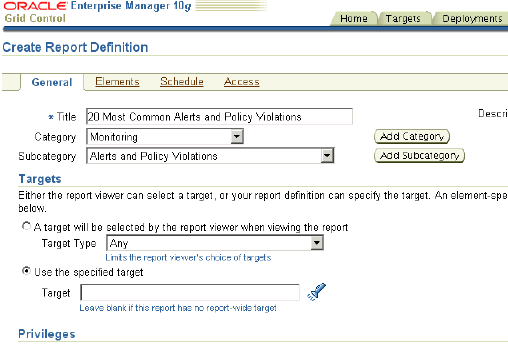
On the General page, specify a name for the report and categorize it, associate a target with the report or opt to allow target selection while generating the report, and specify display options and other parameters.
For example, you may want to select the first option under Targets, if you want to view a report, such as a memory consumption report, and then specify targets to diagnose a problem. You may want to select the second option if you want to regularly view data on two specific database instances. A report owner can choose to share a view of the report with other users.
If you are a system administrator managing a number of hosts, you need to share availability information with the DBA using your machines, but you do not want them to have access to your targets in Grid Control. In this case, you can create a report displaying host information and share either snapshots (via scheduling) or real-time data (via granting report access) with the DBAs.
On the Elements page, specify elements to be included in the report.
Elements are predefined content building blocks that allow you to add a variety of information to your report. Some examples of reporting elements are charts, tables, and images. If required, also modify the parameters of each element and the layout of these elements on the report. To customize an element, you can specify whether it should inherit or overwrite the report-level target. For example, if you are creating a report that shows performance information for a database instance, each element should inherit and show data from the same target. If you are creating report to compare a user-supplied host and a baseline host, showing key performance indicators of the two hosts side-by-side, half of the elements should inherit the user selection, and half of them should hard-code the baseline host as a target.
Click Preview to see how the report will look and make additional changes, if required.
Click OK.
The customized report appears in the Report Definition list under the Category and Subcategory you specified on the General page.
Enterprise Manager enables you to view reports interactively or schedule generation of reports on a flexible schedule. For example, you might want to generate an "Inventory Snapshot" report of all of the servers in your environment every day at midnight.
Linda wants to send out a report of the top 20 alerts and policy violations to her team of DBAs twice a week.
Let us take a closer look at the Schedules page of the Report Definition wizard to address Linda's need.
To schedule a report:
From the Reports home page, select the report that you want to modify and click Edit.
The Edit Report Definition wizard appears.
Click the Schedule subtab.
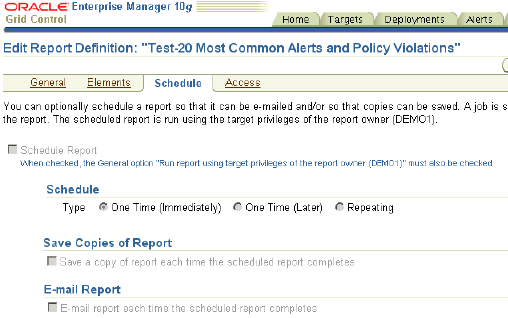
Select the Schedule Report option.
Specify the type of schedule.
This can be either one-time—immediately or at a specified time in the future—or repeating. You can specify a variety of additional options for a repeating schedule, such the frequency, the specific day of week or date in a month, and the date or recurrences until which the report should continue to be generated.
Opt to save copies of the report each time it is generated, if required.
Specify one or more e-mail addresses at which to send the report when it is generated, if required.
Specify a purge policy.
A purge policy allows you to specify how many report copies to store at any single time. For example, some customers might only want to store reports generated within the last 30 days, while others might want to keep at the most only 10 copies at a time.
Click OK.
The report will now be generated as scheduled.
Information Publisher facilitates easy report sharing with the entire user community. Information Publisher honors Enterprise Manager roles and privileges, ensuring that only Enterprise Manager administrators can create reports on the information they are allowed to see. When sharing reports, administrators can allow report viewers to see the report with viewer's privileges or owner's privileges.
Linda's managers do not want to use Grid Control just to be able to see these reports. She would like to publish the reports to a secure URL. She wants to share the report with the managers, and send it to them by e-mail every day at 8 AM. She wants to provide her managers and customers with a URL, where they can access the report. For this, she can make use of the Enterprise Manager Reports Website.
Enterprise Manager administrators can share reports with other administrators and roles. Sometimes, you may also need to share reports with non-Enterprise Manager administrators, such as customers and business executives. To facilitate information sharing with these users, Enterprise Manager renders a separate reporting web site that does not require user authentication.
Let us see how Linda can share a report.
To publish a report:
From the Reports home page, select the report that you want to share and click Edit.
The Edit Report Definition wizard appears.
Click the Access subtab.
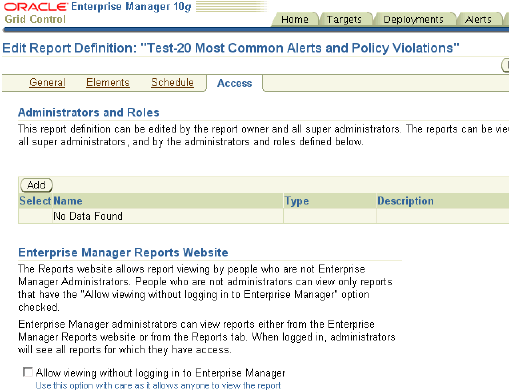
Click Add to specify the Enterprise Manager administrators or roles who can view the generated report.
Select the Allow viewing without logging in to Enterprise Manager option to make the report visible on the Enterprise Manager Reports Web site.
Click OK.
The customized report appears in the Report Definition list under the Category and Subcategory you specified on the General page.
Oracle By Example (OBE) has a series on the Oracle Enterprise Manager Grid Control Quick Start Guide.
The Information Publisher OBE covers the tasks in this chapter with annotated screen shots. It is located at
http://www.oracle.com/technology/obe/obe10gEMR2/Quick_Start/information_publishers/information_publishers.htm