| Oracle® Application Server Forms and Reports Services Installation Guide 10g Release 2 (10.1.2) for Windows B16392-03 |
|
 Previous |
 Next |
| Oracle® Application Server Forms and Reports Services Installation Guide 10g Release 2 (10.1.2) for Windows B16392-03 |
|
 Previous |
 Next |
You can upgrade a 10g Release 1 (9.0.4) standalone instance of Forms and Reports Services to a 10g Release 2 (10.1.2) Business Intelligence and Forms instance. For other supported upgrade scenarios, see Oracle Application Server Upgrade and Compatibility Guide.
This chapter briefly describes the steps to accomplish 10g Release 1 (9.0.4) standalone instance of Forms and Reports Services to a 10g Release 2 (10.1.2) Business Intelligence and Forms instance upgrade in the following sections:
For detailed information about the upgrade, see Oracle Application Server Upgrade and Compatibility Guide.
Table 8-1 shows the Release 2 (9.0.2) middle-tier installation types and the corresponding compatible 10g Release 2 (10.1.2) installation types.
Table 8-1 Compatible 10g Release 2 (10.1.2) Middle-Tier Installation Types for Release 2 (9.0.2) Upgrades
| Release 2 (9.0.2) Installation Type | Compatible 10g Release 2 (10.1.2) Installation Types |
|---|---|
|
Business Intelligence and Forms |
Forms and Reports Services |
Table 8-2 shows the 10g (9.0.4) middle-tier installation types and the corresponding compatible 10g Release 2 (10.1.2) installation types.
It is assumed that you have a standalone 10g Release 1 (9.0.4) instance of Forms and Reports Services on your computer. To upgrade the 10g Release 1 (9.0.4) instance to 10g Release 2 (10.1.2):
Install Forms and Reports Services 10g Release 2 (10.1.2).
For information about installing Forms and Reports Services, see Chapter 5, "Installation Overview".
|
Note: Ensure that the Oracle home directory for your Forms and Reports Services 10g Release 2 (10.1.2) is different from the Oracle home directory for the Forms and Reports Services 9.0.4 installation. |
Navigate to the ORACLE_HOME/upgrade directory where ORACLE_HOME is your Oracle home directory in which you installed Forms and Reports Services 10g Release 2 (10.1.2).
Run the iasua.bat file. Running this file starts the Oracle Application Server Upgrade Assistant.
In the Oracle Application Server Upgrade Assistant - Welcome screen, click Next.
The Oracle Application Server Upgrade Assistant - Step 1 of 1: Oracle Homes screen appears as shown in Figure 8-1.
Figure 8-1 Oracle Application Server Upgrade Assistant - Step 1 of 1:Oracle Homes Screen
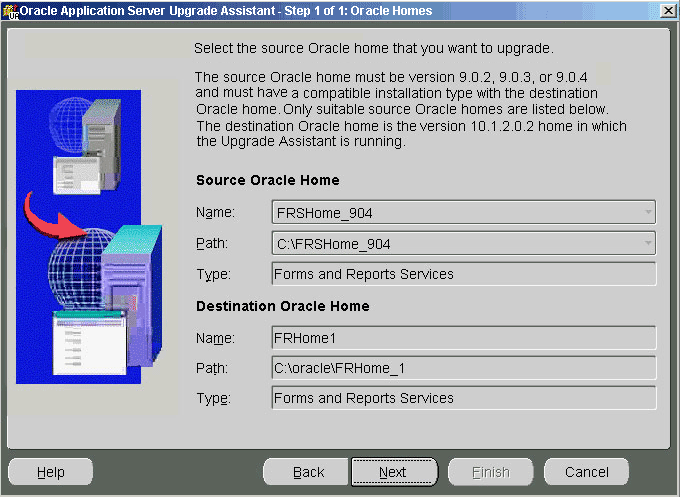
The Source Oracle Home section contains the name and path of the 9.0.4 instance of Forms and Reports Services.The Destination Oracle Home section contains the name and path of the 10g Release 2 (10.1.2) Oracle home of Forms and Reports Services in which the OracleAS Upgrade Assistant is running.
Click Next to display the Examining Components dialog box.
In the Examining Components dialog box, the OracleAS Upgrade Assistant examines each component in the source Oracle home to determine whether it needs to be upgraded as shown in Figure 8-2.
Figure 8-2 Examining Components Dialog Box
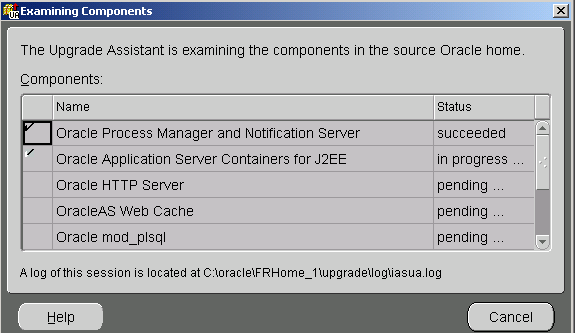
The Status column for each component contains one of the following:
Table 8-3 Values of the Status column in the Examining Components Dialog Box
| Status | Meaning |
|---|---|
|
Succeeded |
The component is valid for upgrade. |
|
In Progress |
The OracleAS Upgrade Assistant is examining the validity of the component. |
|
Pending |
The component will be examined when the OracleAS Upgrade Assistant finishes examining the current component. |
|
Failed |
The component has upgrade items that are missing or did not meet upgrade criteria. The OracleAS Upgrade Assistant cannot upgrade the component. |
After the examination of the components, the Oracle Application Server Upgrade Assistant - Summary screen appears as shown in Figure 8-3. You can click the plus symbol (+) to view the upgrade items for a particular component.
Figure 8-3 Oracle Application Server Upgrade Assistant - Summary Screen
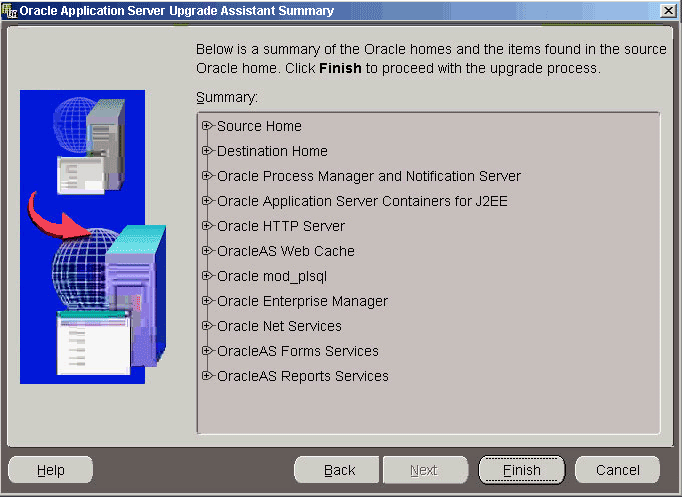
Click Finish to start the upgrade process. The Upgrading Components screen appears and shows the status of the upgrade.
Click OK when the upgrade is complete.
Once the upgrade is complete, the Upgrade Succeeded or Upgrade Failed screen appears.
If the Upgrade Failed screen appears, click OK to close the screen and remedy the conditions that prevented the components from being upgraded. Start the OracleAS Upgrade Assistant again.
The Upgrade Succeeded screen specifies the location of the upgrade log file and lists the post-upgrade tasks to be performed for various components. Click OK to close the Upgrade Succeeded screen.
For more information about the OracleAS Upgrade Assistant or reasons for the failure of an upgrade, see the Oracle Application Server Upgrade and Compatibility Guide.
The OracleAS Upgrade Assistant moves most of the OracleAS Forms Services configuration data from the source to the destination Oracle home. However, there may be manual tasks remaining after the upgrade. This section explains how to perform these tasks. For more information about the OracleAS Upgrade Assistant, see Oracle Application Server Upgrade and Compatibility Guide.
|
Note: After the upgrade, thedefault.env file contains the default OracleAS Forms Services environment variables and user-defined environment variables if any. The Upgrade Assistant upgrades any user-defined environment variables to the destination Oracle home default.env file. Any user modifications to the default variables in the source Oracle home default.env file will be extracted and appended to the default environment variable values that the installer puts in the destination Oracle home default.env file. |
If you have deployed these files within the source Oracle home, you must manually copy them to the same location in the destination Oracle home. If the *.fmx files are not under the Oracle home on the file system, then no action is needed, as FORMS90_PATH will be upgraded by the OracleAS Upgrade Assistant, and will be valid after the upgrade.
The forms90app.ear file is deployed by default into the OC4J_BI_Forms OC4J instance. Note that the OracleAS Upgrade Assistant upgrades all user-defined OC4J instances and the applications deployed under these instances to the destination Oracle home.
Thus, if you have deployed the forms90app.ear file into one of the user-defined OC4J instances in the source Oracle home, the OracleAS Upgrade Assistant upgrades this deployment into the corresponding OC4J instance in the destination Oracle home.
As a result, the source Oracle home Release 1 (9.0.4) forms90app.ear file is deployed into the destination Oracle home. This causes the configuration of OracleAS Forms Services 10g Release 2 (10.1.2) to be incorrect, because it requires the 10g Release 2 (10.1.2) EAR file in order to function properly.
Therefore, you must undeploy the forms90app.ear file from these upgraded OC4J instances in the destination Oracle home, and then deploy forms90app.ear in the destination Oracle home again.
The Oracle Application Server Forms Services 10g Release 2 (10.1.2) forms90app.ear file is located in the following directory:
ORACLE_HOME/forms/j2ee
The OracleAS Upgrade Assistant performs most of the Oracle Reports upgrade. However, it does not process the following:
The script files in the following source Oracle home location:
ORACLE_HOME/bin/rw*.bat
The template file in the following source Oracle home location:
ORACLE_HOME/reports/conf/rwserver.template
The jdbcpds.conf configuration file in the following source Oracle home location:
ORACLE_HOME/reports/conf/jdbcpds.conf
If you have customized any of these files, you must apply the customizations to the corresponding files in the destination Oracle home.
|
Caution: To apply customizations, you must copy the individual customized entries from the file in the source Oracle home to the file in the destination Oracle home. Do not replace any 10g Release 2 (10.1.2) files with the files from the source Oracle home, because the organization and content of the files are different in 10g Release 2 (10.1.2). |
In addition, to preserve the cache files and the cache directory from source Oracle home, copy the reports server cache directory from the source Oracle home to the destination Oracle home.
After you upgrade OracleAS Reports Services in the middle tier, make the following changes to the targets.xml configuration file to manage the upgraded in-process server from the Application Server Control Console. These changes are necessary for the Oracle Enterprise Manager integration to work with the upgraded Reports in-process server.
Open the targets.xml file in a text editor. This file is located in the ORACLE_HOME/sysman/emd directory.
Locate the following entry in the targets.xml file for the Reports in-process server:
TYPE="oracle_repserv" and DISPLAY_NAME="Reports Server: new_server_name
Note that new_server_name will be in the rep_hostname_newOracleHome format.
In this example, hostname is the name of host computer without the domain name and newOracleHome is the Oracle home directory.
For the oracle_repserv entry, replace all occurrences of new_server_name with the original server name that was used in the source Oracle home before you performed the middle-tier upgrade.
This example uses boldface type to identify the typical occurrences of new server name in the oracle_repserv entry in the targets.xml file. The original server name can be found in the rwservlet.properties file located at ORACLE_HOME/reports/conf.
<Target TYPE="oracle_repserv" NAME="appserv1.acme.com_Reports_Server: new_server_name" DISPLAY_NAME="Reports Server: new_server_name" VERSION="1.0" ON_HOST="appserv1.acme.com"> <Property NAME="IASInternalName" VALUE="new_server_name"/> <Property NAME="Password" VALUE="77c1ed41793a5ce6" ENCRYPTED="TRUE"/> <Property NAME="Server" VALUE="new_server_name"/> <Property NAME="Servlet" VALUE="http://appserv1.acme.com:port/reports/rwservlet"/> ... ... </Target>
Stop and restart Enterprise Manager for the changes to take effect.
The OracleAS Upgrade Assistant upgrades your Release 1 (9.0.4) Forms and Reports Services configuration to a 10g Release 2 (10.1.2) Forms and Reports Services configuration. The OracleAS Upgrade Assistant is not aware of OC4J instances outside of these configurations that may contain deployed reports, or of customizations made to those instances in order to enable the deployed reports to run.
Therefore, if you are using OC4J instances other than the standard Forms and Reports Services OC4J instance, you must apply any manual deployment steps that you performed on those instances to the equivalent instances in Forms and Reports Services 10g Release 2 (10.1.2).
After upgrading your standalone 10g Release 1 (9.0.4) Forms and Reports Services instance to a 10g Release 2 (10.1.2) Forms and Reports Services instance, you can configure this 10g Release 2 (10.1.2) instance to use the services of an Oracle Application Server Infrastructure. For information about configuring a standalone 10g Release 2 (10.1.2) Forms and Reports Services instance to use the services of an Oracle Application Server Infrastructure, see Chapter 6, "Configuring Forms and Reports Services to Use an Oracle Application Server Infrastructure".