| Oracle® Database Express Edition Getting Started Guide 10g Release 2 (10.2) Part Number B25610-01 |
|
| View PDF |
| Oracle® Database Express Edition Getting Started Guide 10g Release 2 (10.2) Part Number B25610-01 |
|
| View PDF |
Getting Started Guide
10g Release 2 (10.2)
B25610-01
February 2006
Welcome to Oracle Database Express Edition (Oracle Database XE)! This tutorial gets you quickly up and running using Oracle Database XE by creating a simple application. This guide covers the following topics:
The first thing you need to do is to log in as the Oracle Database XE Administrator. Follow these steps:
Open the Database Home Page login window:
On Windows, from the Start menu, select Programs (or All Programs), then Oracle Database 10g Express Edition, and then Go To Database Home Page.
On Linux, click the Application menu (on Gnome) or the K menu (on KDE), then point to Oracle Database 10g Express Edition, and then Go To Database Home Page.
At the Database Home Page login window, enter the following information:
Username: Enter system for the user name.
Password: Enter the password that was specified when Oracle Database XE was installed.
Click Login.
The Oracle Database XE home page appears.

To create your application, you need to log in as a database user. Oracle Database XE comes with a sample database user called HR. This user owns a number of database tables in a sample schema that can be used to create applications for a fictional Human Resources department. However, for security reasons, this user's account is locked. You need to unlock this account before you can build a sample application.
To unlock the sample user account:
Make sure you are still logged on as the database administrator, as described in the previous section.
Click the Administration icon, and then click Database Users.
Click the HR schema icon to display the user information for HR.
Under Manage Database User, enter the following settings:
Password and Confirm Password: Enter hr for the password.
Account Status: Select Unlocked.
Roles: Ensure that both CONNECT and RESOURCE are enabled.
Click Alter User.
Now you are ready to create your first application.
To log in as the sample user account:
Log out from the database administrator account by clicking Logout in the upper right corner of the Database Home Page.
In the window, click Login.
In the Login window, enter hr for both the user name and password.
Click Login.
The Database Home Page appears.
Creating an application is an easy way to view and edit your database data. You create this application based on the EMPLOYEES table, which is part of the HR schema.
To create an application based on the EMPLOYEES table:
On the Database Home Page, click the Application Builder icon.
Click the Create button.
Under Create Application, select Create Application and click Next.
Under Create Application:
Name: Enter MyApp.
Accept the remaining defaults.
Click Next.
Next, add pages to your application.
Under Add Page:
For Select Page Type, select Report and Form.
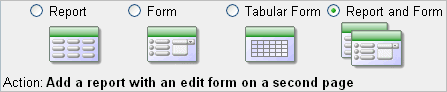
Notice that Action describes the type of page you are adding.
Next to the Table Name field, click the up arrow, and then select EMPLOYEES from the Search Dialog window.
Click Add Page.
Two new pages display at the top of the page, under Create Application.
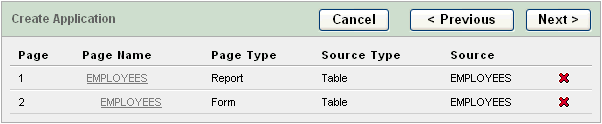
Click Next.
On the Tabs panel, accept the default (One Level of Tabs) and click Next.
On the Shared Components panel, accept the default (No) and click Next.
This option enables you to import shared components from another application. Shared components are common elements that can display or be applied on any page within an application.
For Authentication Scheme, Language, and User Language Preference Derived From, accept the defaults and click Next.
For the theme, select Theme 2 click Next.
Themes are collections of templates that you can use to define the layout and style of an entire application.
Confirm your selections. To return to a previous wizard page, click Previous. To accept your selections, click Create.
After you click Create, the following message displays at the top of the page:
Application created successfully.
To run your application:
Click the Run Application icon.
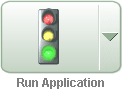
In the log in page, enter hr for both the User Name and Password.
Your application appears, showing the EMPLOYEES table.
Explore your application.
You can query the EMPLOYEES table, if you want. To manage the application, use the Developer toolbar at the bottom on the page.
The Developer toolbar offers a quick way to edit the current page, create a new page, control, or component, view session state, or toggle debugging or edit links on and off.
To exit your application and return to Application Builder, click Edit Page 1 on the Developer toolbar.
To return to the Database Home Page, select the Home breadcrumb at the top of the page.
Congratulations! You have just created your first application using Oracle Database XE.
You can use the Oracle Database XE menus to perform basic functions with Oracle Database XE. To see the menus, do the following:
On Windows, from the Start menu, select Programs (or All Programs) and then Oracle Database 10g Express Edition.
On Linux, click the Application menu (on Gnome) or the K menu (on KDE) and then point to Oracle Database 10g Express Edition.
The following menu items are available:
Get Help: Displays the following selections:
Go To Online Forum: Displays the online forum for discussions about Oracle Database XE.
Read Documentation: Displays the Oracle Database XE documentation library on the Internet.
Read Online Help: Displays the Oracle Database XE online help. This help is only available if the database is started.
Register For Online Forum: Allows you to register for the Oracle Database XE online forum.
Backup Database: In NOARCHIVELOG mode (the default), shuts down the database, backs it up, and then restarts it. In ARCHIVELOG mode, performs an online backup of the database. For more information on backups, refer to Oracle Database Express Edition 2 Day DBA.
Get Started: Link to this tutorial.
Go To Database Home Page: Displays the Oracle Database XE Home Page in your default browser. "Logging in as the Database Administrator" explains how to log into this home page as a database administrator.
Restore Database: Shuts down and then restores the database to the most recent backup. For more information on restoring a database, refer to Oracle Database Express Edition 2 Day DBA.
Run SQL Command Line: Starts the SQL Command Line utility for Oracle Database XE. To connect to the database, issue the following command at the SQL prompt that appears:
connect username/password
where username is the user name, such as sys, system, or another account name, and password is the password that was assigned when Oracle Database XE was installed. The get help, you can enter the command help at the SQL prompt, once you have connected to the database.
Start Database: Starts Oracle Database XE. By default, the database is started for you after installation and every time your computer is restarted. However, if you think the database is not running you can use this menu item to start it.
Stop Database: Stops Oracle Database XE.
To learn more about using Oracle Database XE, you can use the Oracle Database XE Documentation Library. You can access this site as follows:
On Windows, from the Start menu, select Programs (or All Programs), then Oracle Database 10g Express Edition, and then Get Help.
On Linux, click the Application menu (on Gnome) or the K menu (on KDE), point to Oracle Database 10g Express Edition, and then select Get Help.
In particular, be sure to review the following:
Oracle Database Express Edition 2 Day DBA. Discusses common day-to-day administrative tasks.
Oracle Database Express Edition 2 Day Developer Guide. Explains how to take advantage of the Oracle Database Express Edition development environment.
Oracle Database Express Edition 2 Day Plus Application Express Developer Guide. Offers a series of tutorials that describe how to build database-centric Web applications using the Oracle Application Express client.
Oracle Database Express Edition 2 Day Plus PHP Developer Guide. Provides a tutorial that shows you how to download and install Apache and the Zend Core PHP drivers, and then how to use PHP to connect to Oracle Database XE, and demonstrates how to use PHP to develop a simple application that accesses and modifies data.
Oracle Database Express Edition 2 Day Plus Java Developer Guide. Provides a tutorial that shows you how to use Java and JDBC to connect to Oracle Database XE, and demonstrates how to develop a simple Java application that accesses and modifies data.
Oracle Database Express Edition 2 Day Plus .NET Developer Guide. Describes the key features of Oracle Data Provider for .NET and Oracle Developer Tools for Visual Studio .NET. It leads you through installation and configuration, shows how to build basic applications using Oracle Data Provider for .NET and Oracle Developer Tools for Visual Studio .NET, and how to create and use both PL/SQL and .NET stored procedures.
Our goal is to make Oracle products, services, and supporting documentation accessible, with good usability, to the disabled community. To that end, our documentation includes features that make information available to users of assistive technology. This documentation is available in HTML format, and contains markup to facilitate access by the disabled community. Accessibility standards will continue to evolve over time, and Oracle is actively engaged with other market-leading technology vendors to address technical obstacles so that our documentation can be accessible to all of our customers. For more information, visit the Oracle Accessibility Program Web site at
http://www.oracle.com/accessibility/
Accessibility of Code Examples in Documentation
Screen readers may not always correctly read the code examples in this document. The conventions for writing code require that closing braces should appear on an otherwise empty line; however, some screen readers may not always read a line of text that consists solely of a bracket or brace.
Accessibility of Links to External Web Sites in Documentation
This documentation may contain links to Web sites of other companies or organizations that Oracle does not own or control. Oracle neither evaluates nor makes any representations regarding the accessibility of these Web sites.
Oracle Database Express Edition Getting Started Guide, 10g Release 2 (10.2)
B25610-01
Copyright © 2005, 2006, Oracle. All rights reserved.
The Programs (which include both the software and documentation) contain proprietary information; they are provided under a license agreement containing restrictions on use and disclosure and are also protected by copyright, patent, and other intellectual and industrial property laws. Reverse engineering, disassembly, or decompilation of the Programs, except to the extent required to obtain interoperability with other independently created software or as specified by law, is prohibited.
The information contained in this document is subject to change without notice. If you find any problems in the documentation, please report them to us in writing. This document is not warranted to be error-free. Except as may be expressly permitted in your license agreement for these Programs, no part of these Programs may be reproduced or transmitted in any form or by any means, electronic or mechanical, for any purpose.
If the Programs are delivered to the United States Government or anyone licensing or using the Programs on behalf of the United States Government, the following notice is applicable:
U.S. GOVERNMENT RIGHTS Programs, software, databases, and related documentation and technical data delivered to U.S. Government customers are "commercial computer software" or "commercial technical data" pursuant to the applicable Federal Acquisition Regulation and agency-specific supplemental regulations. As such, use, duplication, disclosure, modification, and adaptation of the Programs, including documentation and technical data, shall be subject to the licensing restrictions set forth in the applicable Oracle license agreement, and, to the extent applicable, the additional rights set forth in FAR 52.227-19, Commercial Computer Software—Restricted Rights (June 1987). Oracle USA, Inc., 500 Oracle Parkway, Redwood City, CA 94065
The Programs are not intended for use in any nuclear, aviation, mass transit, medical, or other inherently dangerous applications. It shall be the licensee's responsibility to take all appropriate fail-safe, backup, redundancy and other measures to ensure the safe use of such applications if the Programs are used for such purposes, and we disclaim liability for any damages caused by such use of the Programs.
Oracle, JD Edwards, PeopleSoft, and Retek are registered trademarks of Oracle Corporation and/or its affiliates. Other names may be trademarks of their respective owners.
The Programs may provide links to Web sites and access to content, products, and services from third parties. Oracle is not responsible for the availability of, or any content provided on, third-party Web sites. You bear all risks associated with the use of such content. If you choose to purchase any products or services from a third party, the relationship is directly between you and the third party. Oracle is not responsible for: (a) the quality of third-party products or services; or (b) fulfilling any of the terms of the agreement with the third party, including delivery of products or services and warranty obligations related to purchased products or services. Oracle is not responsible for any loss or damage of any sort that you may incur from dealing with any third party.