| Oracle® Voicemail & Fax Administrator's Guide 10g Release 1 (10.1.2.4.1) Part Number B25458-03 |
|
|
View PDF |
| Oracle® Voicemail & Fax Administrator's Guide 10g Release 1 (10.1.2.4.1) Part Number B25458-03 |
|
|
View PDF |
This chapter discusses the following topics:
|
See Also: Note 416319.1 on http://www.metalink.com for information discovered after this document was published. |
This chapter discusses how to scale your Oracle Voicemail & Fax system. It specifically discusses how to add Voicemail & Fax Servers and additional sites to a VoIP site. (Refer to Chapter 14, "VoIP Gateway Deployments" for information on scaling a VoIP Gateway system.) In addition, this chapter discusses adding additional Oracle Collaboration Suite Databases to your system.
You may need to add another Voicemail & Fax Server to an existing site if the volume of calls increases and cannot be handled with the existing servers. In this situation, you have an existing PBX and an existing Voicemail & Fax Server. You are adding a second or subsequent Voicemail & Fax Server (Figure 12-1).
Figure 12-1 Adding a Voicemail & Fax Server to a VoIP Site
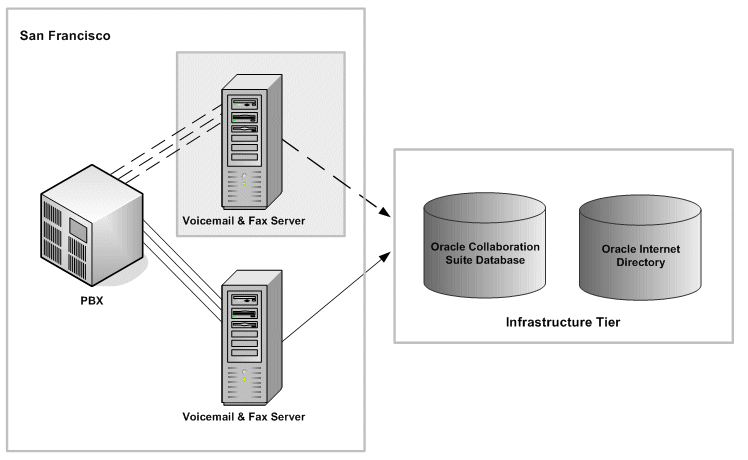
To add a Voicemail & Fax Server to a VoIP site:
Follow the instructions in Oracle Voicemail & Fax and Oracle Web Conferencing Conversion Servers Installation and Upgrade Guide for installing Oracle Voicemail & Fax.
During the configuration, the instructions prompt you to either create a new PBX-Application Cluster or select an existing PBX-Application Cluster. Select the existing PBX-Application Cluster for your site.
Complete the installation and configuration of the software.
Physically connect the PBX to the newly installed Voicemail & Fax Server.
Allocate the phone numbers for the new Voicemail & Fax Server.
Program the PBX to distribute phone calls to the phone numbers belonging to the new server.
The necessity to add a site to a VoIP site typically occurs when you are adding a new office to your Oracle Voicemail & Fax system. In a VoIP site, you are adding a new PBX and a new Voicemail & Fax Server. The steps are the same as if you were setting up a new Oracle Voicemail & Fax system (Figure 12-2).
To add a site to a VoIP site:
Follow the instructions in Oracle Voicemail & Fax and Oracle Web Conferencing Conversion Servers Installation and Upgrade Guide for installing Oracle Voicemail & Fax.
During the configuration, create a new PBX-Application Cluster.
Verify that the installation was successful. Follow the instructions in "Verifying the Voicemail & Fax Installation" in Oracle Collaboration Suite Administrator's Guide.
Connect the PBX to the Voicemail & Fax Server.
Create a hunt group and set up the PBX to communicate with the Voicemail & Fax Server.
Set up a test user's phone to roll over to the hunt group after the call is not answered.
Create your site.
See "Creating and Configuring a Site" and Chapter 4, "Setting Up Groups and Sites" for more information on creating your site.
Configure the PBX-Application Cluster.
See "Configuring the PBX-Application Cluster" and "Configuring PBX-Application Clusters" for more information.
Create a test user.
See "Creating an Oracle Voicemail & Fax User" for more information.
Test the Oracle Voicemail & Fax system.
See"Testing the Oracle Voicemail & Fax System" for more information.
There are many scenarios that may indicate that a new Oracle Collaboration Suite Database needs to be added to the environment to support your users. You may want to add a new database to distribute your users among several different databases. You may want to locate databases in different geographic regions to support geographically separated users. When you add a new Oracle Collaboration Suite Database to the Oracle Collaboration Suite system to manage your e-mail and voicemail users, you need to add the database to the Voicemail & Fax system.
To add a new Oracle Collaboration Suite Database:
Install the new Oracle Collaboration Suite Database and configure it for Oracle Mail and Oracle Voicemail & Fax.
See the Oracle Collaboration Suite installation guide for your platform for more information.
Set the database parameters for the database.
See "Setting the Parameters for an Oracle Collaboration Suite Database" for more information.
You can accept the remaining Oracle Collaboration Suite Database defaults or specify the following as necessary:
Number of connections to the Oracle Collaboration Suite Database
For more information on setting this parameter, see "Setting the Connections to an Oracle Collaboration Suite Database".
Voicemail & Fax Applications that can access the database
If you accept the default values, the Oracle Collaboration Suite Database is made available to all Voicemail & Fax Applications. You can limit the access to this database using the Set Voicemail & Fax Application Service List on the Voicemail & Fax administration page. For more information on setting this parameter, see "Setting the Available Oracle Collaboration Suite Databases".
Whether the database is a global primary outbox for all Voicemail & Fax Applications or a primary outbox for specific applications
For more information on setting this parameter, see "Primary Outboxes".