| Oracle® Application Server Administrator's Guide 10g (10.1.4.0.1) Part Number B28185-01 |
|
|
View PDF |
| Oracle® Application Server Administrator's Guide 10g (10.1.4.0.1) Part Number B28185-01 |
|
|
View PDF |
This chapter introduces the Oracle Application Server administration tools.
It contains the following topics:
About Oracle Enterprise Manager 10g Application Server Control
Monitoring and Diagnosing with the Application Server Control Console
Managing the OracleAS Metadata Repository Database with Database Control
Oracle realizes that the procedures you use to monitor and administer your application server components can vary, depending upon the size of your organization, the number of administrators you employ, and the types of components you manage. As a result, Oracle offers options for managing your Oracle Application Server installations.
These management options can be divided into the following categories:
Managing Oracle Application Server with Oracle Enterprise Manager 10g
Using Other Tools to Monitor the Built-In Performance Metrics
The primary tool for managing Oracle Application Server—as well as your entire Oracle environment—is Oracle Enterprise Manager 10g.
With Enterprise Manager, you can use your Web browser to:
Manage individual Oracle Application Server instances with Oracle Enterprise Manager 10g Application Server Control.
Centrally manage all the components of your network and your enterprise with Oracle Enterprise Manager 10g Grid Control.
Manage your Oracle Application Server Metadata Repository with the Oracle Enterprise Manager 10g Database Control.
When used together, Application Server Control, Grid Control, and Database Control provide a complete set of efficient tools to reduce the cost and complexity of managing your enterprise.
Application Server Control is installed with every instance of Oracle Application Server. As a result, you can immediately begin managing your application server and its components from your Web browser.
|
Note: If you select the OracleAS Metadata Repository-only installation type, the Application Server Control is installed, but it is not configured or started automatically by the installation procedure. In fact, there is no need to start or use the Application Server Control Console for the Metadata Repository-only installation type.See Section 2.5, "Managing the OracleAS Metadata Repository Database with Database Control" for information about managing the database that hosts the OracleAS Metadata Repository. |
From the Application Server Control Console, you can monitor and administer a single Oracle Application Server instance, an Oracle Application Server Farm of application server instances, or Oracle Application Server Clusters.
The Application Server Control Console organizes a wide variety of performance data and administrative functions into distinct, Web-based home pages for each application server component. The Enterprise Manager home pages make it easy to locate the most important monitoring data and the most commonly used administrative functions—all from your Web browser.
For Oracle Identity Management 10g (10.1.4.0.1), additional features have been added to make it easier to manage your Oracle Identity Management components from the Application Server Control Console.
Oracle Enterprise Manager 10g Grid Control is installed from a separate installation CD-ROM, that is part of the Oracle Application Server CD–ROM pack. It is also available for download from the Oracle Technology Network (OTN):
http://www.oracle.com/technology/products/oem/index.html
Grid Control Console provides a wider view of your enterprise so you can manage multiple Oracle Application Server instances, as well as your Oracle databases, hosts, listeners, and other components.
For Oracle Identity Management 10g (10.1.4.0.1), you can also install the new Identity Management Grid Control Plug-in, which provides additional features for managing your Oracle Identity Management environment.
Oracle Enterprise Manager 10g Database Control is installed and configured when you install the OracleAS Metadata Repository. As a result, you can use Database Control Console to manage the OracleAS Metadata Repository database.
The Database Control Console is similar to the Application Server Control Console, but it is designed to help you manage your Oracle database. It provides a Web-based user interface for performing database management tasks. For example, you can monitor the performance of the database, schedule backups, and manage the tablespaces of the database.
If you use OracleAS RepCA to install the OracleAS Metadata Repository in an existing database, Database Control will also be available if the existing database is an Oracle Database 10g database and if the Database Control was configured when the database was created.
Note that if you use Grid Control to manage your OracleAS Metadata Repository database, there is no need to use Database Control. All the features of Database Control are available from the database management pages within the Grid Control Console.
Oracle Application Server also provides command-line interfaces to several key management technologies. After you become familiar with the architecture and components of your application server, command-line tools can help you automate your management procedures with scripts and custom utilities.
The most important administration command-line tools are:
opmnctl, which provides a command-line interface to Oracle Process Manager and Notification Server (OPMN). You can use opmnctl to:
Start and stop components, instances, and OracleAS Clusters.
Monitor processes.
dcmctl, which provides a command-line interface to Distributed Configuration Management (DCM). You can use dcmctl to:
Create and remove OC4J instances and OracleAS Clusters.
Deploy and undeploy OC4J applications.
Archive and restore configuration information.
Obtain configuration information.
In addition to opmnctl and dcmctl, Oracle Application Server provides many other command-line tools for performing specific tasks.
After you install and start Oracle Application Server, the application server automatically begins gathering a set of built-in performance metrics. These built-in performance metrics are measured continuously using performance instrumentation inserted into the implementations of Oracle Application Server components.
The Application Server Control Console presents a subset of these performance metrics in an organized fashion on the application server component home pages. For example, the Oracle HTTP Server metrics are presented as a series of charts on the Status Metrics page, which is available from the Oracle HTTP Server home page. You can also display all the metrics for a particular component by using the All Metrics page.
Alternatively, you may want to view the complete set of built-in performance metrics, or you may need to monitor a specific set of application server component metrics. Oracle Application Server provides a set of command-line and servlet-based tools to view the Oracle Application Server built-in performance metrics directly, outside of the Application Server Control Console.
Oracle Enterprise Manager 10g Application Server Control provides Web-based management capabilities designed specifically for Oracle Application Server. Using the Application Server Control Console, you can monitor, diagnose, and configure the components of your application server. You can deploy applications, manage security, and create and manage OracleAS Clusters.
The following sections provide more information about Application Server Control:
Application Server Control consists of:
The Application Server Control Console and its Enterprise Manager home pages that you use to manage Oracle Application Server
These Web pages provide you with a high-level view of your Oracle Application Server environment. You can then drill down for more detailed performance and diagnostic information.
The underlying software technologies that keep track of your application server instances and components
These technologies automatically perform many of the management tasks as you select options and functions within the Application Server Control Console. For example, they discover the components of each application server instance, gather and process performance data, and provide access to application configuration information.
Oracle Application Server provides a wide variety of software solutions designed to help you run all aspects of your business. As a result, you will want to manage Oracle Application Server from different levels of detail.
At times, you may want to manage a single application server instance; or, you may find it efficient to combine multiple instances into an OracleAS Clusters instance. At other times, you will want to manage a specific application server component.
To support these multiple levels of management, Oracle introduces the Oracle Enterprise Manager home pages. Each home page provides the information you need to monitor the performance and availability of Oracle Application Server from a particular level of management detail. Selected home pages also provide tools for configuring your Oracle Application Server components.
From each home page, you can obtain high-level information or you can drill down to get more specific information about an instance, component, or application.
Consider the following pages that are available when you use the Application Server Control Console:
Use the OracleAS Farm page to view a set of related application server instances on your network and to create OracleAS Clusters that speed up the configuration and deployment of your Web applications. See Section 2.3.2, "Using the Oracle Application Server Farm Page" for more information.
Use the Application Server Home page to manage all aspects of an individual application server instance. See Section 2.3.3, "Using the Application Server Home Page" for more information.
Drill down to a component home page to monitor or configure an individual component of the application server. For example, use the Oracle HTTP Server Home page to monitor the performance of your Web server, or use the Oracle Containers for J2EE (OC4J) home page to deploy a custom Web-based application. See Section 2.3.4, "Using the Oracle Application Server Component Home Pages" for more information.
The Application Server Control Console relies on various technologies to discover, monitor, and administer the Oracle Application Server environment. Table 2-1 provides a summary of the underlying technologies leveraged by the Application Server Control Console.
Table 2-1 Summary of the Application Server Control Underlying Technologies
| Technology | Description |
|---|---|
|
The Application Server Control Console uses DMS to gather performance data about your Oracle Application Server components. For more information, see Oracle Application Server Performance Guide. |
|
|
OPMN provides process control and monitoring for application server instances and their components. It gathers component status information, and distributes the status information to components that are interested in it. Application Server Control uses OPMN for such tasks as starting and stopping the components of your application server instance. For more information, see Oracle Process Manager and Notification Server Administrator's Guide. |
|
|
DCM manages configurations among application server instances that are associated with a common Metadata Repository. It enables Oracle Application Server cluster-wide deployment so you can deploy an application to one instance and have it automatically propagated to the entire cluster. You can also make a single host or instance configuration change to one instance and have it propagated across all instances in the cluster. Application Server Control uses DCM to make configuration changes and to propagate configuration changes and deployed applications across the cluster. For more information, see Distributed Configuration Management Administrator's Guide. |
|
|
A local version of the Oracle Management Agent designed specifically to monitor your application server components. |
|
|
The Management Watchdog Process monitors the Management Agent and the Application Server Control Console to make sure both processes are running and available at all times. For more information, see Oracle Enterprise Manager Advanced Configuration. |
For Oracle Identity Management 10g (10.1.4.0.1), Application Server Control introduces several new features for managing your Oracle Identity Management components.
For Oracle Identity Management 10g (10.1.4.0.1), Application Server Control Console includes management pages for the following Oracle Identity Management components:
Oracle Internet Directory
OracleAS Single Sign-On
Delegated Administration Service
Directory Integration Profile
At any time while using the Application Server Control Console, you can click Help at the top of the page to get more information. In most cases, the Help window displays a help topic about the current page. Click Contents in the Help window to browse the list of help topics, or click Search to search for a particular word or phrase.
Use the following sections to get started with the Application Server Control Console and become familiar with the Enterprise Manager home pages within the Application Server Control Console:
The following sections describe how to display the Application Server Control Console:
The URL for the Application Server Control Console, including the port number, is included in the text file that displays at the end of the Oracle Application Server installation procedure. This text file is saved in the following location after you install the application server:
(UNIX) ORACLE_HOME/install/setupinfo.txt (Windows) ORACLE_HOME\install\setupinfo.txt
The Application Server Control Console URL typically includes the name of the host computer and the port number assigned to the Application Server Control Console during the installation. For example:
http://mgmthost1.acme.com:1156
To view the Application Server Control Console from the Oracle Application Server Welcome Page:
Display the Oracle Application Server Welcome Page by entering the following URL in your Web browser:
http://hostname.domain:port
For example:
http://sys42.acme.com:7777
|
Note: The default port for Oracle HTTP Server (and, as a result, the Welcome page) is provided at the end of the Oracle Application Server installation, as well as in the following text file in theinstall directory of the application server Oracle home:
setupinfo.txt |
Click Log on to the Oracle Enterprise Manager 10g Application Server Control Console.
Enterprise Manager displays the administrator logon dialog box.
Enter the Oracle Application Server administrator user name and password and click OK.
The user name for the administrator user is ias_admin. The password is the one you supplied during the installation of Oracle Application Server.
For Oracle Identity Management 10g (10.1.4.0.1) installations, the first page to appear when you display the Application Server Control Console is the OracleAS Farm page (Figure 2-1).
The Farm pages lists all the Oracle Application Server instances that are configured to use the services of the OracleAS Metadata Repository.
By default, the Oracle Identity Management components use schemas that are installed in the OracleAS Metadata Repository. As a result, the Oracle Identity Management application server instance appears in the list of standalone Oracle Application Server instances on the Farm page.
If you later install any Oracle Application Server 10g (9.0.4) or 10g Release 2 (10.1.2) middle tier instances, and you configure those middle tiers to use the 10g (10.1.4.0.1) OracleAS Metadata Repository, then those middle tiers will also appear in the list of standalone instances.
Middle tier instances can be grouped into Oracle Application Server Clusters. OracleAS Clusters make it easier to apply identical configuration changes across multiple middle tier instances.
Using the Farm page, you can perform the following tasks:
View multiple application server instances that are using the services of the current OracleAS Metadata Repository, even if they reside on multiple hosts.
Drill down to the Application Server Home page for each instance; for example, you can click the Oracle Identity Management instance to manage the Oracle Identity Management components you have installed.
Create and manage OracleAS Clusters (applicable only if you later install or associate any 10g (9.0.4) or 10g Release 2 (10.1.2) middle tiers with the OracleAS Metadata Repository.)
From the Application Server Home page (Figure 2-2), you can start and stop the application server instance, monitor the overall performance of the server, and review the components of the server. You can also drill down and examine the performance of a particular component and configure the component.
For example, the Application Server Home page for an Oracle Identity Management 10g (10.1.4.0.1) instance includes links that display the Oracle Internet Directory, Oracle Delegated Administration Services, and Oracle Directory Integration Platform Home pages.
The Application Server Home page provides a table that lists the components of the application server. From this table, you can also get a snapshot of how each individual component is performing.
From the System Components table, you can display a home page for each component of the application server.
In addition, Table 2-2 lists some of the common management tasks you can perform from the Oracle Application Server Home page.
Table 2-2 Common Tasks to Perform from the Application Server Home Page
| To Perform This Task | Click this Link, Button, or Tab |
|---|---|
|
Locate and search the various Oracle Application Server log files, as well as the Oracle Application Server Log Repository. |
Logs (at the top of the page) |
|
Display the Topology Viewer, which provides a graphical view of the application server processes that are managed by OPMN. For more information, see Section 2.4.1, "Reviewing the Application Server Component Topology". |
Topology (at the top of the page) |
|
Display a list of the applications deployed across all the OC4J instances within this Oracle Application Server. |
J2EE Applications |
|
View a list of all the ports currently in use by the various Oracle Application Server components. You can also modify many of the port assignments when necessary. |
Ports |
|
Configure Identity Management, Grid Control Management, or OracleAS Farm Repository Management. |
Infrastructure |
|
Perform backup and recovery operations for the selected Oracle Application Server instance. For more information, see Part V, "Backup and Recovery" and the Enterprise Manager online help. |
Backup/Recovery |
|
Control whether or not selected components appear in the list of system components and whether or not the components are affected by server-wide actions, such as Start All or Restart All. When a component is disabled, it does not consume any system resources and you can always enable it later. For more information, see Section 3.4, "Enabling and Disabling Components". |
Enable/Disable Components |
For more information, click Help after selecting an option on the Application Server Home page.
Component home pages vary from one component to another because each component has different monitoring and configuration requirements. However, most of the component home pages have the following common elements:
A general information section that includes an icon to indicate the current state of the component and buttons for starting and stopping the component (if applicable).
Status information, including CPU and memory usage information, so you can get a snapshot of how the component is performing.
Component-specific information, such as a virtual hosts tab on the HTTP Server home page or a list of deployed applications on the OC4J home page.
Links to administrative functions where appropriate, so you can modify the configuration of selected components. In many cases, this means you can use a graphical user interface to modify configuration files.
For Oracle Identity Management 10g (10.1.4.0.1), the System Components table on the Application Server Home page contains links to the Oracle Identity Management components. Each link displays the appropriate management page for the selected component.
Table 2-3 describes each of the Oracle Identity Management component pages and the management tasks you can perform from each of the component home pages.
Table 2-3 Summary of the Oracle Identity Management Management Pages in the Application Server Control Console
| Component Home Page | Common Tasks | Usage Tips |
|---|---|---|
|
Oracle Internet Directory page |
Start and stop the Oracle Internet Directory server, view performance metrics, obtain the active port numbers used by the directory, and display the Oracle Internet Directory Self-Service Console (also known as the Provisioning Console). |
Click the number in the Configuration Set Number column of the Directory Server Instances page to display more details about the directory. |
|
Oracle Application Server Single Sign-On page |
View general information about the OracleAS Single Sign-On server, monitor the number of login failures, and quickly access the OracleAS Single Sign-On Administration Console. |
Click the number next to any login failure entry to view the exact time the login failure occurred and the IP address the OracleAS Single Sign-On user. |
|
Oracle Delegated Administration Services page |
Monitor a set of Oracle Delegated Administration Services performance charts and quickly access the Oracle Delegated Administration Services Console (also known as the Provisioning Console). |
To log in to the DAS console for the first time, enter |
|
Directory Integration Profile page |
View a summary of the Oracle Directory Integration Platform server instances and integration profiles, as well as a set of Oracle Directory Integration Platform performance charts. |
Click All Metrics to display a complete list of all the performance metrics available for the Oracle Directory Integration Platform component. |
The Application Server Control Console is designed to encourage a top-down approach to monitoring and diagnostic activities. For example, you can start by reviewing the basic characteristics of your application server and then drill down to examine the performance of individual components of the server.
The following sections provide an outline of this monitoring methodology:
Displaying the All Metrics Page for the Application Server or an Application Server Component
Obtaining More Information About Monitoring Oracle Application Server
Click Topology at the top of any page in Application Server Control Console to display the Topology Viewer (Figure 2-3). The Topology Viewer provides a graphical, real-time representation of application server processes managed by Oracle Process Manager and Notification Server (OPMN).
|
See Also: Section 2.2.3, "About the Underlying Technologies" for more information about OPMN and the other technologies used by Application Server Control |
The Topology Viewer identifies each component of the application server with an icon. The position of each icon on the page and the connections between the icons represent the relationships between each component. Visual clues in the Topology Viewer help you quickly identify components that are down or performing poorly.
If you are managing multiple application servers as part of an OracleAS Farm, the viewer also shows the relationships between the application server instances, including the OracleAS Clusters you have created.
From the Topology Viewer, you can perform the following tasks:
View the status of components
Start, stop, or restart processes
Monitor performance across the application server environment
Drill down to component home pages for details
|
See Also: "About Topology Viewer" in the Enterprise Manager online help |
The Application Server Home page provides general information about the status of your server, including the name, location, and application server availability. The home page also provides high-level information about CPU and memory usage. When reviewing the home page, review the CPU Usage and Memory Usage charts for excessive CPU or memory usage by the application server (Figure 2-4).
Figure 2-4 General Section of the Application Server Home Page
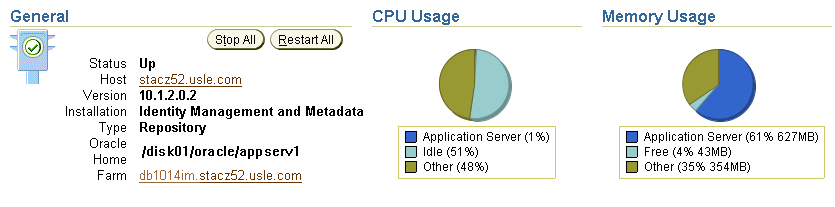
If you suspect that the application server is using too many resources, review the list of components to review the resource usage of each component (Figure 2-5).
Figure 2-5 System Components Table on the Application Server Home Page
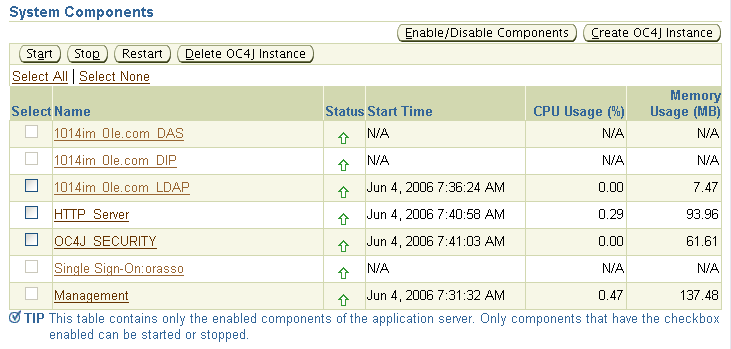
Consider disabling any components that you are not currently using as part of this application server instance. Disabled components are not started when you start the application server and as a result do not consume system resources. You can always enable a disabled application server component at a later time.
|
See Also: 'Disabling and Enabling Components" in the Enterprise Manager online help |
Many performance or configuration issues are directly related to a lack of available resources on the host. Before you drill down to analyze the performance and resource usage of the individual application server components, review the resources and characteristics of the application server host.
Click the host name in the General section of the Application Server home page to display the Host home page. The Host home page provides a summary of the operating system, memory, and disk capacity. The Load section of the page provides a CPU chart that breaks down the CPU usage into categories of usage; the load metrics beneath the chart provide details about system memory usage (Figure 2-6).
|
See Also: "About Memory Usage" in the Enterprise Manager online help for information about how Enterprise Manager calculates the memory usage for your application server. |
Figure 2-6 General Information and Load Statistics on the Host Home Page
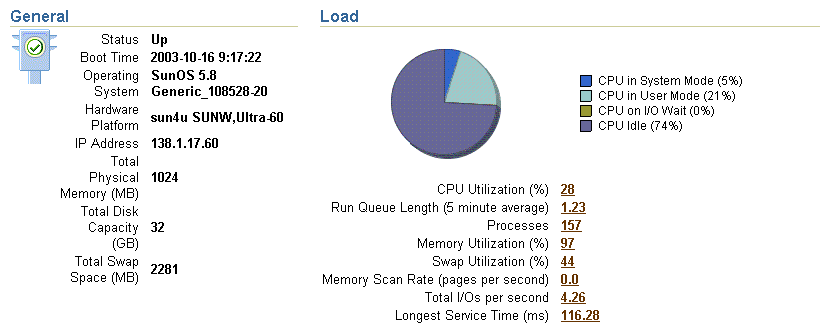
Scroll to the bottom of the page to view a set of links to real-time performance metrics. If you are concerned about the CPU and memory usage on the system, click Top Processes to display tables listing the processes that are using the most resources on the host.
Click Filesystems to display a bar chart that reveals the amount of disk space available on the application server host (Figure 2-7).
Figure 2-7 Disk Space Usage Chart Available from the Host Home Page

After you review the high-level performance metrics and the resources available on the application server host computer, you can then begin to look for potential issues within the individual application server components.
To diagnose problems with individual application server components, click the component name in the System Components table on the Application Server home page. This technique of "drilling down" to obtain more detail can help you isolate problems in a particular component or area of the application server.
The Application Server Control Console provides you with selected performance metrics that you can use to determine the overall performance of your application server. In some cases, the metrics are shown as performance charts; in other cases, you can monitor the real-time value of the metrics in numeric format.
For a comprehensive list of the metrics that are monitored by Enterprise Manager, you can view the All Metrics page. The All Metrics page is available from the Application Server Home page and from each of the component Home pages.
For example, to view All Metrics page for an application server instance:
Navigate to the Application Server Home page.
Click All Metrics in the Related Links section of the page.
Enterprise Manager displays the All Metrics page for the application server.
Click Expand All to see all the application server metrics in each of the metric categories.
Figure 2-8 shows the Application Server All Metrics page after you have expanded all the metric categories.
Click the name of metric to display the Metric detail page.
Click Help to display information about the metric.
Figure 2-8 Application Server All Metrics Page
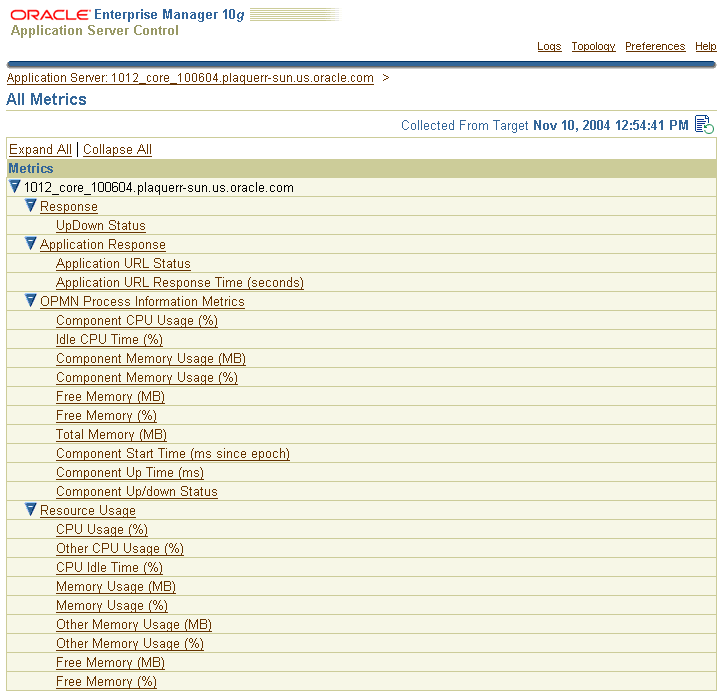
To view the All Metrics page for a component, such as Oracle HTTP Server:
Navigate to the component Home page.
Click All Metrics in the Related Links section of the page.
Enterprise Manager displays the All Metrics page for the selected component.
For more complete information about monitoring Oracle Application Server, refer to the Application Server Control Console online help and the Oracle Application Server Performance Guide.
Many features of Oracle Application Server depend upon the OracleAS Metadata Repository, which uses an Oracle database to contain the OracleAS Metadata Repository. When you install the OracleAS Metadata Repository, you can choose to install a preconfigured instance of Oracle Database 10g for the OracleAS Metadata Repository.
If you have installed and deployed Oracle Enterprise Manager 10g Grid Control, you can also use the Grid Control Console to manage the OracleAS Metadata Repository.
However, if you are not centrally managing your environment with Grid Control, the database that is installed to host the OracleAS Metadata Repository comes with its own management tools.
Specifically, the OracleAS Metadata Repository database comes with Oracle Enterprise Manager 10g Database Control, which is provided with Oracle Database 10g.
To display the Database Control, which you can use to manage the OracleAS Metadata Repository database:
Use a Web browser to access the Database Control URL:
http://hostname.domain:port/em
In this example:
hostname is the name of the computer on which you installed Oracle Database.
domain is the domain of your computer.
port is the port number reserved for the Database Control during installation.
If you do not know the correct port number to use, look for the following line in the portlist.ini file, which is stored in the install directory of your OracleAS Metadata Repository Oracle home:
Enterprise Manager Console HTTP Port (db_name) = 5500
The installation reserves the first available port from the range 5500 to 5519. For example, if you installed Oracle Database on host mgmt42, and the Database Control uses port 5500, enter the following URL:
http://mgmt42.acme.com:5500/em
Oracle Enterprise Manager displays the Database Control login page.
Log in to the database using the user name SYS and connect as SYSDBA.
Use the password that you specified for the SYS account during the installation.
Enterprise Manager displays the Database Home page (Figure 2-9).
From the Database Home page, you can review the current state of your database and access a wide range of monitoring and administration features.
|
See Also: Oracle 2 Day DBA in the Oracle Database 10g documentation library for an introduction to database management with the Database Control Console |
Figure 2-9 Database Home Page in the Database Control Console
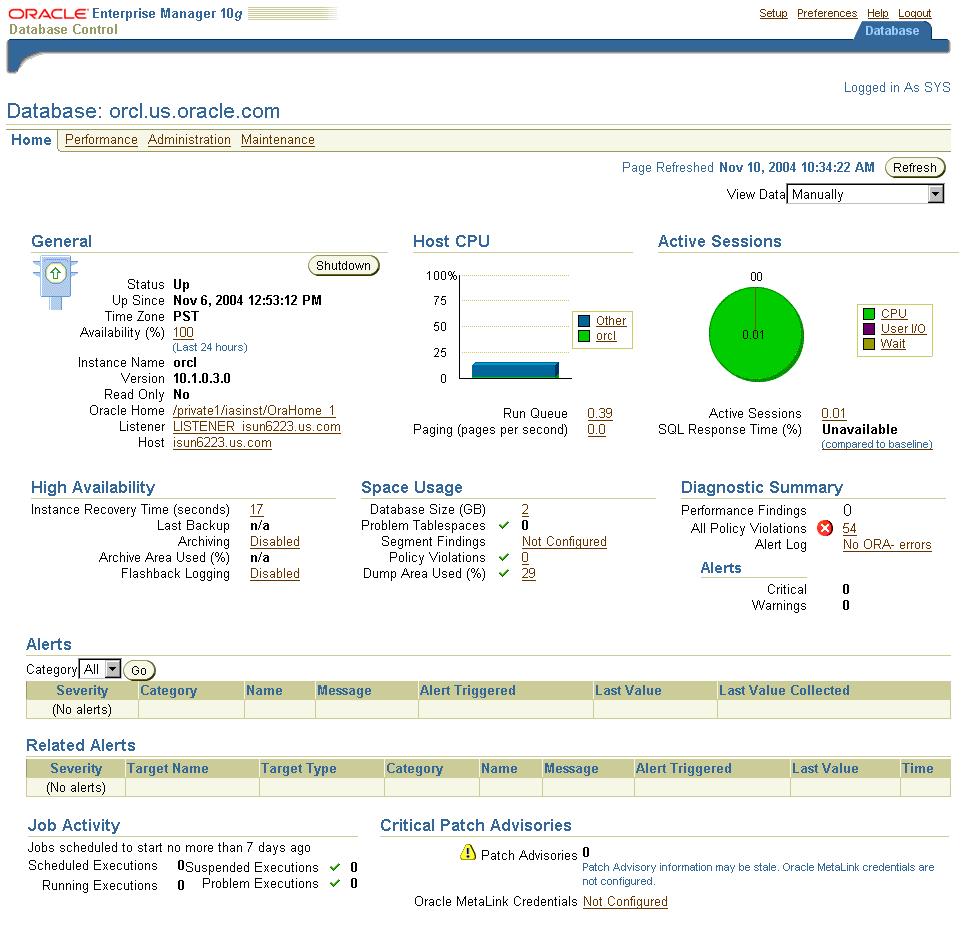
Application Server Control provides all the tools you need to manage your application server instances, farms, clusters, and system components. However, if you have an environment that includes other Oracle products and applications in addition to Oracle Application Server, consider using Oracle Enterprise Manager 10g Grid Control.
Grid Control, when used with Application Server Control, provides a wider view of your Oracle environment beyond the application server. From a central location, you can use the Grid Control Console to manage databases, application servers, and Oracle applications across your entire network.
The Grid Control Console offers advanced management features, such as a notification system to notify administrators of changes in your environment and a Job system to automate standard and repetitive tasks, such as executing a SQL script or executing an operating system command.
The following sections provide more information about Grid Control:
Viewing a List of Application Servers in the Grid Control Console
Installing and Using the Identity Management Grid Control Plug-in
When you centrally manage your enterprise, including your Oracle Application Server instances, you take advantage of the Enterprise Manager three-tier architecture:
The Grid Control Console provides a Web-based graphical interface you can use to manage all aspects of your enterprise.
The Oracle Management Service and Management Repository provide a scalable middle tier for storing crucial management data and processing system management tasks.
Note that the Management Repository is a separate repository from the OracleAS Metadata Repository. The Management Repository is designed specifically for Enterprise Manager.
The Oracle Management Agent, which you install on each host computer on which there are services to be monitored, monitors the host services and executes tasks from the Management Service.
|
See Also: Oracle Enterprise Manager Concepts for more information about the Oracle Enterprise Manager 10g components and architecture |
You install Oracle Enterprise Manager 10g Grid Control from a separate CD-ROM.
To centrally manage your enterprise, you typically perform the following steps:
Install the Management Service and the Management Repository on a host computer.
Install the Oracle Management Agent on each of the computers that you want to manage from the Grid Control Console.
|
Note: You install the Oracle Management Agent into its own Oracle home directory on each managed hosts. |
On each host, the Management Agent gathers information about the various targets on the host. A target is a software component (such as Oracle Application Server), a host computer, and or other service that you manage with Oracle Enterprise Manager 10g.
Specifically, information about the targets on a host are discovered by the Management Agent during the Management Agent installation. When a target is discovered, information about the target is added to the Management Repository and the target displayed in the list of managed targets in the Grid Control Console.
If you later install additional application servers on a managed host, you can add them to the Grid Control Console later. To add additional application server targets, click Add on the Application Servers page in the Grid Control Console, or use the Grid Control Management section of the Infrastructure page in the Application Server Control Console.
|
See Also: Oracle Enterprise Manager Grid Control Installation and Basic Configuration for complete instructions about installing Grid Control and starting and stopping the Grid Control componentsOracle Enterprise Manager Advanced Configuration for information about common configurations when installing the Grid Control components "Configuring Your Application Server for Grid Control Management" in the Application Server Control Console online help |
After you have configured and started Oracle Management Service, you can log in to the Grid Control Console by entering the following URL in your Web browser:
http://grid_control_hostname.domain:port/em
For example:
http://mgmthost2.acme.com:7777/em
If you are uncertain about the port number, you can refer to one of the following files in the install directory of the Management Service Oracle home after you install the Management Service:
The setupinfo.txt, which includes information displayed by the Oracle Universal Installer at the end of the Grid Control install
The portlist.ini, which describes the ports assigned during the Management Service installation
When the Grid Control login page appears, enter the username and password for the Super administrator SYSMAN account, which you defined during the Grid Control installation.
After you log in, Enterprise Manager displays the Grid Control Console Home page (Figure 2-10).
Figure 2-10 Grid Control Console Home Page
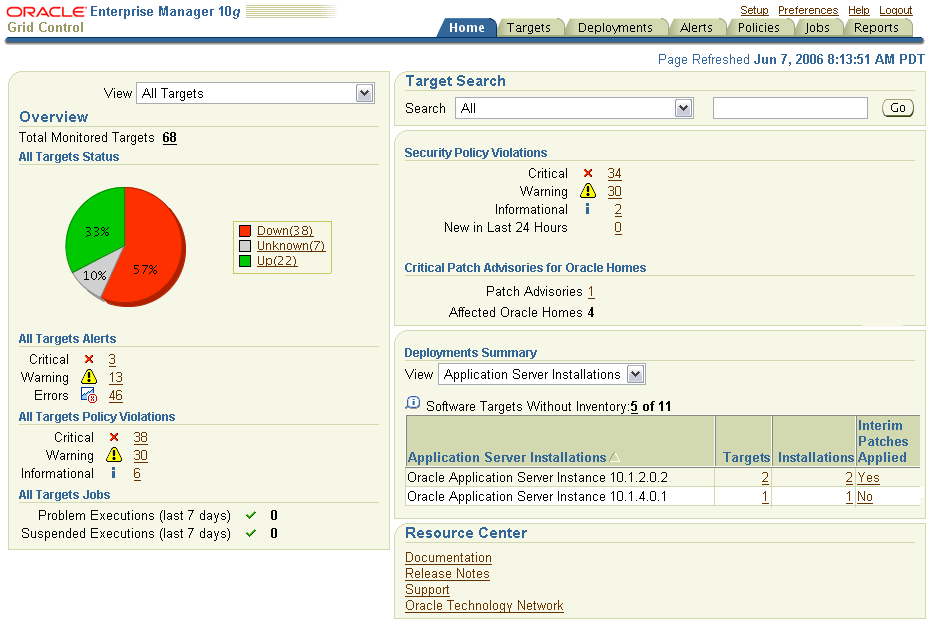
From the Grid Control Console home page, click the Targets tab and then click Application Servers in the horizontal navigation bar. Enterprise Manager displays the Application Servers page (Figure 2-11), which lists all the application servers currently being monitored by Oracle Management Agents in your enterprise.
Figure 2-11 List of Application Servers in the Grid Control Console
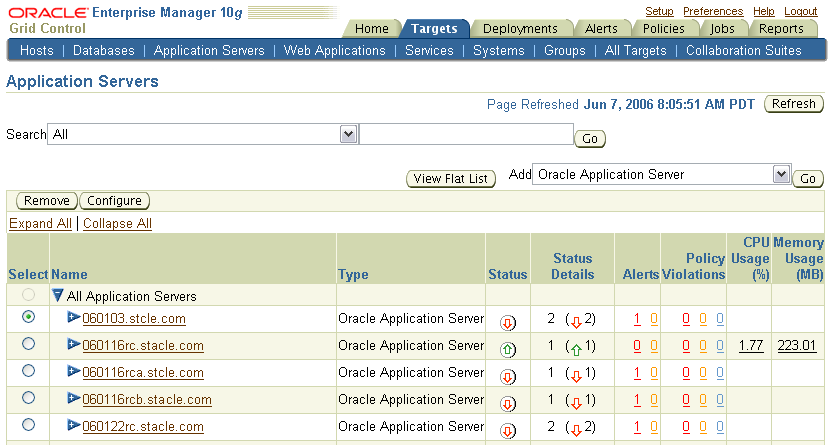
This list provides you with a snapshot of the availability, number of alerts, and the CPU and memory usage of each application server target.
After you have installed the Management Agent on the Oracle Application Server hosts and have identified your application server targets in the Grid Control Console, you can perform a variety of monitoring tasks. For example, you can:
Set and adjust a set of default metric thresholds for the application servers that you monitor. You can then configure Enterprise Manager so you are notified automatically when a particular application server metric reaches its threshold.
Organize your application server targets into groups so you can monitor them as a single unit; groups also allow you to compare the performance of the application servers you monitor and to perform administration tasks, such as blackouts, on the group.
Review historical data and analyze trends in the performance of your application server components and J2EE applications. For example, you can:
Emulate and monitor the client experience from remote locations.
Measure real end-user performance against a Web application.
Trace Web site transactions through the application stack, Oracle HTTP Server, OC4J, and the back-end Oracle database.
Correlate application performance across components to rapidly isolate problems.
Use Application Service Level Management to measure the performance and availability of your J2EE Web applications.
Perform configuration management tasks, such as software and hardware inventory tracking, cloning, and patching.
Identity Management Grid Control Plug-in is a new feature of Oracle Identity Management 10g (10.1.4.0.1). Identity Management Grid Control Plug-in enables you to monitor and manage Oracle Internet Directory, Oracle Application Server Single Sign-On, Oracle Delegated Administration Services, and Oracle Directory Integration Platform from your existing Oracle Enterprise Manager 10g Grid Control Console.
You install the Identity Management Grid Control Plug-in after you install Grid Control. Identity Management Grid Control Plug-in adds new capabilities for managing the Oracle Identity Management 10g (10.1.4.0.1) to the Grid Control Console.
|
See Also: "Installing the Oracle Identity Management Grid Control Plug-in" in the Oracle Application Server Installation Guide |
Consider the following typical installation scenario. This scenario assumes the following:
Oracle Enterprise Manager 10g Grid Control 10.2.0.1.0 or later is installed and running on a computer called hostA
Oracle Management Agent 10.2.0.1.0 or later is installed and running on a computer called hostB
As a result, hostB (as well as any Oracle products installed on hostB) appears as managed targets in the Grid Control Console.
In this example environment, use the following typical steps to install and configure Identity Management Grid Control Plug-in:
Install the Identity Management Grid Control Plug-in on hostA.
This step adds new Oracle Identity Management 10g (10.1.4.0.1) capabilities to the Grid Control Console and to the Oracle Management Service on hostA.
Install the Identity Management Grid Control Plug-in Agent on hostB.
This step adds new Oracle Identity Management 10g (10.1.4.0.1) capabilities to the Management Agent on hostB.
Install Oracle Identity Management 10g (10.1.4.0.1) on hostB.
From the Grid Control Console, click Add on the Application Servers page to add the new Oracle Identity Management 10g (10.1.4.0.1) target to the list of managed targets.
You can then begin managing and monitoring the Oracle Identity Management 10g (10.1.4.0.1) components from Grid Control Console using the new features of the Identity Management Grid Control Plug-in.
|
See Also: "Identity Management Grid Control Plug-in" in the Oracle Identity Management Infrastructure Administrator's Guide |
For information about starting, configuring, and using Grid Control, see the most recent Oracle Enterprise Manager 10g documentation on the Oracle Technology Network:
http://www.oracle.com/technology/documentation/oem.html
In particular, refer to the following books in the Oracle Enterprise Manager 10g documentation library:
Oracle Enterprise Manager Grid Control Installation and Basic Configuration
Oracle Enterprise Manager Concepts
Oracle Enterprise Manager Advanced Configuration
The Grid Control Console also provides extensive online help. To display the Grid Control Console online help, click Help at the top of any of the Grid Control Console pages.