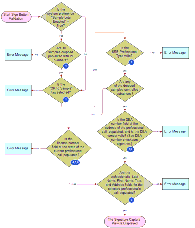Table 15. Sign Button User Properties in the Pharma Professional Call Business Component
|
|
|
|
|
1 |
"Validate Sign Lot Number" Use to validate if the lot number is populated on launching the Signature Capture display. |
Enforce the Signature button Lot Number validation. |
Skip the Signature button Lot Number validation. |
Y |
2 |
"Validate OK to Sample" Use to enforce confirmation that the OK to Sample flag is selected before launching the Signature Capture display. |
Enforce the OK to Sample validation. |
Skip the OK to Sample validation. |
Y |
3 |
"SRE Professional Types" Use to require that the professional type be valid for signature recorded electronically (SRE) calls. |
The professional type (for example, "Physician") must match the value of this user property. If the value is null, all professional types are valid. |
null |
4 |
"Validate License Number" Use to enforce validation that the License # is populated before launching the Signature Capture display. |
Enforce the License Number validation. |
Skip the License Number validation. |
Y |
5 |
"Validate License Number Status" Use to enforce validation that the License # status = Active before launching the Signature Capture display. |
Enforce the License Number Status validation. |
Skip the License Number Status validation. |
Y |
6 |
"Validate License Number Expiration" Use to enforce validation that the Expiration date on the License # is later than Today before launching the Signature Capture display. |
Enforce the License Number Expiration validation. |
Skip the License Number Expiration validation. |
Y |
7 |
"Validate DEA Number" Use to enforce that the DEA number is populated and that the value is valid (DEA # checksum algorithm) before launching the Signature Capture display. |
Enforce the DEA Number validation in the Sign button (field is populated and number is valid). |
Skip the DEA Number validation in the Sign button (DEA number is valid per the checksum routing and the field is populated). |
Y |
8 |
"Validate DEA Number Expiration" Use to enforce validation that the Expiration date on the DEA is later than Today before launching the Signature Capture display. |
Enforce the DEA Number Expiration validation in the Signature button (expiration date is later than today). |
Skip the DEA Number Expiration validation in the Signature button (expiration date is later than today). |
N |
9 |
"Validate Professional Profile" Use to validate if the professional's Last Name, First Name, Title, and Address fields are populated before launching the Signature Capture display. |
Enforce the Professional Profile validation. |
Skip the Professional Profile validation. |
Y |