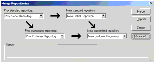|
Siebel Database Upgrade Guide > Performing the Siebel Repository Merge >
Performing a Siebel Repository Merge
Upgrades from: All Siebel releases. Environments: Development environment only. Platforms: Windows and UNIX only. Does not apply to IBM z/OS. This topic is part of an upgrade process. See How to Perform a Siebel Database Upgrade. This task merges customizations in the Prior Customer Repository (your current repository) into the New Customer Repository (the repository in the new Siebel release). The repository merge typically takes five to seven hours to complete. Prerequisite: The workstation on which the merge will occur must have a minimum of 512 MB of RAM and at least 2 GB of virtual memory or a 2-GB page file. Inadequate system resources is one of the most common causes of repository merge failures. If your repository includes a large amount of customization, additional memory may be required. To merge the repository
- Verify that all Siebel Tools projects are checked in and unlocked.
- Close network connections to all repository users and exit Siebel Tools.
- Open the
tools.cfg file in the new Siebel release. It is located in the following directory:
Tools_install_dir\bin\lang
Where
Tools_install_dir is the directory in which Siebel Tools is installed, and lang is the language, for example enu.
- Locate the SIEBEL section, and verify that the parameters are set as shown in Table 48.
Table 48. Siebel Tools Configuration File Parameters for Upgrade
|
|
EnableToolsConstrain
|
FALSE
|
SymStrPrefix
|
X_
|
- Save the file and close it.
- Navigate to Control Panel > System > Advanced > Performance Settings > Visual Effects.
- Click Adjust for best performance.
- Start Siebel Tools in the new Siebel release, using the following command line option:
Tools_install_dir\bin\siebdev/editseeddata.
NOTE: The current install directory location for Siebel Tools should be Tools_install_dir\bin, as the merge0.txt file will be generated under that path.
- Navigate to View > Options > Language Settings.
- Verify that the language mode setting is set as desired.
This will be the user interface language for SRF files compiled from the New Customer Repository. It will also be the language used by the postmerge utilities.
- Use the File > Open Repository command to open the Prior Customer Repository.
- Choose Tools > Upgrade > Upgrade Application.
The Merge Repositories dialog box appears.
The Merge Repositories dialog box provides four options:
- In the Merge Repositories dialog box, choose the repositories listed in the following table.
|
|
Prior Standard Repository |
Prior x.x Siebel Repository, as appropriate for the version from which you are upgrading |
Prior Customized Repository |
Prior Customer Repository |
New Standard Repository |
New Siebel Repository |
New Customized Repository |
New Customer Repository |
- Click Advanced.
The Merge Options dialog box appears.
- In the Merge Options dialog box, click the check boxes to activate or deactivate the merge options:
- Abort merge if more than x errors occur. Activate this option to abort the repository merge automatically if more than a designated number of errors occur.
CAUTION: The typical Repository merge generates many benign errors. If you select this option, set the number of errors to a large value. This will help prevent the Repository merge from aborting due to benign errors.
- Incorporate Custom Layout. Activate this option to help preserve field and button placement on prior custom or modified forms, views, and screens. Select a prior release and style for label placement.
The Prior Release is the release you are upgrading from. The placement of Labels controls where labels are placed in forms. As of Siebel 7.7, label alignment of fields changed. Label vertical alignment changed from top to middle, font weight changed from bold to normal, and text alignment changed from left to right. Select Labels on Top and Labels on Left to preserve the look and feel of releases prior to Siebel 7.7.
To continue, click OK.
The Upgrade Check List dialog box appears.
- In the Upgrade Check List dialog box, verify that each prerequisite has been met. When they have been met, put a check mark in all the boxes and click Continue.
CAUTION: The upgrade may fail if all the items in the checklist are not completed.
A warning screen prompts you to prepare the Prior Customer Repository for the merge if you are upgrading from Siebel 6.x.
- In the Warning screen, choose the option for your upgrade path.
- For upgrades from Siebel 6.x, click Yes to execute Prior Customer Repository preparation steps only if you have not already completed these steps. If you click Yes, the Prepare Repository Wizard takes you through these steps.
- For upgrades from Siebel 7.x, click No to skip the Prior Customer Repository preparation steps. These steps are not required.
- Back up your development Siebel Database, which includes the merged repository, and click OK in the dialog box.
This launches the postmerge utilities. The postmerge utilities resolve common, merge-related user interface issues.
When the postmerge utilities start, the postmerge utilities dialog box displays the log entries from the utilities.
- After the postmerge utilities complete, do the following:
- Back up the development environment database.
Related Topics
About the Siebel Repository Merge
About the Siebel Incorporate Custom Layout (ICL) Upgrade Option
|