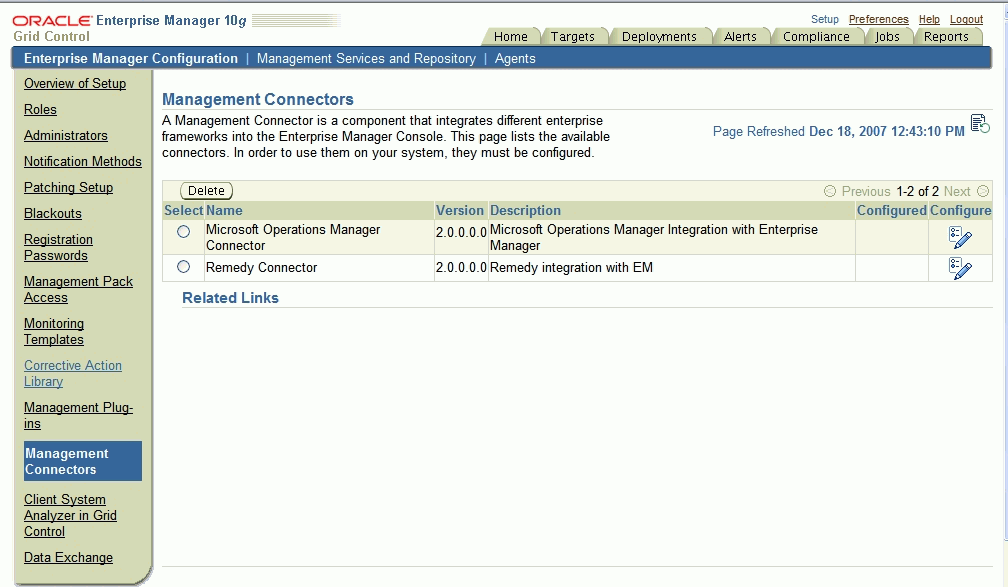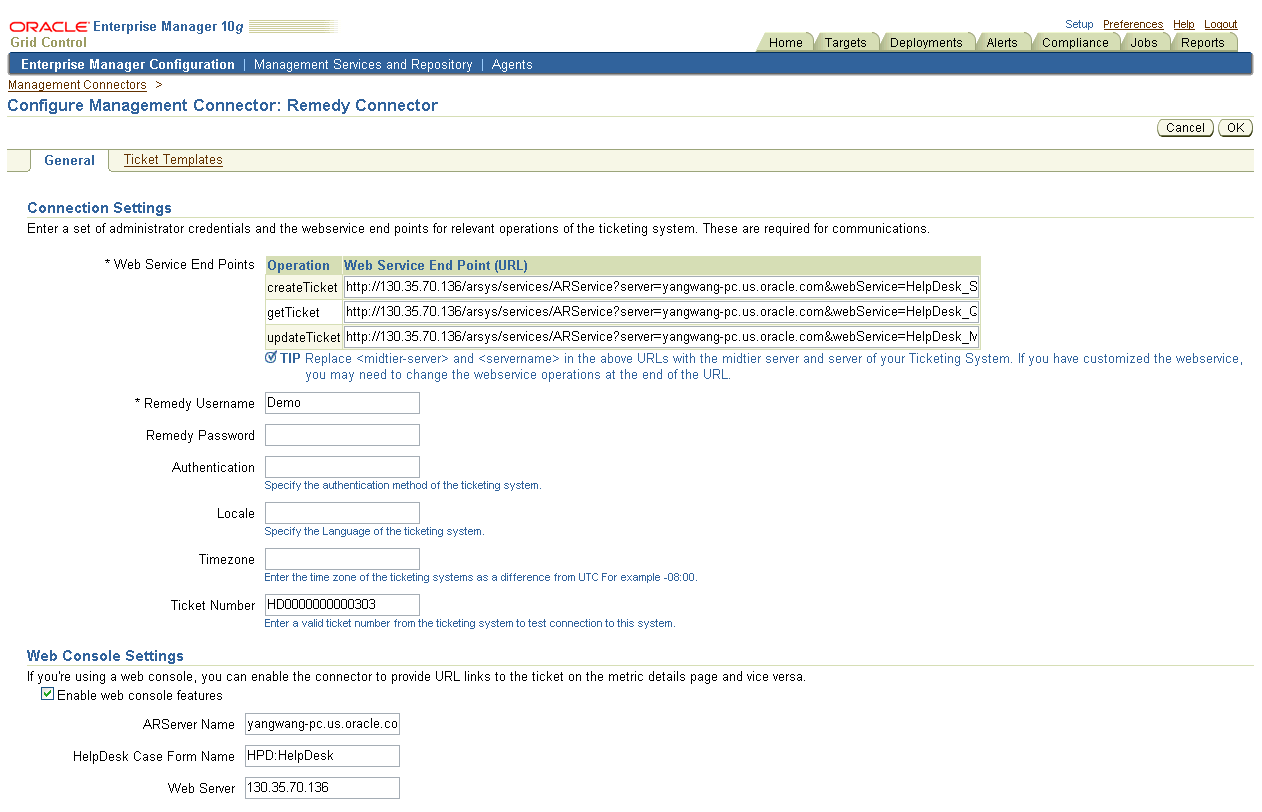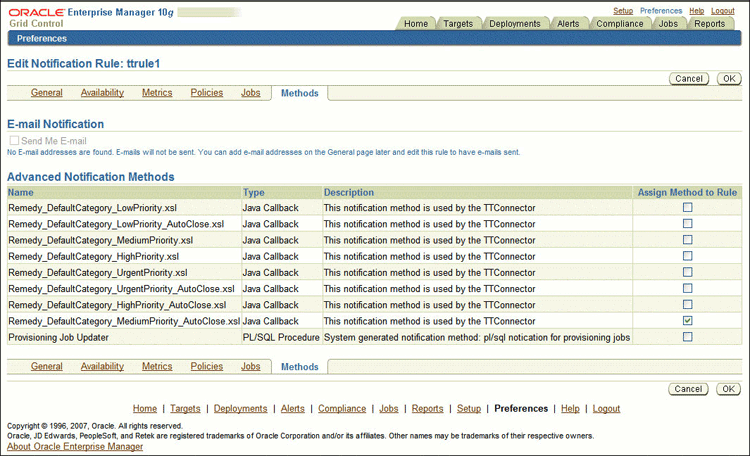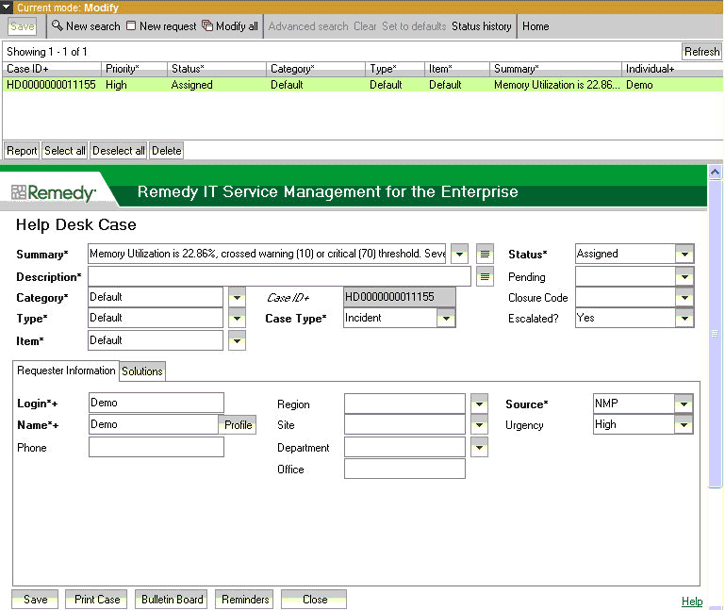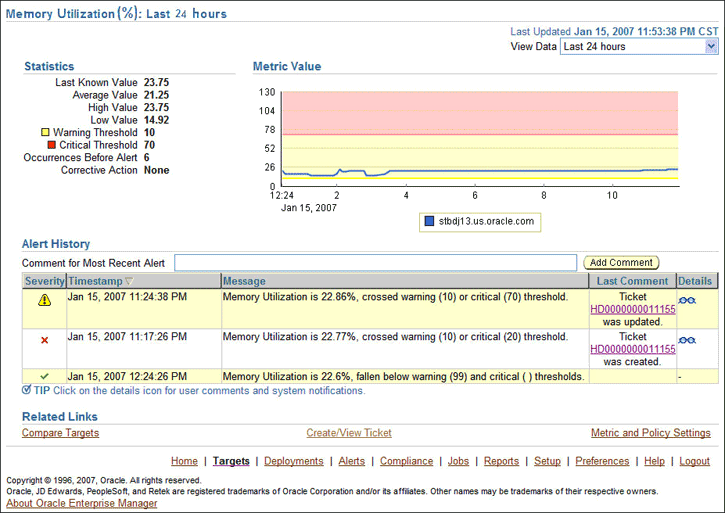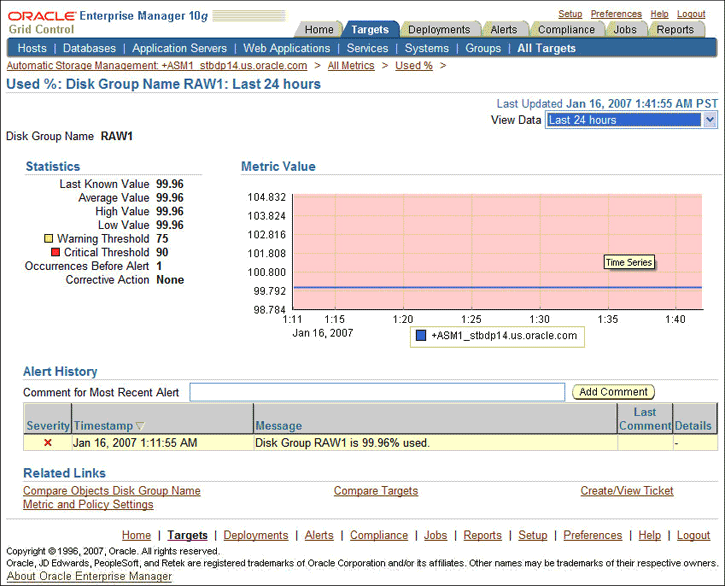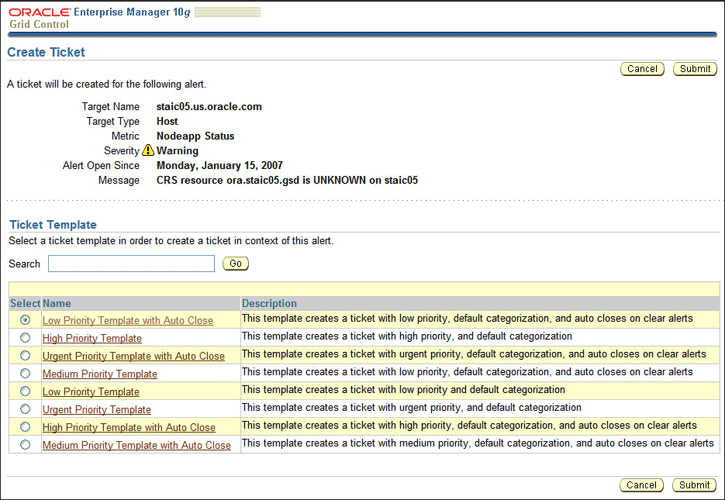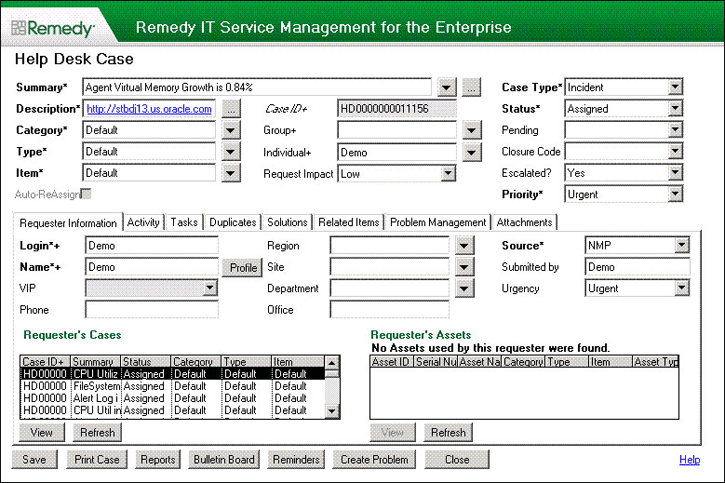2 Installing and Configuring the Remedy Help Desk 6 Connector
The Remedy Connector integrates Remedy Help Desk 6.x with Enterprise Manager. Using this connector, you can create a Remedy trouble ticket, update an existing ticket, or close a ticket based on alerts in Enterprise Manager.
This chapter provides the following information for setting up and configuring the Remedy Connector:
Introduction to the Remedy Connector
The Remedy Connector integrates Enterprise Manager with Remedy Help Desk through either an HTTP or HTTPS connection. You can create, update, or close tickets based on only the following types of alerts in Enterprise Manager:
-
Metric alerts
-
Availability alerts (includes alerts for
Up, Down, Blackout Started, Blackout Ended, Agent Unreachable,Agent Unreachable Resolved, Metric Error Detected,andMertic Error Resolved).
The following sections explain various Remedy Connector concepts that you must understand before you start using the Remedy Connector.
Auto Ticketing
Whenever an alert is triggered in Enterprise Manager, the Remedy Connector can automatically open or update a ticket. You can specify the set of alerts for which tickets must be opened and the alert severity for which this should happen.
You can do this in Notification Rules, the user-defined rules that define the criteria by which notifications should be sent for alerts.
See Also:
"Configuring Notifications" in Oracle Enterprise Manager Advanced Configuration GuideAfter the ticket is opened, any subsequent update of the alert, such as a change in alert severity, causes an annotation to the ticket. After you clear the alert (severity is set to Clear), you can optionally close the alert.
Manual Ticketing
From the Enterprise Manager console, you can manually open a Remedy ticket based on an open alert in Enterprise Manager. The Remedy Connector populates the ticket with details based on the alert and the ticket template selected.
See Also:
"Manually Creating a Trouble Ticket"Ticket Templates
Ticket templates are transformation style sheets in XSLT format that transform Enterprise Manager alerts to ticket format before the requests are sent to Remedy Help Desk.
These template specify how Enterprise Manager alert attributes can populate the fields of a Remedy ticket. A ticket template helps in the mapping of Enterprise Manager Alert fields into Remedy ticket fields.
In Auto Ticketing, a notification method is created for each registered ticket template. The selected notification method determines which ticket template is used when a notification is sent out to the Connector. In the case of manual ticketing, you have to select a ticket template before submitting a request to create the ticket.
The Enterprise Manager installation includes some out-of-box ticket templates to facilitate easy usage of this feature.
See Also:
"Out-of-Box Templates"Grace Period
The grace period provides you with a configuration to prevent the creation of a large number of tickets for frequently reoccurring alerts. For alerts that occur frequently within a relatively short time interval, it is often desirable to open and maintain one trouble ticket that tracks each occurrence of the alert instead of separate tickets each time.
For recurring alerts, the grace period is a time period during which reoccurrences of the same alert update (or re-open) an existing ticket for the alert instead of opening a new ticket.
For example, an alert triggers and a ticket is opened for it. If the grace period is one hour and the alert is cleared at 10:00 a.m., and if the same alert retriggers before 11:00 a.m. (one-hour grace period), the ticket that had been originally created for the alert is updated/reopened rather than creating a new ticket.
Prerequisites
Before using Remedy Connector, ensure that you meet the following prerequisites:
-
Remedy HelpDesk 6.x is installed and configured.
-
Remedy HelpDesk Web services are up and running. See "Web Service Details".
Installing and Uninstalling the Remedy Connector
Remedy Connector is installed as part of the Enterprise Manager base installation. That is, Connector installation is part of the Oracle Management Server (OMS) installation.
After you install Enterprise Manager, when you access the Enterprise Manager console as a Super Administrator, you can see the Remedy Connector in the Management Connector Setup page as shown in Figure 2-1. See "Configuring the Remedy Connector" for instructions.
The default installation is based on default Remedy Web services that do not support any annotation history through Worklog (the history option in the Remedy ticket). For details of Worklog and registering the Worklog template, see "Using Worklog".
To uninstall the Remedy Connector, select it in the Management Connectors page, then click Delete.
Configuring the Remedy Connector
-
As Super Administrator, from the Enterprise Manager console, click Setup.
The Overview of Setup page appears.
-
Click Management Connectors in the left pane.
The Management Connectors page appears. For the Remedy Connector row, the Configured column should be blank (Figure 2-1).
Note:
A check mark instead indicates that the Connector is already configured. -
Click the Configure icon for the Remedy Connector.
The General tab of the Configure Management Connector page appears (Figure 2-2).
-
Provide the required settings. See "General Settings" for details.
-
Click OK.
The Management Connectors page reappears. The row for the Remedy Connector should have a check mark in the Configured column.
-
Optional: To check for the available ticket templates, click the configure icon again.
-
Click the Ticket Templates tab.
All out-of-box ticket templates should appear in the table.
If any of the ticket templates are missing, you can register them using the emctl command from the ORACLE_HOME/bin directory, where ORACLE_HOME is the Oracle home directory of OMS.
Run the following command as a user with execute privilege on emctl and the ability to read the ticket template:
emctl register_ticket_template connector <ticketTemplate.xsl> <server> <port> <database sid/service name for RAC DB> <username> <password> <connectorTypeName> <connectorName> <templateName> <description>
Note:
For multiple OMS installations, you need to run this command only once from any of the OMSs.emctl register_ticket_template connector Remedy_DefaultCategory_LowPriority.xsl $emHost $dbPort $dbSID sysman $sysmanPwd "Remedy Connector" "Remedy Connector" "Low Priority Template" "This template creates a ticket with low priority and default categorization"
| Parameter | Description |
|---|---|
|
|
Fully qualified name of the ticket template file. The file resides in the Connector home directory:
Oracle recommends that you use intuitive names since there might be notification methods created with the same names and you have to choose one of them when you use the Auto Ticketing feature. Use If the file is in a different directory, provide the complete path for the file. |
|
|
Host name of the Enterprise Manager repository. |
|
|
Listener port of the repository. |
|
|
Repository database instance ID or service name if you are using RAC database as the repository. |
|
|
Specify |
|
|
Password for |
|
|
Specify |
|
|
Specify |
|
|
An intuitive name for the ticket template that will be displayed in Enterprise Manager. |
|
|
A short description for the ticket template. This description is also displayed in Enterprise Manager. |
If you choose HTTPS as the protocol to establish a connection between MOM and Enterprise Manager, see "Enabling SSL for HTTPS" on page 2-66.
General Settings
The following sections explain how to provide various configuration details.
Connection Settings
The Remedy Trouble Ticket connector communicates with the Help Desk through their Web services. Mandatory fields are indicated by an asterisk ( * ).
-
Web Service End Points — End points to
createTicket,updateTicket, andgetTicketWeb services exposed by Remedy Help Desk. See "Web Service Details" for additional details.If your Remedy installation does not have an operation to query a ticket by case ID, you need to import the
HelpDesk_Query_Service_By_Case_ID.deffile into your Remedy instance. This file is located here:$ORACLE_HOME/sysman/connector/Remedy Connector -
Remedy Username — User with the privilege to create, update, and query tickets in Remedy.
-
Remedy Password — Password associated with the supplied Remedy user.
-
Authentication — String that a Remedy administrator sets for additional security. Applies only if the Remedy Administrator has configured it on the Remedy AR server. It communicates with the server if there is a secondary authentication server that can be used to verify the Remedy credentials.
-
Locale — Language of the Remedy system (optional).
-
Time Zone — Time zone of the Remedy AR System Server (optional).
-
Ticket Number — Enter a valid ticket number if you want to test the connection when you save the configuration. There are four possibilities for this field:
-
If you do not enter a ticket number, no message appears on the Management Connectors page after you click OK and the configuration is saved.
-
If you specify the correct Web service end points and enter a valid ticket number, the following message appears on the Management Connectors page after you click OK:
"Connection test succeeded. The configuration was saved."
-
If you have not previously saved the connector configuration and enter an invalid ticket number, the following message appears on the Management Connectors page after you click OK:
"Connection test failed. The configuration was saved."
-
If you have saved the connector configuration before, specify incorrect Web service end points, and specify either a valid or invalid ticket number, the following message appears on the Management Connectors page after you click OK:
"Connection test failed. The configuration was not saved."
See Also:
Section "Remedy User preferences settings" in the Remedy Remedy AR System Server product manual Remedy Action Request System 6.3 - Developing AR System Applications: Advanced -
Web Console Settings
Web Console settings are required if you want the Connector to provide links to Remedy Help Desk tickets created by Enterprise Manager in the context of an alert.
To enable this functionality, provide the following Web console settings.
-
Enable web console — Check this box to enable launching of the Remedy ticket page within context from Enterprise Manager.
-
ARServer Name — Remedy AR Server name.
-
HelpDesk Case Form Name — Remedy form name that the Remedy Web Services (you configured the connector to use) is based on. The Remedy default Help Desk Web services, for example, use the form HPD:HelpDesk.
-
Web Server — The name or IP address of the server that hosts Remedy Mid-Tier.
Grace Period
You can enable and disable the grace period and configure its value. By default, the grace period is disabled. See "Grace Period" for details. This setting applies to all alerts the Remedy Connector processes.
Working with Ticket Templates
The following sections provide information about registering, removing, replacing, and adding ticket templates.
Registering Ticket Templates
You need to register ticket templates before they are recognized in Enterprise Manager. For Auto Ticketing, a notification method is created for each registered ticket template and a ticket is created and updated based on the ticket template associated with the selected notification method. For manual ticketing, registered ticket templates are available for selection.
All registered ticket templates are displayed in the Configure Management Connector Ticket Templates page. By default, all out-of-box ticket templates are registered. To register additional ticket templates that you create, see step 7 in Section 2.4, "Configuring the Remedy Connector" on page 2-4.
See Also:
"emctl Parameters"Viewing Template Code
Click a template name to view the XSLT code for the template.
The ticket templates are in XSLT format. A basic knowledge of XSLT is required to understand the code.
Removing a Template
To remove a template, do the following:
Important:
If the template you delete has a notification rule associated with it, the notification fails.-
Select the template and click Remove.
-
At the prompt, confirm the removal.
-
Before you exit the page, click OK for the deletion to take effect.
Note:
Unless you click OK before you exit, the template is not deleted. Next time you go to the Ticket Template page, the templates reappear.Though the ticket template is removed from the Enterprise Manager repository, it is still available on OMS in the Connector home directory. You can re-register the ticket template later if required.
Replacing Templates
To replace an existing ticket template, do the following:
-
Delete the ticket template.
-
Register the new template using
emctl.
Adding New Templates
To add templates other than the out-of-box templates Oracle provides, you should define new templates and register them using emctl.
See Also:
"Defining New Templates"Re-registering Removed Connectors
The Remedy Connector is automatically registered when Enterprise Manager is installed. However, you may remove this connector at some point and then want to subsequently re-register it.
To re-register a connector that has been removed:
-
From the Oracle Management Server (OMS) host command window, run the following
emctlcommand from the$ORACLE_HOME/bindirectory:emctl extract_jar connector <jarfile> <connectorType.xml> <OracleHome>
This extracts the
.jarfile to this folder:$ORACLE_HOME/sysman/connector/Remedy_Connector/
For example:
emctl extract_jar connector momconnector.jar "Remedy Connector" $ORACLE_HOME
-
Run the following
emctlcommand from the directory$ORACLE_HOME:emctl register_connector connector <connectorType.xml> <server> <port> <database sid> <username> <oracleHome>
For example:
emctl register_connector connector $ORACLE_HOME/sysman/connector/Remedy_Connector/RemedyConnector.xml/host port database_SID username/$ORACLE_HOME
-
Perform step 7 in Section 2.4, "Configuring the Remedy Connector" on page 2-4.
Note:
For multiple Oracle Management Servers, you only need to register the connector once from any of the Oracle Management Servers.Creating Remedy Trouble Tickets
You can create trouble tickets automatically or manually. The following sections explain how to create both types.
Automatically Creating a Trouble Ticket
Perform the following steps to automatically create a trouble ticket:
-
Review the Out-of-Box Templates.
-
Select an appropriate ticket template with the desired mapping of Enterprise Manager alert fields to the Remedy ticket fields.
-
If you do not have a ticket template that satisfies your requirement, create one and register it.
-
Create a notification rule using the following steps:
Important:
Do not select more than one ticket template for this notification rule.-
From the Enterprise Manager console, click Preferences.
-
In the left pane, under Notification, click Rules, then Create.
-
In the Create Notification Rule General page, specify the rule name, a description, and the targets for which this rule should apply.
-
In the Create Notification Rule Availability page, select the availability states for which you want to create tickets.
-
In the Create Notification Rule Metrics page, select the metrics and their associated alert severities for which you want to create and update tickets.
Ensure that you select all relevant alert severities if you want to update the ticket when the alert severity changes. For example, to open a ticket for a critical alert on the CPU Utilization(%) metric and the ticket is to be updated if the CPU Utilization(%) changes to warning or clear severity, in the notification rule select
Critical,Warning, orClearseverities for the CPU Utilization(%) metric. -
In the Create Notification Rule Methods page, choose the ticket template from the Advanced Notification Methods table (Figure 2–3).
In the table, registered ticket templates appear as Java Callback type notification methods under the same name as the ticket template's file name. This ticket template is used to open tickets for all availability and metric alerts specified in this notification rule.
This makes the ticket templates available for use to open tickets.
See Also:
"Configuring Notifications" in Oracle Enterprise Manager Advanced Configuration Guide
-
The following process occurs after you create the notification rule for your alerts:
-
A notification is sent to the Remedy Connector when a metric alert triggers that matches your rule. The Remedy connector creates/updates a ticket according to the ticket template as set in the notification rule.
-
The ticket is created or updated on the Remedy Trouble Ticket system.
-
In Enterprise Manager, the alert annotation is updated. A comment is added to the Metric Details page of the alert to indicate that a ticket was created or updated, along with the ticket ID and ticket page URL.
A ticket is updated if there is an existing active ticket for an alert. In Figure 2-4, the first screen shows the ticket in Remedy console, and the second screen shows the alert as displayed in Enterprise Manager.
Manually Creating a Trouble Ticket
Perform the following steps to manually create a trouble ticket:
-
After a metric alert occurs, go to the associated metric details page for the alert. To access this page, click the alert message in the Enterprise Manager console (Figure 2-5).
-
Click the Create/View Ticket link in the Related Links section.
The Create Ticket page appears if no active ticket exists for the alert.
-
Select a ticket template and then click Submit (Figure 2-6).
If you do not see the desired template, you can register one using the
emctlcommand. See "Registering Ticket Templates".If creating or updating the ticket is successful, the ticket ID appears in the Last Comment column of the Alert History table for the metric alert.If the Web console settings are configured and enabled, the ticket ID appears as a link to the ticket page in the Remedy Help Desk. If there is no annotation, the ticket creation fails and error information is logged in the file
emoms.log.
Note:
You cannot manually update the ticket using Remedy Connector. You have to manually update the ticket in the Remedy AR server for any subsequent alert change.Navigating Between Remedy and Enterprise Manager
The following sections explain how to switch from one console to the other.
Navigating from Remedy to Enterprise Manager
From a ticket page, click the link in the Description field to the Alert Details page in the ticket message body (Figure 2-7). This takes you to the Enterprise Manager console login page. After you provide the Enterprise Manager user name and password, you are forwarded to the alert related to this ticket.
Note:
The Enterprise Manager user whose name you specify should at least haveView privileges on the target on which the alert was raised.
On the Remedy console, if the URL appears as text, you need to cut and paste the URL into the browser.
Navigating from the Enterprise Manager to Remedy
-
In the Enterprise Manager console, click the alert message to go to the metric details page for the alert.
-
In the Alert History table, locate the ticket ID link in the Last Comment column.
-
(If not found) Click the icon in the Details column to get more information about the alert.
-
On the page that appears, locate the ticket ID in the Alert Details table.
-
Click the ticket ID link. You are forwarded to the Remedy Web console login page.
-
Provide valid Remedy account details.
The ticket page associated with this alert is displayed.
Note:
If you do not use the Remedy Web console, uncheck the Enable web console option in the Web Console Settings section so that ticket ID is shown in plain text. Otherwise, it is displayed as a link that does not work.Out-of-Box Templates
This section provides details on the out-of-box ticket templates shipped along with the Remedy Connector. The ticket templates specify the mappings between Enterprise Manager alert attributes and Remedy ticket attributes.
All out-of-box templates cause the following actions to occur when a you create a ticket for an alert:
-
Write alert information to
Description(Remedy ticket description). -
Set the Remedy ticket summary based on the alert message. On update, the ticket summary field is updated to include the latest alert message information.
-
Set the
Category,Item, andTypefields in Remedy to the default. -
Set the
Priority(ticket's priority) to the value indicated by the file name of the ticket template. For instance,Remedy_DefaultCategory_HighPriority.xslsets the ticket priority toHigh.
Following are the out-of-box templates:
-
Remedy_DefaultCategory_LowPriority.xsl -
Remedy_DefaultCategory_MediumPriority.xsl -
Remedy_DefaultCategory_HighPriority.xsl -
Remedy_DefaultCategory_UrgentPriority.xsl
Following are the out-of-box templates with the AutoClose suffixed to the file names. They set the ticket status to Close when the event severity value becomes Clear.
-
Remedy_DefaultCategory_LowPriority_AutoClose.xsl -
Remedy_DefaultCategory_MediumPriority_AutoClose.xsl -
Remedy_DefaultCategory_HighPriority_AutoClose.xsl -
Remedy_DefaultCategory_UrgentPriority_AutoClose.xsl
Following are the out-of-box templates with Wlog suffixed to the file names. They are customized for the Web services with worklog enabled.
-
Remedy_DefaultCategory_LowPriority_w_Wlog.xsl -
Remedy_DefaultCategory_MediumPriority_w_Wlog.xsl -
Remedy_DefaultCategory_HighPriority_w_Wlog.xsl -
Remedy_DefaultCategory_UrgentPriority_w_Wlog.xsl -
Remedy_DefaultCategory_LowPriority_AutoClose_w_Wlog.xsl -
Remedy_DefaultCategory_MediumPriority_AutoClose_w_Wlog.xsl -
Remedy_DefaultCategory_HighPriority_AutoClose_w_Wlog.xsl -
Remedy_DefaultCategory_UrgentPriority_AutoClose_w_Wlog.xsl
On update, the Description (Remedy ticket description) is updated with the latest event information, and the work log is updated with the latest severity and timestamp information.
Reading Ticket Templates
Table 2-2 and Table 2–3 illustrate the creation of a ticket using Remedy_DefaultCategory_HighPriority_AutoClose.xsl. This illustration will help you to read a ticket template. In the tables, * denotes a literal string and ** indicates if the attribute applies.
Table 2-2 Ticket Creation (Remedy_DefaultCategory_HighPriority_AutoClose.xsl Mappings)
| Remedy Ticket Attributes | Enterprise Manager Alert Attributes | Value |
|---|---|---|
|
Case Type |
"Incident"* |
|
|
Category |
"Default"* |
|
|
Description |
EMUser — Notification rule owner when the ticket is created through auto-ticketing, and is the EM log-in user when the ticket is created through manual-ticketing. TargetType MetricColumn — Name of the metric, for example, CPU Utilization(%). MetricName — Category of the metric. For the CPU Utilization(%) metric, this would be 'Load. KeyColumn** — For metrics that monitor a set of objects, KeyColumn indicates the type of object monitored. For example, for the Tablespace Space Used (%) metric that monitors tablespace objects, the KeyColumn is 'Tablespace Name. KeyValues** — For metrics that monitor a set of objects, the KeyValues indicate the specific object that triggered the severity. For example, for the Tablespace Space Used (%) metric that monitors tablespace objects, KeyValues is 'USERS' if the USERS tablespace triggered at warning or critical severity. Severity CollectionTime TargetHost NotificationRuleName EventPageURL — URL to the metric details page in the context of the alert. |
Values from the alert context. |
|
Escalated |
Blank |
|
|
Hotlist |
Blank |
|
|
Item |
"Default"* |
|
|
Office |
Blank |
|
|
Orig Submitter |
HDUser |
The user name that is provided in the "Remedy Username" field during the configuration. |
|
Pending |
Blank |
|
|
Phone Number |
Blank |
|
|
Priority |
High* |
|
|
Region |
Blank |
|
|
Request Urgency |
High* |
|
|
Requester Login Name |
HDUser |
The user name that is provided in the "Remedy Username" field during the configuration. |
|
Requester Name |
HDUser |
|
|
Site |
Blank |
|
|
Source |
NMP* (Network Management Program) |
|
|
Status |
New* |
|
|
Summary |
Message |
|
|
Type |
Default* |
|
|
Work Log |
Blank |
|
|
Create Time |
Blank |
Table 2-3 Ticket Updates (Remedy_DefaultCategory_HighPriority_AutoClose.xsl Mappings)
| Ticket Attributes | Enterprise Manager Alert Attributes | Value |
|---|---|---|
|
Status |
Severity |
|
|
Summary |
Message, Severity |
|
|
Case ID |
TicketId — The connector adds this into the alert context before handling the ticketing action. Required by the Remedy Web service to identify the ticket that must be updated. |
Remedy_DefaultCategory_HighPriority_AutoClose.xsl Source Code with Annotations
Use the mapping table (Table 2-2) as a reference to read the following XSLT file.
<?xml version='1.0' encoding='UTF-8'?><xsl:transform version="1.0" xmlns:xsl="http://www.w3.org/1999/XSL/Transform" xmlns:ns0="http://xmlns.oracle.com/sysman/connector/tt" targetNamespace="http://xmlns.oracle.com/sysman/connector/tt" elementFormDefault="qualified"> <!-- This template creates an incident type ticket with default categorization (Category: Default, Type:Default, Item:Default), and high priority. On update, the description and message fields are updated, and the ticket is closed if the associated alert has cleared. --> <xsl:template match="ns0:EventModel"> <xsl:choose> <!-- Create the ticket if there is no ticket ID. --> <xsl:when test="normalize-space(ns0:TicketId) = ''"> <urn:Create_Helpdesk_Case xmlns:urn="urn:HelpDesk_Submit_Service"> <!-- EDIT THE TAG VALUES BELOW TO CHANGE HOW A TICKET IS FILLED DURING TICKET CREATION. REFER TO THE REMEDY HELPDESK MANUAL FOR DESCRIPTION OF THESE HELPDESK SUPPORT DATAFIELDS --> <urn:Case_Type>Incident</urn:Case_Type> <urn:Category>Default</urn:Category> <urn:Department></urn:Department> <urn:Description> Ticket created by EM Remedy Connector. -------------------------------------- EM User: <xsl:value-of select="ns0:EMUser"/> Event Information: Target Type: <xsl:value-of select="ns0:TargetType"/> Metric Column: <xsl:value-of select="ns0:MetricColumn"/> Metric Name: <xsl:value-of select="ns0:MetricName"/> <xsl:choose> <xsl:when test="normalize-space(ns0:KeyColumn) != ''"> Key Column: <xsl:value-of select="ns0:KeyColumn"/> Key Values: <xsl:value-of select="ns0:KeyValues"/> </xsl:when> </xsl:choose> Severity: <xsl:value-of select="ns0:Severity"/> Collection Time: <xsl:value-of select="ns0:CollectionTime"/> Target Host: <xsl:value-of select="ns0:TargetHost"/> <xsl:choose> <xsl:when test="normalize-space(ns0:NotificationRuleName) != ''"> Notification Rule: <xsl:value-of select="ns0:NotificationRuleName"/> </xsl:when> </xsl:choose> URL: <xsl:value-of select="ns0:EventPageURL"/> </urn:Description> <urn:Escalated></urn:Escalated> <urn:Hotlist></urn:Hotlist> <urn:Item>Default</urn:Item> <urn:Office></urn:Office> <urn:Orig_Submitter> <xsl:value-of select="ns0:HDUser"/> </urn:Orig_Submitter> <urn:Pending></urn:Pending> <urn:Phone_Number></urn:Phone_Number> <urn:Priority>High</urn:Priority> <urn:Region></urn:Region> <urn:Request_Urgency>High</urn:Request_Urgency> <urn:Requester_Login_Name> <xsl:value-of select="ns0:HDUser"/>
<urn:Requester_Login_Name> <xsl:value-of select="ns0:HDUser"/> </urn:Requester_Login_Name> <urn:Requester_Name> <xsl:value-of select="ns0:HDUser"/> </urn:Requester_Name> <urn:Site></urn:Site> <urn:Source>NMP</urn:Source> <urn:Status>New</urn:Status> <urn:Summary> <xsl:value-of select="ns0:Message"/> </urn:Summary> <urn:Type>Default</urn:Type> <urn:WorkLog></urn:WorkLog> <urn:Create_Time></urn:Create_Time> </urn:Create_Helpdesk_Case> </xsl:when> <!-- Update the ticket otherwise.. --> <xsl:otherwise> <urn:SetBy_Case_ID xmlns:urn="urn:HelpDesk_Modify_Service"> <!-- UNCOMMENT THE TAGS YOU WISH TO HAVE MODIFIED WHENEVER THE TICKET IS UPDATED, AND GIVE THEM DESIRED VALUES --> <!-- <urn:Accounting_Code></urn:Accounting_Code> --> <!-- <urn:Assignee_Login_Name></urn:Assignee_Login_Name> --> <!-- <urn:Case_Type></urn:Case_Type> --> <!-- <urn:Category></urn:Category> --> <!-- <urn:Department></urn:Department> --> <!-- <urn:Description></urn:Description> --> <!-- <urn:Escalated></urn:Escalated> --> <!-- <urn:Hotlist></urn:Hotlist> --> <!-- <urn:Item></urn:Item> --> <!-- <urn:Office></urn:Office> --> <!-- <urn:Pending></urn:Pending> --> <!-- <urn:Phone_Number></urn:Phone_Number> --> <!-- <urn:Priority></urn:Priority> --> <!-- <urn:Region></urn:Region> --> <!-- <urn:Request_Urgency></urn:Request_Urgency> --> <!-- <urn:Requester_Login></urn:Requester_Login> --> <!-- <urn:Requester_Name></urn:Requester_Name> --> <!-- <urn:Site></urn:Site> --> <!-- <urn:Solution_Description></urn:Solution_Description>--> <!-- <urn:Solution_Summary></urn:Solution_Summary> --> <!-- <urn:Source></urn:Source> --> <xsl:choose> <xsl:when test="ns0:Severity = 'Clear'"> <urn:Status>Closed</urn:Status> </xsl:when> <xsl:when test="ns0:GracePeriodCheckMade = 'Yes'"> <urn:Status>Assigned</urn:Status> </xsl:when> </xsl:choose> <!-- <urn:Submitted_By></urn:Submitted_By> --> <urn:Summary> <xsl:value-of select="ns0:Message"/> Severity:<xsl:value-of select="ns0:Severity"/> </urn:Summary> <!-- <urn:Type></urn:Type> --> <urn:Case_ID> <xsl:value-of select="ns0:TicketId"/> </urn:Case_ID> </urn:SetBy_Case_ID> </xsl:otherwise> </xsl:choose> </xsl:template></xsl:transform>
Mapping the Fields
The tables in this section map the fields in all out-of-box ticket templates shipped with the Remedy Connector.
Remedy_DefaultCategory_LowPriority.xsl
In the tables, * denotes a literal string and ** indicates if the attribute applies.
Table 2-4 Ticket Creation ( Remedy_DefaultCategory_LowPriority.xsl)
| Remedy Ticket Attributes | Enterprise Manager Alert Attributes | Value |
|---|---|---|
|
Case Type |
"Incident"* |
|
|
Category |
"Default"* |
|
|
Description |
EMUser — Notification rule owner when the ticket is created through auto-ticketing, and is the Enterprise Manager log-in user when the ticket is created through manual-ticketing. TargetType MetricColumn — Name of the metric, for example, CPU Utilization(%). MetricName — Category of the metric. For the CPU Utilization(%) metric, this would be Load. KeyColumn** — For metrics that monitor a set of objects, KeyColumn indicates the type of object monitored. For example, for the Tablespace Space Used (%) metric that monitors tablespace objects, the KeyColumn is Tablespace Name. KeyValues** — For metrics that monitor a set of objects, the KeyValues indicate the specific object that triggered the severity. For example, for the Tablespace Space Used (%) metric that monitors tablespace objects, the KeyValues is 'USERS' if the USERS tablespace triggered at warning or critical severity. Severity CollectionTime TargetHost NotificationRuleName EventPageURL — URL to the metric details page in the context of the alert. |
Values from the alert context. |
|
Escalated |
Blank |
|
|
Hotlist |
Blank |
|
|
Item |
"Default"* |
|
|
Office |
Blank |
|
|
Orig Submitter |
HDUser |
The user name provided in the "Remedy Username" field during the configuration. |
|
Pending |
Blank |
|
|
Phone Number |
Blank |
|
|
Priority |
Low |
|
|
Region |
Blank |
|
|
Request Urgency |
Low |
|
|
Requester Login Name |
HDUser |
The user name provided in the "Remedy Username" field of the Connection Settings configuration. |
|
Requester Name |
HDUser |
The user name provided in the "Remedy Username" field of the Connection Settings configuration. |
|
Site |
Blank |
|
|
Source |
NMP* (Network Management Program) |
|
|
Status |
New* |
|
|
Summary |
Message |
The alert message in context. |
|
Type |
Default* |
|
|
Work Log |
Blank |
|
|
Create Time |
Blank |
Table 2-5 Ticket Updates (Remedy_DefaultCategory_LowPriority.xsl)
| Ticket Attributes | Enterprise Manager Alert Attributes | Value |
|---|---|---|
|
Status |
Severity |
If the grace period test has already been done, and the alert is still within the grace period, reopen the ticket by setting the ticket to the status |
|
Summary |
Message, Severity |
The alert message in context with the severity appended. |
|
Case ID |
TicketId — The connector adds this into the alert context before handling the ticketing action. Required by the Remedy Web service to identify the ticket that must be updated. |
Remedy_DefaultCategory_MediumPriority.xsl
In the tables, * denotes a literal string and ** indicates if the attribute applies.
Table 2-6 Ticket Creation ( Remedy_DefaultCategory_MediumPriority.xsl)
| Remedy Ticket Attributes | Enterprise Manager Alert Attributes | Value |
|---|---|---|
|
Case Type |
"Incident"* |
|
|
Category |
"Default"* |
|
|
Description |
EMUser — Notification rule owner when the ticket is created through auto-ticketing, and is the Enterprise Manager log-in user when the ticket is created through manual-ticketing. TargetType MetricColumn — Name of the metric, for example, CPU Utilization(%). MetricName — Category of the metric. For CPU Utilization(%) metric, this would be 'Load. KeyColumn** — For metrics that monitor a set of objects, KeyColumn indicates the type of object monitored. For example, for the Tablespace Space Used (%) metric that monitors tablespace objects, the KeyColumn is 'Tablespace Name. KeyValues** — For metrics that monitor a set of objects, the KeyValues indicate the specific object that triggered the severity. For example, for the Tablespace Space Used (%) metric that monitors tablespace objects, the KeyValues is 'USERS' if the USERS tablespace triggered at warning or critical severity. Severity CollectionTime TargetHost NotificationRuleName EventPageURL — URL to the metric details page in context of the alert. |
Values from the alert context. |
|
Escalated |
Blank |
|
|
Hotlist |
Blank |
|
|
Item |
"Default"* |
|
|
Office |
Blank |
|
|
Orig Submitter |
HDUser |
The user name provided in the "Remedy Username" field during the configuration. |
|
Pending |
Blank |
|
|
Phone Number |
Blank |
|
|
Priority |
Medium |
|
|
Region |
Blank |
|
|
Request Urgency |
Medium |
|
|
Requester Login Name |
HDUser |
The user name provided in the "Remedy Username" field of the Connection Settings configuration. |
|
Requester Name |
HDUser |
The user name provided in the "Remedy Username" field of the Connection Settings configuration. |
|
Site |
Blank |
|
|
Source |
NMP* (Network Management Program) |
|
|
Status |
New* |
|
|
Summary |
Message |
The alert message in context. |
|
Type |
Default* |
|
|
Work Log |
Blank |
|
|
Create Time |
Blank |
Table 2-7 Ticket Updates ( Remedy_DefaultCategory_MediumPriority.xsl)
| Remedy Ticket Attributes | Enterprise Manager Alert Attributes | Value |
|---|---|---|
|
Status |
Severity |
If the grace period test has already been done and the alert is still within the grace period, reopen the ticket by setting the ticket to the status |
|
Summary |
Message, Severity |
The alert message in context with the severity appended. |
|
Case ID |
TicketId — The connector adds this into the alert context before handling the ticketing action. Required by the Remedy Web service to identify the ticket that must be updated. |
Remedy_DefaultCaterogry_HighPriority.xsl
In the tables, * denotes a literal string and ** indicates if the attribute applies.
Table 2-8 Ticket Creation (Remedy_DefaultCaterogry_HighPriority.xsl)
| Remedy Ticket Attributes | Enterprise Manager Alert Attributes | Value |
|---|---|---|
|
Case Type |
"Incident"* |
|
|
Category |
"Default"* |
|
|
Description |
EMUser (notification rule owner when the ticket is created through auto-ticketing, and is the EM log-in user when the ticket is created through manual-ticketing) TargetType MetricColumn (name of the metric, for example, CPU Utilization(%)) MetricName (Category of the metric. For CPU Utilization(%) metric, this would be 'Load) KeyColumn** (For metrics that monitor a set of objects, KeyColumn indicates the type of object monitored. For example, for theTablespace Space Used (%) metric that monitors tablespace objects, the KeyColumn is 'Tablespace Name) KeyValues** (For metrics that monitor a set of objects, the KeyValues indicate the specific object that triggered the severity. For example, for the Tablespace Space Used (%) metric that monitors tablespace objects, the KeyValues is 'USERS' if the USERS tablespace triggered at warning or critical severity.) Severity CollectionTime TargetHost NotificationRuleName EventPageURL (URL to the metric details page in context of the alert) |
Values from the alert context. |
|
Escalated |
Blank |
|
|
Hotlist |
Blank |
|
|
Item |
"Default"* |
|
|
Office |
Blank |
|
|
Orig Submitter |
HDUser |
The username that is provided in "Remedy Username" field during the configuration. |
|
Pending |
Blank |
|
|
Phone Number |
Blank |
|
|
Priority |
High |
|
|
Region |
Blank |
|
|
Request Urgency |
High |
|
|
Requester Login Name |
HDUser |
The username that is provided in "Remedy Username" field of the Connection Settings configuration. |
|
Requester Name |
HDUser |
The username that is provided in "Remedy Username" field of the Connection Settings configuration. |
|
Site |
Blank |
|
|
Source |
NMP* (Network Management Program) |
|
|
Status |
New* |
|
|
Summary |
Message |
The alert message in context |
|
Type |
Default* |
|
|
Work Log |
Blank |
|
|
Create Time |
Blank |
Table 2-9 Ticket Updates (Remedy_DefaultCaterogry_HighPriority.xsl)
| Remedy Ticket Attributes | Enterprise Manager Alert Attributes | Value |
|---|---|---|
|
Status |
Severity |
If the grace period test has already been done, and the alert is still within the grace period, then reopen the ticket by setting the ticket to the status |
|
Summary |
Message, Severity |
The alert message in context with the severity appended. |
|
Case ID |
TicketId (the connector adds this into the alert context before handling the ticketing action. Required by the Remedy Web service to identify the ticket that must be updated) |
Remedy_DefaultCaterogry_UrgentPriority.xsl
In the tables, * denotes a literal string and ** indicates if the attribute applies.
Table 2-10 Ticket Creation (Remedy_DefaultCaterogry_UrgentPriority.xsl)
| Remedy Ticket Attributes | Enterprise Manager Alert Attributes | Value |
|---|---|---|
|
Case Type |
"Incident"* |
|
|
Category |
"Default"* |
|
|
Description |
EMUser (notification rule owner when the ticket is created through auto-ticketing, and is the EM log-in user when the ticket is created through manual-ticketing) TargetType MetricColumn (name of the metric, for example, CPU Utilization(%)) MetricName (Category of the metric. For CPU Utilization(%) metric, this would be 'Load) KeyColumn** (For metrics that monitor a set of objects, KeyColumn indicates the type of object monitored. For example, for theTablespace Space Used (%) metric that monitors tablespace objects, the KeyColumn is 'Tablespace Name) KeyValues** (For metrics that monitor a set of objects, the KeyValues indicate the specific object that triggered the severity. For example, for the Tablespace Space Used (%) metric that monitors tablespace objects, the KeyValues is 'USERS' if the USERS tablespace triggered at warning or critical severity.) Severity CollectionTime TargetHost NotificationRuleName EventPageURL (URL to the metric details page in context of the alert) |
Values from the alert context. |
|
Escalated |
Blank |
|
|
Hotlist |
Blank |
|
|
Item |
"Default"* |
|
|
Office |
Blank |
|
|
Orig Submitter |
HDUser |
The username that is provided in "Remedy Username" field during the configuration. |
|
Pending |
Blank |
|
|
Phone Number |
Blank |
|
|
Priority |
Urgent |
|
|
Region |
Blank |
|
|
Request Urgency |
Urgent |
|
|
Requester Login Name |
HDUser |
The username that is provided in "Remedy Username" field of the Connection Settings configuration. |
|
Requester Name |
HDUser |
The username that is provided in "Remedy Username" field of the Connection Settings configuration. |
|
Site |
Blank |
|
|
Source |
NMP* (Network Management Program) |
|
|
Status |
New* |
|
|
Summary |
Message |
The alert message in context |
|
Type |
Default* |
|
|
Work Log |
Blank |
|
|
Create Time |
Blank |
Table 2-11 Ticket Update (Remedy_DefaultCaterogry_UrgentPriority.xsl)
| Remedy Ticket Attributes | Enterprise Manager Alert Attributes | Value |
|---|---|---|
|
Status |
Severity |
If the grace period test has already been done, and the alert is still within the grace period, then reopen the ticket by setting the ticket to the status |
|
Summary |
Message, Severity |
The alert message in context with the severity appended. |
|
Case ID |
TicketId (the connector adds this into the alert context before handling the ticketing action. Required by the Remedy Web service to identify the ticket that must be updated) |
Following are the templates with the AutoClose suffixed to the file names. They set the ticket status to Close when the event severity value becomes Clear:
Remedy_DefaultCaterogry_LowPriority_AutoClose.xsl
In the tables, * denotes a literal string and ** indicates if the attribute applies.
Table 2-12 Ticket Creation (Remedy_DefaultCaterogry_LowPriority_AutoClose.xsl)
| Remedy Ticket Attributes | Enterprise Manager Alert Attributes | Value |
|---|---|---|
|
Case Type |
"Incident"* |
|
|
Category |
"Default"* |
|
|
Description |
EMUser (notification rule owner when the ticket is created through auto-ticketing, and is the EM log-in user when the ticket is created through manual-ticketing) TargetType MetricColumn (name of the metric, for example, CPU Utilization(%)) MetricName (Category of the metric. For CPU Utilization(%) metric, this would be 'Load) KeyColumn** (For metrics that monitor a set of objects, KeyColumn indicates the type of object monitored. For example, for the Tablespace Space Used (%) metric that monitors tablespace objects, the KeyColumn is 'Tablespace Name) KeyValues** (For metrics that monitor a set of objects, the KeyValues indicate the specific object that triggered the severity. For example, for the Tablespace Space Used (%) metric that monitors tablespace objects, the KeyValues is 'USERS' if the USERS tablespace triggered at warning or critical severity.) Severity CollectionTime TargetHost NotificationRuleName EventPageURL (URL to the metric details page in context of the alert) |
Values from the alert context. |
|
Escalated |
Blank |
|
|
Hotlist |
Blank |
|
|
Item |
"Default"* |
|
|
Office |
Blank |
|
|
Orig Submitter |
HDUser |
The username that is provided in "Remedy Username" field during the configuration. |
|
Pending |
Blank |
|
|
Phone Number |
Blank |
|
|
Priority |
Low |
|
|
Region |
Blank |
|
|
Request Urgency |
Low |
|
|
Requester Login Name |
HDUser |
The username that is provided in "Remedy Username" field of the Connection Settings configuration. |
|
Requester Name |
HDUser |
The username that is provided in "Remedy Username" field of the Connection Settings configuration. |
|
Site |
Blank |
|
|
Source |
NMP* (Network Management Program) |
|
|
Status |
New* |
|
|
Summary |
Message |
The alert message in context |
|
Type |
Default* |
|
|
Work Log |
Blank |
|
|
Create Time |
Blank |
Table 2-13 Ticket Update (Remedy_DefaultCaterogry_LowPriority_AutoClose.xsl)
| Remedy Ticket Attributes | Enterprise Manager Alert Attributes | Value |
|---|---|---|
|
Status |
Severity |
|
|
Summary |
Message, Severity |
The alert message in context with the severity appended. |
|
Case ID |
TicketId (the connector adds this into the alert context before handling the ticketing action. Required by the Remedy Web service to identify the ticket that must be updated) |
Remedy_DefaultCaterogry_MediumPriority_AutoClose.xsl
In the tables, * denotes a literal string and ** indicates if the attribute applies.
Table 2-14 Ticket Creation (Remedy_DefaultCaterogry_MediumPriority_AutoClose.xsl)
| Remedy Ticket Attributes | Enterprise Manager Alert Attributes | Value |
|---|---|---|
|
Case Type |
"Incident"* |
|
|
Category |
"Default"* |
|
|
Description |
EMUser (notification rule owner when the ticket is created through auto-ticketing, and is the EM log-in user when the ticket is created through manual-ticketing) TargetType, EMUser (notification rule owner when the ticket is created through auto-ticketing, and is the EM log-in user when the ticket is created through manual-ticketing) TargetType MetricColumn (name of the metric, for example, CPU Utilization(%)) MetricName (Category of the metric. For CPU Utilization(%) metric, this would be 'Load) KeyColumn** (For metrics that monitor a set of objects, KeyColumn indicates the type of object monitored. For example, for the Tablespace Space Used (%) metric that monitors tablespace objects, the KeyColumn is 'Tablespace Name) KeyValues** (For metrics that monitor a set of objects, the KeyValues indicate the specific object that triggered the severity. For example, for the Tablespace Space Used (%) metric that monitors tablespace objects, the KeyValues is 'USERS' if the USERS tablespace triggered at warning or critical severity.) Severity CollectionTime TargetHost NotificationRuleName EventPageURL (URL to the metric details page in context of the alert) |
Values from the alert context. |
|
Escalated |
Blank |
|
|
Hotlist |
Blank |
|
|
Item |
"Default"* |
|
|
Office |
Blank |
|
|
Orig Submitter |
HDUser |
The username that is provided in "Remedy Username" field during the configuration. |
|
Pending |
Blank |
|
|
Phone Number |
Blank |
|
|
Priority |
Medium |
|
|
Region |
Blank |
|
|
Request Urgency |
Medium |
|
|
Requester Login Name |
HDUser |
The username that is provided in "Remedy Username" field of the Connection Settings configuration. |
|
Requester Name |
HDUser |
The username that is provided in "Remedy Username" field of the Connection Settings configuration. |
|
Site |
Blank |
|
|
Source |
NMP* (Network Management Program) |
|
|
Status |
New* |
|
|
Summary |
Message |
The alert message in context |
|
Type |
Default* |
|
|
Work Log |
Blank |
|
|
Create Time |
Blank |
Table 2-15 Ticket Updates (Remedy_DefaultCaterogry_MediumPriority_AutoClose.xsl)
| Remedy Ticket Attributes | Enterprise Manager Alert Attributes | Value |
|---|---|---|
|
Status |
Severity |
|
|
Summary |
Message, Severity |
The alert message in context with the severity appended. |
|
Case ID |
TicketId (the connector adds this into the alert context before handling the ticketing action. Required by the Remedy Web service to identify the ticket that must be updated) |
Remedy_DefaultCaterogry_HighPriority_AutoClose.xsl
In the tables, * denotes a literal string and ** indicates if the attribute applies.
Table 2-16 Ticket Creation (Remedy_DefaultCaterogry_HighPriority_AutoClose.xsl)
| Remedy Ticket Attributes | Enterprise Manager Alert Attributes | Value |
|---|---|---|
|
Case Type |
"Incident"* |
|
|
Category |
"Default"* |
|
|
Description |
EMUser (notification rule owner when the ticket is created through auto-ticketing, and is the EM log-in user when the ticket is created through manual-ticketing) TargetType MetricColumn (name of the metric, for example, CPU Utilization(%)) MetricName (Category of the metric. For CPU Utilization(%) metric, this would be 'Load) KeyColumn** (For metrics that monitor a set of objects, KeyColumn indicates the type of object monitored. For example, for the Tablespace Space Used (%) metric that monitors tablespace objects, the KeyColumn is 'Tablespace Name) KeyValues** (For metrics that monitor a set of objects, the KeyValues indicate the specific object that triggered the severity. For example, for the Tablespace Space Used (%) metric that monitors tablespace objects, the KeyValues is 'USERS' if the USERS tablespace triggered at warning or critical severity.) Severity CollectionTime TargetHost NotificationRuleName EventPageURL (URL to the metric details page in context of the alert) |
Values from the alert context. |
|
Escalated |
Blank |
|
|
Hotlist |
Blank |
|
|
Item |
"Default"* |
|
|
Office |
Blank |
|
|
Orig Submitter |
HDUser |
The username that is provided in "Remedy Username" field during the configuration. |
|
Pending |
Blank |
|
|
Phone Number |
Blank |
|
|
Priority |
High |
|
|
Region |
Blank |
|
|
Request Urgency |
High |
|
|
Requester Login Name |
HDUser |
The username that is provided in "Remedy Username" field of the Connection Settings configuration. |
|
Requester Name |
HDUser |
The username that is provided in "Remedy Username" field of the Connection Settings configuration. |
|
Site |
Blank |
|
|
Source |
NMP* (Network Management Program) |
|
|
Status |
New* |
|
|
Summary |
Message |
The alert message in context |
|
Type |
Default* |
|
|
Work Log |
Blank |
|
|
Create Time |
Blank |
Table 2-17 Ticket Updates (Remedy_DefaultCaterogry_HighPriority_AutoClose.xsl)
| Remedy Ticket Attributes | Enterprise Manager Alert Attributes | Value |
|---|---|---|
|
Status |
Severity |
|
|
Summary |
Message, Severity |
The alert message in context with the severity appended. |
|
Case ID |
TicketId (the connector adds this into the alert context before handling the ticketing action. Required by the Remedy Web service to identify the ticket that must be updated) |
Remedy_DefaultCategory_UrgentPriority_AutoClose.xsl
In the tables, * denotes a literal string and ** indicates if the attribute applies.
Table 2-18 Ticket Creation (Remedy_DefaultCategory_UrgentPriority_AutoClose.xsl)
| Remedy Ticket Attributes | Enterprise Manager Alert Attributes | Value |
|---|---|---|
|
Case Type |
"Incident"* |
|
|
Category |
"Default"* |
|
|
Description |
EMUser (notification rule owner when the ticket is created through auto-ticketing, and is the EM log-in user when the ticket is created through manual-ticketing) TargetType MetricColumn (name of the metric, for example, CPU Utilization(%)) MetricName (Category of the metric. For CPU Utilization(%) metric, this would be 'Load) KeyColumn** (For metrics that monitor a set of objects, KeyColumn indicates the type of object monitored. For example, for the Tablespace Space Used (%) metric that monitors tablespace objects, the KeyColumn is 'Tablespace Name) KeyValues** (For metrics that monitor a set of objects, the KeyValues indicate the specific object that triggered the severity. For example, for the Tablespace Space Used (%) metric that monitors tablespace objects, the KeyValues is 'USERS' if the USERS tablespace triggered at warning or critical severity.) Severity CollectionTime TargetHost NotificationRuleName EventPageURL (URL to the metric details page in context of the alert) |
Values from the alert context. |
|
Escalated |
Blank |
|
|
Hotlist |
Blank |
|
|
Item |
"Default"* |
|
|
Office |
Blank |
|
|
Orig Submitter |
HDUser |
The username that is provided in "Remedy Username" field during the configuration. |
|
Pending |
Blank |
|
|
Phone Number |
Blank |
|
|
Priority |
Urgent |
|
|
Region |
Blank |
|
|
Request Urgency |
Urgent |
|
|
Requester Login Name |
HDUser |
The username that is provided in "Remedy Username" field of the Connection Settings configuration. |
|
Requester Name |
HDUser |
The username that is provided in "Remedy Username" field of the Connection Settings configuration. |
|
Site |
Blank |
|
|
Source |
NMP* (Network Management Program) |
|
|
Status |
New* |
|
|
Summary |
Message |
The alert message in context |
|
Type |
Default* |
|
|
Work Log |
Blank |
|
|
Create Time |
Blank |
Table 2-19 Ticket Updates (Remedy_DefaultCategory_UrgentPriority_AutoClose.xsl)
| Remedy Ticket Attributes | Enterprise Manager Alert Attributes | Value |
|---|---|---|
|
Status |
Severity |
|
|
Summary |
Message, Severity |
The alert message in context with the severity appended. |
|
Case ID |
TicketId (the connector adds this into the alert context before handling the ticketing action. Required by the Remedy Web service to identify the ticket that must be updated) |
Following are the templates with Wlog suffixed to the file names. They are customized for the worklog Web_service.
On update, the Description (Remedy ticket description) is updated with the latest event information, and the work log is updated with the latest severity and timestamp information.
Remedy_DefaultCategory_LowPriority_w_Wlog.xsl
In the tables, * denotes a literal string and ** indicates if the attribute applies.
Table 2-20 Ticket Creation (Remedy_DefaultCaterogry_LowPriority_w_Wlog.xsl)
| Remedy Ticket Attributes | Enterprise Manager Alert Attributes | Value |
|---|---|---|
|
Case Type |
"Incident"* |
|
|
Category |
"Default"* |
|
|
Description |
EMUser (notification rule owner when the ticket is created through auto-ticketing, and is the EM log-in user when the ticket is created through manual-ticketing) TargetType MetricColumn (name of the metric, for example, CPU Utilization(%)) MetricName (Category of the metric. For CPU Utilization(%) metric, this would be 'Load) KeyColumn** (For metrics that monitor a set of objects, KeyColumn indicates the type of object monitored. For example, for the Tablespace Space Used (%) metric that monitors tablespace objects, the KeyColumn is 'Tablespace Name) KeyValues** (For metrics that monitor a set of objects, the KeyValues indicate the specific object that triggered the severity. For example, for the Tablespace Space Used (%) metric that monitors tablespace objects, the KeyValues is 'USERS' if the USERS tablespace triggered at warning or critical severity.) Severity CollectionTime TargetHost NotificationRuleName EventPageURL (URL to the metric details page in context of the alert) |
Values from the alert context. |
|
Escalated |
Blank |
|
|
Hotlist |
Blank |
|
|
Item |
"Default"* |
|
|
Office |
Blank |
|
|
Orig Submitter |
HDUser |
The username that is provided in "Remedy Username" field during the configuration. |
|
Pending |
Blank |
|
|
Phone Number |
Blank |
|
|
Priority |
Urgent |
|
|
Region |
Blank |
|
|
Request Urgency |
Urgent |
|
|
UrgentRequester Login Name |
HDUser |
The username that is provided in "Remedy Username" field of the Connection Settings configuration. |
|
Requester Name |
HDUser |
The username that is provided in "Remedy Username" field of the Connection Settings configuration. |
|
Site |
Blank |
|
|
Source |
NMP* (Network Management Program) |
|
|
Status |
New* |
|
|
Summary |
Message |
The alert message in context |
|
Type |
Default* |
|
|
Work Log |
Severity, CollectionTime |
The alert severity and collection time in context. |
|
Create Time |
Blank |
Table 2-21 Ticket Updates (Remedy_DefaultCaterogry_LowPriority_w_Wlog.xsl)
| Remedy Ticket Attributes | Enterprise Manager Alert Attributes | Value |
|---|---|---|
|
Description |
EMUser (notification rule owner when the ticket is created through auto-ticketing, and is the EM log-in user when the ticket is created through manual-ticketing) TargetType MetricColumn (name of the metric, for example, CPU Utilization(%)) MetricName (Category of the metric. For CPU Utilization(%) metric, this would be 'Load) KeyColumn** (For metrics that monitor a set of objects, KeyColumn indicates the type of object monitored. For example, for the Tablespace Space Used (%) metric that monitors tablespace objects, the KeyColumn is 'Tablespace Name) KeyValues** (For metrics that monitor a set of objects, the KeyValues indicate the specific object that triggered the severity. For example, for the Tablespace Space Used (%) metric that monitors tablespace objects, the KeyValues is 'USERS' if the USERS tablespace triggered at warning or critical severity.) Severity CollectionTime TargetHost NotificationRuleName EventPageURL (URL to the metric details page in context of the alert) |
Values of the alert in context |
|
Status |
Severity |
If the grace period test has already been done, and the alert is still within the grace period, then reopen the ticket by setting the ticket to the status |
|
Worklog |
Severity, CollectionTime |
The values in context |
|
Case ID |
TicketId (the connector adds this into the alert context before handling the ticketing action. Required by the Remedy Web service to identify the ticket that must be updated). |
Remedy_DefaultCategory_MediumPriority_w_Wlog.xsl
In the tables, * denotes a literal string and ** indicates if the attribute applies.
Table 2-22 Ticket Creation (Remedy_DefaultCategory_MediumPriority_w_Wlog.xsl)
| Remedy Ticket Attributes | Enterprise Manager Alert Attributes | Value |
|---|---|---|
|
Case Type |
"Incident"* |
|
|
Category |
"Default"* |
|
|
Description |
EMUser (notification rule owner when the ticket is created through auto-ticketing, and is the EM log-in user when the ticket is created through manual-ticketing) TargetType MetricColumn (name of the metric, for example, CPU Utilization(%)) MetricName (Category of the metric. For CPU Utilization(%) metric, this would be 'Load) KeyColumn** (For metrics that monitor a set of objects, KeyColumn indicates the type of object monitored. For example, for the Tablespace Space Used (%) metric that monitors tablespace objects, the KeyColumn is 'Tablespace Name) KeyValues** (For metrics that monitor a set of objects, the KeyValues indicate the specific object that triggered the severity. For example, for the Tablespace Space Used (%) metric that monitors tablespace objects, the KeyValues is 'USERS' if the USERS tablespace triggered at warning or critical severity.) Severity CollectionTime TargetHost NotificationRuleName EventPageURL (URL to the metric details page in context of the alert) |
Values from the alert context. |
|
Escalated |
Blank |
|
|
Hotlist |
Blank |
|
|
Item |
"Default"* |
|
|
Office |
Blank |
|
|
Orig Submitter |
HDUser |
The username that is provided in "Remedy Username" field during the configuration. |
|
Pending |
Blank |
|
|
Phone Number |
Blank |
|
|
Priority |
Medium |
|
|
Region |
Blank |
|
|
Request Urgency |
Medium |
|
|
UrgentRequester Login Name |
HDUser |
The username that is provided in "Remedy Username" field of the Connection Settings configuration. |
|
Requester Name |
HDUser |
The username that is provided in "Remedy Username" field of the Connection Settings configuration. |
|
Site |
Blank |
|
|
Source |
NMP* (Network Management Program) |
|
|
Status |
New* |
|
|
Summary |
Message |
The alert message in context |
|
Type |
Default* |
|
|
Work Log |
Severity, CollectionTime |
The alert severity and collection time in context. |
|
Create Time |
Blank |
Table 2-23 Ticket Updates (Remedy_DefaultCategory_MediumPriority_w_Wlog.xsl)
| Remedy Ticket Attributes | Enterprise Manager Alert Attributes | Value |
|---|---|---|
|
Description |
EMUser (notification rule owner when the ticket is created through auto-ticketing, and is the EM log-in user when the ticket is created through manual-ticketing) TargetType MetricColumn (name of the metric, for example, CPU Utilization(%)) MetricName (Category of the metric. For CPU Utilization(%) metric, this would be 'Load) KeyColumn** (For metrics that monitor a set of objects, KeyColumn indicates the type of object monitored. For example, for the Tablespace Space Used (%) metric that monitors tablespace objects, the KeyColumn is 'Tablespace Name) KeyValues** (For metrics that monitor a set of objects, the KeyValues indicate the specific object that triggered the severity. For example, for the Tablespace Space Used (%) metric that monitors tablespace objects, the KeyValues is 'USERS' if the USERS tablespace triggered at warning or critical severity.) Severity CollectionTime TargetHost NotificationRuleName EventPageURL (URL to the metric details page in context of the alert) |
Values of the alert in context |
|
Status |
Severity |
If the grace period test has already been done, and the alert is still within the grace period, then reopen the ticket by setting the ticket to the status |
|
Worklog |
Severity, CollectionTime |
The values in context |
|
Case ID |
TicketId (the connector adds this into the alert context before handling the ticketing action. Required by the Remedy Web service to identify the ticket that must be updated) |
Remedy_DefaultCategory_HighPriority_w_Wlog.xsl
In the tables, * denotes a literal string and ** indicates if the attribute applies.
Table 2-24 Ticket Creation (Remedy_DefaultCategory_HighPriority_w_Wlog.xsl)
| Remedy Ticket Attributes | Enterprise Manager Alert Attributes | Value |
|---|---|---|
|
Case Type |
"Incident"* |
|
|
Category |
"Default"* |
|
|
Description |
EMUser (notification rule owner when the ticket is created through auto-ticketing, and is the EM log-in user when the ticket is created through manual-ticketing) TargetType MetricColumn (name of the metric, for example, CPU Utilization(%)) MetricName (Category of the metric. For CPU Utilization(%) metric, this would be 'Load) KeyColumn** (For metrics that monitor a set of objects, KeyColumn indicates the type of object monitored. For example, for the Tablespace Space Used (%) metric that monitors tablespace objects, the KeyColumn is 'Tablespace Name) KeyValues** (For metrics that monitor a set of objects, the KeyValues indicate the specific object that triggered the severity. For example, for the Tablespace Space Used (%) metric that monitors tablespace objects, the KeyValues is 'USERS' if the USERS tablespace triggered at warning or critical severity.) Severity CollectionTime TargetHost NotificationRuleName EventPageURL (URL to the metric details page in context of the alert) |
Values from the alert context. |
|
Escalated |
Blank |
|
|
Hotlist |
Blank |
|
|
Item |
"Default"* |
|
|
Office |
Blank |
|
|
Orig Submitter |
HDUser |
The username that is provided in "Remedy Username" field during the configuration. |
|
Pending |
Blank |
|
|
Phone Number |
Blank |
|
|
Priority |
High |
|
|
Region |
Blank |
|
|
Request Urgency |
High |
|
|
UrgentRequester Login Name |
HDUser |
The username that is provided in "Remedy Username" field of the Connection Settings configuration. |
|
Requester Name |
HDUser |
The username that is provided in "Remedy Username" field of the Connection Settings configuration. |
|
Site |
Blank |
|
|
Source |
NMP* (Network Management Program) |
|
|
Status |
New* |
|
|
Summary |
Message |
The alert message in context |
|
Type |
Default* |
|
|
Work Log |
Severity, CollectionTime |
The alert severity and collection time in context. |
|
Create Time |
Blank |
Table 2-25 Ticket Updates (Remedy_DefaultCategory_HighPriority_w_Wlog.xsl)
| Remedy Ticket Attributes | Enterprise Manager Alert Attributes | Value |
|---|---|---|
|
Description |
EMUser (notification rule owner when the ticket is created through auto-ticketing, and is the EM log-in user when the ticket is created through manual-ticketing) TargetType MetricColumn (name of the metric, for example, CPU Utilization(%)) MetricName (Category of the metric. For CPU Utilization(%) metric, this would be 'Load) KeyColumn** (For metrics that monitor a set of objects, KeyColumn indicates the type of object monitored. For example, for the Tablespace Space Used (%) metric that monitors tablespace objects, the KeyColumn is 'Tablespace Name) KeyValues** (For metrics that monitor a set of objects, the KeyValues indicate the specific object that triggered the severity. For example, for the Tablespace Space Used (%) metric that monitors tablespace objects, the KeyValues is 'USERS' if the USERS tablespace triggered at warning or critical severity.) Severity CollectionTime TargetHost NotificationRuleName EventPageURL (URL to the metric details page in context of the alert) |
Values of the alert in context |
|
Status |
Severity |
If the grace period test has already been done, and the alert is still within the grace period, then reopen the ticket by setting the ticket to the status |
|
Worklog |
Severity, CollectionTime |
The values in context |
|
Case ID |
TicketId (the connector adds this into the alert context before handling the ticketing action. Required by the Remedy Web service to identify the ticket that must be updated) |
Remedy_DefaultCategory_UrgentPriority_w_Wlog.xsl
In the tables, * denotes a literal string and ** indicates if the attribute applies.
Table 2-26 Ticket Creation (Remedy_DefaultCategory_UrgentPriority_w_Wlog.xsl)
| Remedy Ticket Attributes | Enterprise Manager Alert Attributes | Value |
|---|---|---|
|
Case Type |
"Incident"* |
|
|
Category |
"Default"* |
|
|
Description |
EMUser (notification rule owner when the ticket is created through auto-ticketing, and is the EM log-in user when the ticket is created through manual-ticketing) TargetType MetricColumn (name of the metric, for example, CPU Utilization(%)) MetricName (Category of the metric. For CPU Utilization(%) metric, this would be 'Load) KeyColumn** (For metrics that monitor a set of objects, KeyColumn indicates the type of object monitored. For example, for the Tablespace Space Used (%) metric that monitors tablespace objects, the KeyColumn is 'Tablespace Name) KeyValues** (For metrics that monitor a set of objects, the KeyValues indicate the specific object that triggered the severity. For example, for the Tablespace Space Used (%) metric that monitors tablespace objects, the KeyValues is 'USERS' if the USERS tablespace triggered at warning or critical severity.) Severity CollectionTime TargetHost NotificationRuleName EventPageURL (URL to the metric details page in context of the alert) |
Values from the alert context. |
|
Escalated |
Blank |
|
|
Hotlist |
Blank |
|
|
Item |
"Default"* |
|
|
Office |
Blank |
|
|
Orig Submitter |
HDUser |
The username that is provided in "Remedy Username" field during the configuration. |
|
Pending |
Blank |
|
|
Phone Number |
Blank |
|
|
Priority |
Urgent |
|
|
Region |
Blank |
|
|
Request Urgency |
Urgent |
|
|
UrgentRequester Login Name |
HDUser |
The username that is provided in "Remedy Username" field of the Connection Settings configuration. |
|
Requester Name |
HDUser |
The username that is provided in "Remedy Username" field of the Connection Settings configuration. |
|
Site |
Blank |
|
|
Source |
NMP* (Network Management Program) |
|
|
Status |
New* |
|
|
Summary |
Message |
The alert message in context |
|
Default* |
||
|
Type |
||
|
Work Log |
Severity, CollectionTime |
The alert severity and collection time in context. |
|
Create Time |
Blank |
Table 2-27 Ticket Updates (Remedy_DefaultCategory_UrgentPriority_w_Wlog.xsl)
| Remedy Ticket Attributes | Alert Attributes | Value |
|---|---|---|
|
Description |
EMUser (notification rule owner when the ticket is created through auto-ticketing, and is the EM log-in user when the ticket is created through manual-ticketing) TargetType MetricColumn (name of the metric, for example, CPU Utilization(%)) MetricName (Category of the metric. For CPU Utilization(%) metric, this would be 'Load) KeyColumn** (For metrics that monitor a set of objects, KeyColumn indicates the type of object monitored. For example, for the Tablespace Space Used (%) metric that monitors tablespace objects, the KeyColumn is 'Tablespace Name) KeyValues** (For metrics that monitor a set of objects, the KeyValues indicate the specific object that triggered the severity. For example, for the Tablespace Space Used (%) metric that monitors tablespace objects, the KeyValues is 'USERS' if the USERS tablespace triggered at warning or critical severity.) Severity CollectionTime TargetHost NotificationRuleName EventPageURL (URL to the metric details page in context of the alert) |
Values of the alert in context |
|
Status |
Severity |
If the grace period test has already been done, and the alert is still within the grace period, then reopen the ticket by setting the ticket to the status |
|
Worklog |
Severity, CollectionTime |
The values in context |
|
Case ID |
TicketId (the connector adds this into the alert context before handling the ticketing action. Required by the Remedy Web service to identify the ticket that must be updated) |
Remedy_DefaultCategory_LowPriority_AutoClose_w_Wlog.xsl
In the tables, * denotes a literal string and ** indicates if the attribute applies.
Table 2-28 Ticket Creation (Remedy_DefaultCategory_LowPriority_AutoClose_w_Wlog.xsl)
| Remedy Ticket Attributes | Enterprise Manager Alert Attributes | Value |
|---|---|---|
|
Case Type |
"Incident"* |
|
|
Category |
"Default"* |
|
|
Description |
EMUser (notification rule owner when the ticket is created through auto-ticketing, and is the EM log-in user when the ticket is created through manual-ticketing) TargetType MetricColumn (name of the metric, for example, CPU Utilization(%)) MetricName (Category of the metric. For CPU Utilization(%) metric, this would be 'Load) KeyColumn** (For metrics that monitor a set of objects, KeyColumn indicates the type of object monitored. For example, for the Tablespace Space Used (%) metric that monitors tablespace objects, the KeyColumn is 'Tablespace Name) KeyValues** (For metrics that monitor a set of objects, the KeyValues indicate the specific object that triggered the severity. For example, for the Tablespace Space Used (%) metric that monitors tablespace objects, the KeyValues is 'USERS' if the USERS tablespace triggered at warning or critical severity.) Severity CollectionTime TargetHost NotificationRuleName EventPageURL (URL to the metric details page in context of the alert) |
Values from the alert context. |
|
Escalated |
Blank |
|
|
Hotlist |
Blank |
|
|
Item |
"Default"* |
|
|
Office |
Blank |
|
|
Orig Submitter |
HDUser |
The username that is provided in "Remedy Username" field during the configuration. |
|
Pending |
Blank |
|
|
Phone Number |
Blank |
|
|
Priority |
Low |
|
|
Region |
Blank |
|
|
Request Urgency |
Low |
|
|
UrgentRequester Login Name |
HDUser |
The username that is provided in "Remedy Username" field of the Connection Settings configuration. |
|
Requester Name |
HDUser |
The username that is provided in "Remedy Username" field of the Connection Settings configuration. |
|
Site |
Blank |
|
|
Source |
NMP* (Network Management Program) |
|
|
Status |
New* |
|
|
Summary |
Message |
The alert message in context |
|
Type |
Default* |
|
|
Work Log |
Severity, CollectionTime |
The alert severity and collection time in context. |
|
Create Time |
Blank |
Table 2-29 Ticket Updates (Remedy_DefaultCategory_LowPriority_AutoClose_w_Wlog.xsl)
| Remedy Ticket Attributes | Enterprise Manager Alert Attributes | Value |
|---|---|---|
|
Description |
EMUser (notification rule owner when the ticket is created through auto-ticketing, and is the EM log-in user when the ticket is created through manual-ticketing) TargetType MetricColumn (name of the metric, for example, CPU Utilization(%)) MetricName (Category of the metric. For CPU Utilization(%) metric, this would be 'Load) KeyColumn** (For metrics that monitor a set of objects, KeyColumn indicates the type of object monitored. For example, for the Tablespace Space Used (%) metric that monitors tablespace objects, the KeyColumn is 'Tablespace Name) KeyValues** (For metrics that monitor a set of objects, the KeyValues indicate the specific object that triggered the severity. For example, for the Tablespace Space Used (%) metric that monitors tablespace objects, the KeyValues is 'USERS' if the USERS tablespace triggered at warning or critical severity.) Severity CollectionTime TargetHost NotificationRuleName EventPageURL (URL to the metric details page in context of the alert) |
Values of the alert in context |
|
Status |
Severity |
|
|
Worklog |
Severity, CollectionTime |
The values in context |
|
Case ID |
TicketId (the connector adds this into the alert context before handling the ticketing action. Required by the Remedy Web service to identify the ticket that must be updated) |
Remedy_DefaultCategory_MediumPriority_AutoClose_w_Wlog.xsl
In the tables, * denotes a literal string and ** indicates if the attribute applies.
Table 2-30 Ticket Creation (Remedy_DefaultCategory_MediumPriority_AutoClose_w_Wlog.xsl)
| Remedy Ticket Attributes | Enterprise Manager Alert Attributes | Value |
|---|---|---|
|
Case Type |
"Incident"* |
|
|
Category |
"Default"* |
|
|
Description |
EMUser (notification rule owner when the ticket is created through auto-ticketing, and is the EM log-in user when the ticket is created through manual-ticketing) TargetType MetricColumn (name of the metric, for example, CPU Utilization(%)) MetricName (Category of the metric. For CPU Utilization(%) metric, this would be 'Load) KeyColumn** (For metrics that monitor a set of objects, KeyColumn indicates the type of object monitored. For example, for the Tablespace Space Used (%) metric that monitors tablespace objects, the KeyColumn is 'Tablespace Name) KeyValues** (For metrics that monitor a set of objects, the KeyValues indicate the specific object that triggered the severity. For example, for the Tablespace Space Used (%) metric that monitors tablespace objects, the KeyValues is 'USERS' if the USERS tablespace triggered at warning or critical severity.) Severity CollectionTime TargetHost NotificationRuleName EventPageURL (URL to the metric details page in context of the alert) |
Values from the alert context. |
|
Escalated |
Blank |
|
|
Hotlist |
Blank |
|
|
Item |
"Default"* |
|
|
Office |
Blank |
|
|
Orig Submitter |
HDUser |
The username that is provided in "Remedy Username" field during the configuration. |
|
Pending |
Blank |
|
|
Phone Number |
Blank |
|
|
Priority |
Medium |
|
|
Region |
Blank |
|
|
Request Urgency |
Medium |
|
|
UrgentRequester Login Name |
HDUser |
The username that is provided in "Remedy Username" field of the Connection Settings configuration. |
|
Requester Name |
HDUser |
The username that is provided in "Remedy Username" field of the Connection Settings configuration. |
|
Site |
Blank |
|
|
Source |
NMP* (Network Management Program) |
|
|
Status |
New* |
|
|
Summary |
Message |
The alert message in context |
|
Type |
Default* |
|
|
Work Log |
Severity, CollectionTime |
The alert severity and collection time in context. |
|
Create Time |
Blank |
Table 2-31 Ticket Updates (Remedy_DefaultCategory_MediumPriority_AutoClose_w_Wlog.xsl)
| Remedy Ticket Attributes | Enterprise Manager Alert Attributes | Value |
|---|---|---|
|
Description |
EMUser (notification rule owner when the ticket is created through auto-ticketing, and is the EM log-in user when the ticket is created through manual-ticketing) TargetType MetricColumn (name of the metric, for example, CPU Utilization(%)) MetricName (Category of the metric. For CPU Utilization(%) metric, this would be 'Load) KeyColumn** (For metrics that monitor a set of objects, KeyColumn indicates the type of object monitored. For example, for the Tablespace Space Used (%) metric that monitors tablespace objects, the KeyColumn is 'Tablespace Name) KeyValues** (For metrics that monitor a set of objects, the KeyValues indicate the specific object that triggered the severity. For example, for the Tablespace Space Used (%) metric that monitors tablespace objects, the KeyValues is 'USERS' if the USERS tablespace triggered at warning or critical severity.) Severity CollectionTime TargetHost NotificationRuleName EventPageURL (URL to the metric details page in context of the alert) |
Values of the alert in context |
|
Status |
Severity |
|
|
Worklog |
Severity, CollectionTime |
The values in context |
|
Case ID |
TicketId (the connector adds this into the alert context before handling the ticketing action. Required by the Remedy Web service to identify the ticket that must be updated) |
Remedy_DefaultCategory_HighPriority_AutoClose_w_Wlog.xsl
In the tables, * denotes a literal string and ** indicates if the attribute applies.
Table 2-32 Ticket Creation (Remedy_DefaultCategory_HighPriority_AutoClose_w_Wlog.xsl)
| Remedy Ticket Attributes | Enterprise Manager Alert Attributes | Value |
|---|---|---|
|
Case Type |
"Incident"* |
|
|
Category |
"Default"* |
|
|
Description |
EMUser (notification rule owner when the ticket is created through auto-ticketing, and is the EM log-in user when the ticket is created through manual-ticketing) TargetType MetricColumn (name of the metric, for example, CPU Utilization(%)) MetricName (Category of the metric. For CPU Utilization(%) metric, this would be 'Load) KeyColumn** (For metrics that monitor a set of objects, KeyColumn indicates the type of object monitored. For example, for the Tablespace Space Used (%) metric that monitors tablespace objects, the KeyColumn is 'Tablespace Name) KeyValues** (For metrics that monitor a set of objects, the KeyValues indicate the specific object that triggered the severity. For example, for the Tablespace Space Used (%) metric that monitors tablespace objects, the KeyValues is 'USERS' if the USERS tablespace triggered at warning or critical severity.) Severity CollectionTime TargetHost NotificationRuleName EventPageURL (URL to the metric details page in context of the alert) |
Values from the alert context. |
|
Escalated |
Blank |
|
|
Hotlist |
Blank |
|
|
Item |
"Default"* |
|
|
Office |
Blank |
|
|
Orig Submitter |
HDUser |
The username that is provided in "Remedy Username" field during the configuration. |
|
Pending |
Blank |
|
|
Phone Number |
Blank |
|
|
Priority |
High |
|
|
Region |
Blank |
|
|
Request Urgency |
High |
|
|
UrgentRequester Login Name |
HDUser |
The username that is provided in "Remedy Username" field of the Connection Settings configuration. |
|
Requester Name |
HDUser |
The username that is provided in "Remedy Username" field of the Connection Settings configuration. |
|
Site |
Blank |
|
|
Source |
NMP* (Network Management Program) |
|
|
Status |
New* |
|
|
Summary |
Message |
The alert message in context |
|
Type |
Default* |
|
|
Work Log |
Severity, CollectionTime |
The alert severity and collection time in context. |
|
Create Time |
Blank |
Table 2-33 Ticket Updates (Remedy_DefaultCategory_HighPriority_AutoClose_w_Wlog.xsl)
| Remedy Ticket Attributes | Enterprise Manager Alert Attributes | Value |
|---|---|---|
|
Description |
EMUser (notification rule owner when the ticket is created through auto-ticketing, and is the EM log-in user when the ticket is created through manual-ticketing) TargetType MetricColumn (name of the metric, for example, CPU Utilization(%)) MetricName (Category of the metric. For CPU Utilization(%) metric, this would be 'Load) KeyColumn** (For metrics that monitor a set of objects, KeyColumn indicates the type of object monitored. For example, for the Tablespace Space Used (%) metric that monitors tablespace objects, the KeyColumn is 'Tablespace Name) KeyValues** (For metrics that monitor a set of objects, the KeyValues indicate the specific object that triggered the severity. For example, for the Tablespace Space Used (%) metric that monitors tablespace objects, the KeyValues is 'USERS' if the USERS tablespace triggered at warning or critical severity.) Severity CollectionTime TargetHost NotificationRuleName EventPageURL (URL to the metric details page in context of the alert) |
Values of the alert in context |
|
Status |
Severity |
|
|
Worklog |
Severity, CollectionTime |
The values in context |
|
Case ID |
TicketId (the connector adds this into the alert context before handling the ticketing action. Required by the Remedy Web service to identify the ticket that must be updated) |
Remedy_DefaultCategory_UrgentPriority_AutoClose_w_Wlog.xsl
In the tables, * denotes a literal string and ** indicates if the attribute applies.
Table 2-34 Ticket Creation (Remedy_DefaultCategory_UrgentPriority_AutoClose_w_Wlog.xsl)
| Remedy Ticket Attributes | Enterprise Manager Alert Attributes | Value |
|---|---|---|
|
Case Type |
"Incident"* |
|
|
Category |
"Default"* |
|
|
Description |
EMUser (notification rule owner when the ticket is created through auto-ticketing, and is the EM log-in user when the ticket is created through manual-ticketing) TargetType MetricColumn (name of the metric, for example, CPU Utilization(%)) MetricName (Category of the metric. For CPU Utilization(%) metric, this would be 'Load) KeyColumn** (For metrics that monitor a set of objects, KeyColumn indicates the type of object monitored. For example, for the Tablespace Space Used (%) metric that monitors tablespace objects, the KeyColumn is 'Tablespace Name) KeyValues** (For metrics that monitor a set of objects, the KeyValues indicate the specific object that triggered the severity. For example, for the Tablespace Space Used (%) metric that monitors tablespace objects, the KeyValues is 'USERS' if USERS tablespace triggered at warning or critical severity.) Severity CollectionTime TargetHost NotificationRuleName EventPageURL (URL to the metric details page in context of the alert) |
Values from the alert context. |
|
Escalated |
Blank |
|
|
Hotlist |
Blank |
|
|
Item |
"Default"* |
|
|
Office |
Blank |
|
|
Orig Submitter |
HDUser |
The username that is provided in "Remedy Username" field during the configuration. |
|
Pending |
Blank |
|
|
Phone Number |
Blank |
|
|
Priority |
Urgent |
|
|
Region |
Blank |
|
|
Request Urgency |
Urgent |
|
|
UrgentRequester Login Name |
HDUser |
The username that is provided in "Remedy Username" field of the Connection Settings configuration. |
|
Requester Name |
HDUser |
The username that is provided in "Remedy Username" field of the Connection Settings configuration. |
|
Site |
Blank |
|
|
Source |
NMP* (Network Management Program) |
|
|
Status |
New* |
|
|
Summary |
Message |
The alert message in context |
|
Type |
Default* |
|
|
Work Log |
Severity, CollectionTime |
The alert severity and collection time in context. |
|
Create Time |
Blank |
Table 2-35 Ticket Updates (Remedy_DefaultCategory_UrgentPriority_AutoClose)
| Remedy Ticket Attributes | Enterprise Manager Alert Attributes | Value |
|---|---|---|
|
Description |
EMUser (notification rule owner when the ticket is created through auto-ticketing, and is the EM log-in user when the ticket is created through manual-ticketing) TargetType MetricColumn (name of the metric, for example, CPU Utilization(%)) MetricName (Category of the metric. For CPU Utilization(%) metric, this would be 'Load') KeyColumn** (For metrics that monitor a set of objects, KeyColumn indicates the type of object monitored. For example, for the Tablespace Space Used (%) metric that monitors tablespace objects, the KeyColumn is 'Tablespace Name) KeyValues** (For metrics that monitor a set of objects, the KeyValues indicate the specific object that triggered the severity. For example, for the Tablespace Space Used (%) metric that monitors tablespace objects, the KeyValues is 'USERS' if USERS tablespace triggered at warning or critical severity.)- Severity CollectionTime TargetHost NotificationRuleName EventPageURL (URL to the metric details page in context of the alert) |
Values of the alert in context |
|
Status |
Severity |
|
|
Worklog |
Severity, CollectionTime |
The values in context |
|
Case ID |
TicketId (the connector adds this into the alert context before handling the ticketing action. Required by the Remedy Web service to identify the ticket that must be updated) |
Customizing Ticket Templates
If the out-of-box ticket templates do not satisfy your requirements, you can modify them. To do this, Oracle recommends that you use one of the existing templates as the base template. Copy this ticket template to a new file, modify, and register the new ticket template.
In most cases, when you modify the ticket template, you might only be changing the mappings. The following examples illustrate this point:
Example 2-2 Marking a Category to MyCategory
To create a template to mark the category to MyCategory, modify the following attribute in the template:
<urn:Category>MyCategory</urn:Category>
Example 2-3 Altering the Message Type
If you only want the alert message to appear as ticket summary instead of both message and severity, modify the following attribute:
<urn:Summary><xsl:value-of select="ns0:Message"/></urn:Summary>
The templates are highly customizable. Oracle recommends that only users with advanced knowledge of XSLT make complex changes.
You can use notification rules as a filter to associate proper ticket templates with alerts. You can have as many tickets templates as you want. One notification rule can have only one ticket template.
Defining New Templates
The out-of-box templates are based on the HPD:HelpDesk form. If the new ticket templates you define are based on the HPD:HelpDesk form, Customizing Ticket Templates applies.
However, if you use a custom Remedy Form, such as HPD:CustomHelpDesk, you need to define a new ticket template.
Table 2–36 provides the Enterprise Manager fields that you can map when using the default Remedy Help Desk Web services:
Table 2-36 Enterprise Manager Attributes
| Data Fields | Description |
|---|---|
|
EMUser |
|
|
HDUser |
Help desk user registered with the Connector; this is same as the user name specified for the WS authentication. |
|
TicketID |
Identifies the ticket associated with the current alert (available after ticket creation). |
|
ConnectorID |
Identifies the connector that processed the event and issued the ticket creation or ticket update. This is the ID for Remedy Connector. |
|
TargetType |
Type of target that the alert is associated with, such as |
|
TargetName |
Name of the target that the alert is associated with. For example, |
|
MetricColumn |
Name of the metric that triggered the alert. For example, CPU Utilization(%). |
|
MetricName |
Category of the metric. For example, |
|
KeyColumn |
For metrics that monitor a set of objects, the KeyColumn indicates the type of object monitored. For example, for the Tablespace Space Used (%) metric that monitors tablespaceobjects, the KeyColumn is 'Tablespace Name'. |
|
KeyValues |
Key values associated with a key value base alert. For metrics that monitor a set of objects, the KeyValues indicates the specific object that triggered the severity. For example, for the Tablespace Space Used (%) metric that monitors tablespace objects, KeyValues is 'USERS' if the USERS tablespace triggered at warning or critical severity. |
|
Message |
Description of the alert. For example, CPU Utilization is 100%, crossed warning (80) or critical (95) threshold. |
|
Severity |
Severity of the alert: |
|
CollectionTime |
Timestamp of an alert occurrence. |
|
EventPageURL |
URL to the alert details page of the alert. |
|
NotificationRuleName |
Name of the notification rule that generated the notification during auto-ticketing. |
|
TargetTimezone |
Timezone of the target associated with the alert. |
|
GracePeriodCheckMade |
Value |
|
TargetHost |
Name of the server hosting the target that generated the alert. |
The following XML schema describes the model that contains the attributes above:
<?xml version="1.0" encoding="US-ASCII" ?><xsd:schema xmlns:xsd="http://www.w3.org/2001/XMLSchema" xmlns="http://xmlns.oracle.com/sysman/connector/tt" targetNamespace="http://xmlns.oracle.com/sysman/connector/tt" elementFormDefault="qualified"> <xsd:element name= "EventModel" type="EMEventModel"/> <xsd:complexType name="EMEventModel"> <xsd:sequence> <xsd:element name="TicketId" type="xsd:string" minOccurs="0" maxOccurs="1" /> <xsd:element name="ConnectorId" type="xsd:string" minOccurs="1" maxOccurs="1" /> <xsd:element name="EventId" type="EventIdType" minOccurs="1" maxOccurs="1" /> <xsd:element name="TargetType" type="xsd:string" minOccurs="1" maxOccurs="1" /> <xsd:element name="TargetName" type="xsd:string" minOccurs="1" maxOccurs="1" /> <xsd:element name="MetricColumn" type="xsd:string" minOccurs="1" maxOccurs="1" /> <xsd:element name="MetricName" type="xsd:string" minOccurs="1" maxOccurs="1" /> <xsd:element name="KeyColumn" type="xsd:string" minOccurs="0" maxOccurs="1" /> <xsd:element name="KeyValues" type="xsd:string" minOccurs="0" maxOccurs="unbounded" /> <xsd:element name="Message" type="xsd:string" minOccurs="1" maxOccurs="1" /> <xsd:element name="Severity" type="SeverityType" minOccurs="1" maxOccurs="1" /> <xsd:element name="SeverityCode" type="SeverityCodeType" minOccurs="1" maxOccurs="1" /> <xsd:element name="CollectionTime" type="xsd:dateTime" minOccurs="1" maxOccurs="1" /> <xsd:element name="EventPageURL" type="xsd:string" minOccurs="0" maxOccurs="1" /> <xsd:element name="EMUser" type="xsd:string" minOccurs="1" maxOccurs="1" /> <xsd:element name="HDUser" type="xsd:string" minOccurs="1" maxOccurs="1" /> <xsd:element name="NotificationRuleName" type="xsd:string" minOccurs="0" maxOccurs="1" /> <xsd:element name="TargetHost" type="xsd:string" minOccurs="1" maxOccurs="1" /> <xsd:element name="GracePeriodCheckMade" type="xsd:string" minOccurs="0" maxOccurs="1" /> <xsd:element name="TargetTimezone" type="xsd:string" minOccurs="1" maxOccurs="1" /> </xsd:sequence> </xsd:complexType> <xsd:complexType name="EventIdType"> <xsd:sequence> <xsd:element name="TargetId" type="xsd:string" minOccurs="1" maxOccurs="1"/> <xsd:element name="MetricId" type="xsd:string" minOccurs="1" maxOccurs="1"/> <xsd:element name="KeyId" type="xsd:string" minOccurs="0" maxOccurs="1"/> </xsd:sequence> </xsd:complexType> <xsd:simpleType name="SeverityType"> <xsd:restriction base="xsd:string"> <xsd:enumeration value="Clear" /> <xsd:enumeration value="Info" /> <xsd:enumeration value="Warning" /> <xsd:enumeration value="Critical" /> <xsd:enumeration value="Agent Unreachable Clear" /> <xsd:enumeration value="Blackout End" /> <xsd:enumeration value="Blackout Start" /> <xsd:enumeration value="Metric Error End" /> <xsd:enumeration value="Metric Error Start" /> <xsd:enumeration value="Unknown" /> </xsd:restriction> </xsd:simpleType> <xsd:simpleType name="SeverityCodeType"> <xsd:restriction base="xsd:string"> <xsd:enumeration value="15" /> <xsd:enumeration value="18" /> <xsd:enumeration value="20" /> <xsd:enumeration value="25" /> <xsd:enumeration value="115" /> <xsd:enumeration value="125" /> <xsd:enumeration value="215" /> <xsd:enumeration value="225" /> <xsd:enumeration value="315" /> <xsd:enumeration value="325" /> </xsd:restriction> </xsd:simpleType></xsd:schema>
The following list shows the Remedy attributes available for mapping when using the default Remedy Help Desk Web services.
Case Type
Category
Description
Escalated
Escalated
Hotlist
Item
Office
Orig Submitter
Pending
Phone Number
Priority
Region
Request Urgency
Requester Login Name
Requester Name
Site
Source
Status
Summary
Type
Work Log
Create Time
See Also:
Remedy Help Desk for the Enterprise 6.0 User's GuideFormat for Creating Ticket Templates
To create ticket templates for custom Remedy forms, adhere to the following format:
<?xml version='1.0' encoding='UTF-8'?> <xsl:transform version="1.0" xmlns:xsl="http://www.w3.org/1999/XSL/Transform" xmlns:ns0="http://xmlns.oracle.com/sysman/connector/tt" targetNamespace="http://xmlns.oracle.com/sysman/connector/tt" elementFormDefault="qualified"> <!-- This template creates an incident type ticket with default categorization (Category: Default, Type:Default, Item:Default), and low priority. On update, the description and message fields are updated, and the ticket is closed if the associated alert has cleared. --> <xsl:template match="ns0:EventModel"> <xsl:choose> <xsl:when test="normalize-space(ns0:TicketId) = ''"> *[Insert your mappings from EMModel into your custom Create Ticket Webservice SOAP Document] * </xsl:when> <xsl:otherwise> * [Insert your mappings from EMModel schema into your Custom Update Ticket Webservice SOAP Document]* </xsl:otherwise> </xsl:choose> </xsl:template> </xsl:transform>
Enabling SSL for HTTPS
Follow the instructions provided in this section if you choose HTTPS as the protocol to establish a connection between the Remedy AR server and Enterprise Manager.
Generating a Certificate Request File
Generate a certificate request file for the Remedy AR server and send it to the Certificate authority, such as VeriSign.
Note:
The certificate request file is dependent on the Web server that Remedy uses.Importing the Certificate from the Certificate Authority
After you get the certificate, import it to the Web server that Remedy uses. The import mechanism varies depending on the Web server that the Remedy Help Desk uses.
Adding Signed Certificates to Wallet Manager
Note:
Oracle Wallet Manager is available at$ORACLE_HOME/bin on OMS. See Oracle Application Server Administrator's Guide for details.Do the following on Enterprise Manager:
-
As Super Administrator, create a wallet using the following
orapki utilitycommand at the OMS host:orapki wallet create -wallet client -auto_loginNote:
orapkiis available at$ORACLE_HOME/binon OMS. -
Add the trusted certificate to the wallet by entering the following command:
orapki wallet add -wallet client -trusted_cert -certverisignCert.cer -
To view the content of the wallet, enter the following command:
orapki wallet display -wallet clientEnsure that
ewallet.p12is available. -
In Oracle Wallet Manager, open the client certificate
ewallet.p12. -
Go to Select Trusted Certificates and select Operations on the main menu.
-
Select Export All Trusted Certificates.
-
Save the file as
certdb.txt. -
Place the file
certdb.txtin the connector home root directory ($OMS_HOME/sysman/connector).If the file
certdb.txtalready exists in the root directory, open the file and add the contents of yourcertdb.txtto the existing content. If your Remedy installation does not have an operation to query a ticket by case ID, you need to importHelpDesk_Query_Service_By_Case_ID.definto your Remedy instance. You can get this file from$ORACLE_HOME/sysman/connector/Remedy_Connector.
Now Java SSL can use this file for communication between Enterprise Manager and the Remedy AR server in HTTPS mode.
See Also:
For information on creating a wallet, see "Creating and Viewing Oracle Wallets with orapki" in the Oracle Database Advanced Security Administrator's Guide, 10g Release 2 (10.2).Remedy Connector Tips
This section provides various tips that might help you to use Remedy Connector effectively.
Recommended Protocol
Oracle recommends that you use HTTPS as the protocol for the communication between Enterprise Manager and Remedy AR server.
Use HTTP only if a secure connection is not required and the data can be transferred in clear text between the two systems.
Supported Alerts
This release supports the following types of alerts:
-
Metric alerts
-
Availability alerts
Notification Failure
Notification is blocked for processing if the notification device is down due to any issues. For instance, the Remedy AR server is down, the Remedy configuration on Enterprise Manager is wrong, or the ticket is removed in Remedy.
Notification failure on one target impacts all other targets of the same target type for which the rule applies. That is, subsequent notifications are blocked until the issue is fixed or the maximum retrials fail.
Note:
The maximum retrial period is one day.Using Worklog
Worklog is a history option in the Remedy ticket that lets you maintain an alert history in the ticket. The Remedy default Web services do not allow modification of this option.
To use worklog, perform the following steps before using the Remedy Connector:
-
In the Remedy AR server, import the Web service definition
HelpDesk_Modify_Service_w_Worklog.deffrom the Remedy Connector home directory ($OMS_HOME/sysman/connector_Remedy_Connector).See Also:
Section "Importing Object Definitions" in the Remedy Remedy AR System Server product manual Remedy Action Request System 6.3 - Developing AR System Applications: Advanced -
Configure the Connector to use the
HelpDesk_Modify_Service_w_WorklogWeb service by setting theUpdate Ticketendpoint accordingly. -
Import all packaged work log templates (select the files with names ending in
Wlog.xsl)using theemctlcommand provided in "Registering Ticket Templates".
Web Service Details
This section provides information about the Web services that you require depending on the ticket template you choose.