


|

|
|
|
|
Installing BEA eLink TCP for Tuxedo
The installation procedure for BEA eLink for Mainframe TCP for Tuxedo is slightly different for each platform on which the product can be installed. Follow the directions for the appropriate platform. The following information assists you in successfully installing this product:
Preparing to Install
The eLink TCP for Tuxedo product runs on UNIX-based, Windows NT, and Windows 2000 platforms. Complete the following tasks prior to installing the eLink TCP for Tuxedo software:
Installing eLink TCP for Tuxedo
The eLink TCP for Tuxedo product runs on Unix-based platforms and Windows NT. Refer to the appropriate platform sections for installation instructions.
Installing on UNIX Platforms in Console Mode
Perform the following steps to install the eLink TCP for Tuxedo software in console mode on a certified UNIX platform:
$ su -
Password:
# ls -l /dev/cdrom
total 0
brw-rw-rw- 1 root sys 22, 0 July 1 10:55 c1b0t010
# mount -r -F cdfs /dev/cdrom/c1b0t0l0 /mnt
If you are installing on an HP-UX system, use a command similar to the following command:
# mount -r -F cdfs -o cdcase /dev/cdrom/c1b0t010 /mnt
# cd /mnt
# ls
tcp32_Aix.bin
tcp32_Nt.bin
tcp32_Hp.bin
tcp32_Sol7.bin
tcp32_Sol8.bin
# sh tcp32_Aix.bin -i console
Listing 1-1 UNIX Console Mode Installation Example
Preparing to install...
Preparing CONSOLE Mode Installation...
================================================================
BEA eLink for Mainframe TCP (created with InstallAnywhere by Zero G)
----------------------------------------------------------------
================================================================
Introduction
------------
This installer will guide you through the installation of 'eLink for Mainframe TCP'. On each step, answer the questions provided. Type "quit" at any time to exit the installer.
PRESS <ENTER> TO CONTINUE: <ENTER>
================================================================
License Agreement
-----------------
Please read before installing:
BEA eLink for Mainframe TCP 3.2 Software License
The eLink for Mainframe TCP 3.2 Software and accompanying documentation respectively "Software" and "Documentation")...
.
.
.
BEA reserves all rights not expressly granted to you.
General Terms
Term. This License will become effective on the date you acquire the Software and will remain in force until terminated. You may terminate this License at any time by destroying the Documentation and Software together with all copies and adaptations. This License shall also automatically terminate if you breach any of the terms or conditions. You agree to destroy the original and all copies of the Software and Documentation, or to return them to BEA upon termination of this License.
Governing Law. Except as otherwise restricted by law, this License shall be
PRESS <ENTER> TO CONTINUE: <ENTER>
governed by, and interpreted in accordance with, the laws of the State of California of the United States of America, without regard...
.
.
.
Severability. If any provision in this License is invalid or unenforceable,
PRESS <ENTER> TO CONTINUE: <ENTER>
that provision shall be construed, limited, modified or, if necessary, severed, to the extent necessary, to eliminate its invalidity or unenforceability, and the other provisions of this License shall remain unaffected.
...
.
.
.
THAT OPERATION OF THE SOFTWARE
PRESS <ENTER> TO CONTINUE: <ENTER>
WILL BE UNINTERRUPTED.
...
.
.
.
LOST DATA, OR THE COST OF ANY SUBSTITUTE EQUIPMENT OR PROGRAM.
BEA is a registered trademark of BEA Systems, Inc.
BEA Tuxedo is a registered trademark of BEA Systems, Inc. in the US and other countries
Copyright 2001, BEA Systems, Inc. All Rights Reserved.
DO YOU AGREE WITH THE TERMS OF THE LICENSE? (Y/N): Y
================================================================
Choose BEA Home Directory
-------------------------
1- Create a New BEA Home
2- Use Existing BEA Home
Enter a number: 1
Specify a new BEA Home: /usr/bea
=================================================================
Installing...
-------------
[===============|===============|===============|==============]
[--------------|---------------|---------------|---------------]
=================================================================...
.
.
.
=================================================================
License Selection Option
------------------------
1- Copy License File Now
2- Copy License File Later
Enter a number: 1
Specify a Path to your License File: ./lic.txt
...
.
.
.
Install Complete
----------------
Congratulations. 'eLink for Mainframe TCP' has been successfully installed to:
/usr/bea/tuxedo8.0
PRESS <ENTER> TO EXIT THE INSTALLER: <ENTER>
Installing on Windows or UNIX Platforms in Graphics Mode
Perform the following steps to install the eLink TCP for Tuxedo software on a Windows platform or on a UNIX platform in Graphics Mode:
On Windows:
When installing on a Windows platform, Install Anywhere should start automatically when you load the CD. Proceed to Step 3.
If it does not, complete the following steps:
The following files should be located in root:
On UNIX:
$ su -
Password:
> ls -l /dev/cdrom
total 0
brw-rw-rw- 1 root sys 22, 0 July 1 10:55 c1b0t010
> mount -r -F cdfs /dev/cdrom/c1b0t0l0 /mnt
If you are installing on an HP-UX system, use a command similar to the following command:
> mount -r -F cdfs -o cdcase /dev/cdrom/c1b0t010 /mnt
> cd /mnt/
The following files should be located in root:
/mnt> sh tcp32_<platform>.bin
The Introduction screen (see Figure 1-1) is displayed.
Figure 1-1 Introduction Screen
Figure 1-2 License Agreement Screen
Note: If you click the No option button, you will not be able to continue with the installation. You must either exit the installation or go back to the Introduction screen. Figure 1-3 Choose BEA Home Directory Screen
If you do not already have a BEA Home directory, you can create one by following these steps:
If you already have one or more BEA Home directories on your system, you can use one of those directories as follows:
Figure 1-4 Previous Installation Found Message Box
From this message box, do one of the following:
Figure 1-5 Tuxedo 8.0 Not Installed Message Box
From this message box, do one of the following:
Figure 1-6 License Installation Choice Screen
Figure 1-7 Choose License Location Directory Screen
To install the license later, refer to the "Installing the License" section in the BEA eLink for Mainframe TCP Release Notes. Figure 1-8 Install License Later Screen
Figure 1-9 Install Complete Screen
Uninstalling eLink TCP for Tuxedo
This section provides instructions for uninstalling the eLink TCP for Tuxedo component. The following topics are discussed:
Uninstalling on UNIX Platforms in Console Mode
To uninstall eLink TCP for Tuxedo on a UNIX platform:
> cd <bea/home>/tuxedo8.0/uninstaller_TCP
<bea/home> sh UninstallTCP -i console
Listing 1-2 displays an eLink TCP for Tuxedo component uninstallation.
Note: The single-dash bar just beneath the double-dash bar in Listing 1-2 is a progress indicator. When the single-dash bar becomes the same length as the double-dash bar, uninstallation is complete.
Listing 1-2 UNIX Uninstallation Example
Preparing CONSOLE Uninstall...
=================================================================
BEA eLink TCP for Tuxedo(InstallAnywhere Uninstaller by Zero G)
-----------------------------------------------------------------
About to uninstall...
BEA eLink for Mainframe TCP
This will completely remove all components installed by InstallAnywhere. It will not remove files and folders created after the installation.
PRESS <ENTER> TO BEGIN THE UNINSTALL, OR 'QUIT' TO EXIT THE UNINSTALLER: <ENTER>
=================================================================
Uninstall...
------------
[==================|==================|==================|======]
[------------------|------------------|------------------|------]
================================================================
Uninstall Complete
------------------
All items were successfully uninstalled.
PRESS <ENTER> TO EXIT THE UNINSTALLER: <ENTER>
Uninstalling on Windows Platforms
Perform the following steps to uninstall the eLink TCP for Tuxedo software on a Windows platform:
Figure 1-10 eLink TCP for Tuxedo Uninstaller Screen
Figure 1-11 eLink TCP for Tuxedo Uninstallation Complete Screen
Distribution Libraries and Executables
The eLink TCP for Tuxedo CD-ROM contains the following libraries and executable programs. After installing the eLink TCP for Tuxedo software, verify that these libraries and programs are installed on your system.
HP-UX 11.00
Verify that the following files are installed by eLink TCP for Tuxedo.
Solaris 7 or 8
Verify that the following files are installed by eLink TCP for Tuxedo.
AIX
Verify that the following files are installed by eLink TCP for Tuxedo.
Windows NT 4.0 and 2000
Verify that the following files are installed by eLink TCP for Tuxedo.
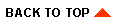
|

|
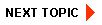
|
|
|
|
Copyright © 2001 BEA Systems, Inc. All rights reserved.
|