Administration Guide
Viewing and Accessing All Configured Data Sources
A data source is a source of information that can be queried. Liquid Data supports querying the following types of data sources: relational databases (RDBMSs) via JDBC, XML files, Web Services, application views, and data views (which are the dynamic results of queries stored along with the queries that produce them).
This chapter describes how to view and access configure BEA Liquid Data for WebLogic data sources using the All Data Sources configuration tab on the Liquid Data node in the Administration Console. It includes the following sections:
Viewing All Configured Data Sources
To view all currently configured data sources:
- In the left pane, click the Liquid Data node.
- In the right pane, click the Configuration tab.
- Click the Data Sources tab.
- Click the All Data Sources tab.
The tab shows a list of all data sources currently configured on the Liquid Data server to which you are connected.
Figure 6-1 Viewing All Configured Data Sources
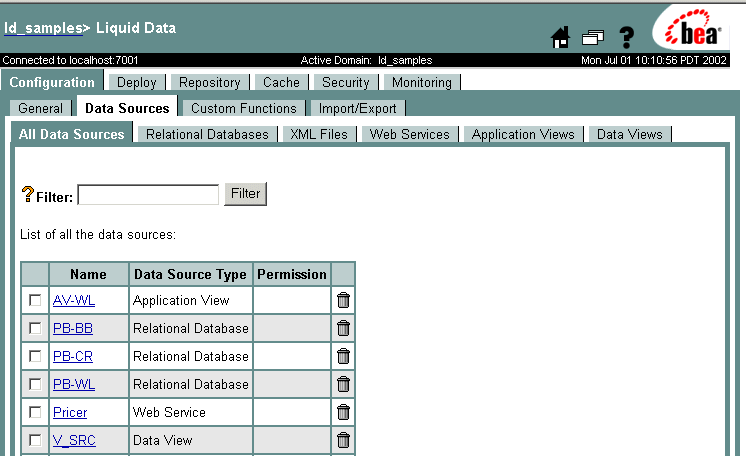
- You can filter on a name or a partial name, as described in Table 6-2.
- To view or modify the configuration for a specific data source, click on the data source name.
The Administration Console displays the configuration tab for that data source.
Table 6-2 Viewing All Configured Data Sources
|
Field
|
Description
|
|
Filter
|
A simple filter that limits the list of displayed data source descriptions by name. The filter is case-sensitive.
For example, to search for all data sources with source description names starting with the letters PB, type PB into the Filter field and then click Filter. The tab is refreshed showing only files that begin with the letters PB.
The Filter field is case-sensitive, does not accept special characters, and does not accept wildcards.
|
|
List of All Data Sources
|
Shows a linked list of all configured data sources by default (when you first click on the All Data Sources tab on the Liquid Data node). After you've filtered on a name or a partial name, shows a subset of data sources based on what you are filtering for.
To get back the full list of all data sources, you need to click off of this tab, and then click the All Data Sources tab again. The full list will be re-displayed.
|
For more information about editing data source descriptions, see the chapter associated with that data source type. For example, to configure access for relational databases, see Creating a Relational Database Data Source Description.
Configuring Secure Access to Data Source Descriptions
You can configure security for each data source description by assigning security policies. For more information about Liquid Data security, see Security in Liquid Data.
Permissions determine the tasks that users can perform on data sources in the Data View Builder, Liquid Data applications, and the Administration Console. Users must be logged into the applicable tool with the following permissions:
Table 6-3 Permissions Required for Data Sources
|
Method (Access Level)
|
Description
|
|
All
|
Allows read, modify, and execute access to the object.
|
|
Read Configuration
|
Browse or view the contents of an item, or download from the repository.
|
|
Modify Configuration
|
Create, modify, rename, or delete files or directories, or upload items to the directory. This level implies read access.
|
|
Execute Query
|
Allows execute permission on the object. Whether a user can actually execute a query (either stored or ad-hoc) is determined dynamically at runtime based on whether a user has execute access to all of the resources the query requires.
|
To Assign Security Policies to a Data Source
Perform the following steps to assign security policies to a data source:
- Open the Liquid Data Administration Console and click the Data Sources tab.
- Navigate to the data source to which you want to assign a security policy.
- Click Define Security Policy or Edit Security Policy on the data source to which you want to assign security. If the object already has a policy defined, the link is labeled "Edit Security Policy"; if the object has no defined policy, the link is labeled "Define Security Policy."
Removing Data Source Descriptions
You can remove a data source description that you no longer need. Removing a data source description does not remove the actual data source to which it refers. You can remove the data source description using the All Data Sources tab on the Liquid Data node or using the summary tab associated with the data source type.
Note: You must log in with modify access privledges before you can remove a data source description. For more information, see Defining Liquid Data Roles and Groups.
To remove a data source description:
- In the left pane, click the Liquid Data node.
- In the right pane, click the Configuration tab.
- Click the Data Sources tab.
- On the All Data Sources tab or the tab associated with the data source type, select (check) the check box next to the data source description that you want to remove.
- Click on the trash can next to the data source description.
- When prompted, click Yes to confirm removal.
The Administration Console removes the selected data source description.
Note: Removing the data source description does not remove the underlying data source to which the Liquid Data data source description pointed. The process of removing the actual data source varies depending on how the data source is set up. For example, you can use the Repository Tab on the Liquid Data node in the Administration Console to remove source XML files from the repository, as described in Deleting Folders and Files in the Server Repository.
Distributing Data Source Descriptions to Other Liquid Data Servers
Each Liquid Data server instance must have its own set of data source descriptions. Rather than entering data source descriptions manually on each Liquid Data server, you can simply copy the data source description from one server to another. The Liquid Data node provides an Import / Export tab that you can use to export the data source description to a file that you can then import on other Liquid Data servers. For more information, see Importing and Exporting Liquid Data Configurations.