7.0 Supported Configurations: IBM AIX 4.3.3 on PowerPC, POWER3 and POWER4
AIX 4.3.3 on PowerPC, POWER3 and POWER4 with 7.0 SP1
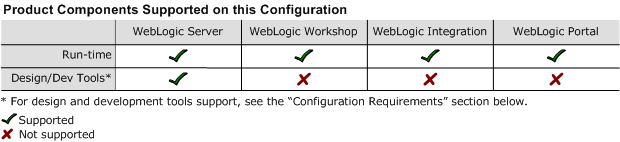
This section provides the following information:
End of Life: On December 31, 2003, WebLogic Platform, including WebLogic Server, stopped supporting IBM AIX 4.3.3 on IBM PowerPC, POWER3 and IBM PowerPC, POWER4. WebLogic Platform 7.0 SP4 is expected to be the final service pack issued for AIX 4.3.3. BEA recommends that current AIX 4.3.3 customers start using other certified releases of WebLogic Platform and WebLogic Server on AIX 5.1 or AIX 5.2 platforms. For more information, see WebLogic Platform End-of-Life Announcements.
Related Information
Configuration Requirements
Table 3-1 Requirements for 7.0 SP1 on AIX 4.3.3 on PowerPC, POWER3 and POWER4
|
Operating System Version and Patches
|
|
|
Chip Architecture and Minimum Processor Speed
|
|
|
SDK
|
IBM SDK 1.3.1 32-bit PTF 2 (IY33957)
|
This SDK is not provided with WebLogic Platform; you must download it from the IBM Web site and install it, manually, on your system. For instructions, see Downloading and Installing the IBM SDK.
|
|
Design and Development Tools
|
Supports WebLogic Server development tools.
For more information about WebLogic Platform design and development tools support, see Supported Configurations for Design and Development Tools in Version 7.0 SP1 in Supported Configurations for WebLogic Platform 7.0.
|
|
RAM
|
512 MB required; 1 GB recommended
|
|
Disk Space
|
For any components of WebLogic Platform or for the full WebLogic Platform product, see Disk Space Requirements.
|
|
Performance Pack
|
Included
|
lib/aix/libmuxer.so
|
|
Node Manager
|
Included
|
lib/aix/libNodeManager.so
|
|
BEA jDrivers for Oracle
|
For this Oracle client version:
|
The following shared libraries are provided:
|
|
Oracle 8.1.7
|
|
|
Oracle 9.0.1
|
|
|
Oracle 9.2.0
|
|
Known Issues
|
Issue
|
Workaround
|
|
UDP_SENDSPACE buffer size defaults to 9216 (9k). WebLogic Server sends fragments up to 32K. Using a buffer size smaller than 32 KB may cause an IO Exception.
|
1. Set the buffer size to 32 KB by running the following command:
no -o udp_sendspace=32768
2. Reboot WebLogic Server.
|
|
WebLogic Server uses its own JSSE implementation to handle SSL communication. However, this implementation does not work properly if you use IBM's JSSE implementation as the Java extension.
|
Remove ibmjsse.jar from the jre/lib/ext directory of the SDK installation from which you run WebLogic Server.
|
|
7.0 SP1 does not support the ORB provided with the IBM SDK.
|
Use WebLogic Server's ORB implementation, instead, by specifying the following command on the client side: -Dweblogic.system.iiop.enableClient=true
|
|
The procedure for installing the Apache HTTP Server Plug-in for AIX as a statically linked module requires the use of a C++ compiler.
|
1. Go to the procedure described in "Installing the Apache HTTP Server Plug-In as a Statically Linked Module" in "Installing the Apache HTTP Server Plug-In" in Using Web Server Plug-Ins With WebLogic Server at the following URL: http://download.oracle.com/docs/cd/E13222_01/wls/docs70/plugins/apache.html.
2. Before step 7, in which you configure the Apache HTTP Server, set the CC environment variable so that the C++ compiler is used for the installation. You can do this by entering one of the following commands, as appropriate:
If you are using the Korn shell:
export CC=xlC
If you are using the C shell:
setenv CC xlC
3. Complete the remaining steps described in that section.
|
|
WebLogic Workshop on AIX does not support DB2.
|
Use a database other than DB2 if you want to run WebLogic Workshop on AIX. For information about supported databases, see Supported Database Configurations in Supported Configurations for WebLogic Platform 7.0.
|
For more information about known issues with any components of this release, see the appropriate Release Notes document. For a complete list of Release Notes supporting WebLogic Platform 7.0, see:
http://download.oracle.com/docs/cd/E13196_01/platform/docs70/interm/relnotes.html
Download and Installation Instructions
If you plan to run WebLogic Platform 7.0 SP1 on IBM AIX, you must use IBM SDK 1.3.1 32-bit PTF 2, APAR IY33957. Because this package is not delivered with WebLogic Platform, you must download and install it manually before installing WebLogic Platform on your system.
This section provides instructions for:
Downloading and Installing the IBM SDK
To download and install the SDK, complete the following procedure:
- Go to the following IBM Web site:
https://techsupport.services.ibm.com/server/aix.fdc
- When prompted, set the search criteria for the SDK as follows.
|
For this parameter
|
Select or enter
|
|
OS level
|
AIX 4.3.3
|
|
Search by
|
APAR number or abstract
|
|
Search String
|
IY33957
|
- Download and install the SDK.
- Verify that the PTF 2 APAR IY33957 is applied, by running the following command:
$ instfix -ivqk IY33957
Add the bin directory of the newly installed SDK to the beginning of your PATH variable.
Downloading and Installing 7.0 SP1
- Download the 7.0 SP1 installer for IBM AIX platforms from the following site:
http://commerce.bea.com
- Go to the directory that contains the installation file.
- Run the command appropriate for your installation mode:
- Graphical mode:
java -classpath filename.jar \
com.bea.installer.BEAInstallController
- Console mode:
java -classpath filename.jar \
com.bea.installer.BEAInstallController -mode=console
- Silent mode:
java -classpath filename.jar \
com.bea.installer.BEAInstallController -mode=silent \
-silent_xml=/path_to_silent.xml
In this command line:
- Replace
path_to_silent.xml with the full path for the silent.xml template file.
- Replace
filename.jar with one of the filenames listed in the following table.
|
If you are using the
|
Replace filename.jar with
|
|
Package installer for WebLogic Platform
|
pj_platform701_generic.jar
|
|
Package installer for WebLogic Server
|
pj_server701_generic.jar
|
|
Net installer1
|
net_pj_platform701_generic.jar
|
|
Upgrade installer for WebLogic Platform1
|
pj_platform701_upgrade_generic.jar
|
|
Upgrade installer for WebLogic Server1
|
pj_server701_upgrade_generic.jar
|
1. Graphical and console modes only.
|
For more information about installation, see the appropriate document: