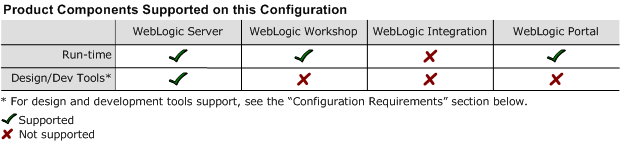8.1 Supported Configurations: HP Tru64 UNIX V5.1 on Alpha
|
|
|
HP Tru64 UNIX V5.1 on Alpha with WebLogic Platform 8.1
Note: WebLogic Platform 8.1 includes WebLogic Server 8.1 Service Pack 1 (SP1).
This section provides the following information:
Related Information
- For information about supported database configurations, Web servers, and browsers, plus support for interoperability tools and WebLogic Platform product support information, see WebLogic Platform 8.1 Supported Configurations.
- For details about HP Alpha and HP Tru64 UNIX (formerly Compaq Tru64 UNIX), see the HP Tru64 UNIX Web site.
Configuration Requirements
|
HP Tru64 UNIX 5.1A with Patch Kit 6 (BL24) |
||
|
HP SDK 1.4.1-2 JavaTM 2 Runtime Environment, Standard Edition Fast VM (build 1.4.1-2, native threads, mixed mode, 06/18/2003-17:51) HP SDK 1.4.1-2.bp1 JavaTM 2 Runtime Environment, Standard Edition Fast VM (build 1.4.1-2.bp1, native threads, mixed mode, 04/16/2004-09:16) |
|
|
Known Issues
This section provides workarounds for the following issues:
Process Data Segment
The default maximum size of the Process Data Segment, 128 MB, is insufficient. BEA recommends increasing the default maximum size to at least 256 MB or, for a dedicated Web server, 1 GB. For example:
Oracle Usage Problem
WebLogic jDriver for Oracle with the Oracle8i Server - Enterprise Edition 8.1.7 and the corresponding Oracle Call Interface (OCI)—A problem occurs when this driver, this database server, and this OCI are used together. The problem is an unresolved symbol in the OCILobLocatorAssign of the libclntsh.so library. The symbol is not resolved because the $ORACLE_HOME/rdbms/admin/shrept.lst file does not list every function in the RDBMS that can be called directly by user code. This list is used by the genclntsh.sh script when it builds the client shared library libclntsh.so.
Note: Other functions, such as OCIEnvCreate and OCITerminate are also absent, but they are not required by WebLogic Server 8.1. If you want to use applications that require these functions, you can add the functions by performing the following procedure.
su - oracle
rdbms: OCILobLocatorAssign
$ cd $ORACLE_HOME/rdbms/lib
$ make -f ins_rdbms.mk client_sharedlib
For more information about known issues, see the WebLogic Platform 8.1 Release Notes:
http://download.oracle.com/docs/cd/E13196_01/platform/docs81/interm/index.html
Download and Installation Instructions
This section provides procedures for users who plan to run either WebLogic Server or WebLogic Portal. All users with Tru64 UNIX V5.1A or V5.1B configurations must first download and install the required operating system patches. (No operating system patches are needed for V5.1B-1.) Next, all users must download the desired SDK. Finally, users must choose one of two product installation procedures, depending on which component of WebLogic Platform is going to be used: WebLogic Server or WebLogic Portal.
The following sections provide instructions for these tasks:
- Downloading and Installing Operating System Patches
- Downloading and Installing the SDK
- Downloading and Installing WebLogic Server
- Downloading and Installing WebLogic Portal
Downloading and Installing Operating System Patches
Before you can install WebLogic Server 8.1 SP1 on your Tru64 UNIX V5.1A or V5.1B configuration, you must install the required operating system patches.
Note: No patches are required for a Tru64 UNIX V5.1B-1 configuration.
OS Patches for HP Tru64 UNIX V5.1A
One patch is required for this configuration. To download and install it, complete the following procedure:
Note: Requires HP Tru64 UNIX with 5.1A with PK6 (BL24) installed.
OS Patches for HP Tru64 UNIX V5.1B
One patch is required for this configuration. To download and install it, complete the following procedure:
Note: Requires HP Tru64 UNIX with 5.1B with PK2 (BL22) installed.
Downloading and Installing the SDK
Note: If you plan to run only WebLogic Server, you can use either SDK. If, however, you plan to run WebLogic Portal, too, you must use HP SDK 1.4.1-2.bp1.
Downloading and Installing WebLogic Server
Note: If you are planning to run WebLogic Portal with WebLogic Server, do not perform the procedure in this section. See Downloading and Installing WebLogic Portal.
To download and install WebLogic Server, complete the following procedure:
- For WebLogic Server 8.1 SP1, select Compaq Tru64 UNIX (5.1A, 5.1B & B.1B-1) as your operating system, and download the WebLogic Server package installer,
pj_server811_generic.jar. - From the same download page, download the supplementary JAR file for HP Tru64 (5.1) by selecting the link:
weblogic810sp1_tru64_supp.jar. Now you have all the components required for your installation: the HP SDK 1.4.1-2 or 1.4.1-2.bp1, the WebLogic Server package installer, and the supplementary JAR file.
- Install WebLogic Server 8.1 SP1 by completing the console-mode installation procedure for
.jarfiles available in Installing WebLogic Platform athttp://download.oracle.com/docs/cd/E13196_01/platform/docs81/install/console.html: - Set the
JAVA_HOMEenvironment variable to the directory in which Fast VM 1.4.1-2 is installed, and exportJAVA_HOME. For example: Verify that your
PATHvariable includes$JAVA_HOME/bin. For example:export PATH=$JAVA_HOME/bin:$PATH:.- Set the
WL_HOMEenvironment variable to the directory in which WebLogic Server is installed. For example:
http://commerce.bea.com/index.jsp
export JAVA_HOME=/usr/opt/java141
export WL_HOME=/usr/bea/weblogic81
$ cd $WL_HOME
$ jar xvfabsolute_path/weblogic810sp1_tru64_supp.jar
You have now finished installing WebLogic Server 8.1 SP1.
Downloading and Installing WebLogic Portal
Note: If you are planning to run WebLogic Server only (that is, WebLogic Server without WebLogic Portal), do not complete the procedure in this section. See Downloading and Installing WebLogic Server.
To download and install WebLogic Portal, complete the following procedure:
- For WebLogic Portal 8.1, select Tru64 UNIX (5.1) as your operating system, and download the WebLogic Platform package installer,
pj_platform811_generic.jar, which is used to install WebLogic Portal. - From the same download page, download the supplementary JAR file for HP Tru64 (5.1) by selecting the link:
weblogic810sp1_tru64_supp.jar. Now you have all the components required for your installation: the HP SDK 1.4.1-2.bp1, the WebLogic Platform package installer, and the supplementary JAR file.
- Install WebLogic Portal 8.1 and WebLogic Server 8.1 SP1 by completing the console-mode installation procedure for
.jarfiles as described in Installing WebLogic Platform at: http://download.oracle.com/docs/cd/E13196_01/platform/docs81/install/console.htmlNote: When prompted, choose a custom installation and select the WebLogic Portal and WebLogic Server components only.
- Set the
JAVA_HOMEenvironment variable to point to the directory in which Fast VM 1.4.1-2.bp1 is installed, and exportJAVA_HOME. For example: Verify that your
PATHvariable includes$JAVA_HOME/bin. For example:export PATH=$JAVA_HOME/bin:$PATH:.- Set the
WL_HOMEenvironment variable to point to the directory in which WebLogic Portal is installed. For example: - Open the
common/bin/commEnv.shscript in a text editor. Modify the settings forJAVA_HOME,BEA_HOME, andWL_HOME, as necessary, so that they are set appropriately for your environment.
export JAVA_HOME=/usr/opt/java141
export WL_HOME=/usr/bea/weblogic81
$ cd $WL_HOME
$ jar xvfabsolute_path/weblogic810sp1_tru64_supp.jar
Note: If you want to create a new Portal domain, you must set the debug flag to false (debug=false). If you create a Portal domain without setting debug to false, the Portal server does not start.
You have now finished installing WebLogic Server 8.1 SP1 and WebLogic Portal 8.1.