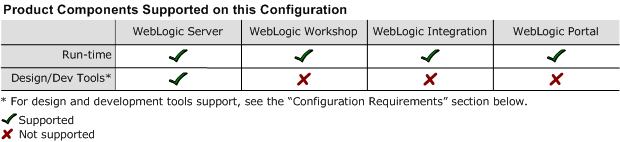8.1 Supported Configurations: HP-UX 11i on Itanium
|
|
HP-UX 11i V2 on Itanium with 8.1 SP3
This section provides the following information:
Related Information
- For information about supported database configurations, Web servers, and browsers, plus support for interoperability tools and WebLogic Platform product support information, see WebLogic Platform 8.1 Supported Configurations.
- For details about HP-UX 11i V2, visit HP's Web site:
http://www.hp.com.
Configuration Requirements
|
HP-UX 11i v2.0 (HP-UX 11.23) with required HP-UX patches for JavaTM, see |
||
|
HP-UX SDK 1.4.2.03 (32-bit) with Java HotSpot Server VM and all later service packs of 1.4.2 |
Download the HP-UX SDK from the HP Web site and install it, manually, before installing WebLogic Platform. For instructions, see Download and Installation Instructions. |
|
|
The WebLogic Workshop IDE and WebLogic Integration Format Builder are not supported on this system. This system is supported for the production deployment of applications developed in the WebLogic Workshop IDE, and for remote debugging of applications developed in the WebLogic Workshop IDE. This system is also supported for the development and production deployment of WebLogic Server applications developed with other tools. |
||
Known Issues
- The HP-UX 11.0 default value for maximum threads per process is 64, which may be too low for WebLogic Server and many Java server applications in general. When the value is too low, WebLogic Server may have problems starting up.
BEA recommends that you use the maximum kernel setting for the
max_thread_procandmaxusersparameters. Settingmaxusersto a higher value increases other machine-wide limits, such asnkthread(the maximum number of kernel threads). The following table provides some examples.
- The
setuidfunction does not work. This problem is a known issue with HP-UX SDK 1.4.2.03. HP is working to resolve it. - If your application involves working with very large objects via RMI over IIOP, then it may encounter the following exception:
java.rmi.MarshalException: ; nested exception is:
org.omg.CORBA.MARSHAL: vmcid: 0x0 minor code: 0 completed:
For more information about known issues with any components of this release, see the appropriate Release Notes document. For a complete list of Release Notes supporting WebLogic Platform 8.1, see:
http://download.oracle.com/docs/cd/E13196_01/platform/docs81/interm/relnotes.html
Download and Installation Instructions
Installing and using WebLogic Platform 8.1 SP3 on HP-UX 11i V2 (11.23) on Itanium requires the following:
- HP-UX SDK 1.4.2.03 for Itanium
- WebLogic Platform 8.1 SP3 package installer for HP-UX 11i V2 (HP-UX 11.23)
- Supplemental JAR file for HP-UX 11i V2 (HP-UX 11.23) on Itanium
To install WebLogic Platform 8.1 SP3 on HP-UX 11i V2 (HP-UX 11.23), complete the following procedure:
- WebLogic Platform package installer:
pj_platform813_generic.jar(accessed by selecting HP-UX(11iV2, Itanium) in the OS Platform field) - Supplementary JAR file for HP-UX 11i V2 on Itanium:
wls813_hpux1123_supp.jar - Install WebLogic Platform 8.1 SP3 for HP-UX 11i V2 using the instructions provided for
.jarinstallation files, as described in Installing WebLogic Platform. For example, if you are installing in console mode, enter the following on the command line: $ java -jar pj_platform813_generic.jar -mode=consoleFor detailed instructions, see "Starting Console-Mode Installation on UNIX Systems" in Installing BEA WebLogic Platform:
http://download.oracle.com/docs/cd/E13196_01/platform/docs81/install/console.html#instcon003Note: When using an Asian version of an installer (such as an installer for Japanese, Korean, or Simplified Chinese), you need to increase the maximum heap size to 256 MB by specifying the
-Xmx256margument on the command line. For example, if you are using a Japanese installer, enter the following command:$ java -Xmx256m -jar pj_platform813_ja_generic.jar -mode=console- Set the
WL_HOMEvariable to the directory in which you installed WebLogic Platform, and exportWL_HOME: - In the
startWLS.shandcommEnv.shshell scripts, modify theSHLIB_PATHenvironment variable so it points to theIPF32directory underlib/hpux11. Specifically, replace all occurrences of${WL_HOME}/server/lib/hpux11with${WL_HOME}/server/lib/hpux11/IPF32in the following scripts: - In the
startWLS.shshell script, modify thePATHenvironment variable so it points to theIPF64directory underlib/hpux11. Specifically, replace all occurrences of${WL_HOME}/server/lib/hpux11with${WL_HOME}/server/lib/hpux11/IPF64in the definition of thePATHvariable. - Set the correct execution modes on the contents of the
weblogic81/server/binandweblogic81/server/libdirectories:
$ export WL_HOME=/your_installation_directory/weblogic81
$ cd$WL_HOME/server/lib/hpux11/IPF64
$ jar -xvf wls813_hpux1123_supp.jar
$ chmod +x $WL_HOME/server/bin/*
$ chmod -R +x $WL_HOME/server/lib/hpux11/*