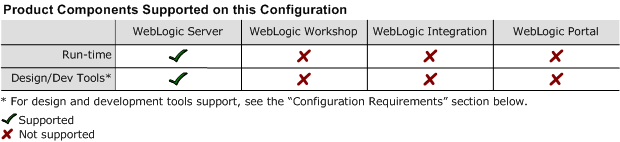8.1 Supported Configurations: Red Hat Enterprise Linux 4.0 AS, ES on IBM pSeries
|
|
|
Red Hat Enterprise Linux 4.0 AS, ES on IBM pSeries with WebLogic Server 8.1 SP4
This section provides the following information:
Related Information
- For information about supported database configurations, Web servers, and browsers, plus support for interoperability tools and WebLogic Platform product support information, see WebLogic Platform 8.1 Supported Configurations.
- For details about Red Hat Enterprise Linux 4.0, visit Red Hat's Web site:
http://www.redhat.com.
Configuration Requirements
Known Issues
For more information about known issues with this release, see WebLogic Server and WebLogic Express Release Notes:
http://download.oracle.com/docs/cd/E13222_01/wls/docs81/notes/index.html
Download and Installation Instructions
This section provides instructions for the following procedures:
- Downloading and Installing IBM 64-bit SDK 1.4.2
- Downloading and Installing WebLogic Server 8.1 SP4 and Supplemental JAR File
Downloading and Installing IBM 64-bit SDK 1.4.2
- Set the
JAVA_HOMEenvironment variable to the directory in which IBM SDK 1.4.2 SR1a+ is installed, and exportJAVA_HOME. For example:
tar xzf IBMJava2-SDK-142.ppc64.tgz
export JAVA_HOME=/opt/IBMJava2-ppc64-142
export PATH=$JAVA_HOME/bin:$PATH
java -version
Downloading and Installing WebLogic Server 8.1 SP4 and Supplemental JAR File
To download and install WebLogic Server 8.1 SP4, complete the following procedure:
- WebLogic Server 8.1 SP4 installer for Red Hat Enterprise Linux 4.0 for IBM pSeries:
pj_server814_generic.jar - Supplemental JAR file for WebLogic Server 8.1 SP4:
wls81sp4_plinux64_supp.jar For a detailed console-mode procedure for installing JAR files, see Installing BEA WebLogic Platform:
http://download.oracle.com/docs/cd/E13196_01/platform/docs81/install/index.html.- Unjar the
wls81sp4_plinux64_supp.jarfile to the new directory. For example, if you have savedwls81sp4_plinux64_supp.jarin a directory called/tmp, enter the following commands to unjar the supplemental file: $ export WL_HOME=/your_installation_directory/weblogic81;
$ cd $WL_HOME/server/lib/linux;
$ jar -xvf /tmp/wls81sp4_plinux64_supp.jar;
http://commerce.bea.com/index.jsp
$ java -Dos.name=plinux -jar pj_server814_generic.jar -mode=console
$chmod +x $WL_HOME/server/bin/*
$chmod -R +x $WL_HOME/server/lib/linux/ppc64/*