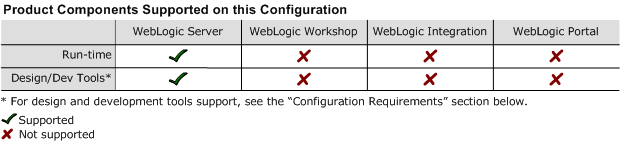8.1 Supported Configurations: Novell SUSE LINUX Enterprise Server 9 on IBM zSeries
|
|
|
Novell SUSE LINUX Enterprise Server 9 on IBM zSeries with WebLogic Server 8.1 SP4
This section provides the following information:
Related Information
- For information about supported database configurations, Web servers, and browsers, plus support for interoperability tools and WebLogic Platform product support information, see WebLogic Platform 8.1 Supported Configurations.
- For information about running Novell's SUSE LINUX Enterprise Server (SLES) 9 for IBM zSeries, see:
Configuration Requirements
|
Novell SUSE LINUX Enterprise Server (SLES) 9 for IBM zSeries with Kernel 2.6.5-7.97-s390x #1 SMP and later SUSE service packs and errata |
||
|
This SDK must be downloaded from the IBM Web site. For instructions, see Downloading and Installing the IBM Developer Kit for 31-bit zSeries (S/390). |
||
Known Issues
This section provides workarounds for the following limitations:
- SDK Tool Exception with UTF-8 Encoding
- WebLogic Server Stops Responding
- Limitations on Use of setuid
- IIOP Thin Client Is Not Supported
SDK Tool Exception with UTF-8 Encoding
When UTF-8 encoding is used, some SDK tools throw a sun.io.MalformedInputException.
To avoid this exception, remove the UTF-8 suffix from all locale-specific environment variables. For example, if the default locale setting for your system is en_US.UTF-8, then complete the following steps:
$JAVA_HOME/docs/sdk/sdkguide.lnx.htm
JAVA_HOME is the directory in which the SDK is installed on your machine.
WebLogic Server Stops Responding
If WebLogic Server stops responding after working properly for some time, there may be a problem with running IBM SDK 1.4.2_Sr1a on SUSE LINUX Enterprise Server 9. This disruption may be caused by an SDK problem related to the return() function from the finally block.
To avoid this situation, complete the following procedure:
- At the beginning of the script, check whether the
JITC_COMPILEOPTenvironment variable is set as follows:
JITC_COMPILEOPT=NQCOPYPROPA{weblogic/socket/MuxableSocketDiscriminator}{isMessageComplete}
export JITC_COMPILEOPT=NQCOPYPROPA{weblogic/socket/MuxableSocketDiscriminator}{isMessageComplete}
Limitations on Use of setuid
The setuid function does not work with the IBM SDK, due to the way the current Linux thread model works. When you use ports lower than 1024, you cannot use the setuid function to switch from the root ID to a non-privileged user ID.
IIOP Thin Client Is Not Supported
The IIOP thin client is not supported due to dependencies on the SDK. Only thin-client applications are affected by this issue.
To work around this limitation, run:
- WebLogic Server on Novell SUSE LINUX Enterprise Server 9 on IBM zSeries
- Your thin client on a different operating system configuration
Note: wlkeytool is not supported for Novell SUSE LINUX Enterprise Server 9 on IBM zSeries.
For more information about known issues with any components of this release, see the appropriate Release Notes document. For a complete list of Release Notes supporting WebLogic Platform 8.1, see:
http://download.oracle.com/docs/cd/E13196_01/platform/docs81/interm/relnotes.html
Download and Installation Instructions
This section provides instructions for the following procedures:
- Downloading and Installing the IBM Developer Kit for 31-bit zSeries (S/390)
- Downloading the WebLogic Server 8.1 SP4 Installer
- Installing WebLogic Server 8.1 SP4
Downloading and Installing the IBM Developer Kit for 31-bit zSeries (S/390)
Before you can install and run WebLogic Server 8.1 SP4 on your Novell SUSE LINUX Enterprise Server 9 configuration, you must obtain an IBM Developer Kit for 31-bit zSeries (S/390) from IBM. To download this kit, complete the following procedure:
The IBM Developer Kit for Linux, Java 2 Technology Edition for 31-bit zSeries (S/390) download page is displayed.
- Set the
JAVA_HOMEenvironment variable to the directory in which IBM SDK 1.4.2 SR1a is installed, and exportJAVA_HOME. For example:
https://www6.software.ibm.com/dl/lxdk/lxdk-p
export JAVA_HOME=/opt/IBMJava2-s390-142Sr1a
export PATH=$JAVA_HOME/bin;$PATH:.
Downloading the WebLogic Server 8.1 SP4 Installer
Installing WebLogic Server 8.1 SP4
- Set the
WL_HOMEenvironment variable to the pathname for theweblogic81directory in your WebLogic Server installation directory. For example: For a detailed procedure for installing WebLogic Server with
.jarfiles in console-mode, see Installing WebLogic Platform:http://download.oracle.com/docs/cd/E13196_01/platform/docs81/install/console.htmlCopy the
wls81sp4_zlinux_supp.jarfile to$WL_HOME/server/lib.- Add two lines to the beginning of the script:
For more information, see Known Issues.
- In the LINUX/Linux case, set the
archvariable to s390 (arch=s390), as shown in the following example:
export WL_HOME=/home/bea/weblogic81
$ java -Djava.io.tmpdir=temp_dir -Dos.name=linuxs390 -jar pj_server814_generic.jar -mode=console
Note: The -Djava.io.tmpdir argument is optional. BEA recommends that you include this argument when the amount of space available in /tmp is insufficient.
$ cd $WL_HOME/server/lib
$ rm linux/s390/*
$ jar -xvf wls81sp4_zlinux_supp.jar
export LANG="en_US"
export JITC_COMPILEOPT=NQCOPYPROPA{weblogic/socket/MuxableSocketDiscriminator}{isMessageComplete}
LINUX|Linux)
arch=`uname -m`
if [ "${arch}" = "x86_64" ]; then
arch=i686
fi
arch="s390"