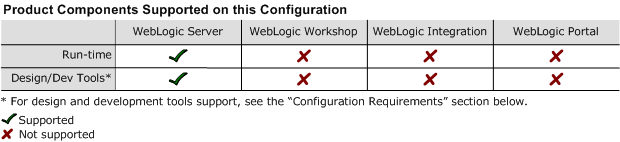8.1 Supported Configurations: Sun Solaris 10 on SPARC
|
|
|
Sun Solaris 10 on SPARC with WebLogic Server 8.1 SP4
This section provides the following information:
Related Information
- For information about supported database configurations, Web servers, and browsers, plus support for interoperability tools and WebLogic Server product support information, see WebLogic Platform 8.1 Supported Configurations.
- For details about Sun Solaris 10, visit Sun's Solaris Web page at:
http://www.sun.com/solaris. - For Sun's support services information site, see
http://www.sun.com/service/support. If you have a support contract for the use of Solaris platforms, you may be able to obtain support for general Java issues (for example, SDK problems). - For information about suggested values for some Solaris TCP and VM-related tunable parameters, see WebLogic Server Performance and Tuning.
Configuration Requirements
Known Issues
For information about known issues with this release, see the WebLogic Server Release Notes:
http://download.oracle.com/docs/cd/E13222_01/wls/docs81/notes/index.html
Download and Installation Instructions
This section provides instructions for the following procedures:
- Downloading and Installing WebLogic Server 8.1 SP4
- Configuring Your WebLogic Server Installation for Multi-Zone Operation
- Downloading and Installing the WebLogic Server 8.1 SP4 Patch for Solaris 10
Downloading and Installing WebLogic Server 8.1 SP4
To install WebLogic Server 8.1 SP4 on a configuration of Solaris 10 on SPARC, complete the following procedure:
- Complete the instructions titled "Starting Graphical-Mode Installation for .jar Installation Files" in Installing BEA WebLogic Platform:
http://download.oracle.com/docs/cd/E13196_01/platform/docs81/install/guimode.htmlNote: If you want to use the Solaris Zones feature, you must implement a few configuration requirements during the installation of WebLogic Server. Therefore, if you plan to use this feature, read the instructions in Configuring Your WebLogic Server Installation for Multi-Zone Operation before launching the installer.
http://commerce.bea.com/index.jsp
For more information about installing WebLogic Server, see Installing BEA WebLogic Platform:
http://download.oracle.com/docs/cd/E13196_01/platform/docs81/install/index.html
Configuring Your WebLogic Server Installation for Multi-Zone Operation
WebLogic Server can be run in multiple zones of a Solaris 10 system, as long as the product is installed and configured to accommodate the Solaris Zones feature. To prepare your WebLogic Server installation to accommodate Solaris Zones, complete the following procedure:
- During the installation of WebLogic Server, specify a directory to which all zones will have access.
- Define a separate WebLogic Server domain for each zone so that the log files for each zone can go to a different location. If you choose, you can also configure a cluster to work across multiple zones as long as you provide read, write, and execute permissions to the domain directory to all the local zones participating in the cluster. For more information, see "Overview of WebLogic Server Domains" in Configuring and Managing WebLogic Server:
Note: BEA strongly recommends this step so you can avoid installing WebLogic Server in the default root file system. If WebLogic Server is installed in the default root, all zones will require write access to root and such widespread write access is not recommended.
Service Migration on Solaris Zones
The following WebLogic Server migratable services are not supported on Solaris Zones:
Downloading and Installing the WebLogic Server 8.1 SP4 Patch for Solaris 10
Both WebLogic Server and the Solaris 10 operating system impose an upward limit on the number of fds that can be specified for an ioctl call, but the two limits are not the same: the maximum number of fds allowed by WebLogic Server is one fewer than the maximum number allowed by Solaris 10. (This limitation is new in Solaris 10.) If the maximum number of fds specified for an ioctl call in a WebLogic Server 8.1 SP4 environment is set to the maximum number allowed by Solaris 10, then ioctl will throw an illegal argument exception.
To avoid this problem, the WebLogic Server 8.1 SP4 Solaris 10 Patch sets the maximum number of fds that can be specified for an ioctl call to the value of the Solaris 10 maximum, minus one.