


|

|
|
|
|
Installing BEA MessageQ LU6.2 Services
This book describes the preinstallation requirements, installation procedures, and postinstallation test procedures for BEA MessageQ LU6.2 Services for OpenVMS, Version 4.0A.
Preparing to Install LU6.2 Services for OpenVMS
This section discusses the prerequisites and preparations required before installing the BEA MessageQ LU6.2 Services for OpenVMS, Version 4.0A product.
Your product kit contains a hardcopy version of the BEA MessageQ LU6.2 Services for OpenVMS Release Notes. We strongly recommend that you read the release notes before proceeding with the installation.
Prerequisite Software
Before you install LU6.2 Services for OpenVMS, verify that the following software is already installed on your system:
See the documentation specific to each product for information about installing the prerequisite software.
Creating a BEA MessageQ Group
Before you install LU6.2 Services for OpenVMS, you must perform one of two tasks:
The BEA MessageQ group does not have to be running, but the associated logical names must be defined. Listing 1 illustrates creating a group and defining logical names for that group where bbbb is the bus number and gggg is the group number of the new group. The value N is supplied for the start_servers_flag parameter of the dmq$startup command so that the logical name table is set up without starting the BEA MessageQ group.
Listing 1 Creating a BEA MessageQ Group and Defining Logical Names
$ set def device:[DMQ$V40.EXE]
$ @dmq$create_group bbbb gggg
$ @dmq$startup bbbb gggg 30 N
Listing 2 illustrates using an existing BEA MessageQ group that is not currently running where bbbb is the bus number and gggg is the group number.
Listing 2 Using a Stopped BEA MessageQ Group
$ set def device:[DMQ$V40.EXE]
$ @dmq$startup bbbb gggg 30 N
Listing 3 illustrates using an existing BEA MessageQ group that is currently running where bbbb is the bus number and gggg is the group number.
Listing 3 Using a Running BEA MessageQ Group
$ set def device:[DMQ$V40.EXE]
$ @dmq$set_lnm_table bbbb gggg
Note: Refer to the BEA MessageQ Installation and Configuration Guide for OpenVMS for detailed instructions on creating groups and defining logical names.
Required Privileges
To install LU6.2 Services for OpenVMS, you must be logged in to an account that has SETPRV, or at least the following privileges:
When you invoke VMSINSTAL, it verifies the following:
VMSINSTAL requires that the following minimum quotas have been set for the account from which the installation is being performed:
If VMSINSTAL detects any problems during the installation, it notifies you and asks if you want to continue the installation. In some instances, you can enter YES. To stop the installation process and correct the problem, enter NO. Then, correct the problem and restart the installation.
Backing Up Your System Disk
At the beginning of the installation, VMSINSTAL asks if you have backed up your system disk. We recommend that you back up the system disk before installing any software.
Use the backup procedures that are established at your site. For details on performing a system disk backup, see the section on the Backup Utility in the System Management documentation subkit for your OpenVMS system.
Transferring Files and Changing File Attributes
The LU6.2 Services for OpenVMS software cannot be installed directly from the product CD-ROM. Prior to installation, you must copy the files to your OpenVMS system, rename files, and change the file attributes of the software kits.
The LU6.2 Services for OpenVMS Version 4.0A software requires BEA MessageQ for OpenVMS V4.0A with at least RP2 (rolling patch 2) installed. RP8 has been included on the media and should be installed prior to the installation of LU6.2 Services for OpenVMS.
The LU6.2 Services for OpenVMS Version 4.0A kit and the BEA MessageQ for OpenVMS Version 4.0A RP8 Patch kit provided on this media must be copied to the OpenVMS platform and the file attributes changed before they can be installed on the system. Perform the following procedure, substituting either AXP or VAX in the filenames, depending on your OpenVMS platform.
On a VMS system use COPY to move the files into a temporary directory.
$rename MVLU62V4.VAX MQLU62VAXA040.A
$set file/attribute=(rfm:fix,rat:none,lrl:9216) MQLU62xxxA040.A
$set file/attribute=(rfm:fix,rat:none,lrl:32256) MQ-V40A-RP8.BCK
Installing LU6.2 Services for OpenVMS
This section describes how to install the LU6.2 Services for OpenVMS software. During the installation procedure, both the LU6.2 Port Server interface and the LU6.2 User Callback interface are installed.
General Information
This section presents information helpful to you during the LU6.2 Services for OpenVMS installation procedure:
It takes approximately 5 minutes to install the LU6.2 Services for OpenVMS software on a VAXstation 4000-90 system. However, the installation time may vary depending on the type of media you use, your system configuration, and other system activities.
Help is available during the installation procedure. Enter a question mark (?) for help any time you cannot answer a question or respond to a prompt.
To abort the procedure, press Ctrl+Y at any point during the installation procedure. All files created up to that point are deleted and you are returned to DCL level. To retry the installation, proceed from Step 2 in The Installation Procedure.
The procedure provided in this section is valid for both VAX and Alpha platforms:
Step 1: Log In to a Privileged Account
You must be logged in to a privileged account, such as the SYSTEM account, to invoke VMSINSTAL.
Step 2: Invoke VMSINSTAL
To start the installation program, enter one of the following commands:
$ @SYS$UPDATE:VMSINSTAL MQLU62VAXA040 device OPTIONS (N)
or
$ @SYS$UPDATE:VMSINSTAL MQLU62AXPA040 device OPTIONS (N)
where:
device is the device on which the LU6.2 Services for OpenVMS software will be mounted.
As installation begins, the following system messages are displayed:
OpenVMS VAX Software Product Installation Procedure V6.2
It is 06-JAN-1999 at 10:45.
Enter a question mark (?) at any time for help.
* Are you satisfied with the backup of your system disk [YES]?
If you are satisfied with the backup of your system disk, press Return. The following messages are displayed:
The following products will be processed:
MQLU62VAXA V4.0
Beginning installation of MQLU62VAXA V4.0 at 10:48
%VMSINSTAL-I-RESTORE, Restoring product saveset A ...
Step 3: Respond to Prompts for Purging Files and Performing an IVP
The following prompts are displayed:
* Do you want to purge files replaced by this installation [YES]:
* Do you want to run the IVP after the installation [YES]:
We recommend purging. To perform file purging, press Return after the prompt; the default (YES) will be used.
Because installation procedures on IBM systems vary widely, the LU6.2 Services for OpenVMS product does not have an Installation Verification Procedure (IVP). To verify or test your LU6.2 installation, run the DMQLU62_TEST program using APPC/LU6.2 partner programs on your IBM systems. See Testing the Installation in this manual, and the BEA MessageQ LU6.2 Services for OpenVMS User's Guide for further information about testing your LU6.2 installation.
Step 4: Specify the Location of the LU6.2 Directory Tree
The following prompt is displayed:
* Where do you want the MessageQ LU6.2 Directory Tree built [DMQ$DISK:]:
Enter the name of the directory in which you want to install the LU6.2 directory tree or press Return to use the default directory (DMQ$DISK).
Step 5: Specify the Queue Number for the LU6.2 User Callback
The following message and prompt are displayed:
MessageQ LU6.2 is installed by default at Queue
Number 62. This may not be acceptable at your site.
* What Queue Number should be used for the MessageQ LU6.2 User Callback [62]:
Enter the queue number to use for the LU6.2 User Callback process or press Return to use the default queue number (62).
Step 6: Specify the queue number for the LU6.2 Port Server
The following message and prompt are displayed:
The MessageQ LU6.2 Port Server is installed by default
at Queue Number 63. This may not be acceptable at your site.
* What Queue Number should be used for the MessageQ LU6.2 Port Server [63]:
Enter the queue number to use for the LU6.2 Port Server process or press Return to use the default queue number (63).
Step 7: Specify Whether to Add LU6.2 Message Structures
The following prompt is displayed:
* Do you want to add the MessageQ LU6.2 message structures to the CDD [Y]?
If your site uses the Common Data Dictionary (CDD) to store message structures, press Return to add BEA MessageQ LU6.2 message structures to your common data dictionary.
Step 8: Specify Whether to Add LU6.2 Definitions to This Group
The following prompt is displayed:
* Do you want to add the MessageQ LU6.2 Definitions to this Group [Y]?
Press Return to have definitions of message queues and message types automatically added to the BEA MessageQ group that is running.
Step 9: Read Informational Messages
The installation procedure displays several messages about the progress of the installation. No further questions are asked.
Step 10: End the Installation Procedure
The following messages indicate that the installation is complete.
Installation of MQLU62VAXA V4.0 completed at 11:10
VMSINSTAL procedure done at 11:17
$ LOGOUT
SYSTEM logged out at 06-JAN-1999 11:19:29.91
When these messages are displayed, log out of the privileged account.
During the installation procedure, some entries in the process symbol tables are deleted or modified. If you want to restore the original values of these symbols, you must be logged in as the system administrator. Even if you intend to do so, you must log out of the privileged account as the final step of the installation procedure. To continue working from the privileged account, log out to end the installation, then log in again.
Note: Refer to Sample VAX Installation Session and Sample Alpha Installation Session for samples of installation logs.
Error Recovery
If errors occur during the installation, VMSINSTAL displays the following failure message:
%VMSINSTAL-E-INSFAIL, The installation of MQLU62AVAX Version 4.0 has failed.
Errors can occur during the installation if any of the following conditions exist:
For descriptions of the error messages generated by these conditions, see the OpenVMS documentation on system messages, recovery procedures, and OpenVMS software installation. If you are notified that any of these conditions exist, you should take the appropriate action as described in the message. For information about installation requirements, see Preparing to Install LU6.2 Services for OpenVMS at the beginning of this book.
Testing the Installation
The DMQLU62_TEST program lets you test LU6.2 connections using the low-level services in the LU6.2 User Callback. The DMQLU62_TEST program provides a way to validate SNA Gateway, VTAM, and CICS or IMS parameters and object names before configuring an LU6.2 Port Server.
To complete the testing process successfully, you need to work closely with the individuals responsible for VTAM and CICS or IMS at your site. Ask these individuals about the partner applications you can use for testing before you begin.
Preparing to Test
The next step is to test your installation. Before you start, prepare your system by completing the following procedure.
$ set def device:[DMQLU62.V40-XXX.DMQLU62_SERVER.EXE]
$ create LU_CONFIG.TXT
$ Ctrl+Z
$ create TARGET_CONFIG.TXT
$ Ctrl+Z
$ @DMQLU62_SERVER_STARTUP
Running the Test
$ RUN DMQLU62$DIR:DMQLU62_TEST
When the test program is executed, the current window is cleared and a menu of LU6.2 operations (shown in Listing 4) is displayed on the left-hand side.
Listing 4 LU6.2 Test Menu
--------------------------------------------------------------
1 DEFINE INBOUND LU
2 DELETE LU
3 ALLOCATE CONVERSATION
4 SEND DATA
5 REQUEST CONFIRMATION
6 REQUEST CONFIRMATION AND GO TO RECEIVE
7 WAIT FOR A MESSAGE
8 SEND CONFIRMATION
9 SEND ERROR
10 DEALLOCATE CONVERSATION
11 DISPLAY ACTIVE CONVERSATIONS
12 DISPLAY LUs
13 DEFINE OUTBOUND LU
14 DEFINE LOCAL TP
15 ACTIVATE SESSION
16 ISSUE REQ TO SEND
17 DEALLOCATE(ABEND)
18 ISSUE FLUSH
99 EXIT
--------------------------------------------------------------
The following steps test basic LU6.2 connectivity.
Accept the defaults for all other values by pressing Return after the appropriate prompts.
You will know that the definition is complete when you see the message
LU xxxx DEFINED
(where xxxx is your LU name) in a pop-up window labeled Last Message Displayed.
Note: The DMQLU62_TEST program displays messages in pop-up windows. To remove a pop-up window from your screen, press the space bar.
You will know that conversation allocation is complete when you see a message to that effect in a pop-up window labeled Last Message Received.
When you select option 6, you will force your message data across the communication path specified in the previous definitions. The results of this operation tell you whether your communication path is valid and, if not, where the errors occurred. Depending on the results, choose one of the following actions:
Because the DMQLU62_TEST program lets you execute many permutations of APPC operations, you can continue the testing process until the proper set of resources for your site has been identified.
Reinstalling LU6.2 Services for OpenVMS
The procedure for reinstalling LU6.2 Services for OpenVMS is the same as the one you followed for the original installation. It is provided in The Installation Procedure, earlier in this book. The LU6.2 Services for OpenVMS software can be reinstalled without damaging site-specific configuration information.
Sample VAX Installation Session
This section contains a sample installation of LU6.2 Services for OpenVMS on a VAX platform on which the LU6.2 Services for OpenVMS product has never been installed.
In the sample installation, we assume that no users are logged in to the system.
$ @dka200:[dmq$v40.exe]dmq$set_lnm_table 30 333
%DMQ-S-SETLNM, Set to MessageQ LNM table DMQ$LNM_0030_00333
$ @sys$update:vmsinstal MQLU62VAXA040 DKA400:[DMQVAXA040.KIT]
VAX/VMS Software Product Installation Procedure V6.2
It is 06-JAN-1999 at 14:21.
Enter a question mark (?) at any time for help.
* Are you satisfied with the backup of your system disk [YES]? y
The following products will be processed:
MQLU62VAXA V4.0
Beginning installation of MQLU62AXP V4.0 at 14:21
%VMSINSTAL-I-RESTORE, Restoring product save set A ...
%VMSINSTAL-I-RELMOVED, Product's release notes have been moved to SYS$HELP.
**************************************************************
* *
* BEA MessageQ for OpenVMS VAX LU6.2 Services V4.0A *
* *
* *
* Installation Procedure *
* *
* *
* Copyright BEA Systems, Inc. 1999. *
* All rights reserved. *
* *
* *
* Restricted Rights: Use, duplication, or disclosure by the *
* U.S. Government is subject to restrictions as set forth in *
* subparagraph (c)(1)(ii) of DFARS 252.227-7013, or in FAR *
* 52.227-19, or in FAR 52.227-14 Alt. III, as applicable. *
* *
* This software is proprietary to and embodies the *
* confidential technology of BEA Systems, Inc. *
* *
**************************************************************
%MQLU62VAXA-I-DMQOK, MessageQ is present on this system
* Do you want to purge files replaced by this installation [YES]?
* Do you want to run the IVP after the installation [YES]?
* Where do you want the MessageQ LU6.2 Directory Tree built [DMQ$DISK:]:
MessageQ LU6.2 is installed by default at Queue Number 62.
This may not be acceptable at your site.
* Queue Number for the MessageQ LU6.2 User Callback [62]:
The MessageQ LU6.2 Port Server is installed by default at Queue
Number 63. This may not be acceptable at your site.
* Queue Number for the MessageQ LU6.2 Port Server [63]:
%MQLU62VAXA-I-CDDOK, CDD or CDD-Plus is present on this system
* Do you want to add the MessageQ LU6.2 message structures to the CDD [Y]? n
A MessageQ Customized User Area has been found in the
current MessageQ Group
* Do you want to add the MessageQ LU6.2 Definitions to this Group [Y]?
%MQLU62VAXA-I-CHECKLU62, Checking for previous MessageQ LU6.2 installation...
%MQLU62VAXA-I-CHECKLU62, ...ignore any SEARCH-I-NOMATCH messages.
=======================================================================
All questions regarding the installation of MessageQ for OpenVMS VAX
LU6.2 Services have now been asked. The installation will continue for
approximately 20-90 minutes, depending on load, CPU type and kit media.
============================================================$Sample Alpha Installation Session
This section contains a sample installation of LU6.2 Services for OpenVMS on an Alpha platform on which the LU6.2 Services for OpenVMS product has never been installed.
In this sample installation, we assume that no users are logged in to the system.
$ @dka300:[dmq$v40.exe]dmq$set_lnm_table 30 444
%DMQ-S-SETLNM, Set to MessageQ LNM table DMQ$LNM_0030_00444
$ @sys$update:vmsinstal MQLU62AXPA040
OpenVMS ALPHA Software Product Installation Procedure V6.2
It is 06-JAN-1999 at 14:43.
Enter a question mark (?) at any time for help.
* Are you satisfied with the backup of your system disk [YES]?
The following products will be processed:
MQLU62AXPA V4.0
Beginning installation of MQLU62AXPA V4.0 at 14:43
%VMSINSTAL-I-RESTORE, Restoring product save set A ...
%VMSINSTAL-I-RELMOVED, Product's release notes have been moved to SYS$HELP.
**************************************************************
* *
* BEA MessageQ for OpenVMS AXP LU6.2 Services V4.0A *
* *
* *
* Installation Procedure *
* *
* *
* Copyright BEA System, Inc., 1999. *
* All rights reserved. *
* *
* *
* Restricted Rights: Use, duplication, or disclosure by the *
* U.S. Government is subject to restrictions as set forth in *
* subparagraph (c)(1)(ii) of DFARS 252.227-7013, or in FAR *
* 52.227-19, or in FAR 52.227-14 Alt. III, as applicable. *
* *
* This software is proprietary to and embodies the *
* confidential technology of BEA Systems, Inc. *
* *
**************************************************************
%MQLU62AXPA-I-DMQOK, MessageQ is present on this system
* Do you want to purge files replaced by this installation [YES]?
* Do you want to run the IVP after the installation [YES]?
* Where do you want the MessageQ LU6.2 Directory Tree built [DMQ$DISK:]:
MessageQ LU6.2 is installed by default at Queue Number 62.
This may not be acceptable at your site.
* Queue Number for the MessageQ LU6.2 User Callback [62]:
The MessageQ LU6.2 Port Server is installed by default at Queue
Number 63. This may not be acceptable at your site.
* Queue Number for the MessageQ LU6.2 Port Server [63]:
A MessageQ Customized User Area has been found in the
current MessageQ Group
* Do you want to add the MessageQ LU6.2 Definitions to this Group [Y]?
%MQLU62AXPA-I-CHECKLU62, Checking for previous MessageQ LU6.2 installation...
%MQLU62AXPA-I-CHECKLU62, ...ignore any SEARCH-I-NOMATCH messages.
%SEARCH-I-NOMATCHES, no strings matched
=======================================================================
All questions regarding the installation of MessageQ for OpenVMS AXP
LU6.2 Services have now been asked. The installation will continue for
approximately 5-10 minutes, depending on load, CPU type and kit media.
=======================================================================
*
* MessageQ for OpenVMS LU6.2 Services
*
PAMS_LU62 62 1000000 1000 None . .
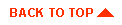
Copyright © 2000 BEA Systems, Inc. All rights reserved.
Required browser: Netscape 4.0 or higher, or Microsoft Internet Explorer 4.0 or higher.